Okay, I’m sure I’m not the only one who forgets their iPhone or AirPods when walking out the door. The good news is that Apple has finally caught up to my behavior with their feature called Notify When Left Behind (part of Find My.)
This separation notification helps you keep track of your devices’ and items’ locations and, when set up, alerts you when you leave one (or more) of them behind.
So, if you’re like me and rush out the door thinking your iPhone and AirPods are in your purse, backpack, or bag when it’s really on your desk or elsewhere around the house, this feature is a must.
And here’s how you set it up and get it working! So follow along.
One crazy thing is that it doesn’t seem to work with the Apple Watch–so if you forget your watch, you won’t get notified! I don’t really understand why the watch isn’t supported with a notify when left behind option like your iPhone is, or AirTags and AirPods.
Contents
- 1 First, check that your Apple product(s) supports Notify When Left Behind?
- 2 How to turn on Notify When Left Behind on your iPhone, AirPods, iPad, and more!
- 3 Change your home boundary and add location exceptions
- 4 How to turn off Notify When Left Behind notifications.
- 5 What to do if you aren’t getting any left behind notifications?
Related reading
- Notify when left behind notifications not working or showing up on iPhone or Apple Watch?
- How to use the Find Items app on Apple Watch
- Sleep mode vs Silent Mode vs Do Not Disturb vs Theater mode on your smartwatch
First, check that your Apple product(s) supports Notify When Left Behind?
Of course, this feature isn’t available on all Apple products. At this time, your device must run at least iPadOS and iOS 15+, watchOS 8+, or macOS Monterey and above. YOu also won’t get a notification if you leave your watch behind (go figure that one!)
I am happy to report that AirPods Pro and Max are supported as well–AirPods are one thing I notoriously leave behind all the time! Sadly, at this time, 1st and 2nd generation AirPods do not get these separation alerts. Additionally, to get left behind notifications for your AirPods, you must use an iPhone 12 or later.
AirTags are also supported, along with Works with Apple Find My products and accessories compatible with the Find My network and the Find My app.
So it’s not just Apple-branded devices that work with Left Behind.
To work, all your products must be registered to the same Apple ID. Family sharing isn’t supported, at least not yet.
How does Notify When Left Behind work?
It’s pretty simple. Using Bluetooth, your device recognizes when it’s not in the vicinity of another device.
For example, if you walk out the door with your Apple Watch on your wrist and start down the street, leaving your iPhone or AirPods behind, you get a notification on your Watch that you left your iPhone or AirPods (or both) behind.
Pretty awesome!
The good news is that once you turn it on and set it up, you receive a notification anytime you separate one device from another. The bad news is that you won’t get that notification right away. You need to be at least 300 feet away for this notification to trigger.
In my experience using the Notify When Left Behind feature, I didn’t get any notifications until I was down the street or a few streets over from where I’d left my iPhone. For me, that’s acceptable since it means a short drive or walk to retrieve it.
How to turn on Notify When Left Behind on your iPhone, AirPods, iPad, and more!
- Open the Find My app. For Apple Watch, open either the Find Devices or Find Items app, depending on what product you want to turn this feature on for.
- For iPhone, AirPods, Watch, iPad, etc., choose Find Devices.
- For AirTags and Works with Find My Accessories, tap Find Items.
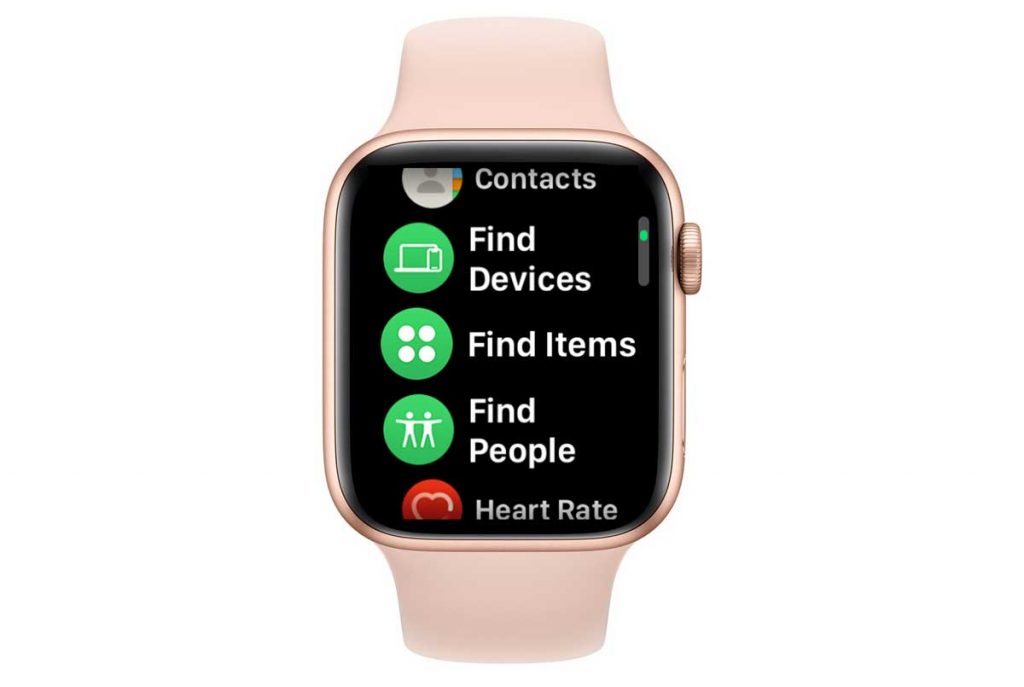
- For the Find My app, navigate to the bottom row of tabs. Then, tap Devices (for iPhone, Apple Watch, iPad) or Items (for AirTags and FindMy network products).

- Choose your device from the list of what’s available and associated with your Apple ID.
- At this time, you cannot turn this feature on for devices in your family associated with another family member’s Apple ID.
- Scroll down to the Notifications section, and tap Notify When Left Behind.

- Toggle Notify When Left Behind on.

- Tap Done at the top to save your setting.
- Repeat for all your items and devices where you want these notifications to show up.
Once you turn this feature on, you’ll receive a notification alert when the item or device you set up is no longer in the range of your other devices (iPhone, iPad, Apple Watch) using that same Apple ID.
Change your home boundary and add location exceptions
By default, Apple creates a home boundary radius of 300 feet around your home based on your contact card’s address.
If you live on a larger property or are getting notifications when you are still at home, you can change that boundary setting. And you can also add locations for places you frequently visit where you don’t want these separation notifications.
- Open Find My app and go to the Devices or Items tab.
- Tap on the device or item you want to change the boundary or add a new location exception.
- Tap on Notify When Left Behind option.
- Under Notify Me, Except At tap on New Location.

- The map shows your current location.
- To change your home boundary, increase the size of the circle around your home or choose from Small, Medium, or Large at the bottom. When satisfied, press Done.

- To add a different location than your current, enter the address of the location you want to add to the exceptions list. Once that location is on screen, adjust the boundary of that location by changing the circle size or choosing Small, Medium, or Large. When complete, tap Done to save your updates.
- Repeat these steps for any additional locations.
- To change your home boundary, increase the size of the circle around your home or choose from Small, Medium, or Large at the bottom. When satisfied, press Done.
How to turn off Notify When Left Behind notifications.
Getting too many notifications that you left behind a device or item?
If you’re receiving notifications that you left behind a device or item that normally stays put in your home, office, or elsewhere, you probably want to turn this feature off.
For example, I keep my iPad at home, so I don’t need this feature because I don’t need to know when it’s away from my other devices (iPhone and Watch.) Indeed, it’s often not in their range!
On the other hand, I usually leave my home with both my iPhone and Apple Watch. Sometimes, I’ll forget to strap on the watch, or I’ll leave thinking I have my iPhone with me when it’s really on the charger or somewhere else. So in these cases, I do want to know if I left my iPhone or watch behind.
We recommend you use this feature when it makes sense and keep it off on devices that don’t usually travel with you.
- Open the Find My app.
- Navigate to the bottom row of tabs.
- Tap Devices (for iPhone, Apple Watch, iPad) or Items (for AirTags and FindMy network products).

- Choose your device from the list of what’s available and associated with your Apple ID.
- At this time, you cannot turn this feature on for devices in your family associated with another family member’s Apple ID.
- Scroll down to the Notifications section, and tap Notify When Left Behind.
- Toggle Notify When Left Behind off.

- Tap Done at the top to save your setting.
- Repeat for any additional devices or items that you want to turn off this setting.
You should only need to do this once on a single device in the Find My app. It may take a bit of time for these changes to update on all your connected devices and items.
What to do if you aren’t getting any left behind notifications?
If you set everything up and aren’t seeing these notifications when you travel away from one of your devices, check these things:
- You won’t get these notifications until you are at least 300 feet away.
- For AirPods, you won’t see these notifications if you use an iPhone 11 or below. AirPods left behind notifications work only on iPhone 12 and above.
- Check if you changed your boundary limit or added locations in Find My’s Notify Me, Except at settings.
- Review your location services settings via Settings app > Privacy & Security > Locations Services and make sure it’s on.
- Scroll down to Find My and verify that it’s set to While Using, and that you set it to Precise Location.
- If you own an Apple Watch, scroll down and set Apple Watch Find Devices to While Using the App and Precise Location.
For additional troubleshooting, see this article Notify when left behind notifications not working or showing up on iPhone or Apple Watch?



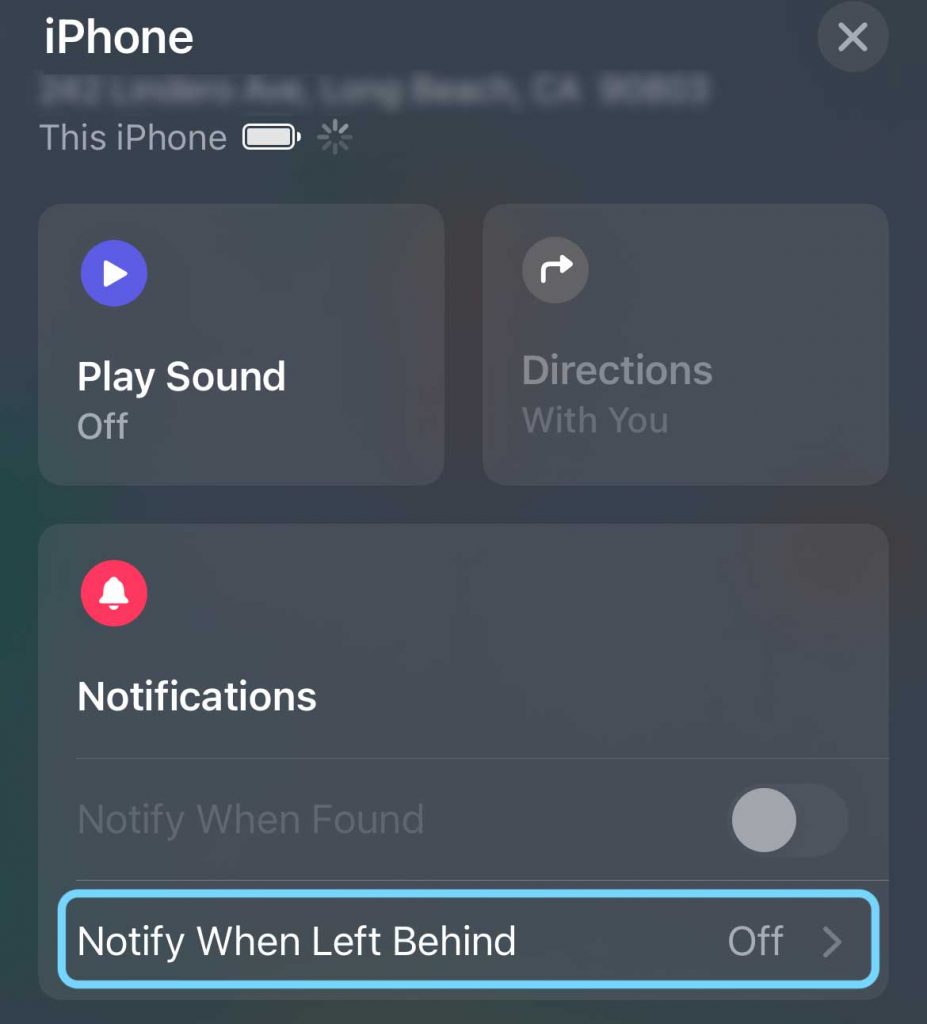
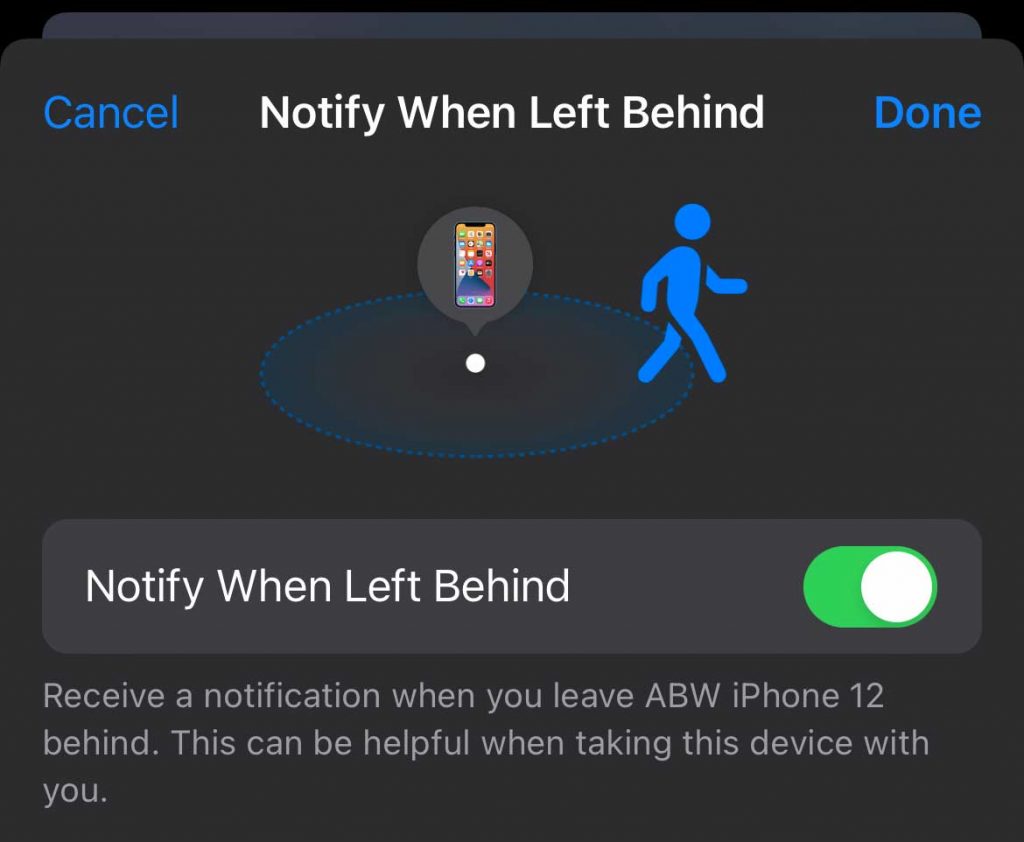
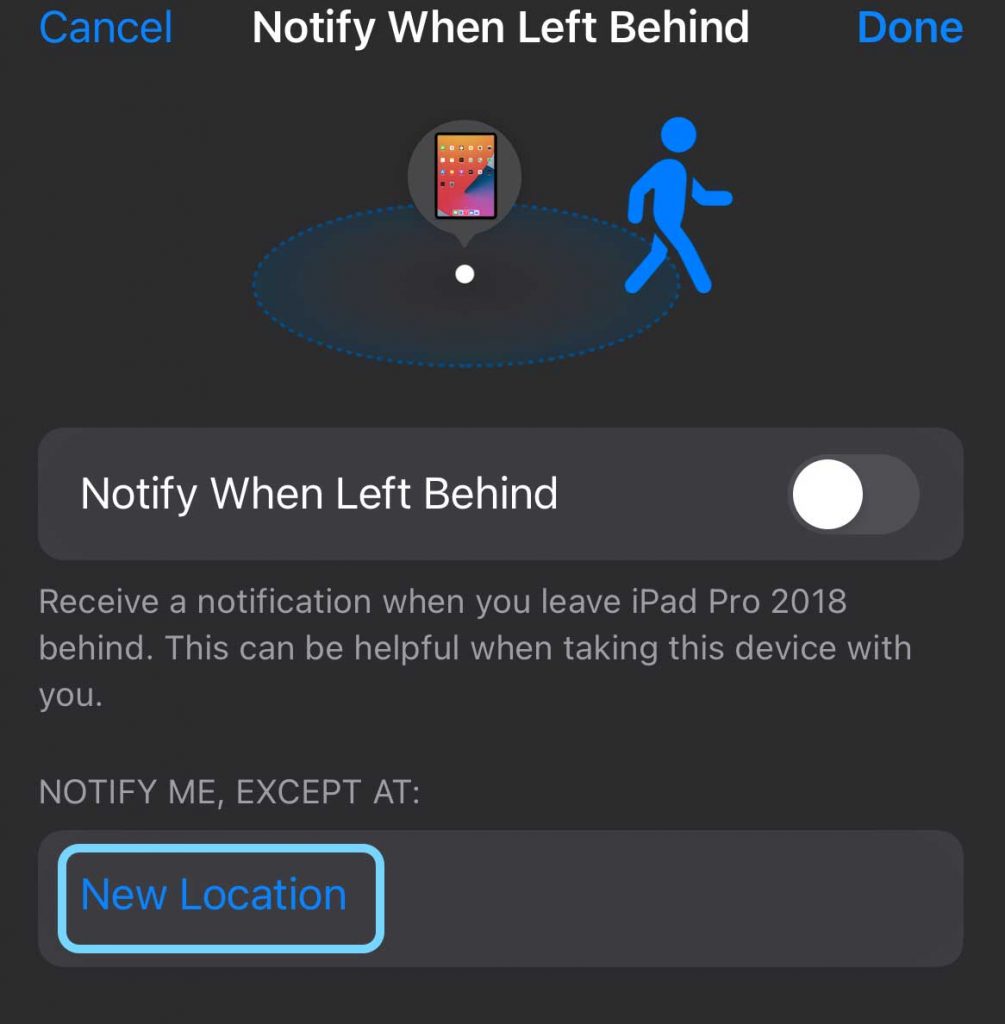
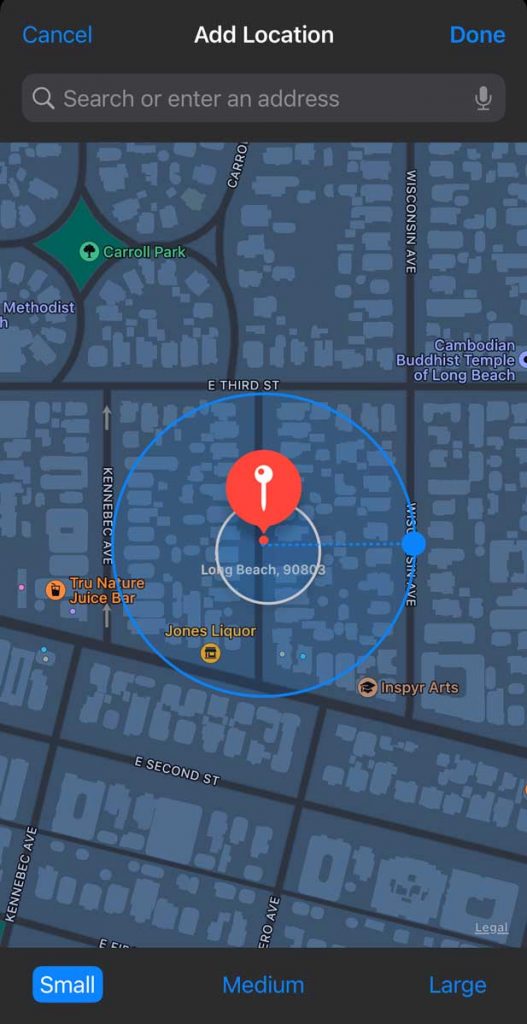
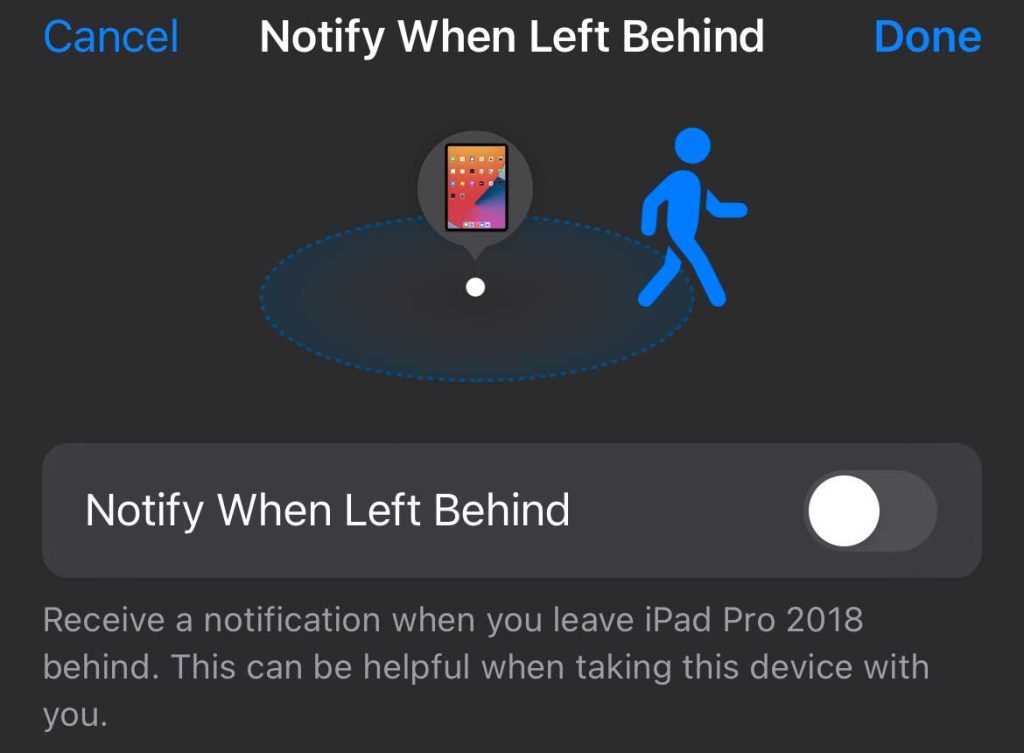
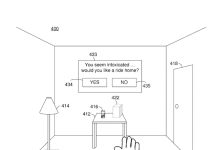





“The good news is that once you turn it on and set it up, you receive a notification anytime you separate one device from another. ”
In my testing, this doesn’t work. While my iPhone will notify me through Left Behind if I leave an AirTag behind, it will not notify me if someone moves the Airtag… steals the item attached to the AirTag
Hi Frank,
Sorry that this feature isn’t working for you. It’s works a little too well for my AirTagged items—mainly the household’s car keys. Every time I leave home, I get a notification that I’m leaving behind all the different sets of car keys.
It doesn’t notify me right away, I’m usually about 1/4-1/2 mile away from the house when I get these notifications. So if someone was to steal the AirTagged keys, I wouldn’t know until they were that distance away from the home and my iPhone.
I don’t believe that it’s using BLE.
I think it’s routinely checking to see if its location has varied from the last updated location of the device you are asking the Find My feature to detect “Left Behind,”… but I can’t find any information on this.
My test was to disable Bluetooth on the tracked device and keep the iPhone at home. Find My reports there was no separation, even though the Bluetooth signal was removed.
Hi Frank,
Apple isn’t very transparent about how separation alerts work, but it seems that they use both the U1 Ultra Wideband chip and Bluetooth, via Find My and Precision Finding to communicate with other U1-equipped devices.
Is this feature still not available for Apple Watches? I have a series 7 and would like my phone to be notified if my Apple Watch is left behind.
HI Jasmine,
While this used to work when you left your Apple Watch behind–Apple seems to have removed it (at least for now.) I guess the assumption is that your watch is on your wrist and once on for the day, they’re assuming you don’t take it off.
That doesn’t make sense to me at all, since I often take my watch off for charging, give my skin a break to breathe, or when I shower/bathe.
Hopefully, they will bring it back.
300 feet away is ridiculous far away… the only acceptable separation for me, is 10 to 20 meters, and BLE connection should be able to do that. If anybody knows an APP using only BLE link, please advise. Thanks…
I have OS 8.1 in my Apple Watch Series 3, but Find My Devices does not have “Notify when left behind” option, only “Notify when Lost”. Why?
Thanks,
HenryG
Hi Henry,
Right now, Apple does not yet support Notify When Left Behind for Apple Watches Series 3. It is suppose to be available in a later watchOS and iOS update.