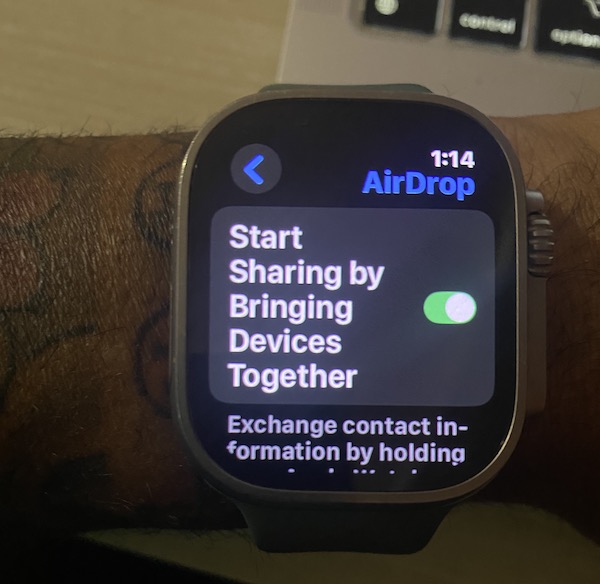Apple has provided AirDrop feature on the Apple Watch for some time now. The ‘NameDrop’ feature is a part of Airdrop that allows you to easily share contact information between Apple devices.
The latest NameDrop feature works automatically but you can turn it off if you like from your iPhone. In order to do this, open the Settings app on your iPhone. Tap on General > AirDrop.
Related Reading:
- Your health data on the Apple Watch – do you know the apps and services using it?
- Low VO2 Max notification on Apple Watch may point to an early heart health warning in some cases
- The best Apple Watch alternatives to Body Battery and other recovery features
Here disable the option ‘Bringing Devices Together’ under the section Start Sharing By.
The same setting exists on your Apple Watch as well and you can independently enable or disable it on your Apple Watch,
In order to do this,
How to enable NameDrop feature on your Apple Watch
- Open the Settings app on your Apple Watch
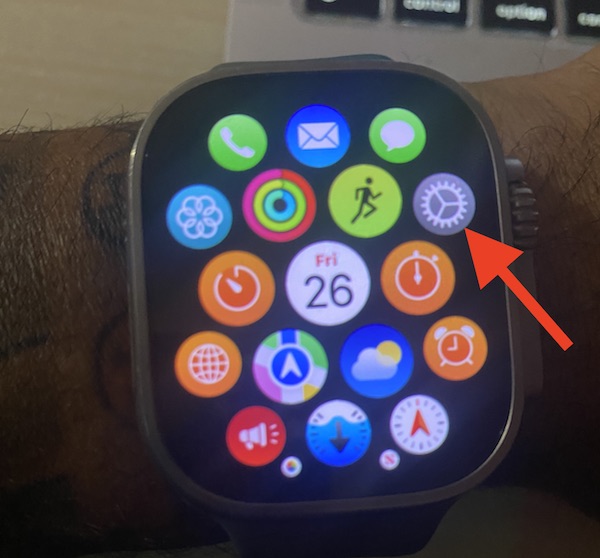
- Tap on General
 General on Apple Watch” width=”600″ height=”554″>
General on Apple Watch” width=”600″ height=”554″> - Next, Tap on AirDrop

- Enable or disable ‘Start Sharing by Bringing Devices Together’ on this screen.

It is important to note that the NameDrop feature is only supported on iOS 17.1 or later and watchOS 10.1
Once you have enabled the feature on your Apple Watch, it is easy to use it to share your contact information with other people.
To get started, open the contacts app on your Apple Watch and tap on your picture in the right-top corner. Next, tap Share, and then bring your Apple Watch closer to the other person’s device. Continue holding the devices near to each other till you see the Namedrop screen appear. Tap on your contact to begin the exchange of contact information with the other person.
We hope you enjoyed this short tip and are able to make the most out of the NameDrop feature on your Apple Watch. Please let us know if you have any questions or additional comments.

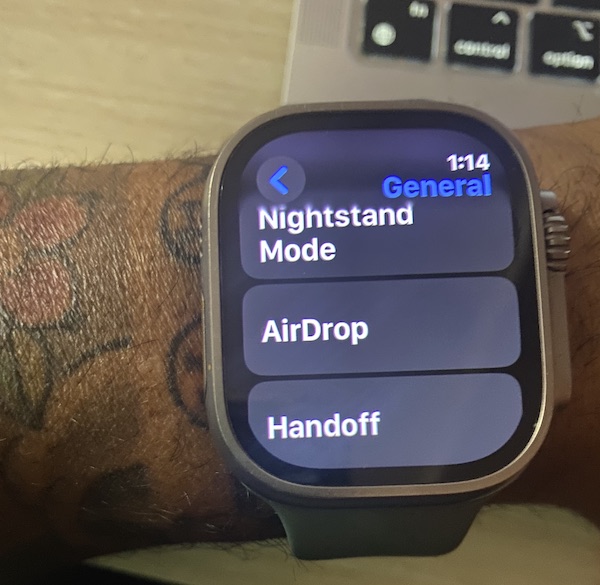
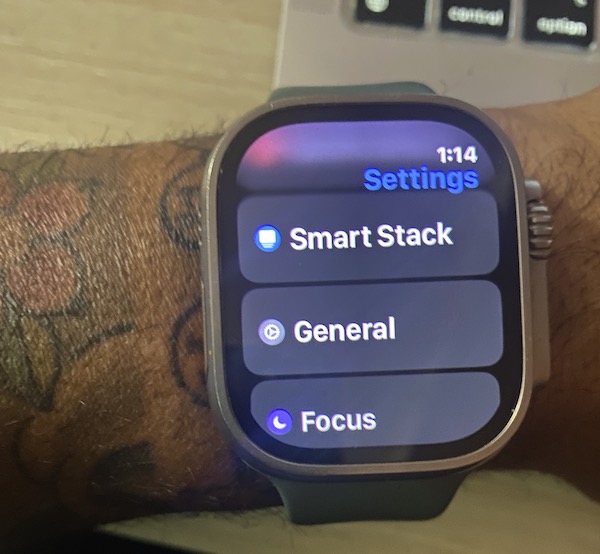 General on Apple Watch” width=”600″ height=”554″>
General on Apple Watch” width=”600″ height=”554″>