Finished your day and want to charge your Fitbit Versa, Sense, or other Fitbit model, but you’re not seeing any indication that the battery is charging? Getting just a blank screen–and now it looks like your Fitbit isn’t charging at all?
Before you conclude that your Fitbit battery has died, check out our troubleshooting tips. Your Fitbit’s problem might be a faulty charger, bad or wrong power source, bent or missing contacts, or even a dirty charging port.
Sadly, not charging is one of the most common issues that Fitbit users face. So if you find yourself in this situation, don’t worry!
In this post, we go through some steps you can take to troubleshoot the problem and get your Fitbit charging again. These tips work for all Fitbits, not just the Versa and Sense series.
Contents
- 1 Quick checklist
- 2 Check if your Fitbit actually is charging
- 3 Fitbit says not charging. Not enough power from the source message?
- 4 Clean the charging ports
- 5 Check the charging cable
- 6 Restart to fix Fitbit charging issues
- 7 Reset your Fitbit
- 8 Stick to the Fitbit brand or certified
- 9 Contact Fitbit Support
- 10 Wrapping it up!
Quick checklist 
- Make sure you charge your Fitbit without using it or interrupting it for at least 30 minutes.
- Clean both the contacts on your Fitbit’s backside and the charging cable. Use a sanitizing wipe or microfiber cloth to remove anything stuck to the pins, like grease.
- Verify you are placing the Fitbit correctly on the charging pins–when perfectly aligned, it snaps into place.
- Inspect the charger for any bent, missing, or recessed pins. This is a big problem with the chargers for Versa 3+ and Sense series–the pins on the charging cable should be even.
- Check that there are no metal objects, like jewelry, near your Fitbit when it charges–these can interfere with the magnetic charging capabilities.
- Try a different USB port or a wall outlet. Don’t use a keyboard’s USB port or a hub’s ports–these often do not have sufficient power to charge your Fitbit.
- Remove any other devices plugged into the same power source that’s charging the Fitbit.
- For new Fitbits, check that you removed the clear plastic protective cover from the back of your Fitbit and the charging cable.
Important notice for Fitbit Ionic owners
Google is recalling all Fitbit Ionic smartwatches due to the possibility that the lithium-ion battery can overheat, posing a burn hazard.
If you own an Ionic, Fitbit recommends you immediately stop using it even if it’s working normally and apply for a refund via this Ionic refund site. You’ll need to fill out a form and will receive a return kit with instructions on how to return your device for a refund.
This refund applies to all Fitbit Ionic watches, even inactive units.
You should receive a full refund and a special discount to purchase a replacement Fitbit device or other products and services if available in your region. This special discount is available for a limited time and is valid for 90 days after registering for your Ionic refund.
Related reading
- 5 Best Fitbit Versa Chargers
- How do I get my Fitbit repaired or replaced under warranty?
- Dropped your Fitbit in water or want to swim or shower with it? Learn about Fitbit’s’ water resistance
- How to contact Fitbit customer support about problems and warranty info
- Got a new or replacement Fitbit? How to set it up so you don’t lose data
As an Amazon Associate, we earn from qualifying purchases using links in this post.
Check if your Fitbit actually is charging 
If, after placing your Fitbit on its charger, the screen goes dark and black, it might look like it’s not charging. However, in most cases, it is indeed charging.
Fitbits do not continuously show charging status on-screen when charging to conserve power. Instead, you see a black screen.
To check if your Fitbit is actually charging, for watches, tap its screen twice to turn the screen on temporarily.
For trackers like the Inspire or Charge Series, tap the screen once to check its charging status.
Your Fitbit shows the current battery level for a few seconds, then goes dark.
Fitbit says not charging. Not enough power from the source message?
If you face this issue with your unit or see the more common “no power at source” message or “not charging, not enough power detected from source,” first check the back and sides of the watch and look for signs of a swollen battery. ![]()
If you see any bulging and bowing, it looks warped, or anything abnormal, or you see other signs that your battery is swollen, contact Fitbit support.
Do not attempt to charge or use the Fitbit if it looks swollen.
Try different power sources for charging your Fitbit
If the back of your Fitbit looks normal, verify that you seated the Fitbit on its charger correctly. Take the Fitbit off its charger and reseat it–you should feel it snap into place when installed correctly. 
If you connect any other devices to that same power source, unplug them and try charging your Fitbit again.
Once you connect everything properly, move your Fitbit charger to a different power outlet, a power bank, or a USB port.
Then, try charging again.
Don’t use a USB hub or USB port on your keyboard–these often don’t support charging your Fitbit.
To ensure it’s not an issue with the cable, try using a different USB cable with the charger, if applicable, to see if it helps.
It’s always worth checking out the charging ports and ensuring that you don’t have any debris or dirt stuck in them.
Clean the charging ports 
One of the first things you should do is make sure the charging ports on both your Fitbit and charging cable are clean.
Over time, dust and debris accumulate in these ports and prevent the device from charging properly.
So give your Fitbit a good clean, and don’t forget to clean the charging contacts.
Gently use a soft, dry toothbrush or a cotton swab to clean the charging ports to make sure you don’t damage any of the components.

- Using a soft toothbrush or interdental brush to clean the charging contacts on your Fitbit device and its charger is okay.
- But don’t use anything that scrapes the contacts, as it often causes damage to the plating and makes them vulnerable to rust and corrosion.
- If needed, use a small amount of isopropyl alcohol on a cloth and then clean the contacts.
- Check that you are not missing any battery contacts–you should see the same number of contacts on both the device and the charger.
- If contact is missing, you may need a replacement charger or device–reach out to Fitbit Support.
- You can also purchase a third-party charger for your Fitbit.
- Once you clean your Fitbit (the module itself), put it on the charger and charge it for several hours.
Check the charging cable
If your Fitbit still isn’t charging, the next step is to check the charging cable.
Make sure it’s securely plugged into both your Fitbit and the power source. Try using a different USB port or wall adapter to see if that helps. And if you have a spare charging cable, try using that as well to see if the issue is with the cable itself.
- It is also a good idea to ensure that your tracker is connected securely to the charging cable.
- Loose connections can also cause the trickling charge issue on your Fitbit Watch.
- Check your charger for missing, stuck, pushed in, or bent pins. The charging cable for the Fitbit Versa 3/4 and Sense series seems particularly vulnerable to pins recessing into their holes.

- To charge your Fitbit, it must make contact with all 4 pins—so take a close look and check that all the charging cable’s pins make contact with your Fitbit.
- If a pin seems like it’s pushed in, take a pair of tweezers and gently pull it into position with the others, so all pins are equal.
- If you discover that the charger’s pins are the problem, contact Fitbit Support or purchase a replacement charging cable.
Was your Fitbit Versa completely discharged to 0%, or have you not used your Fitbit in weeks/months/years? 
Connect your charger to a wall outlet instead of a computer’s USB port. If your wall outlet doesn’t have USB ports, you need to use an adapter to charge directly from a wall outlet.
Then, leave your device on the charger for at least one hour (preferably more) before attempting to turn it on.
Restart to fix Fitbit charging issues 
If cleaning and checking the charging ports and cable doesn’t work, try restarting your Fitbit.
To restart most Fitbits, press and hold its side button(s) for around 15 seconds until you see the screen turn back on with the Fitbit logo or another icon (like a smiley face.) This action turns it off and then back on again. Once it’s turned on, try charging it again.
- Start by shutting down and restarting your Fitbit.
- Restarting your watch reboots the device but doesn’t delete any data (see this article for how to restart other Fitbit models).
- You can restart your Versa and all Fitbit smartwatch models by going to Settings app > About > Shutdown. Wait 20 seconds, and then turn your Fitbit back on.
- For the Fitbit Sense series, Versa 3/4, Versa Lite, and Fitbit Versa 2, you can also hold the side button for 10 seconds until you see the Fitbit logo on the screen.

- For the original Versa, press and hold the back (left) and bottom buttons until you see the Fitbit logo on the screen. This should take less than 10 seconds.
- Let go of the buttons and let it startup.
- For the Fitbit Sense series, Versa 3/4, Versa Lite, and Fitbit Versa 2, you can also hold the side button for 10 seconds until you see the Fitbit logo on the screen.
- After the restart, try charging it again.
Reset your Fitbit
If the simple restart did not solve the issue, the next step is resetting your Fitbit back to its factory settings and then trying again. A factory reset of your device removes all your personal data–so be prepared to start fresh!
Resetting erases all data from your device, so make sure you’ve synced your data to the app before resetting, if possible.
To reset your Fitbit, on most devices, go to the Settings menu > About menu > Factory reset and follow the instructions. Once you reset the Fitbit, try charging it again.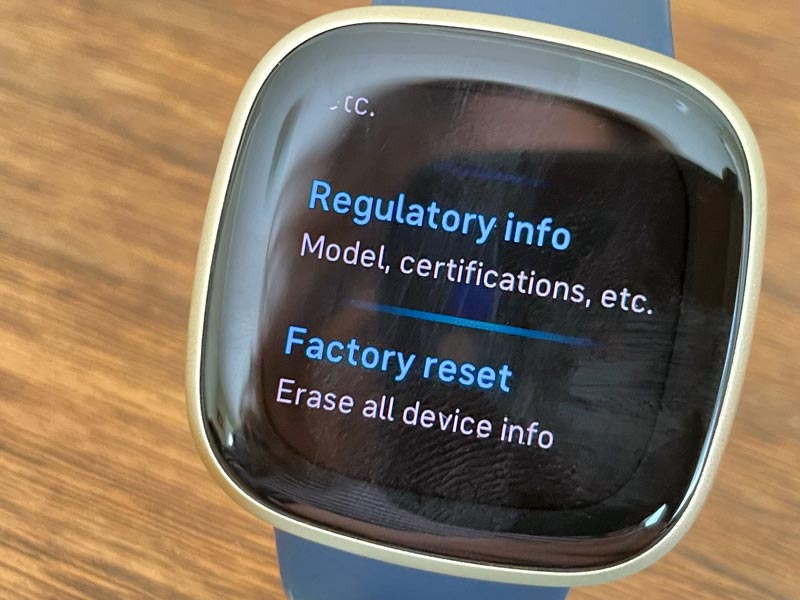
- For older model Versas, press and hold all three buttons for 15 seconds or so until the Fitbit logo appears–SOMETIMES THIS CAN TAKE A FEW MINUTES.
-
- Release the bottom right button
- When it vibrates, release the remaining buttons.
-
To reset other models, see this article: Need to restart or reset your Fitbit device? Learn the steps
Restart or resetting not helping? 
If you have already tried the restart/factory resetting multiple times to no avail, your best bet is to reach out to Fitbit support and request that they send you a replacement charger.
Fitbit Versa owners have a good chance that Fitbit Support provides you with a free replacement charger since the problem is widely known.
If you are pressed for time or find a backlog for replacement chargers for the Fitbit Versa Series, look at our recommended chargers and give one of those a try.
There are many chargers available out there for less than $10.
Stick to the Fitbit brand or certified 
Of course, Fitbit advises users to stick with the official Fitbit charger instead of a third-party one. The description should say “Official Fitbit Product.”
However, by using one of these cheaper replacement chargers, you can confirm that the issue is not with your Fitbit Watch but the charging cradle itself.
And while we have recommendations for third-party chargers for your Fitbit Versa Series, we always advise you to read through user reviews to see if the product is the right fit.
Can I use an old Fitbit charger from a previous Fitbit?
Every Fitbit model has a different design and size, so each has a unique charger. And consequently, most new Fitbits can’t charge on an older model.
For example, you cannot charge a Fitbit Versa 3/4 or Sense series using the Versa 2’s or the original Versa model’s charger. And vice-versa, you can’t charge a Versa (original) using a Versa 2 or 3/4’s charger.
However, the Fitbit Sense series and Versa 3/4 use the same charger, so you can use these interchangeably!
Can I get my Fitbit battery replaced?
Sadly, Fitbit does not provide a battery replacement service like Apple for its wearables and hearables.
Officially, Fitbits can not have their batteries replaced. However, many electronics repair shops do replace Fitbit batteries. You can find these locally or online.
Or, if you like doing it yourself (DIY), you can purchase battery replacement kits for your Fitbit online and then open your Fitbit and replace it yourself.
Be warned that replacing a Fitbit battery requires soldering the new battery to the existing wiring. This process is a bit too technical and complicated for most of us!
In that case, we recommend contacting Fitbit customer service. And if they cannot solve your battery issues, they usually offer a discount on a replacement Fitbit (if out of warranty.)
Contact Fitbit Support 
If none of these steps work, it’s possible that there’s a hardware issue with your Fitbit. In this case, you should contact Fitbit Help for further assistance.
The support team may be able to provide additional troubleshooting steps or help you set up a repair or replacement for your device.
Wrapping it up!
We hope you found the tips in this short article helpful. If you have a suggestion to help a Fitbit that’s not charging, please let us know in the comments and pay it forward!
In conclusion, if your Fitbit isn’t charging, there are several steps you can take to troubleshoot the problem.
By cleaning the charging ports, checking the charging cable, restarting your Fitbit, resetting your Fitbit, or contacting Fitbit support, you can get your device charging again and get back to tracking your health and fitness goals.
Please visit us to stay tuned to all the news around mobile health, wearables, fitness apps, and other health and technology-related happenings.



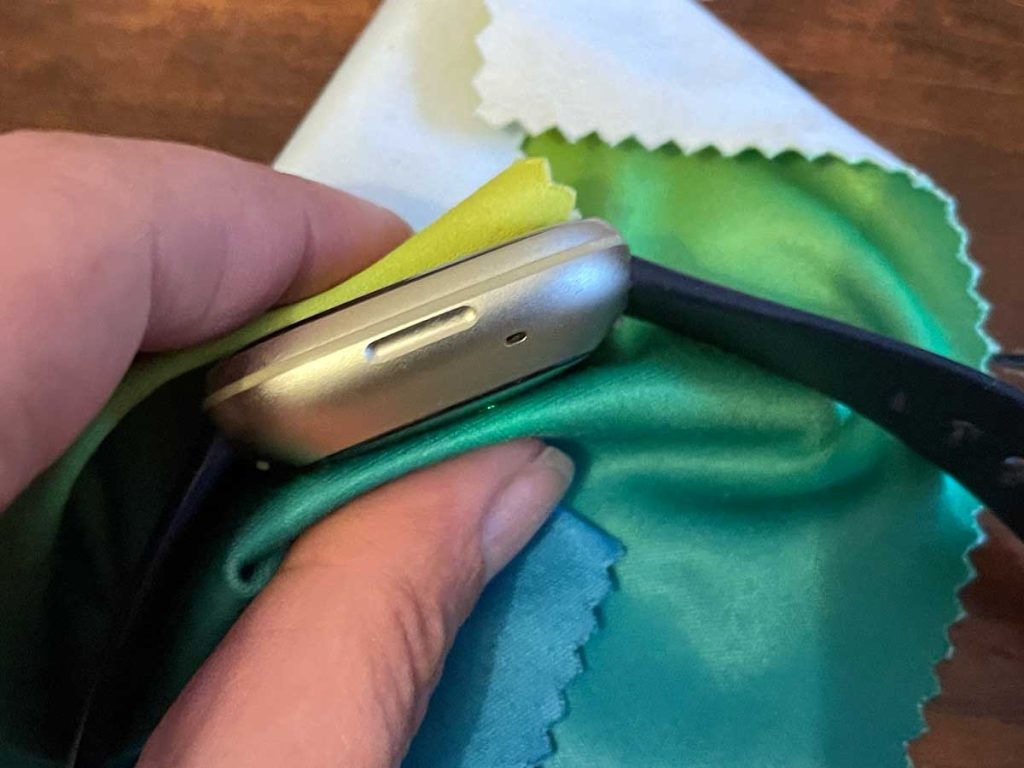

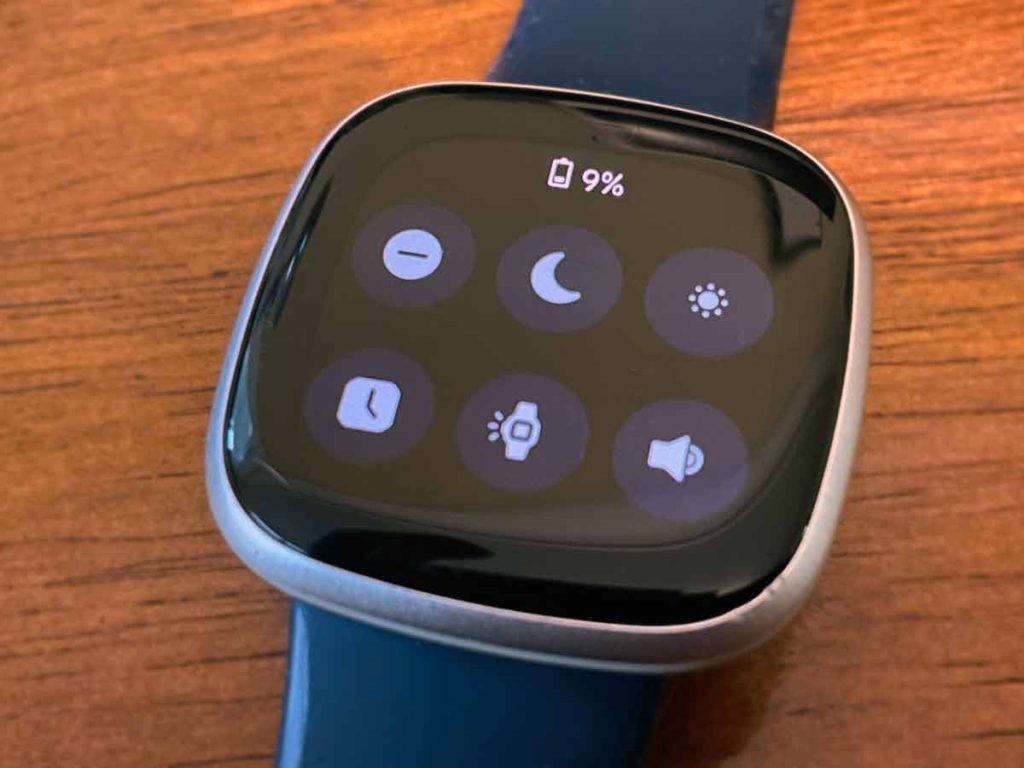
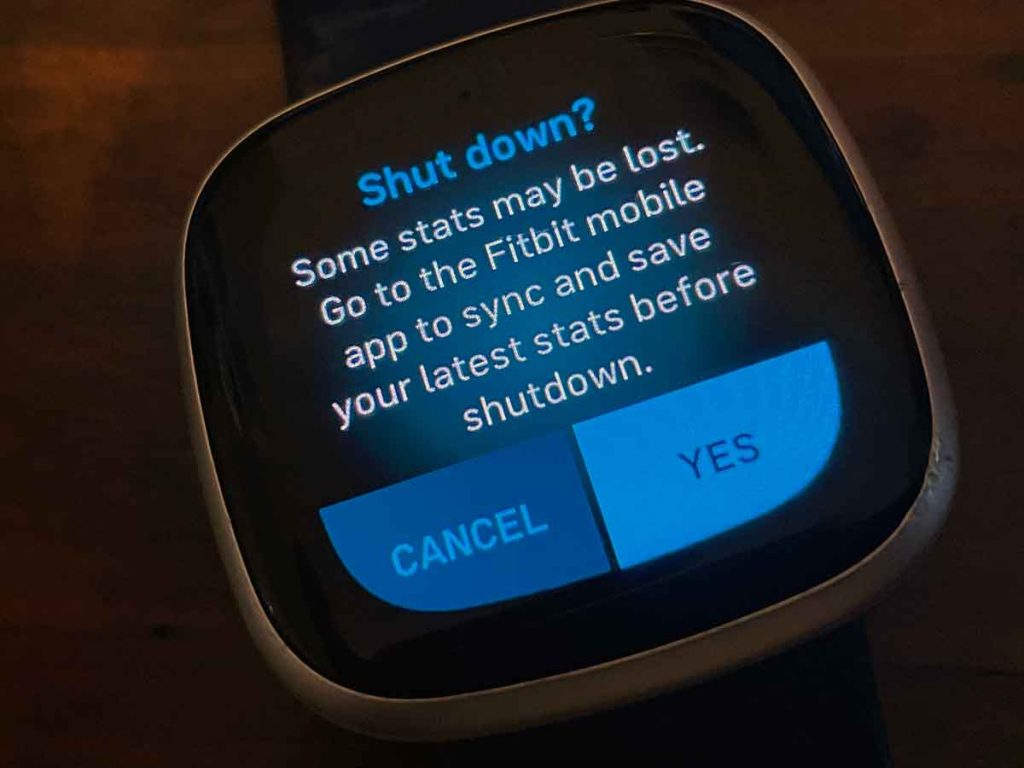
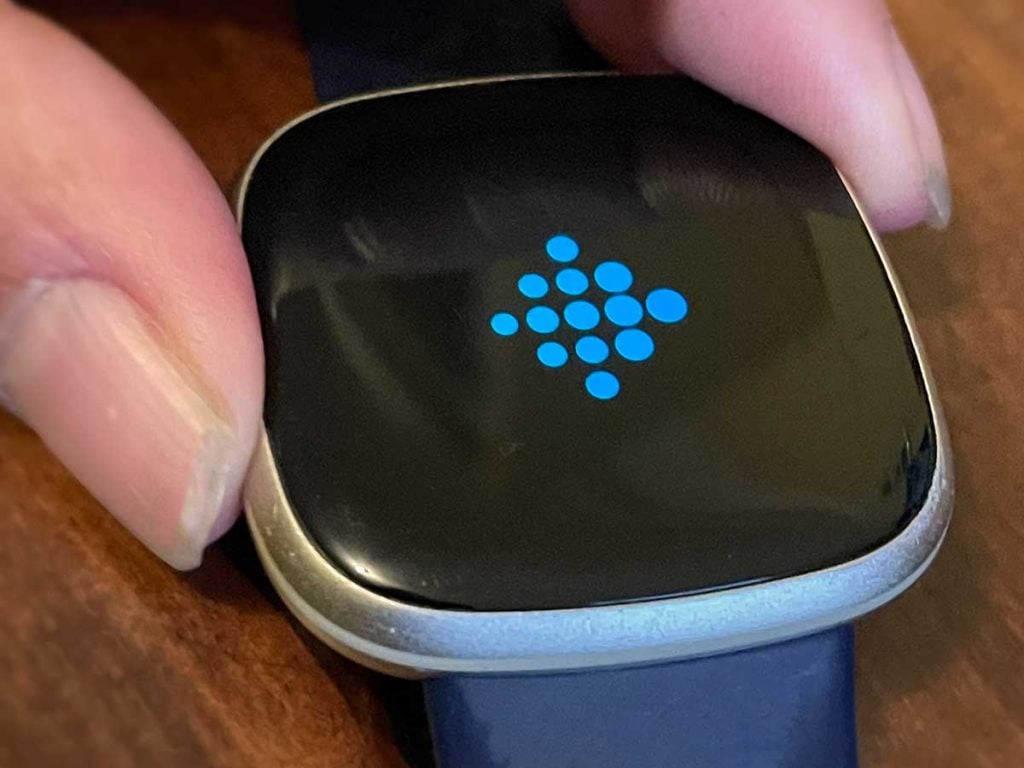








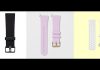
Great article, Beth! These troubleshooting tips are a lifesaver for Fitbit users encountering charging issues.
It’s reassuring to know that not all charging problems mean a dead battery and can often be resolved with a few simple steps. Your clear instructions on cleaning the charging ports and checking the cable are especially helpful.
Plus, the reminder about the Fitbit Ionic recall is crucial information for safety-conscious users. Thanks for sharing your tech expertise and providing a comprehensive guide.
Your personal journey with technology and health adds a meaningful touch to this informative piece.
This is my second sense the first one died after 6 months … again I have the same problem.. not charging …. Temp too low .. tried everything you suggested.. no joy
Hi Charles,
Sorry to hear your Fitbit Sense isn’t charging.
Have you cleaned the back of the Sense using a microfiber cloth and a drop or two of isopropyl alcohol?
Also, check that the 4 pins on the charging cable are aligned and equal (not pushed in.) To charge your Sense, all four pins must connect to your device—if one is pushed in, it won’t charge. If you notice a pin isn’t aligned with the others, take tweezers and pull the pin out so it’s equal to the others.
If you suspect water damage, you should try trying the Sense out by placing the pebble in a box with a desiccant, like those silica packets that come packaged with electronics and other things sensitive to moisture. Once placed with the desiccant, wait 24-48 hours before trying to charge it.
Since you experienced this problem before, I would also contact Fitbit Support. Your Sense might still be in its warranty period.
Best of luck,
Amanda
My Fitbit versa lite 3 is not working…
It doesn’t go on or charge
What should I do?
HI Paula,
Sorry to hear that your Fitbit Versa Lite isn’t working. First, clean the front and back of the Lite and clean the charging cable too. Pay particular attention to the charging contacts on the back of your Versa Lite and the pins on its charging cable
Once clean, move its charging connection to a new outlet or USB port–then place it on the charger and wait for a few hours to see if it charged at all.
After a few hours of charging, restart the Versa Lite by pressing and holding the side button–and keep holding it until you see the Fitbit logo on the screen (this normally takes about 10 seconds but could be as long as thirty seconds.)
If that tip didn’t work, see this article for more troubleshooting steps: Fitbit display screen black and not working or turning on? Let’s fix it!
My fitbit versa 3 seems to be going dead quicker now what could that be. I charged it this morning around 6am and it’s 11am and it’s already at 77%. Is this normal?
Hi Ybonne,
I also own the Versa 3 and that fast of a battery drain isn’t happening to mine. However, I don’t use an animated clock face , Always On Display or even the wake screen feature. To see the screen, I have to either press the side button or tap the screen–and I do that to conserve the battery. I also use the Dim screen setting so usually charge my Versa only once or twice per week!
To check you screen settings, swipe right on your Versa 3 to open the Quick Settings. Look for the Always On Display icon (a clock icon) and the screen wake setting (a miniature smartwatch icon).) If either of those are highlighted in blue, tap it once to disable.
Other things that contribute to draining your Versa 3’s battery quickly include:
1) Streaming music
2) Using GPS when exercising
3) Using the Max brightness setting for your screen (Settings app > Display > choose Dim)
4) Limit how many apps send notifications to your Versa (turn on only those that you need to see right away)
My Fitbit quit on me 2 days ago, wouldn’t charge. Reading Fitbit not charging something about temperature and warming Fitbit up and charge.
I have never seen that before, didn’t know what to do, so I tried chatting with someone who transferred me over to an electrician and wanted me to put in my credit card number just to ask him a question.
The Fitbit is less than 6 months old, just outdone with Fitbit, 3rd one I have had within the past 2 years, just frustrated when you spend 299.00 on a Fitbit and can’t talk to anyone about issues you are having.
HI Kathleen,
I’m sorry to learn about the problems with your Fitbit. That’s terrible!
I’m guessing that you spoke with some other third-party service provider since Fitbit would never transfer you to someone that required payment, especially when your device is within its warranty period.
I know it’s a pain, but please contact Fitbit Support directly using these links or phone numbers.
Fitbit Support Phone Number: (877) 623-4997
Fitbit Support website (click this link.)
On the website, there are a number of ways to reach support including Live Chat (usually the fastest option) and Twitter (also fairly quick.)
You are a genius. Thank you very much
I will not buy another Fitbit Versa 2. First one the glass lifted out of the case just before year warranty they sent new one to replace. Now in less then 8 months the contact that allows to charge fell out. Called and they said is out of warranty because original one is over year. So essentially if it a watch that cost 170+$ last a year and breaks is on you. The new replacement didn’t last a year they should stand behind their work.
May Fitbit versa light won’t sync anymore it’s not even a year old and
the first one had to be replaced with this one they just have so much trouble with these I don’t know. I don’t think I buy another one !
I am having a problem with my Fitbit Versa Lite edition. Not even a year old. It just went off two days ago and does not even charge… so i cannot even reset/reboot/restore factory settings. I cleaned the charger and back of the fitbit.
Hi Kerina,
Very sorry to hear that your Fitbit Versa Lite isn’t charging as expected.
Have you tired charging it using a different source of power? If you have access to a wall charger, that often helps. It’s a good idea to test the power source to ensure that the power is flowing.
Once plugged in, let it sit for a few hours and see if it charges up.
If it still won’t charge, contact Fitbit Support. Since your Fitbit is less than 1 year, it should be covered under the standard Fitbit warranty.
I’ve tried cleaning my charger and the back of the watch….a little charge left in the watch but I don’t have any light showing on the charger…so is it time to let it go and buy a new charger or watch?
Hi Linda,
If you know someone that has a Fitbit charger that fits your model, we suggest you try that. First, you want to isolate if the problem is your device or the charging unit. It’s possible it could be both, but highly unlikely.
Thanks so much for this. My Versa is charging again! Soooo relieved!
Thank you for this. I pressed and held all 3 buttons for about 10 seconds and my versa came on. I also cleaned my charger lightly with methylated spirit and it started working.
Hi Sandra,
Glad it helped. That’s awesome that it’s working again–what a relief!
A nice additional tip about the methylated spirit too!
Thanks for the feedback. We appreciate it
Thank you! The reset worked! After just one day without it I miss my Fitbit Versa and was ready to pitch it. Who knew?
I called Fitbit because my Versa will not hold a charge. I rebooted it several times and still no change. Fitbit told me I have to fully charge my fitbit, sync it 5-6 times while I wait for the battery to reach zero, then call them back. It is not the outlet that I use as I have used several different ones. I am not happy with their response as they know there is a defect!
Versa Lite quit charging and after buying new charger I have the same problem. What do I need to do now?
Can I just say what a relief to find someone who actually knows what they’re talking about on the internet? More people need to read this