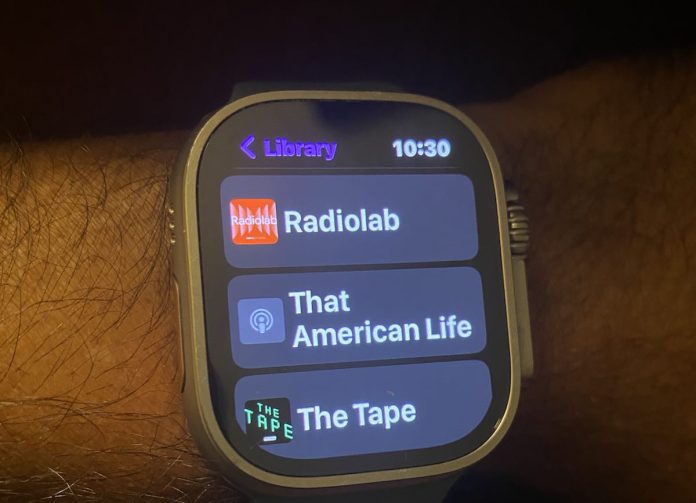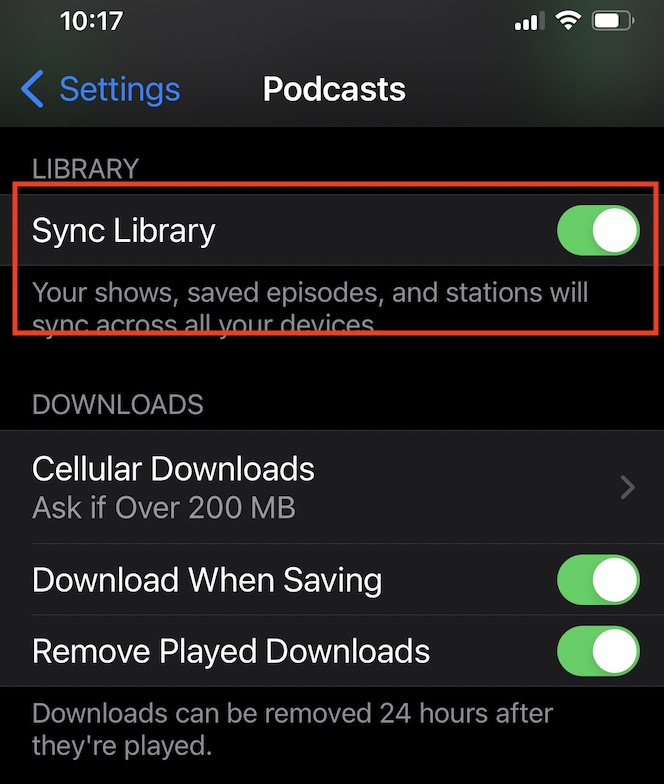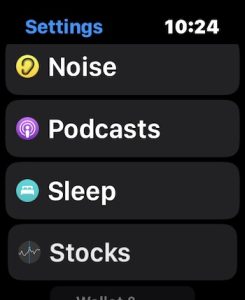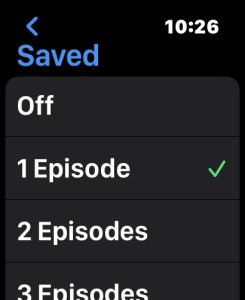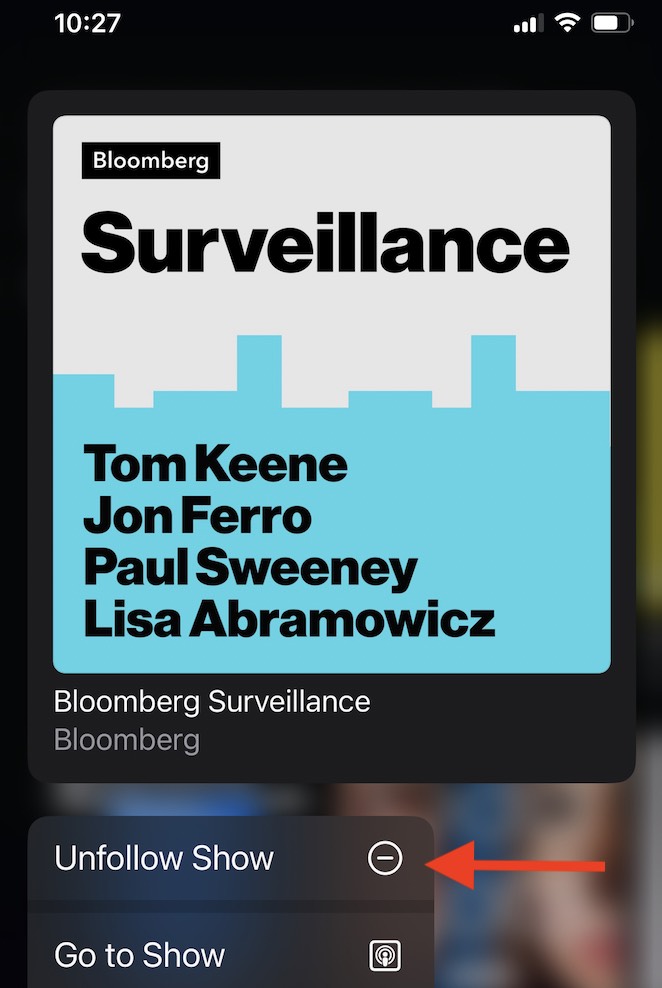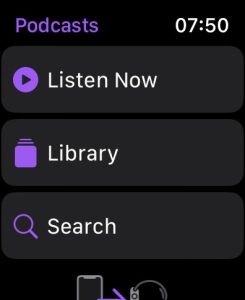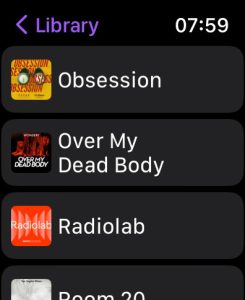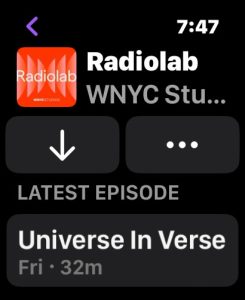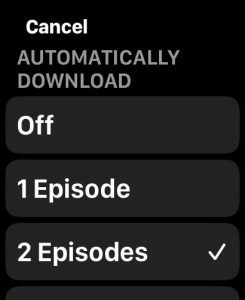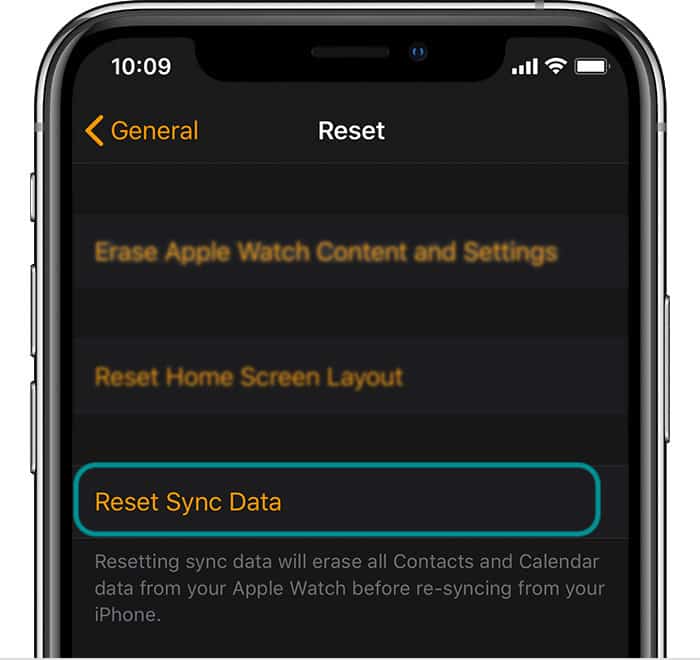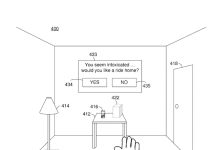The Podcast app has been available on the Apple Watch for some time now. The basic idea is that when you add podcasts to your Apple Watch, you can listen to them wherever you go, even when you don’t have your iPhone with you.
Unfortunately, many users, including me, find that their podcasts don’t sync correctly with their iPhones.
This short article looks at a couple of things that help you get your Apple Watch podcast episodes synced with your iPhone.
Contents
Related reading
- How to get Siri on Apple Watch to stop interrupting music and podcast playback during workouts
- Unsatisfied with Podcasts on Apple Watch? Try these 8 podcast apps instead
- Can’t send an audio clip voice message from your Apple Watch? Learn how
How to sync your podcasts for your Apple Watch using the Podcasts app
First, check the Sync option in your paired iPhone’s Podcast app settings. Most likely, you already have the Sync option turned on, that being said, it’s a good first place to check and make sure.
The ‘Sync Library’ is the option in the settings that makes sure that your shows and episodes are synced across your Apple devices.
- Open the Settings app on your paired iPhone.
- Scroll down to the list of apps and tap on Podcasts.
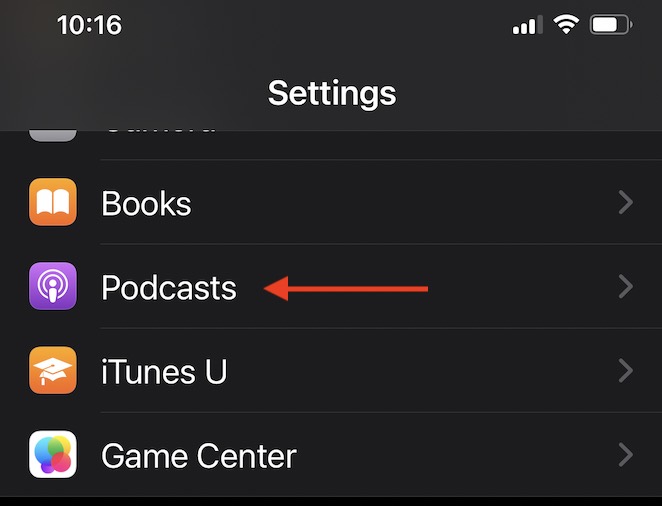
- Toggle on Sync Library. If it’s already on, try toggling it off, waiting 30 seconds, and toggling it back on to refresh the sync.

If you already tried turning on or toggling the Sync option and still have issues getting your Apple Watch to sync podcasts, your best bet is to reset the sync setting.
- Close the Podcasts app on both your iPhone and Apple Watch.
- To close on iPhone, swipe up from the bottom of its screen and pause when you see smaller app previews. Swipe left or right to locate the Podcasts app, and then swipe it up off the top of your screen.
- To close the app on your Apple Watch, press the side button once to see the smaller app previews. Swipe up or down to locate the Podcasts app, and then swipe left and tap the x to close it.
- On your paired iPhone, turn off Sync Library in Settings > Podcasts.
- Wait for a minute, and then turn the option to Sync Library back on.
- Scroll down to the section called AUTOMATIC DOWNLOADS.
- Set this to download just one episode, the Latest Episode per Show.

- Open the Settings app on your Apple Watch.
- Scroll down and tap on Podcasts.

- Tap on Saved and set it to download 1 Episode.

- Now, open the Podcasts app on your iPhone.
- Unfollow the show and then search for the show and set Follow.

- Restart your iPhone and Apple Watch, and make sure they are using the same Wi-Fi network.
- Start listening to the show on your iPhone.
- Now you should be able to control the show from your Apple Watch, and things should sync between the devices.
You can also unfollow shows on the Podcasts app on your Apple Watch. To unfollow a show, open the Podcasts app, choose Library, select the show, tap the down arrow, then choose Unfollow Show. 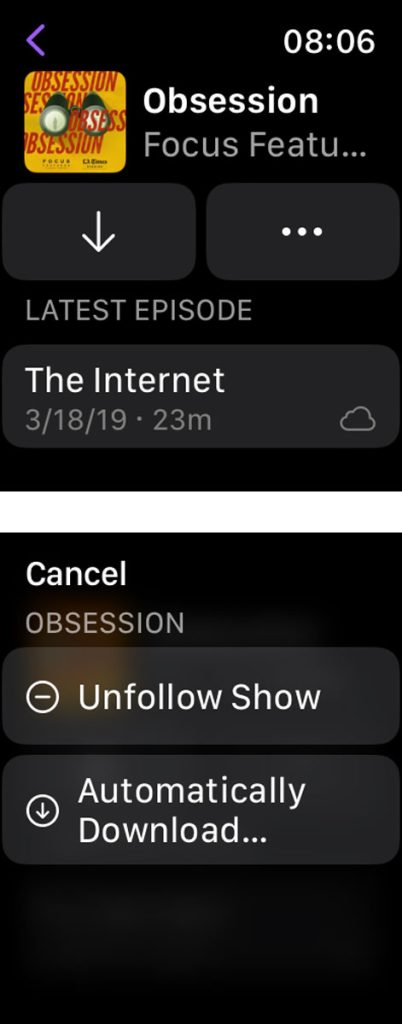
The best thing to do when facing podcast sync issues with your Apple devices is to always uncheck and recheck the sync library in the iPhone settings under podcast and then unfollow and re-follow the shows so this way it restarts itself to sync.
Change download frequency per show on the Apple Watch Podcasts app
On the Apple Watch side of things, you have to make sure that you change the download frequency and limit the number of episodes you want to download.
Once the sync process works as intended on your Apple Watch, you can increase or decrease the number of episode downloads to your preference.
By default, Apple downloads three episodes of each show to your Apple Watch when it’s connected to power. To change the number of episodes, tap a show, then choose the number of episodes you want to add.
- Open the Podcast app on your watch, then scroll down and tap Library.

- Scroll down to SHOWS and choose a show by name.

- Tap the three dots button next to it.

- Choose the number of episodes you want to download automatically when the watch is connected to your Apple Watch charger. You can also turn off automatic downloads.

- Repeat for each show where you want to adjust the number of episodes automatically downloaded to your watch.
Podcasts have historically had syncing issues on the Apple platform
This is one of the reasons why users have preferred to use the Overcast app to sync podcasts between the iPhone and the Apple Watch. The other app along the same lines is Pocket Casts.
If you consistently have podcast sync issues on your Apple Watch, you should definitely check out one of these third-party apps.
Apple Watch not Syncing with iPhone 
If you are having sync issues between the iPhone and Apple Watch in general, for example, Music or Audiobooks etc., here are some basic troubleshooting ideas:
- Start with the Airplane mode on your Apple Watch. Toggling Airplane Mode on and off on your Apple Watch and iPhone resets all connections to the devices, which may help re-establish the connection between your iPhone and the Apple Watch.
- Swipe up on your Apple Watch screen to bring up the control center and tap airplane mode. Do the same on your iPhone Control center. Once both the devices are in airplane mode, disable airplane mode on the iPhone, followed by the Apple Watch
- If your syncing issues between the watch and iPhone are primarily in the area of contacts or calendar entries, you may want to reset the sync data. Open the Watch app on your iPhone. Tap on General > Reset > Reset Sync data. This should sync all your missing contacts and calendar entries.
Sometimes when you have made sure that all your settings are in place and still the watch does not sync, or the podcasts app crashes, you may have to spend some time to get things working.
When faced with issues such as the above, I usually unpair the watch from my phone, factory reset the watch, and restart it again without restoring it from the backup.
Next, I repeat the first two steps and then restore with a backup. It usually works well after that. The whole thing takes time, but it works.
Final thoughts
We hope that you were able to resolve the podcast syncing issues on your Apple Watch.
Please let us know if you have any questions or want to share a tip or two that worked for you using the comments below.