Apple’s studio-style Fitness+ service is awesome. And best of all, you can share one subscription with all the members of your Apple family plan, allowing up to five other people to use it.
Currently, Apple Fitness+ supports 11 workout types, including High-Intensity Interval Training (HIIT), Yoga, Core, Pilates, Strength, Treadmill (Walk or Run), Cycling, Rowing, Dance, and Mindful Cooldown.
And for your mental health, Apple Fitness+ offers both video and audio Meditations.
If you recently bought a new Apple device, you should also be able to take advantage of the three-month free trial and check out this exciting service offering from Apple.
Three months of Apple Fitness+ are included for customers who purchase Apple Watch Series 4 or later, iPhone 11 or later, iPad 9th generation or later, iPad Air 5th generation or later, iPad mini 6th generation or later, iPad Pro 11-inch 3rd generation or later, iPad Pro 12.9-inch 5th generation or later, Apple TV HD, or Apple TV 4K 2nd generation.
Plus, both the Fitness app and Apple’s Fitness+ are now available for all iPhone users, even if they don’t have an Apple Watch with iOS 16.1 and above!!!
So if you haven’t looked at Apple Fitness+ yet, now is the time, especially with Apple expanding the Fitness app and Fitness+ to iPhones. At present, the cost of a subscription for you and your entire family remains $9.99/month or $79.99/year.
Contents
- 1 Basic Requirements for Apple Fitness+
- 2 How to set up Apple Fitness+ for multiple users in your family
- 3 Set up a new Family Sharing plan for Apple Fitness+
- 4 Join your Fitness+ family sharing and test it out!
- 5 How do family members access Fitness+?
- 6 Can multiple users use Fitness+ at the same time?
- 7 How to stop sharing Apple Fitness+ with your family sharing group
- 8 How to use family sharing with Apple Fitness+ on your Apple TV
- 9 Family member Apple Watch not recognized for Fitness+ on Apple TV
- 10 Summary
Related Reading
- iPhone Fitness app not tracking your activity or closing the Move Ring? How to fix it
- Apple Fitness+ subscription for iPhone vs. Apple Watch: what’s different?
- Cardio Fitness levels feature on Apple Watch. Here’s what you should know
- Get fit with Apple Fitness+: a comprehensive guide
- 5 Best Rowing Machines for Apple Fitness+ workouts
Basic Requirements for Apple Fitness+
Before you get started, here are some essential pointers to note.
Run the latest software version
First, if possible, run the latest version of iOS, iPadOS, watchOS, and tvOS on your devices to get all of Fitness+’s latest features.
At the minimum, using Apple Fitness+ with an iPhone AND an Apple Watch requires iOS 14.3 or later, iPadOS 14.3 or later, watchOS 7.2 or later, and tvOS 14.3 or later.
iPhone-only Apple Fitness+ subscriptions require the Fitness app and must run iOS 16.1 and above. iPhone-only Fitness+ subscriptions also work on companion devices, including iPad, Apple TV, and use AirPlay to stream to compatible third-party devices, including AirPlay-enabled Roku devices.
Apple Watch and Apple ID
Your Apple Watch plays a central role in the Fitness+ ecosystem.
People often ask do you need an Apple Watch to use Apple Fitness+, and the answer is no!
Starting with iOS 16.1, anyone with just an iPhone (and no Apple Watch) can now join Fitness+ too! However, there are some key differences between the iPhone and Apple Watch experience.
The Apple Watch Fitness+ experience 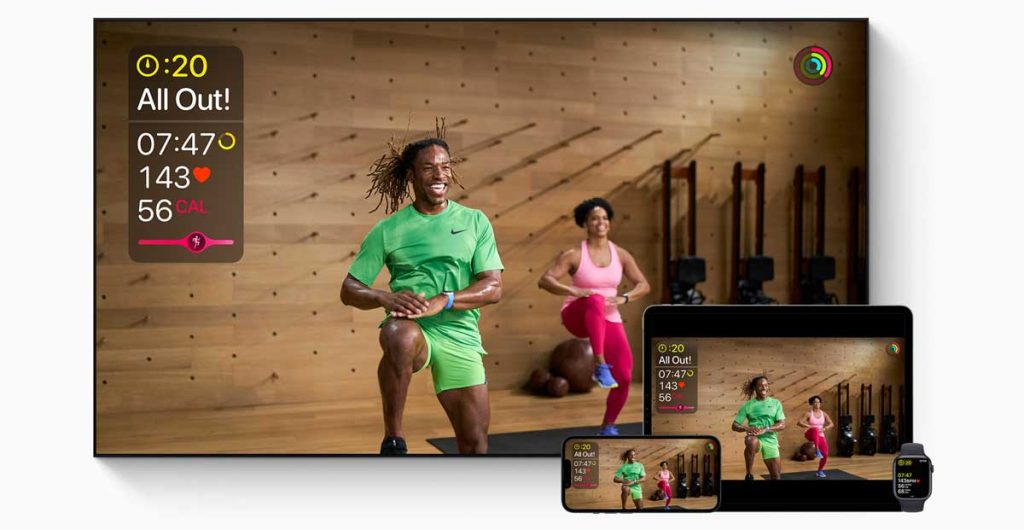
In particular, the only way Apple Fitness+ personalizes your workout experience is by capturing your health and fitness data, such as your heart rate and the calories you burn. And only the Apple Watch does that!
The Apple Fitness+ experience automatically integrates your Apple Watch metrics and displays them on your iPhone / iPad / Apple TV as you work out. These on-screen metrics include the popular Burn Bar!
These metrics, such as your activity rings, heart rate, calories burned, the total time for the exercises, and more, are tied directly to your Apple ID.
And if you share your Fitness+ subscription with your Apple Family, to see these personalized metrics, each family member must also have their own Apple Watch tied to their own Apple ID.
The system automatically differentiates people based on the Apple ID and keeps track of metrics separately for your family’s various members trying out the fitness+ subscription.
That watch can be an older model, like a Series 3, or even the more affordable Apple Watch SE. So if you have any older Apple Watches around or plan on upgrading to a new(er) model, consider handing down your Apple Watch to one of your family members.
The iPhone-only Fitness+ experience 
iPhone-only Fitness+ users have access to almost everything that Apple Watch users do, including studio-style workouts and meditations.
They also get onscreen trainer guidance, coaching, and interval timing. Plus, iPhone-only users see an estimate of their calorie burn that helps to complete the Fitness app’s Move ring.
Not in an Apple family plan?
If you aren’t part of a family sharing plan, the first step is to join or create one.
One adult in your family — the organizer — invites all the other members to join and sets up accounts for everyone to join. 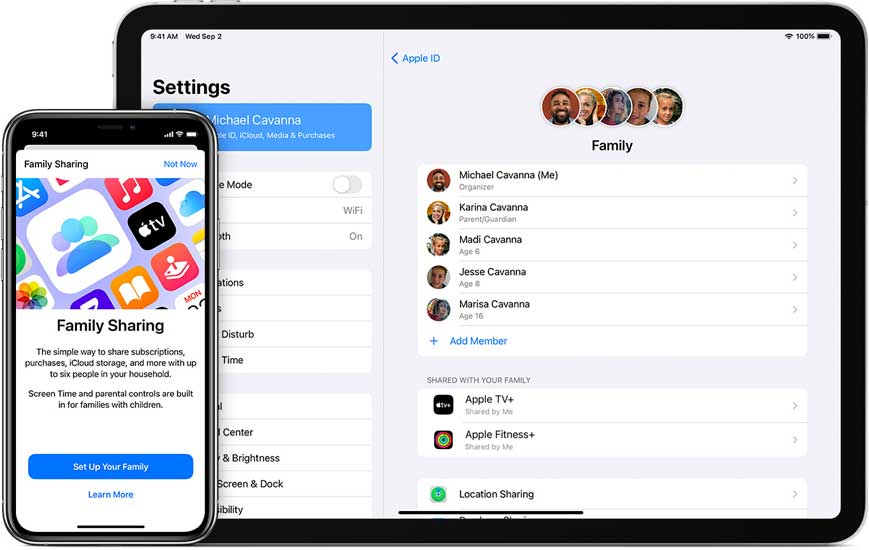
The organizer also specifies an adult, child, parent, and who can make or not make purchases.
Once family members join, Family Sharing is set up on everyone’s devices automatically.
Once you establish this family, multiple users (up to 6 total) can share the Apple Fitness+ program.
How to set up Apple Fitness+ for multiple users in your family
If you recently updated to the Apple One Premier plan ($29.95 a month for five members of your family), you are all set up to start using the Fitness+ service since Apple included Fitness+ as an offering in this service bundle.
When signed up for Apple One regular or another Apple Family Plan, Fitness+ is not a part of the bundle. It is only available as a part of the Apple one Premier plan.
If you are still on the old plan and just signed up exclusively to use the Fitness+ plan of $9.99 / month or $79.99/year, then once a single member joins Fitness+, all family members can access it via that Family sharing plan.
All a family member with purchasing power needs to do is sign up for Apple Fitness+ by tapping the option to Try it Free. 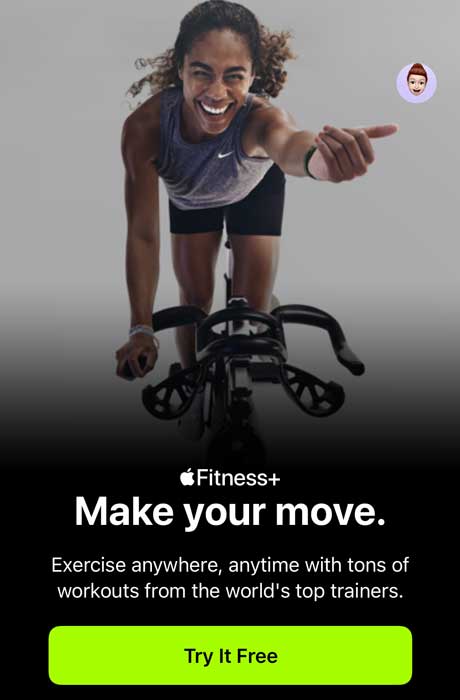
Then, the family member (again, with purchasing power) decides to sign up for a monthly or yearly plan. 
Once you set up the Family Plan as an organizer, sign up for the Apple Fitness+ plan, and enable purchase sharing on your account, other family members can access Fitness+ from their own devices using their own Apple IDs and the Fitness app.
Once a member of an Apple Family Sharing plan signs up for Apple Fitness+ or the Apple One Premier plan, they can share that purchase with everyone else in the family.
- After signing up, go to Settings > Apple ID > Family Sharing > Subscriptions.
- Verify that you toggled on Share with Family (or Share New Subscriptions.)
- Check that Apple Fitness shows up under ACTIVE subscriptions.

- If you don’t want to share all your subscriptions, tap Apple Fitness and turn Share with Family on.
Finally, in Settings > your Apple ID > Family Sharing. Tap Purchase Sharing and turn it on so that purchases are accessible by multiple users in your family group.

Once done, all family members can access Apple’s Fitness app on their iPhone, iPad, or Apple TV if they own an Apple Watch Series 3 and above.
If your family member doesn’t have an Apple Watch, they can now use the Fitness app and Apple Fitness+ if they use an iPhone that runs iOS 16.1 and above.
If you are new to Family Sharing, follow the step-by-step guide below to set up and use Fitness+.
Set up a new Family Sharing plan for Apple Fitness+
Assuming you are the organizer for this Family fitness+ service, follow these steps:
- Open Settings app on your iPhone.
- Tap on your name at the top of the screen.
- Scroll down and choose ‘Family Sharing.‘
- Next, tap on Set up your Family.
- Tap on ‘Add Member’ or “Add Child” (for designated parents/guardians)

- Invite other family members using their unique Apple IDs.
- DO NOT share Apple IDs.
- Once they accept your invitation, you can check the invite status by going to Settings > Your name > Family Sharing > tap on the family member’s name.
- If needed, you can resend them the invite if they have not yet joined.
- Enable purchase sharing on your account.
- Then sign up for Apple Fitness+.
Join your Fitness+ family sharing and test it out!
As a member of a family plan, once you accept the invitation to join the family group, verify your access to subscriptions.
- Open the Settings app on their iPhone and click on the name.
- Tap on Family Sharing.
- Scroll down to the section ‘SHARED WITH YOUR FAMILY.‘

- Locate Fitness+ and tap on it.
- Verify your name or Apple ID under ‘SHARED WITH.‘

- If you don’t have access to Fitness+, ask the family organizer or parent to grant access to that subscription.
How do family members access Fitness+?
Once a family member subscribes to Fitness+ and grants access to other family members, open the Fitness app and look for the new Fitness+ tab at the bottom. 
Then, explore all the Fitness+ workouts and even download workouts to your devices for offline viewing. 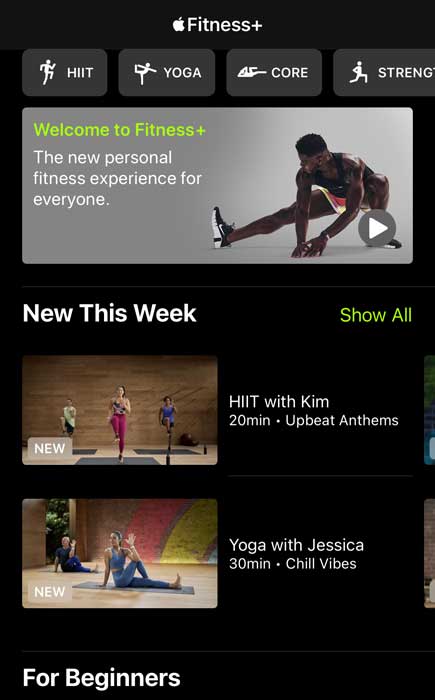
Does a family member not have an iPhone or iPad but does have an Apple Watch?
If one or more of your Apple family members has an Apple Watch but doesn’t have an iPhone (called a standalone Apple Watch or managed watch), they can still use Apple Fitness+ with Apple TV or an iPad.
For folks with a standalone and family-managed Apple Watch (set up with a family member’s iPhone), they can still use Apple Fitness+ with Apple TV or an iPad–even if that iPad or Apple TV isn’t their own.
Now, you cannot watch Apple Fitness+ workouts on the watch alone–you need a companion screen (your own iPhone or someone’s iPad or Apple TV.)
Does your family member not have an Apple Watch but wants to watch Fitness+ workouts?
If one or more members of your Apple family group don’t have an Apple Watch, your family can now access the Fitness and Apple Fitness+if they have an iPhone and update to iOS 16.1+.
So if they own an iPhone that runs iOS 15 and below and do not have their own Apple Watch, they won’t see this tab. 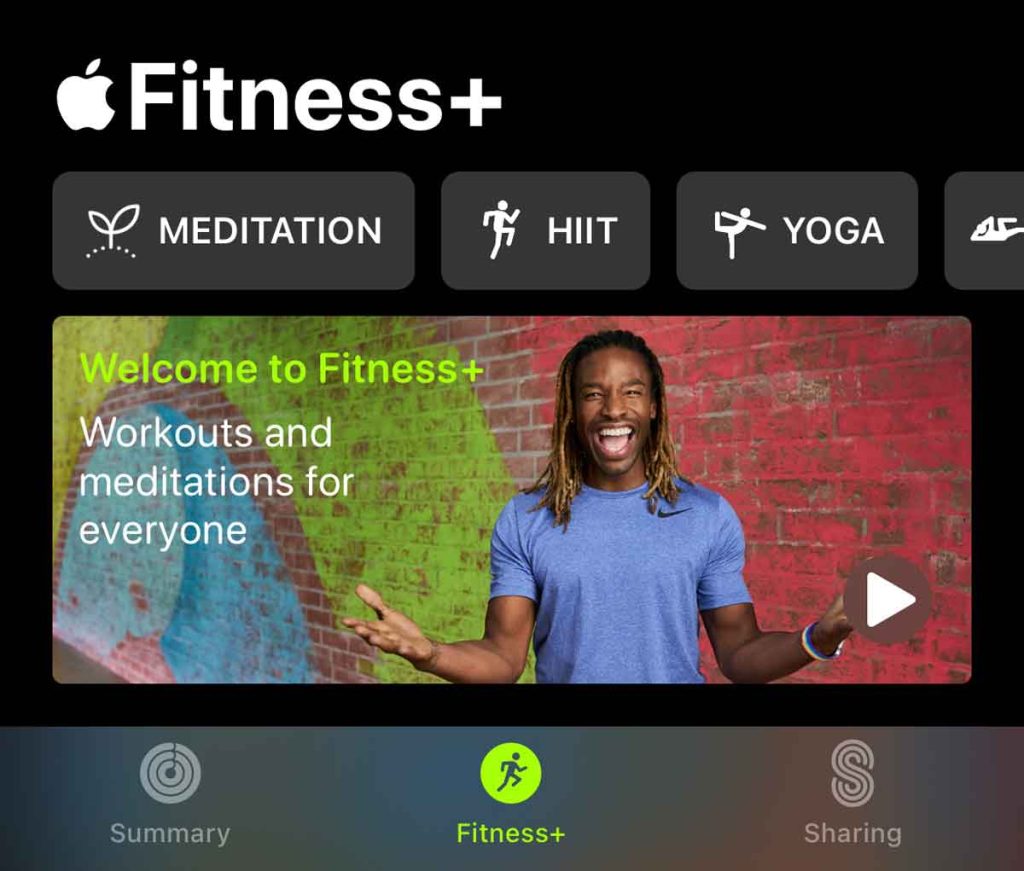
While there used to be workarounds to watch Apple Fitness+ content on an iPad or Apple TV without a watch for iPhones running iOS 15 and below, these no longer work!
How a family member can work out without a watch if they can’t update their iPhone to iOS 16
What you can do is share an iPhone or iPad that’s signed in with someone in your family that owns an Apple Watch.
Then, that family member without a watch can follow along with the Fitness+ workouts by choosing the option to Continue Without Watch. 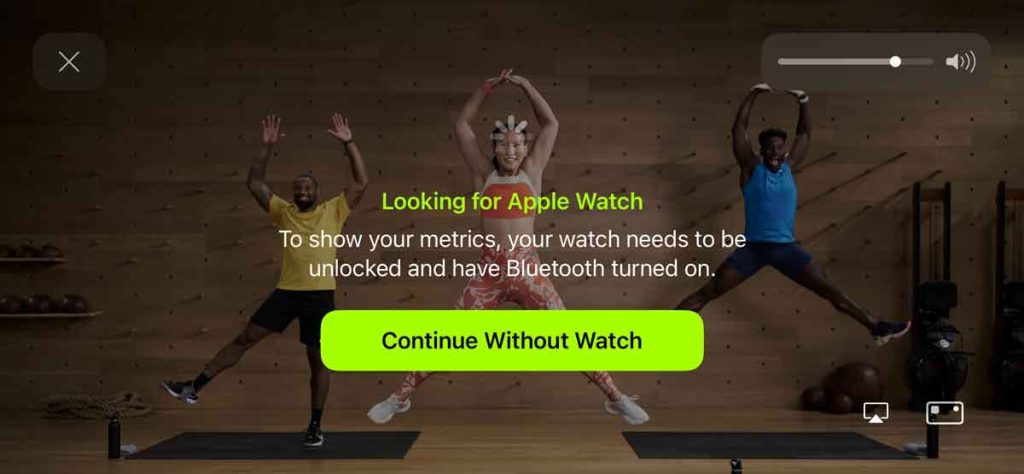
Can multiple users use Fitness+ at the same time?
Yes, as long as each person uses their device, your entire family can work out with Apple Fitness+ using whichever workout they prefer.
Since each user is uniquely identified via their Apple ID, they can use the Fitness+ service simultaneously using their own devices.
However, at this time, you cannot do an Apple Fitness+ workout together using just one device.
Apple Fitness+ does not currently support two or more people (and Apple Watches) working out together, doing the same workout.
With Apple Fitness+, only one Apple Watch can sync to an iPhone, iPad, or Apple TV simultaneously.
We hope a future update to Apple Fitness+ brings features like multiple Apple ID/Apple Watch sign-ins and support for numerous on-screen stats.
If you want to do an Apple Fitness+ workout together, try these things:
- Each person launches Apple Fitness+ on a different device. Then press the Let’s Go Button (play) at the same time and follow along using the larger of the devices (for example, one person connects to an Apple TV while another uses an iPhone (on mute), and both watch the Apple TV.)
- One person completes the workout using Apple Fitness+ while the other person exercises along and has their activity measured in the Workout app without using Apple Fitness+.
How to stop sharing Apple Fitness+ with your family sharing group
There are a couple of options to stop sharing your Apple Fitness+ subscription with your family.
- You can cancel the subscription.
- You can leave the family, or if you are the family organizer, you can remove anyone who is 13 or older from your family group.
- If you are the family organizer, you can stop sharing subscriptions. Tap a subscription, then turn Share with Family off.
How to use family sharing with Apple Fitness+ on your Apple TV
Apple Fitness+ works with your Apple TV only if you connect your family’s Apple Watches with Apple TV’s Fitness app.
With Family Sharing, it’s easy to switch between family members with Apple Watches.
Even non-family members outside your family sharing group can work out with Apple Fitness+ on your Apple TV, as long as they have an Apple Watch and currently subscribe to Apple Fitness+ with their Apple ID.
To use Apple Fitness+ with Apple TV, you need to connect your Apple Watch. So make sure your watch runs watchOS 7.2 or later, is unlocked, and has Bluetooth turned on.
- Open the Fitness app on Apple TV.
- Select your name or Other if you don’t see your name.
- To switch to another family member or guest, select the account icon in the top left corner of the Fitness app, select Sign out, then select another user.
- If no one is signed in on your Apple TV, you may need to first choose Sign In in the Fitness app.
- On your Apple Watch, tap Connect.
- If you don’t see the connect screen, open the Workout app on your Apple Watch.
- If asked, tap Continue, then enter the pairing code from Apple TV on your Apple Watch.
Family member Apple Watch not recognized for Fitness+ on Apple TV
As an organizer for the family plan with Fitness Plus, I didn’t get the pairing canceled message and connected my Apple Watch with my Apple TV and launched Fitness+ with ease.
However, after adding family members to Fitness+, it appeared they were having challenges launching Fitness+.
For some reason, their Apple watch never appears on the Apple TV prompt when Fitness+ is launched.
When clicking to add a watch, it prompts that the action is confirmed on their Apple Watch, but the prompt never appears on their watch.
What eventually worked was to make sure that they held their Apple Watch close to the Apple TV box. When the Apple Watch is near the Apple TV, you will see a screen requesting to connect with the PIN.
No amount of resetting the devices or sign-out and sign-in of the iCloud account on the devices helped.
The only way was to bring the Apple Watch close to the Apple TV.
Summary
We hope you can quickly set up and share the exciting Apple Fitness+ plan with multiple users in your household.
Please let us know if you have any questions or comments.


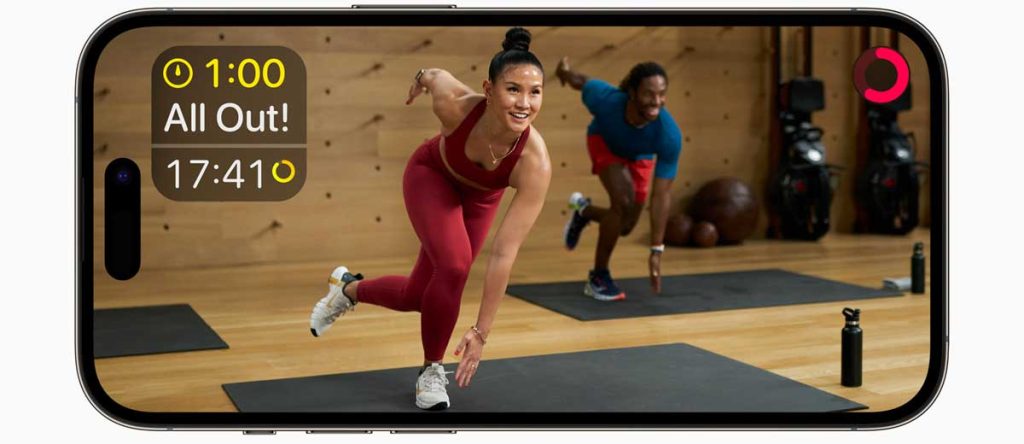
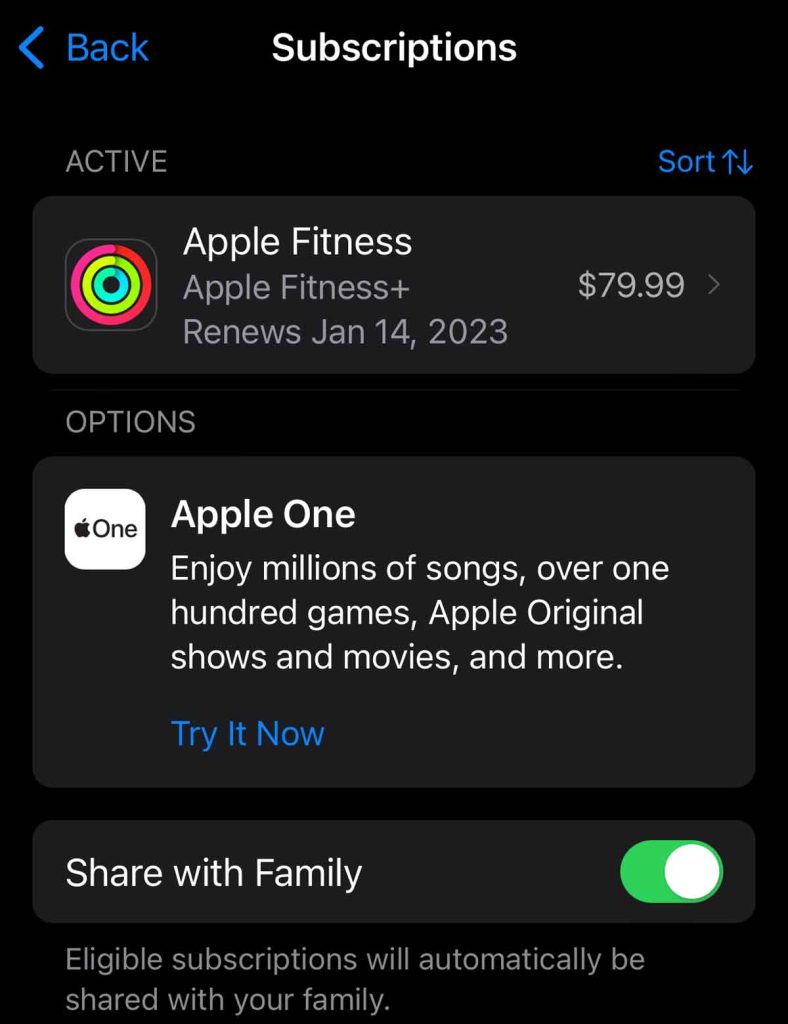
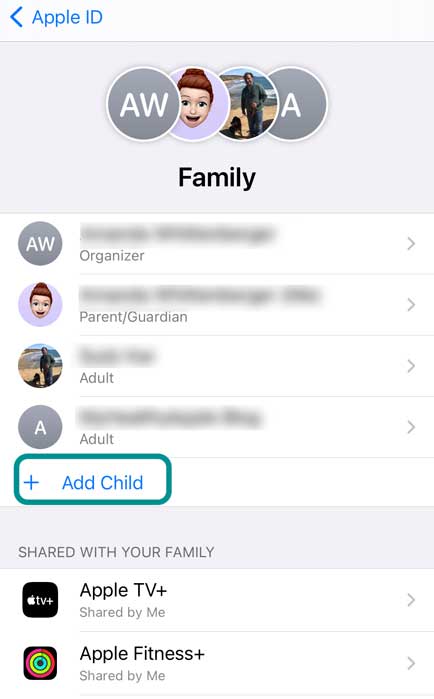
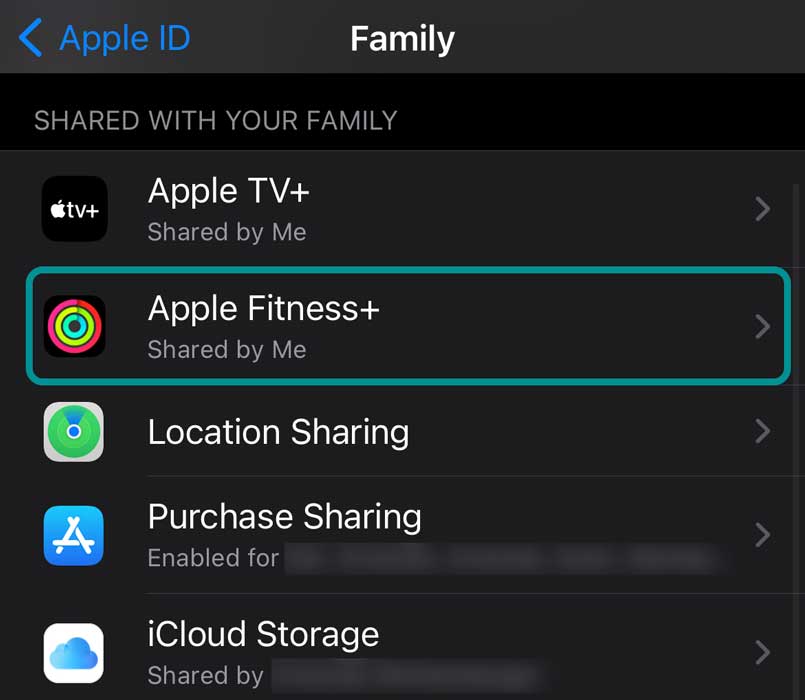
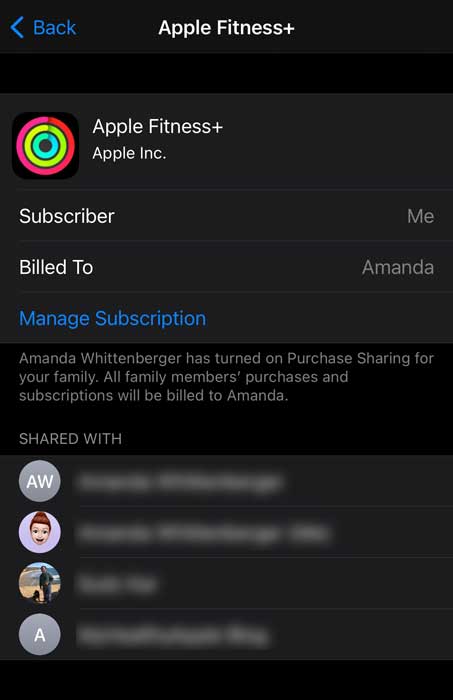






Good
According to this on Apple support page, I don’t think family members can use the app if they don’t have a watch?
“Share your Apple Fitness+ subscription with Family Sharing”
When you subscribe to Apple Fitness+ or Apple One Premier, you can use Family Sharing to share your subscription with up to five other family members. Your family group members donʼt need to do anything—Apple Fitness+ is available to them the first time they open the Fitness app after your subscription begins, as long as they have an Apple Watch Series 3 or later. If a family member has an Apple Watch, but no iPhone (because their Apple Watch was set up by a family member), they can still use Apple Fitness+ with Apple TV or with an iPad.
I shared with my family and on their devices it shows that Fitness+ is shared with them. However, can’t get the apps on their phones. (The two we tried so far anyway). Went to safari to find the app but it says “This app requires specific features not available on the device.” They are updated to most recent software, 15.6. They do not have Apple Watches, but according to your article that shouldn’t matter, right? They could still view workouts without showing data, correct?
Hi Valerie,
Sadly, there were some workarounds that allowed family members without watches to follow along with Apple Fitness+ on devices like iPads and Apple TV, but Apple no longer allows it. The only alternative we found is to let someone borrow an iPhone or iPad that’s signed in with a family member that does own an Apple Watch and then use the option to continue without Apple Watch.
Right now, you cannot workout without an Apple Watch on Apple TV–but this function is still available on the Fitness app for iPads and iPhones…though Apple may turn this off too in the future.
We think it’s a missed opportunity.
There’s some good news to share! Apple is opening up both the Fitness app and Apple Fitness+ to anyone with an iPhone that doesn’t own an Apple Watch with iOS 16.
Once released, all you need is an iPhone to sign up for Apple Fitness+ or have a family member that already signed up and then open the Fitness app on your iPhone, iPad, and Apple TV–even if you don’t have an Apple Watch.
Strange thing happened the other day. We tried to do a workout under a Family sharing free trial, using two different devices (iPad and iPhone) under two different Apple IDs. When we simultaneously started the workout on our watches, it only allows ONE device to play at a time. When the iPad played, the iPhone stopped and vide versa. I don’t know if this is unique to the free trial (one of us has a new watch), but it worked fine when we tried under the free trial everyone got when the initially rolled out Fitness+.
Any ideas why this would happen? I don’t get why one device would control another, unless it has something to do with the family sharing aspect…
If there are 2 people that want to work out together on the same device will that work with the 2 watches or do they have to use their own device
Hi Brandy,
Currently, two people cannot work out together using the same device– that’s because Apple Fitness+ supports just one Apple Watch at a time. So while you can do the workouts together, only one person’s watch connects and shows up.
We’re hoping that Apple adds support for multiple watches in the future, but for now, it’s limited to one.
Both my wife and I have a new Apple Watch, iPhones, and iPads (all updated to the latest IOS).
I have a Family Sharing set up with her as an adult member, and I can see on my iPhone where my Apple Fitness+ subscription is shared with her.
But she can’t fully access Apple Fitness+ on her devices, she is being asked to Try It by starting her own monthly subscription.
Disregard, Fitness+ is now working on her devices.
Ron did it all of a sudden start working? We have had the same issue with my daughter but hers isn’t going away. Keeps asking her to subscribe on her app. But shows under family sharing she has access on my side.
My husband’s phone is doing the same thing. Is there a trick to get this to work?
Hi Stacey and Barbi (and any others),
Ask your family member to check their iCloud settings and make sure Fitness+ is on. If not, toggle it on. If already on, toggle off, wait a few seconds, and toggle back on. Restart the device and then open the Fitness app and see if that person now has access to Fitness+
Also, the person who originally subscribed to Apple Fitness+ should make sure they are sharing that subscription with the family. On their device, open Apple ID > Subscriptions and check that Share New Subscriptions is toggled on–you can also toggle off and back on to quickly update Apple’s servers with the shared information.
Can a family member who has an appleID and iPhone but does NOT have an Apple Watch use this?
Hi Irwin,
Yes and no.
The YES
A family member that is part of a family sharing plan where one member subscribes to Apple Fitness+ can watch Apple Fitness+ videos and other content on their iPhone (or another Apple device they own, i.e. iPad or Apple TV.
The NO
However, without an Apple Watch, they will not get any personalized metrics and no data will sync to the Health app or show up in their Activity Rings.
Hi there,
The 3 of us in my family all have Apple watches and iPhones. But only 1 of us has an iPad. Is it possible to do family sharing with the iPad (logged on with my son’s Apple ID)? Or is buying an Apple TV the only option for us? Thanks much.
Hi Ben,
Good question. I believe you could all use the iPad but you would need to change the Apple ID for the Apple Fitness+ account each time someone different used it. So it’s definitely not ideal.
Right now, there is no way to change the Apple ID within the Fitness app on iPad–instead, you need to change the Apple ID associated with the App Store. We expect this to change in the future to allow more flexibility–but that feature is TBD.
Can a child of a family play purchase this on their own and share with the family. Or do I need to get the organizer to sign up?
Hi Francesca,
You don’t need the family organizer to sign up for Apple Fitness+–anyone with purchasing power can sign up and then share that subscription with all family members (up to 5 others for a total of 6 people.)