Ever since the Apple Watch entered the scene back in 2015, folks wanted it to function as a stand-alone device without needing to pair it to an iPhone.
In particular, parents with young children or older adult parents wanted them to have Apple Watches so they could communicate and locate them quickly, without having to also purchase an iPhone for them.
With watchOS 7+ and iOS 14+, families now have some additional choices! An Apple Watch feature called Family Setup allows family members who don’t have their own iPhone to use a cellular model Apple Watch and access most, if not all, of its features.
And this feature works as long as one person in the family group has an iPhone (6S or later that runs iOS 14+.) You can then use that single iPhone to manage many of the features on your family member’s watches–including the all-important location sharing!
Contents
Related articles
- Can I use a GPS+Cellular model Apple Watch without purchasing a cellular plan?
- Unpair Apple Watch with or without your iPhone or Watch
- Apple hopes to help you better manage your time with Screen Time
Requirements for family setup for Apple Watch 
To use family set up on your iPhone and your family’s Apple Watches, you need to do the following:
- An Apple Watch Series 4 or later (cellular model) or Apple Watch SE (cellular model.)
- There is some confusion here—at this time, only cellular models work with Family Setup.
- A family setup cellular plan for all applicable watches.
- Each cellular watch requires an add-on Apple Watch mobile plan and its own phone number.
- You can use a cellular plan from a different carrier than the family organizer. Check that the carrier offers stand-alone plans for Apple Watch–some require that you also have a mobile phone plan while others do not.
- Check here for carriers that support Apple Watch family setup.
- While Apple says a cellular plan isn’t strictly required for a family member’s Apple Watch, it is necessary for many features such as phone calls, messaging, and location sharing when outside the vicinity of the family iPhone. We recommend getting a wireless cellular service plan for each watch.
- All Apple Watches must update to watchOS 7 or later.
- At least one family iPhone (6s or later) that’s using iOS 14 or later.
- You must be either the family organizer or parent/guardian in your Family Sharing group to use family set up on your iPhone.
- Each family member must have their own unique Apple ID, including your children.
- Each person must be a listed member of your Family Sharing plan.
- Currently, family sharing is limited to a maximum of six total family members, including one family organizer.
What we love about Apple’s Family Setup plan is that it allows parents to use older cellular model Apple Watches (like Series 4’s and 5’s) and pair them directly to the parent’s iPhone. Before watchOS 7 and iOS 14, each Watch needed its own iPhone to pair to–but no longer.
Note that when you add an Apple Watch (cellular model) to Family Setup, the watch gets its own phone number and account via your provider’s cellular network with an add-on Apple Watch mobile service plan. Each watch requires its own mobile add-on to your current iPhone plan.
Can I use a WiFi-only (GPS) Apple Watch with Apple’s Family Setup for Apple Watch?
In short, no, you cannot.
It is a little confusing. You can use a cellular model and not have a paid cellular plan. But you cannot use a WiFi GPS-only model.
If you choose to pair a cellular Apple Watch and not purchase a wireless cellular service plan, you severely limit what that Apple Watch can do.
Can you set up an Apple Watch with Apple’s family set up for a family member who lives in a different state?
Now some good news!
You can indeed set up an Apple Watch using Apple’s family set up for a person who doesn’t live with you or even near you.
Since the watch has its own cellular plan and corresponding phone number, it does not need its paired phone to be nearby to work!
So if you have an elderly parent, grandparent, relative, or friend that has an Apple Watch (cellular model,) you can set up their watch to your iPhone, and then they can use it without you or your phone nearby.
What features are available when you set up an Apple Watch for a family member?
When you pair an Apple Watch for a family member using Family Setup, these features and apps are not available or are limited by age.
What features family set-up includes and does not include
- Not available: Irregular heart rhythm notifications, ECG, Cycle Tracking, Sleep, Blood Oxygen, Podcasts (available with watchOS 9 and above), Remote, News, Home, Shortcuts, and Apple Pay.
- Why not? These features require an iPhone to fully integrate and manage them.
- High and low heart rate notifications are available for users 13 years old and above.
- Fall detection is available for users 18 years old and older.
- Children under the age of 13 can access move minutes but not active calories for the Move goal in the Activity/Fitness app.
Can I use Family Setup for my elderly family members?
If you plan to use the Family Setup for your elderly family members, Apple’s Family Setup is somewhat disappointing since the Watch limits Health data sharing, respiratory rate, irregular heart rhythm notifications, Afib history, ECG, blood oxygen, sleep monitoring, and other health features.
Adding a watch to family setup is worth it for someone whose parent with Alzheimer’s wanders away and can be found with Find My. Or if they take a hard fall and a family setup Apple Watch automatically calls emergency services.
For many, features like Find My and Fall Detection are more valuable than a blood oxygen sensor. However, if those features are essential, you can still find third-party sensors that monitor blood oxygen (and so forth) and add that information through an app.
How to use family setup for Apple Watch
Setting up an Apple Watch for your children or other family members, such as your aging parents, is easy and allows them quick access to phone calls, messages, and sharing their location.
While Apple states that a cellular plan isn’t required to set up an Apple Watch for a family member, we definitely recommend getting a cellular plan for each of your watches in family setup.
Having a mobile plan for the watch lets you keep track of your family members 24/7, as long as they wear the watch or have it on their person.
How to set up an Apple Watch for a family member that doesn’t have an iPhone
- For previously used Apple Watches, unpair it from any iPhone and erase all content and choose to set it up as new.
- Place the Apple Watch near the family iPhone and wait for the set-up Apple Watch screen to appear. Or open the Apple Watch app the family’s iPhone, tap All Watches and choose to Pair New Watch.
- Choose the option to Set Up for a Family Member.

- Pair that Apple Watch with your family iPhone by following the steps on-screen to center the watch face in the iPhone’s viewfinder.

- Once paired, choose the options to Set Up Apple Watch, create a passcode for the Apple Watch, agree to any terms and conditions, and choose things like text size and other features.

- On the Choose Family Member screen, pick the family member’s name who intends to use and wear this Apple Watch. When asked, enter their Apple ID or ask that person to enter their Apple ID.
- If you don’t see the name listed, tap Add New Family Member.
- You can also check your Family Sharing plan and add that person to your family, then follow these steps again.

- To allow purchases for things like the App Store, turn on Ask to Buy.
- If unsure, choose Set Up Later.
- Set up the Watch’s eSIM cellular service and WiFi networks to share with the Watch
- Your mobile service provider must support Family Setup.

- Your mobile service provider must support Family Setup.
- Follow the remaining steps to add additional features to the Apple Watch, including:
- Location Services and sharing for the Find My app.
- Apple Pay and Apple Cash settings.
- Messages in iCloud.
- Health app data and Fitness and Activity features, including Workout Route Tracking.
- Medical ID, Emergency SOS, and Emergency Contacts.
- Siri options.
- Photos app features.
- Shared contacts and trusted people from the family iPhone’s Contacts app.
- Set up a Screen Time passcode and options.
- For school-aged children, you may also want to set up a feature called Schooltime.
- Schooltime helps you limit your child’s access to many of the Apple Watch features during regular weekday school hours.

- Schooltime helps you limit your child’s access to many of the Apple Watch features during regular weekday school hours.
- Tap OK when you finish making all your choices and setting up the Watch’s features. Your family member can now use their Apple Watch!
How to manage a family member’s Apple Watch
- Open the Apple Watch app on the family’s iPhone that you used to set up your family’s watches.
- Tap All Watches.
- Choose a watch under Family Watches.
- Manage the settings for your family watches, including settings for things like accessibility, emergency SOS, schooltime, screen time, activity, app store, contacts, photos, and workout.
Which carriers offer Family Setup deals?
To see if your carrier supports the Apple Watch family setup, see this Apple support document.
Most US carriers offer an Apple Watch cellular plan for $10/month when adding an Apple Watch to your current mobile phone plan. Some offer plans without a paired mobile phone plan–make sure you check with the carrier.
In Europe/UK, Truphone has launched its service offering Family setup plans. Their plans for a stand-alone watch service in the UK start at 7.99 pounds a month. The company is also offering the service in the US for $9.99/month.
Wrap Up
We hope this short article walked you through all the steps to get your children or your family’s older adults set up with their Apple Watches without using their iPhones.
The biggest downside is that the early Apple Watch Series (like the Cellular Apple Series 3) is not supported.
Our family was hoping to upgrade the adult Apple Watch and give our youngest the older Series 3 Cellular–but at this time, that just won’t work with Family Setup. We think this is a missed opportunity for Apple, especially since it still sells new Apple Watch Series 3 models in its store!
We love this option, and we hope that Apple continues to grow Apple Watch’s independence from the iPhone!


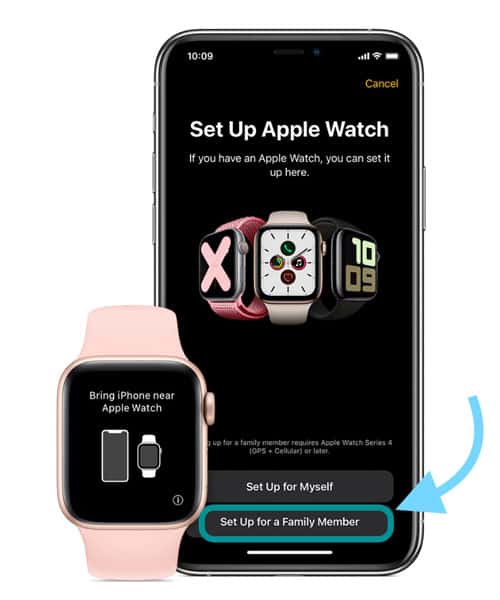
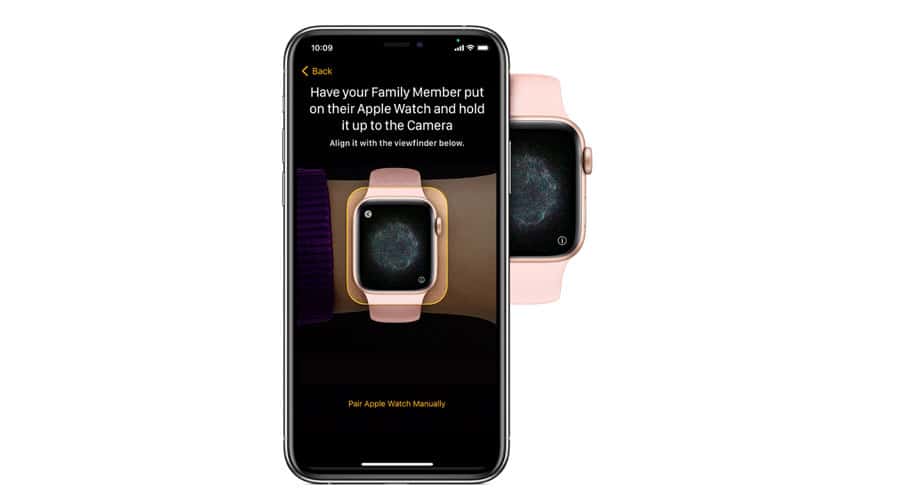
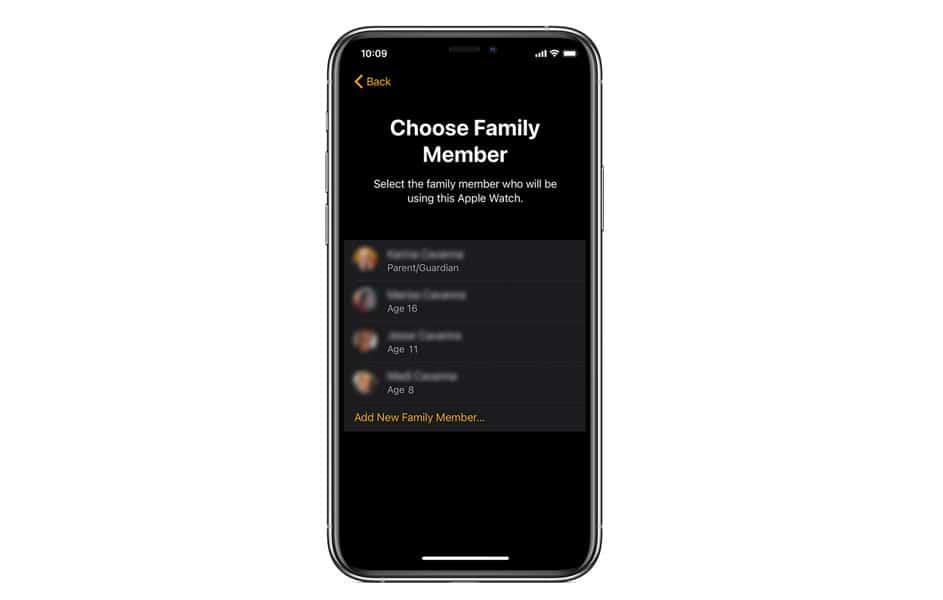
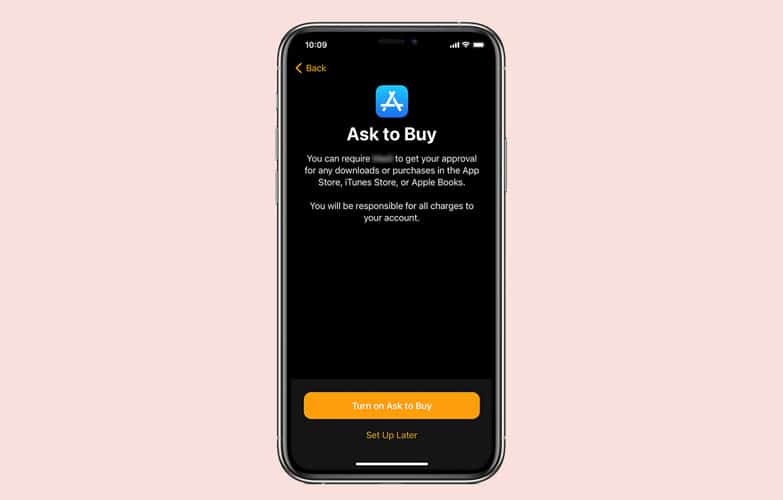
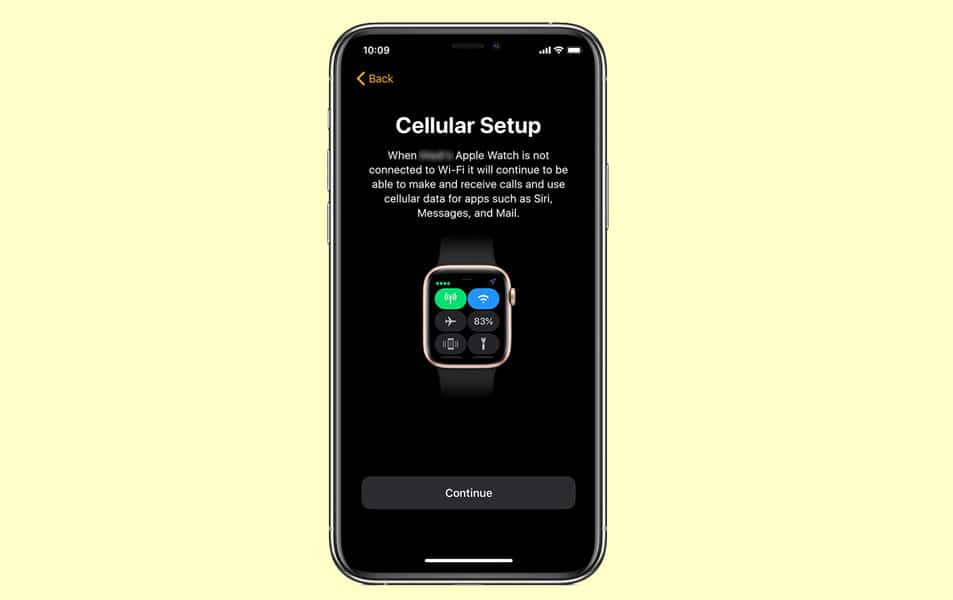
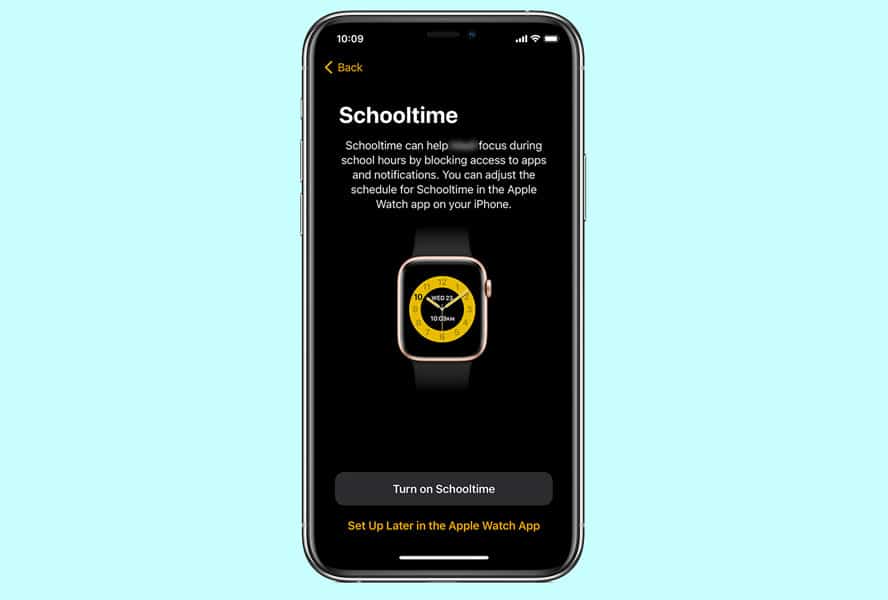






Thanks Beth for the article! Which eSIM would you recommend for Apple Watch family setup? We are three people. I have heard Better Roaming eSIMs has good connectivity and have good offers. I am based out of Miami, US. Thank you!
One major issue that isn’t mentioned is that the family member watch won’t be able to access apps other than the default apple apps without its own phone. Or at least that’s what we’ve run into in Canada. Super disappointing.
Hi Catherine,
Watches set up with Apple Family setup should be able to download and install third-party apps using the App Store app on their watch when the watch connects to a WiFi network.
Not all apps are available as stand-alone apps for the watch—some do require the iPhone app to work properly.
If that watch isn’t able to install ANY apps at all, it may have some screen time restrictions set up or purchase restrictions—check these in the Watch app that was used to set up the family sharing watch.
Unpairing the watch and re-pairing might also fix these issues, especially if there was a problem in the initial watch set-up.
Everything is very open with a precise clarification of the issues. It was really informative. Your website is very useful. Thank you for sharing!
Your article says that “A cellular plan isn’t required for a family member’s Apple Watch”
That was what I had hoped and bought an SE with GPS only today.
Sadly it seems family sharing requires an Apple watch with cellular.
Hi Sung,
We are so sorry that your Apple Watch SE isn’t working with family setup. In its own documentation, Apple says “ A cellular plan isn’t required to set up an Apple Watch for a family member, but is necessary for some features.”
Unfortunately, the wording is a little confusing. From what we understand, you cannot use a WiFI ONLY model with family setup, it requires a cellular model. However, you can use a cellular model BUT NOT purchase a cellular plan—although it severely limits what the watch can do.
So, it is indeed confusing that you can use a cellular model without a plan but not use a WiFi only model (that natively has no cellular plan.)
You should be able to return your SE to Apple within the 14-day return policy and purchase a cellular model.
Thank you for bringing this to our attention,