Polar’s new fitness watch, Polar Unite, does much more than counting steps. Polar Unite motivates you to stay consistent in your training and makes staying fit and healthy a natural part of your everyday life with its intelligent features.
Here are our top 11 tips that you need to know to get the most out of your new Polar Unite.
Contents
- 1 Polar Unite basics
- 2 Set up Watch Faces on Polar Unite
- 3 Customize your personal details for accurate metrics
- 4 Measuring Heart Rate using Polar Unite
- 5 Sleep Tracking with Polar Unite
- 6 Other notable features on the Polar Unite
- 7 9. How to manage Phone Notifications on Polar Unite
- 8 10. How to Reset Polar Unite to Factory Settings
- 9 Prevent Excessive Battery draining on Polar Unite Watch
- 10 Seven Key items that Every Polar Unite owner should Know
- 11 Summary
Check out for additional reading
- The new Polar Vantage V2 is packed with Recovery science
- Samsung Galaxy Watch 3 Health features Vs. Apple Watch Health Detailed
- Fossil Gen 5 releases new features via software update
- Microsoft looking to explore Wearable Blood Pressure Action via SmartBands
- Targeted Dream Incubation (TDI) takes sleep tracking and dream research to the next level
- iGPSPORT 20E – is this budget-friendly GPS bike computer worth it?
Polar Unite basics
Understanding the physical buttons and gestures. Once you have set up your Polar watch using your phone via mobile setup, you are ready to explore some of the primary navigation and gestures.
The user interface is almost the same as other Polar watch models, minus some new features. If you upgrade from an older Polar model to this, you will find it very easy to navigate the watch.
The Polar Unite comes with just one button (BACK) with various functionalities depending upon the context. 
The watch button allows you to enter the menu from the time view, return to the previous level on the menu, increase the light on the display, and pause training.
Visit your Polar’s Settings menu
- Get to your watch’s settings via the Time View Clockface (basic watch face with time) and pressing the side button to open your watch’s menu.

- Then browse through the menu for the Settings app by swiping up or down. The dots on the side of the watch show your progress through the available screens.

- Tap the Settings app icon.
- The Settings app offers three submenus to personalize your watch: Physical settings, General settings, and Watch settings.
- Physical settings are changing things like your weight, birthday, activity goal, and preferred heart rate settings.
- In Watch settings, find things like changing the date and time, watch face, and alarms.
- General settings include pairing and syncing, notification features, establishing preferred unit measurements, language, enabling or disabling continuous heart rate tracking, watch placement, and similar features.
Open the Polar’s Quick Settings options
On ANY clockface, you can swipe down from the top of the screen to see the Quick Settings options to choose an alarm, lock/unlock the screen, turn on/off Do Not Disturb, or turn on/off Airplane mode. 
1. The Polar Unite Watch Button
Although most users will tapping the watch display for most navigation of functions, the watch’s side button helps you pause training.
Tap once during any training program to pause your training. Tap the display of the watch to resume your activity. If you want to stop the exercise, press the button and hold it when you are in pause mode.
You can also use the Watch Button to restart your Polar Unite.
Press and hold the button on your watch for 10 seconds, and it restarts the watch.
2. Common Polar Unite Gestures
The color touch display of the Polar Unite watch allows you to tap to call for actions. You tap the display to confirm selections and choose items.
Four swipe actions allow you to perform basic navigation functions. These are:
-
- Swipe Left or Right in time mode to choose between different watch faces.
- Use swipe left or right to select different training views while training.
- Swipe up on the time display (main screen) allows you to check your notifications.
- Swipe down action on the time display allows you access to the Quick Settings menu. Here is where you can locate common settings such as do not disturb, flight mode, and more.
Generally, on the Polar Unite, you use swipe up or down to traverse through the menu options and tap on the display to make your selection or use the button on the watch to make the selection.
The Polar Unite’s backlight automatically turns on when you turn your wrist to look at your watch.
Set up Watch Faces on Polar Unite
3. Six Watch Faces providing information on your fingertips
The Polar Unite watch face tells you more than just time. You can choose between analog and digital watch faces using the settings.
- Swipe down on your watch and go to Settings > Watch Settings > Watch Face to choose between Analog or Digital.
- You can also choose to set the watch face color theme from here by tapping on the ‘Watch face color theme’

Apart from the basic analog or digital time choice, swipe left or right on the Time Display screen to choose between the four available watch faces: Activity view (shows you steps, time, and calories), Heart Rate View ( shows you Heart Rate readings), Latest training sessions view, Nightly Recharge watch face ( Shows you sleep-related metrics) and FitSpark Watch face (suggests you appropriate training based on your training history.)
Customize your personal details for accurate metrics
4. Setup Personal details
Providing the correct personal information helps the Polar Unite in calculating accurate calorie readings and more.
You can provide this information by using the ‘Physical Settings’ on your Polar Unite.
Press the side button, scroll through the many and tap on Settings > Physical Settings and enter the following details:
-
- Your Weight and Height
- Sex and Date of Birth
- Training Background (Occasional, Regular, Frequent, or advanced modes such as semi-pro or pro). This is useful if you want to use the Polar flow training programs.
- Activity Goal ( Choose between the three Levels here)
- Preferred Sleep Time ( Helps you with getting the right sleep feedback)
For Heart rate ( RHR ) and VO2 max entries, you will need to take a Polar Fitness test and then enter the values here or update directly from the test results.
The polar fitness test can be accessed from the main screen by pressing the button and swiping to locate the Fitness test.
Measuring Heart Rate using Polar Unite
5. Monitor Heart Rate
The Polar Unite watch provides accurate heart rate measurements via the optical sensor located at the watch’s back.
The watch also accounts for skin temperature when reading your heart rate to be more precise with the results.
Here is how you can measure your heart rate using the watch:
- Wear your watch with at least one finger distance from your wrist bone

- From the Time display screen, swipe left and locate the ‘Heart Rate’ watch face.

- Tap on the display, and it will show you your current heart rate.
- Press the Back button to return to the heart rate watch face
We suggest that you set up the continuous heart rate monitoring feature as it monitors your heart rate in 5-minute intervals.
This feature is ON by default on your watch. You can choose to set it up to measure continuously only in the night time if you want to save battery.
Access this customization via Settings app > General Settings > Continuous HR Tracking
Sleep Tracking with Polar Unite
6. Sleep Plus Stages feature on Polar Unite
Polar Unite’s Sleep Plus Stages feature automatically tracks the amount and quality of your sleep and shows you how long you spent in each sleep stage.
It analyzes various sleep metrics and spits out a sleep score. Sleep score tells you how well you slept, then the indicators of a good night’s sleep based on current sleep science.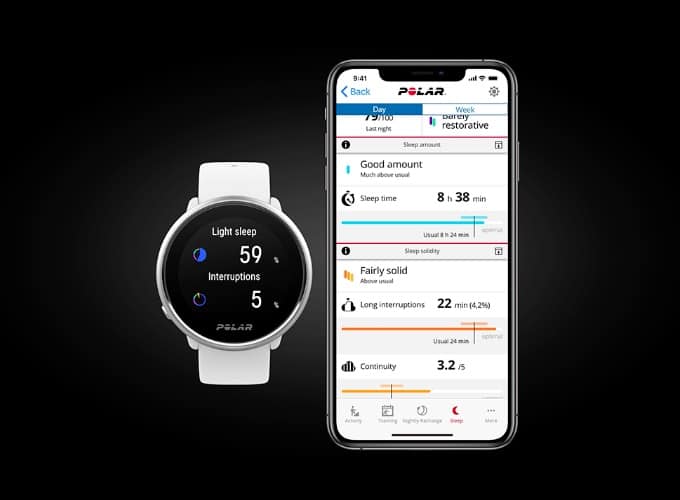
Once you set up preferred sleep time and sleep time preference using the Settings app option for Physical Settings (press the side button and choose the Settings app from the menu,) you are good to go.
Your watch automatically detects when you fall asleep, when you wake up and how long you spent sleeping.
The Sleep Plus Stages measurement is based on recording the movements of your non-dominant hand using an accelerometer sensor and recording your heart’s beat-to-beat interval data from your wrist with an optical heart rate sensor.
The easiest way to check out your sleep score and related metrics on the Polar unite is to swipe left on the time display screen and choose Nightly Recharge Watch Face.

Tap the display to open the Nightly recharge status details and then tap Open under Sleep charge details.
You can get the details for around REM sleep, deep sleep, and light sleep from this screen as you swipe through the display.
Other notable features on the Polar Unite
7. Relax with Serene
Take advantage of the Serene Breathing exercises using your Watch.
This exercise allows you to relax and provides you with a serenity zone score based on your heart rate and breathing. Press the BACK button on the main menu on your watch and swipe up. Locate Serene and tap on it and then choose Start Exercise. Once you are done with the minutes of guided breathing exercise, it will display the score.
Locate Serene and tap on it and then choose Start Exercise. Once you are done with the minutes of guided breathing exercise, it will display the score.
8. Use the Polar Flow app
Take advantage of detailed tracking and training programs!
Once you download the polar flow app to your phone and pair your phone with the Polar unite, you can use the Polar Flow features to guide your training regimens.
You see detailed dashboards of your activity data, sleep data, and continuous heart rate monitoring data.
Although you can use the Polar Unite straight out of the box as a stand-alone unit, it’s the Polar Flow app that helps you sync data and much more.
9. How to manage Phone Notifications on Polar Unite
Once you have paired your mobile phone with the polar Unite, you can explore the notification settings and set them up to your preference.
- On your watch, press the side button and go to Settings > General settings > Phone notifications.
- Set phone notifications Off or On when not training
- In the Flow app, go to the Devices menu, choose your Polar Unite.
- Make sure Smart notifications/Phone notifications are On.
- Sync your device, and the notification settings will be mirrored.
10. How to Reset Polar Unite to Factory Settings
Although you will not require this function as a new user, it can be a handy tool if you run into some erratic problems during the polar Unite set up and initial use.
You can reset the Polar Unite to factory settings directly from the watch, but it requires patience.
- Press and hold the watch button continuously for 10 seconds until a Polar logo is shown
- Wait for the watch to restart, then repeat this process 10-12 times.
- The way you know that the Factory reset has triggered is when your watch will ask you to select a language for the setup.
An easier way to factory reset your Polar Unite is to connect it to your computer via USB and use their ‘FlowSync’ software. 
- Open Settings in FlowSync on your computer with your watch connected
- And click on the Factory Reset button to get it done.
Prevent Excessive Battery draining on Polar Unite Watch
11. The Polar Unite battery provides up to 4 days in watch mode with continuous heart rate measurement and around 50 hours in training mode.
If your watch’s battery drains too fast, disable the continuous heart rate monitoring feature along with the always-on backlight feature during your training sessions. This will go a long way in preserving your battery life.
Don’t leave the battery fully discharged for an extended period of time or keep it fully charged all the time because it may affect the battery lifetime.
Seven Key items that Every Polar Unite owner should Know
- The brightness of the display cannot be adjusted on the Polar Unite.
- Your watch syncs with the Flow app automatically after you finish a training session if your phone is within the Bluetooth range.
- The Polar Unite uses your phone’s GPS to keep track of routes etc. To use GPS, make sure to pair your Polar Unite with your mobile device.
- Keep the optical sensor area on the back cover scratch-free. Scratches and dirt will reduce the performance of the wrist-based heart rate measurement.
- Do not leave the device in extreme cold (below –10 °C/14 °F) and heat (above 50 °C/120 °F) or under direct sunlight.
- Yes, you can swim with your Polar Unite. It has 30-meter water resistance and is ISO 22810 certified ( For swimming use)
- You can locate Polar customer service in the US via this support page. Use it to reach out to them if you have any questions or run into your watch issues.
Summary
Congratulations on the purchase of this innovative health and fitness tracker from Polar!
We hope that you will make the most out of the top-notch features on this beautiful watch. Please let us know if you have any questions about accessing any of the key attributes.




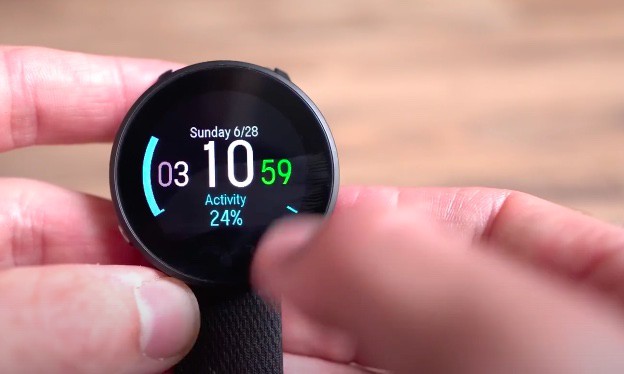
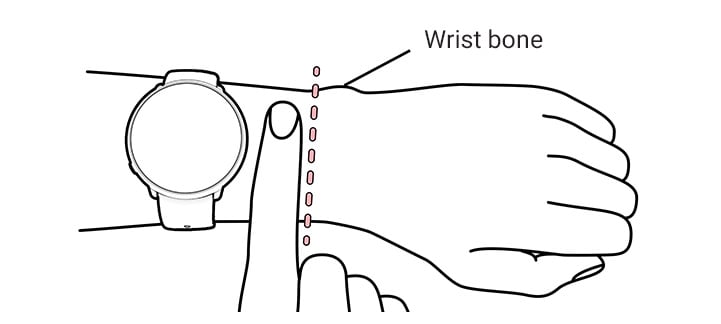
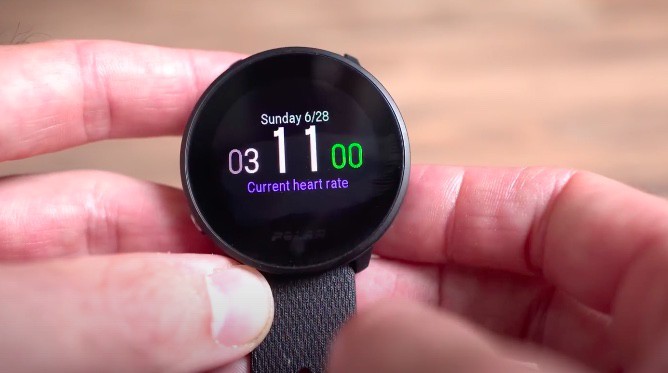







I generally like the watch. I use it for swimming.
I was using another brand which had an easy to see colored LED to indicate heart rate zones, but that MFG abandoned my model.
I use the colored zone display on my Unite in a similar fashion. Its a bit smaller but useable.
My complaint is the display changes during swimming. I have to stop and swipe it back. I swim in a salt water chemistry pool and am wondering if that might cause the display to think it is being swiped?
I do wish Polar had a battery replacement option or plan to reduce the cost when the battery expires. It is very bothersome to dispose of a $150.00 device which works, but simply needs a battery.
I am now out of my mind with rage at this watch. Everything I read on google and the user manual say ‘swipe down in time mode to find settings’. I have spent hours swiping every which way. I cannot find anything resembling settings – just to get to the elementary stage of choosing between analog or digital face. There is no ‘settings’ option. As far as I can tell I have a $300 lump of plastic that tells me the time and my heart rate. I have stripped out and reloaded the software – no change. No-body on these forums seems to have any such problem.
Hi Harold.
Sorry to hear about all the issues getting to the Settings menu. Tapping that side button should get you to the main menu options, including the Settings app.
Follow these steps:
On a Time View Clockface, press the side button to open your watch’s menu.
Swipe up or down to locate the Settings app–look at the dots on the side to verify you are moving between screens.
Tap the Settings app icon when it’s on-screen, then scroll again through the list of setting options and tap General Settings
The Settings app offer three submenus: Physical settings, General settings, Watch settings
i am very pleased with the polar unite.my heart muscles are 35PC.
Sean