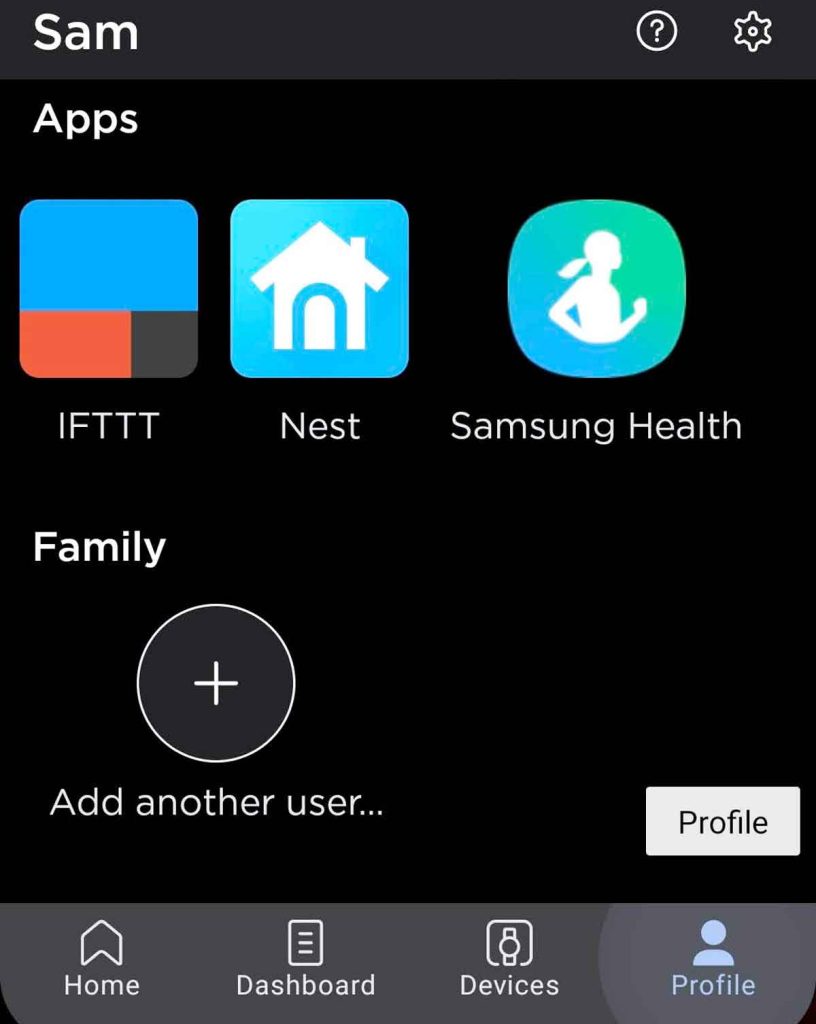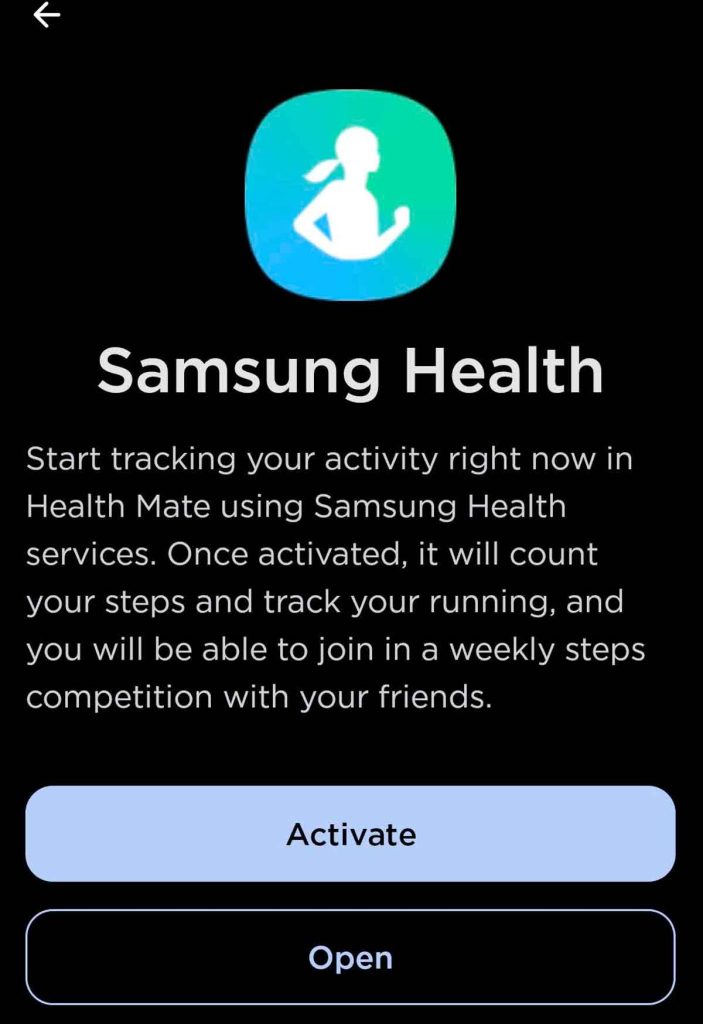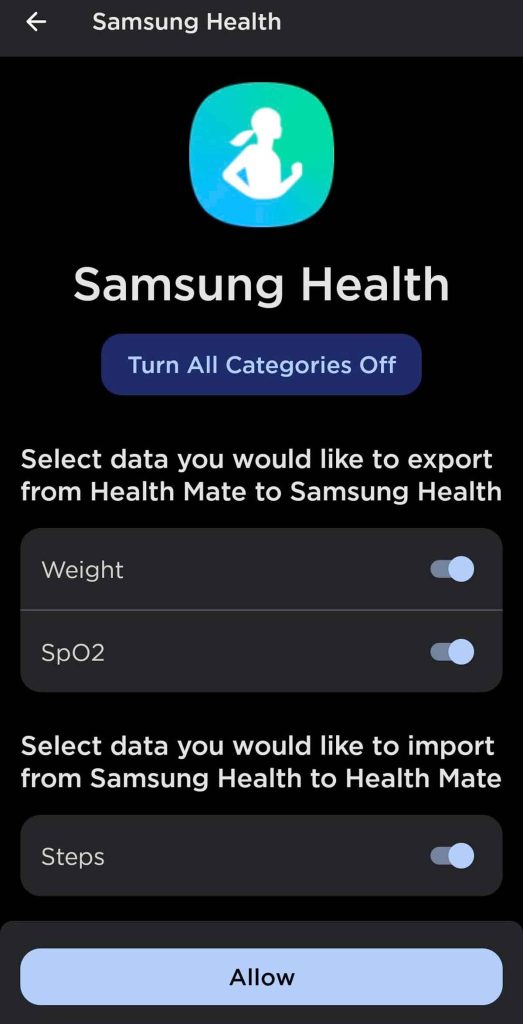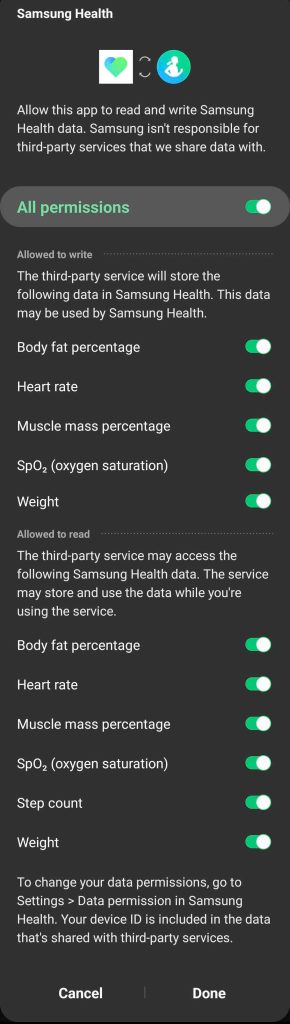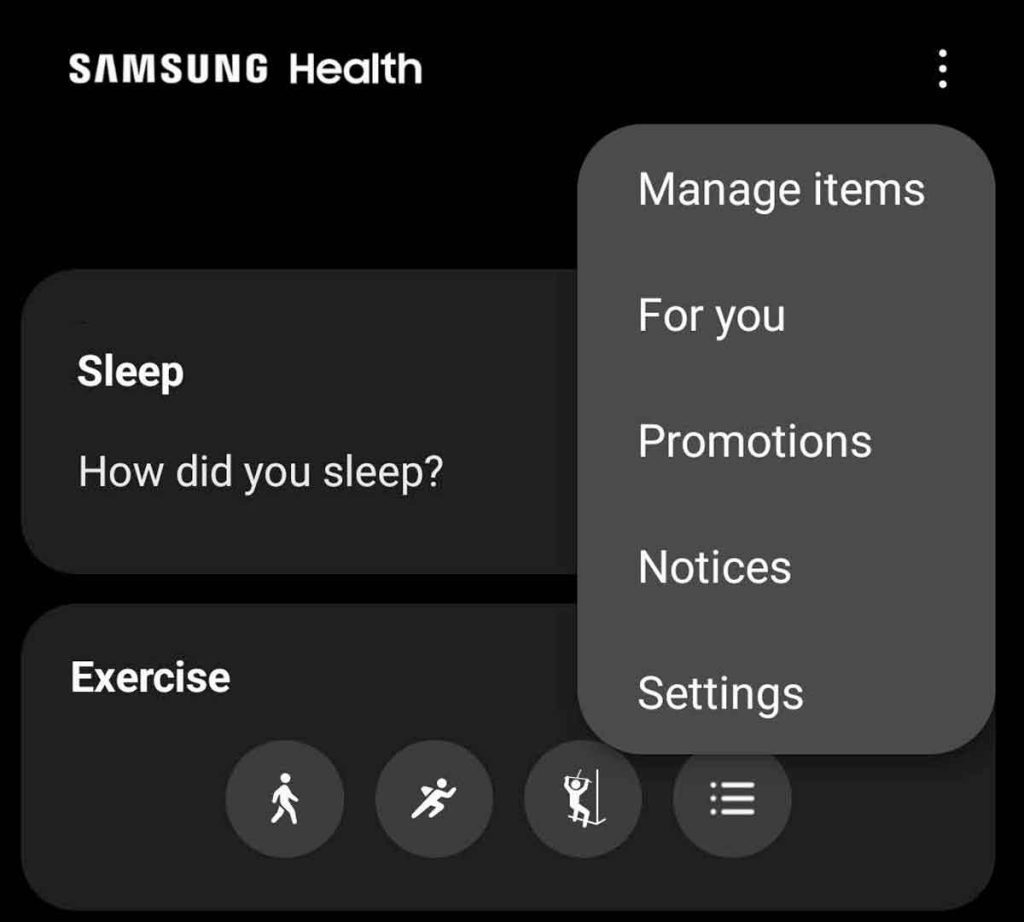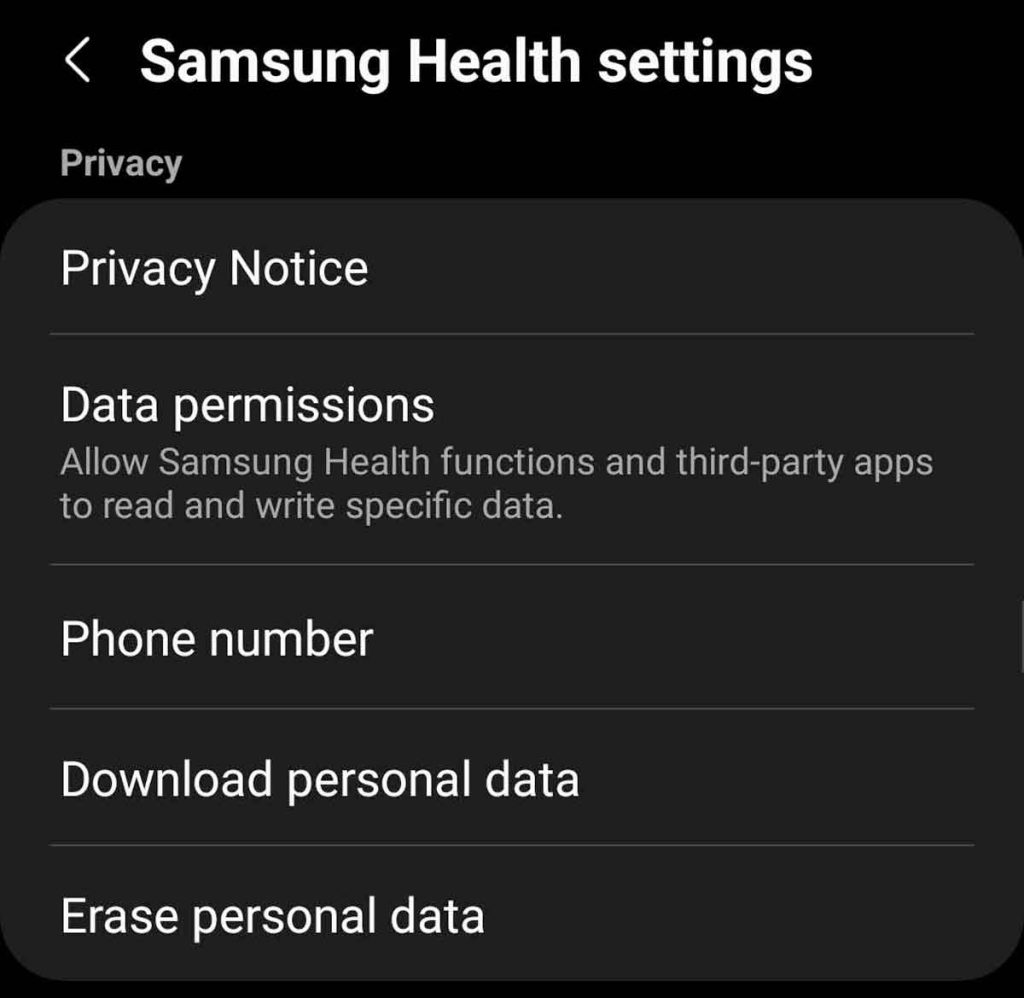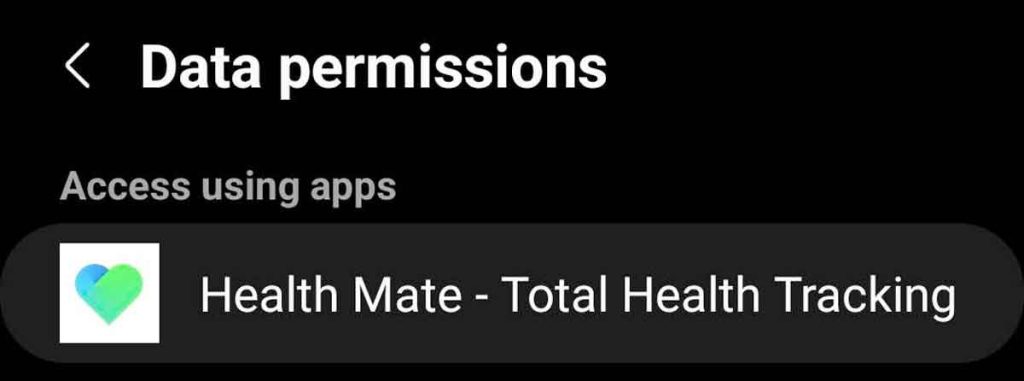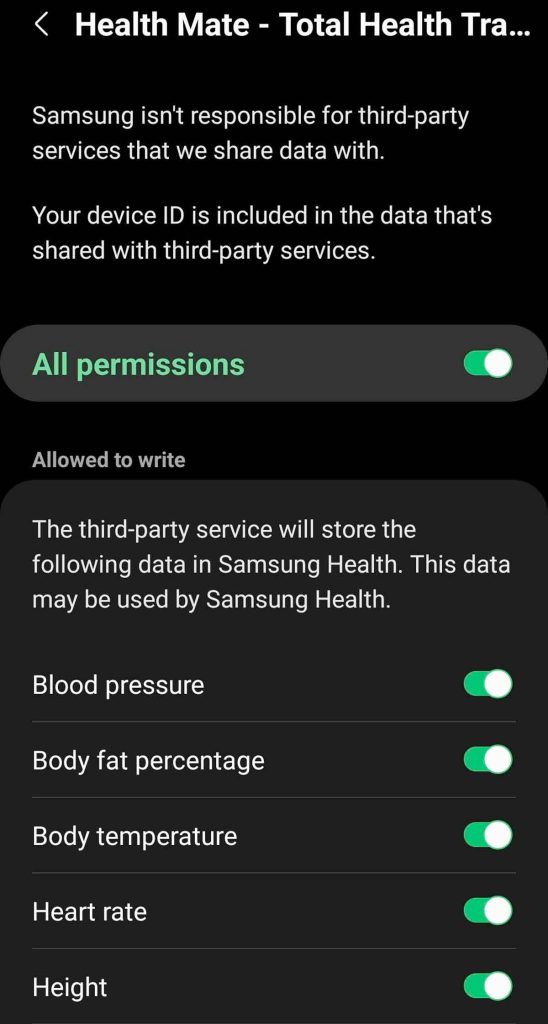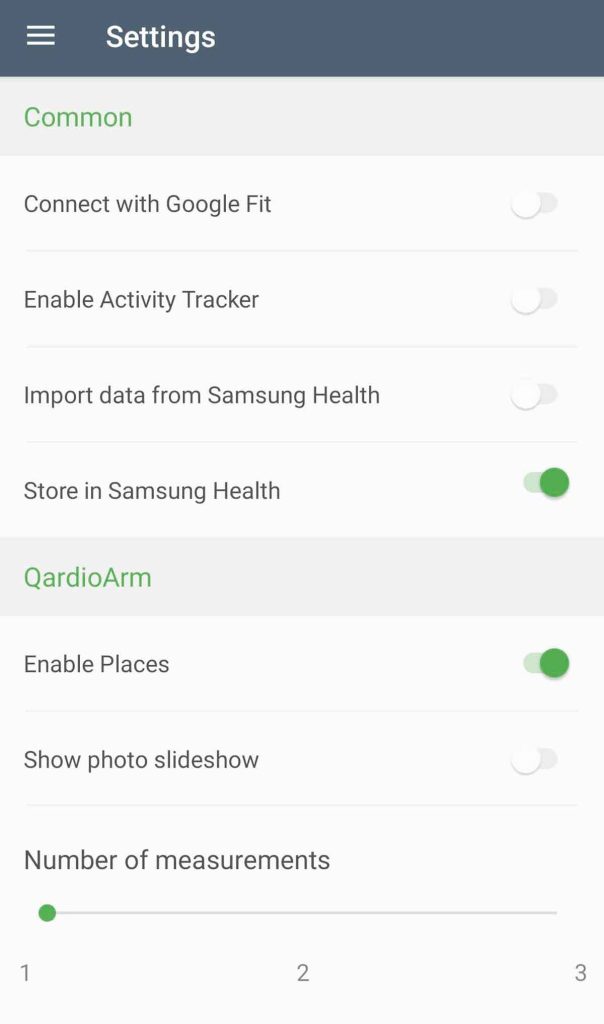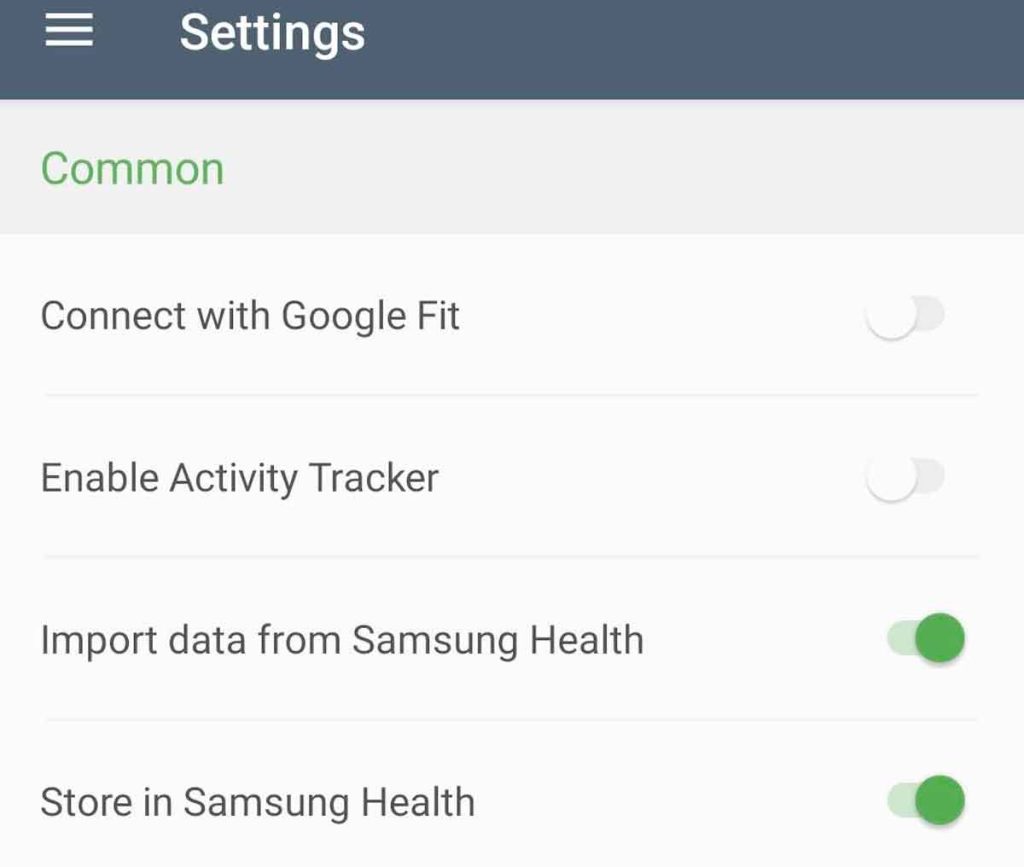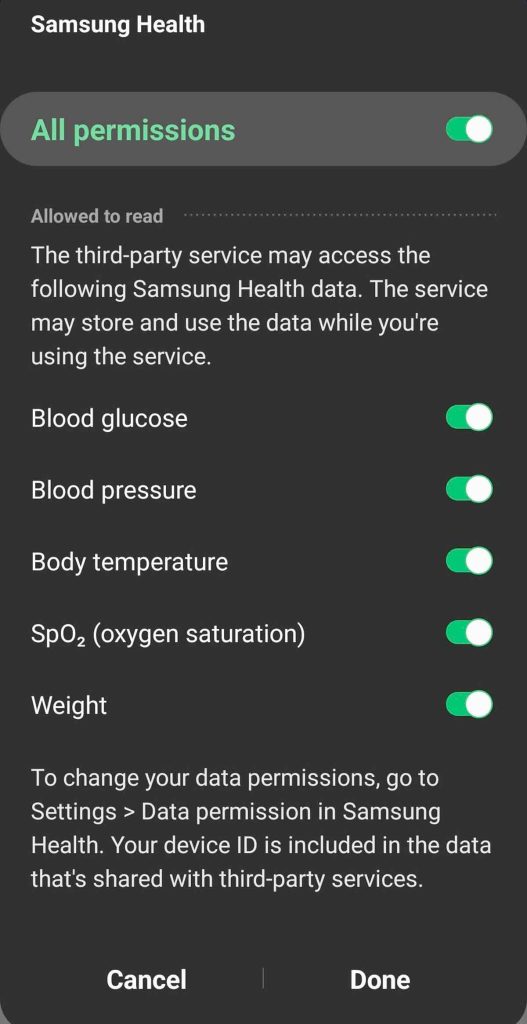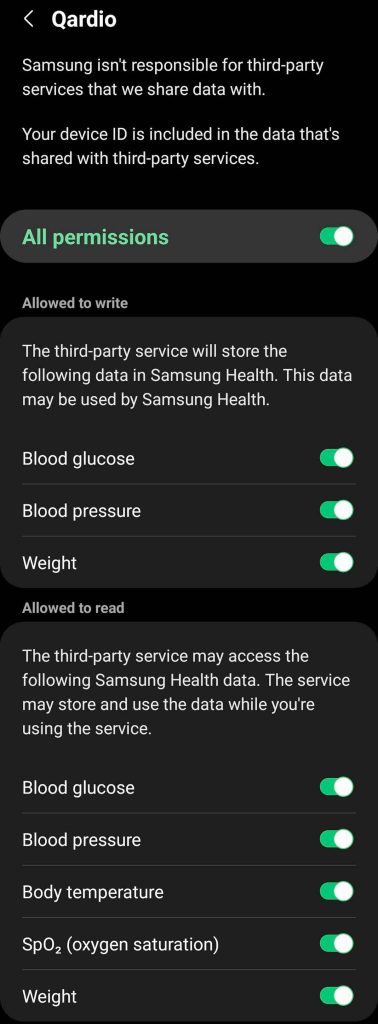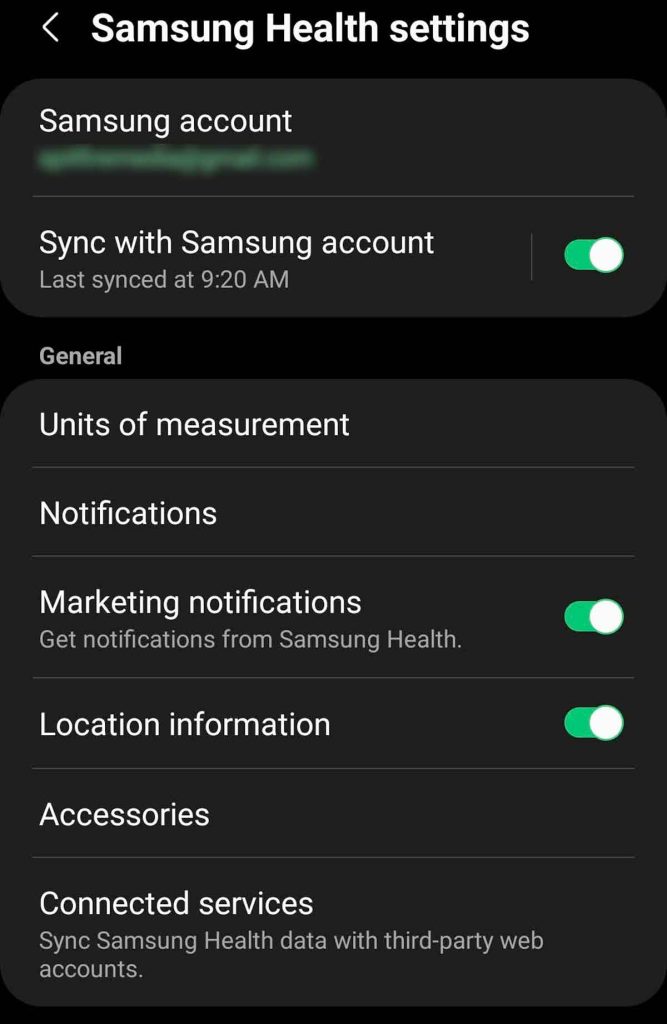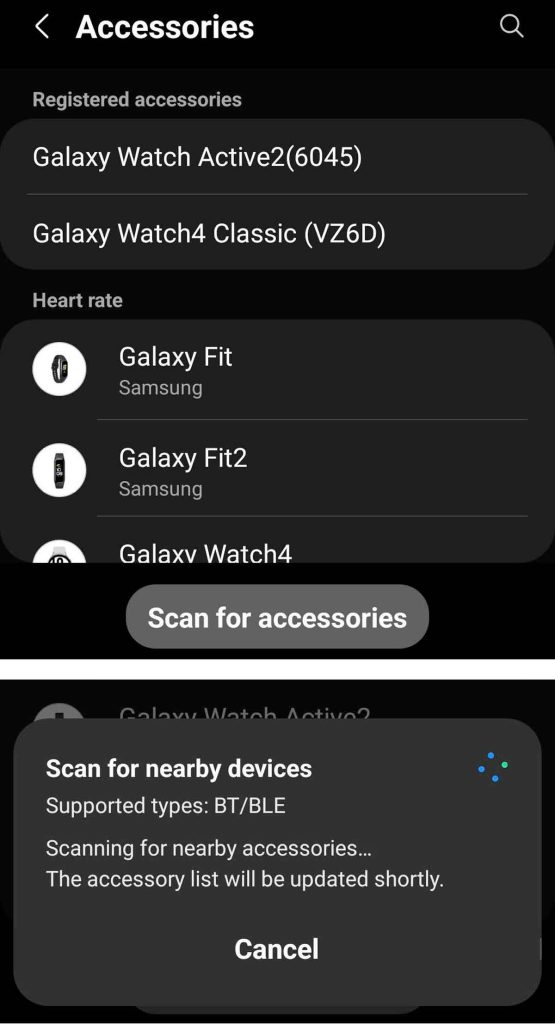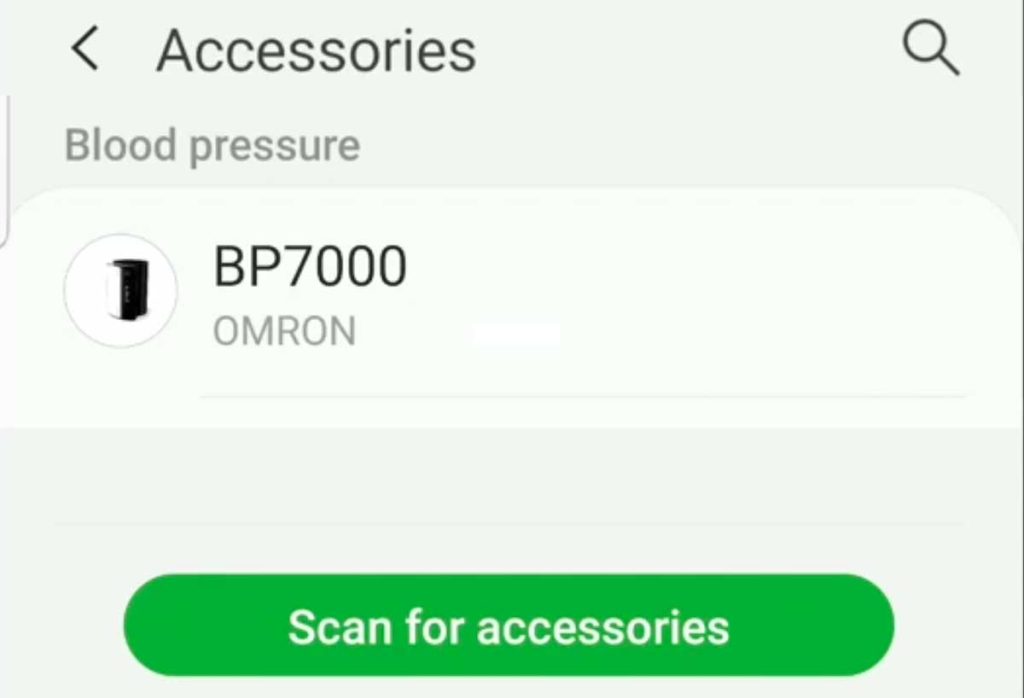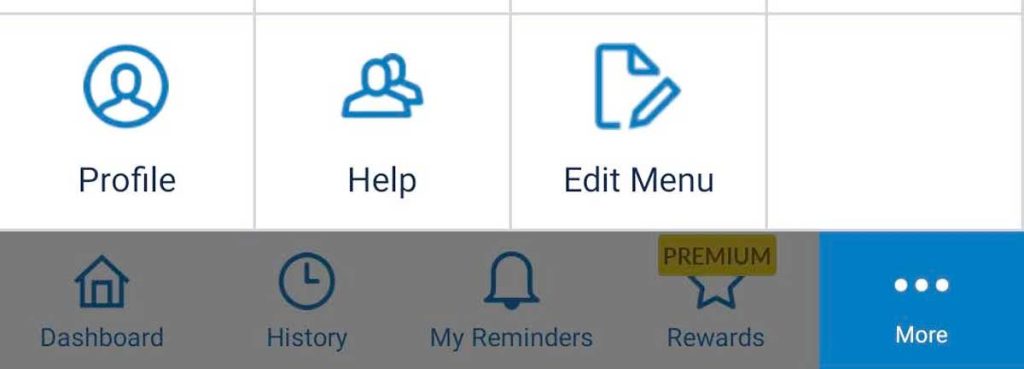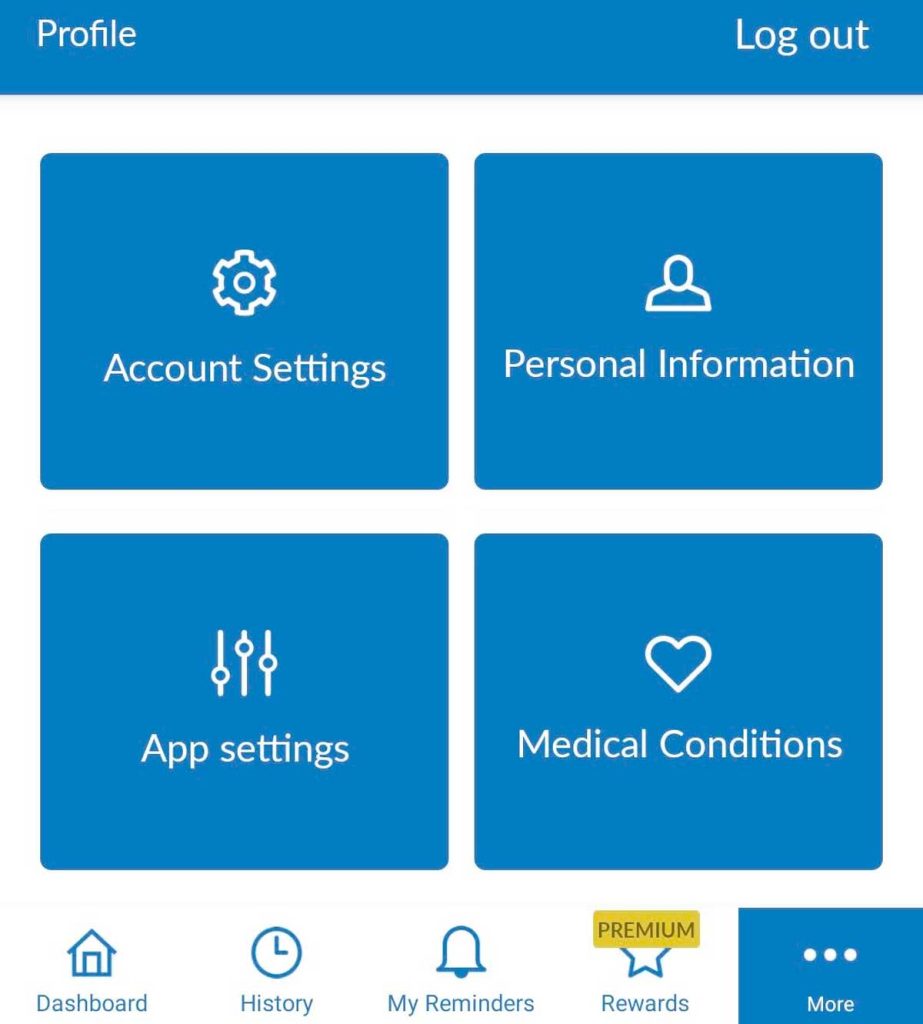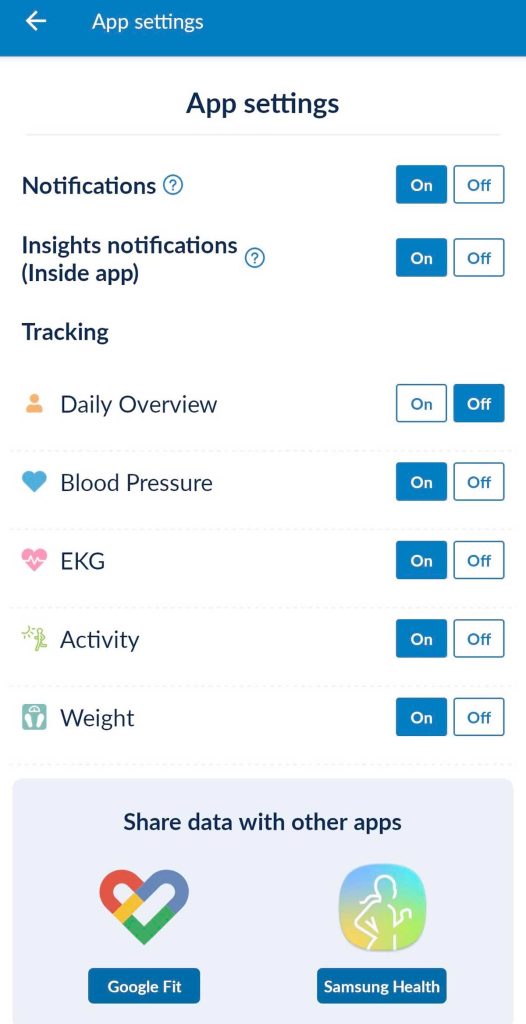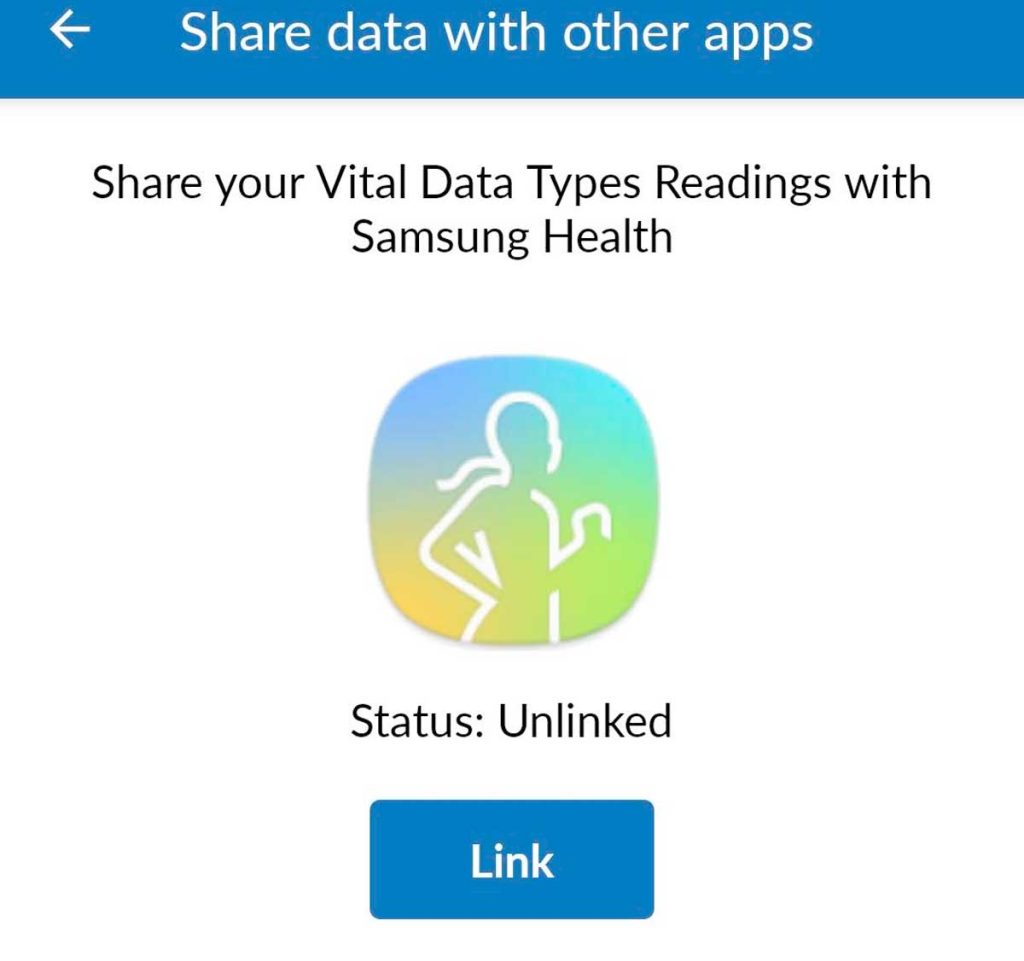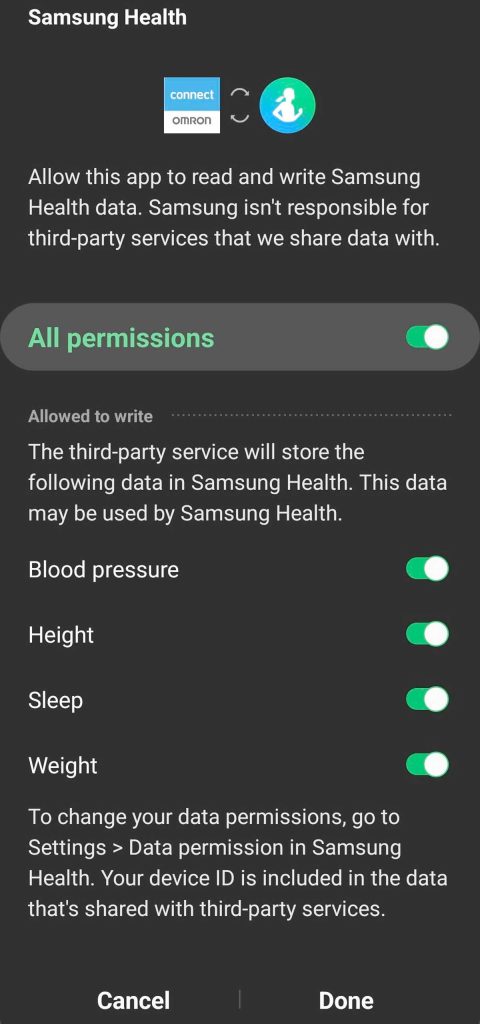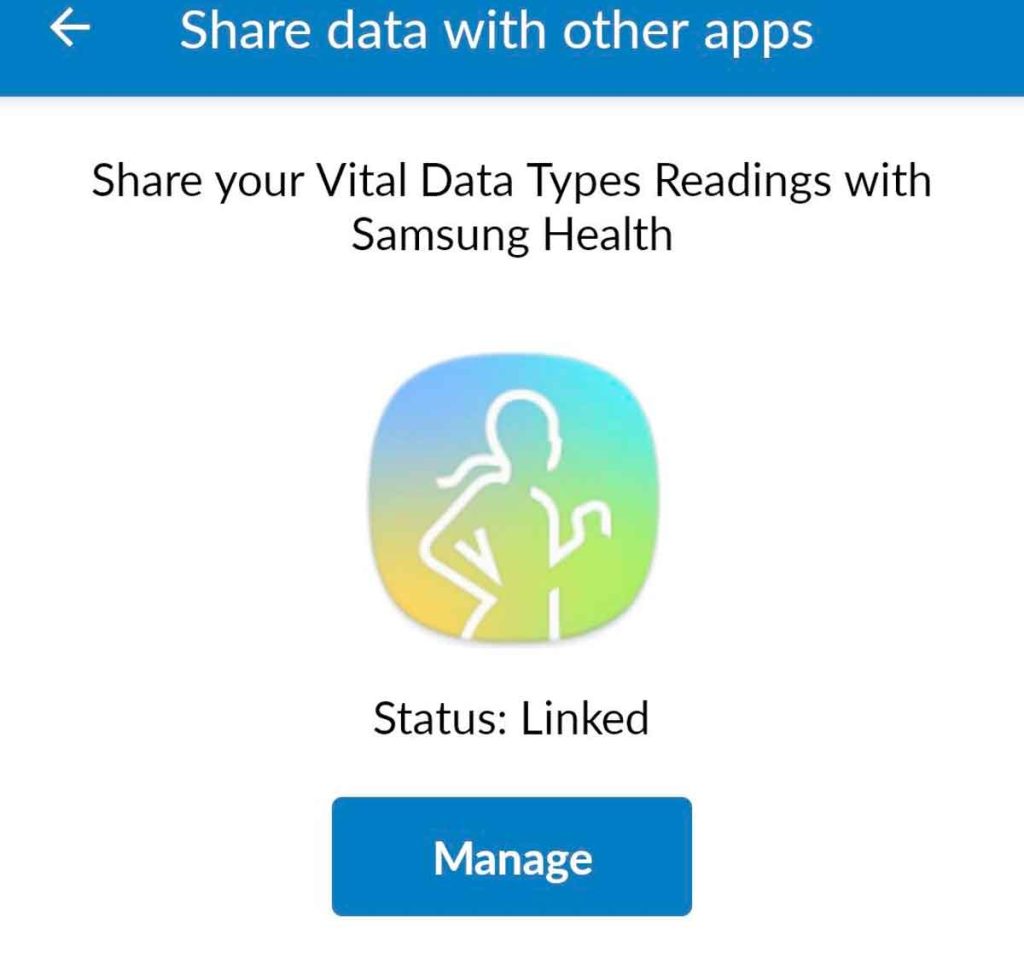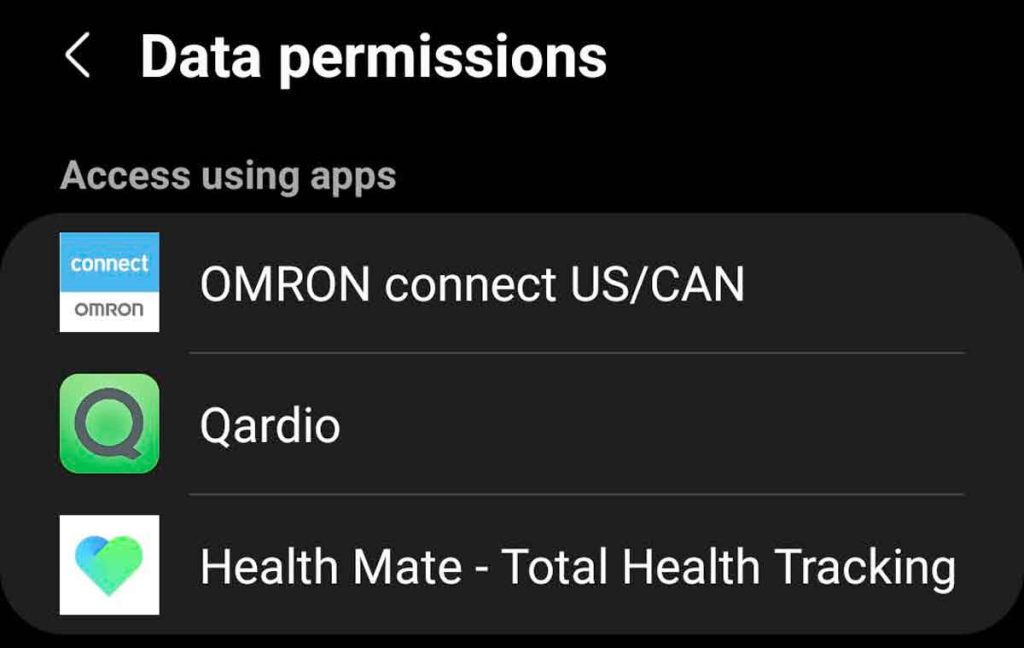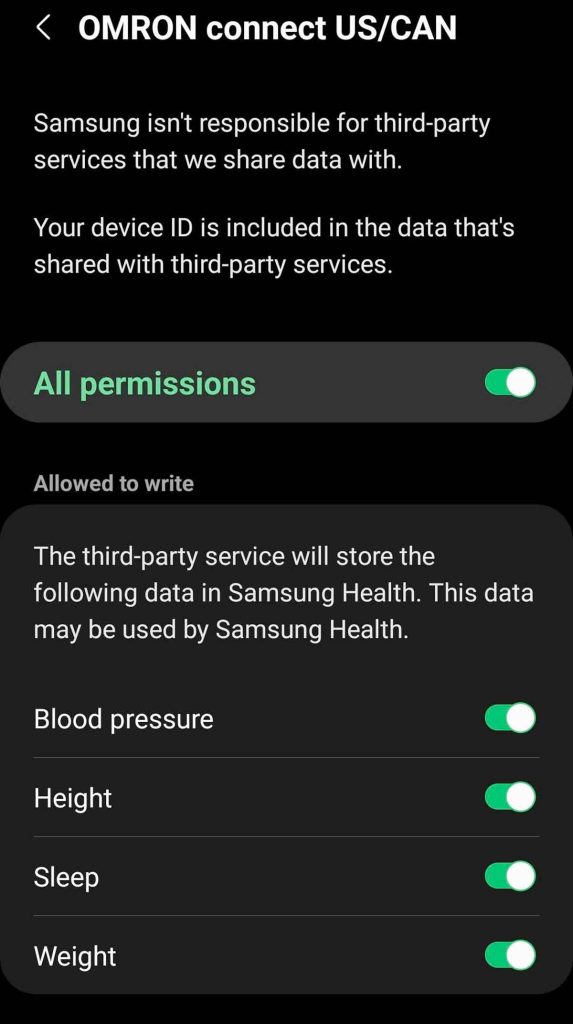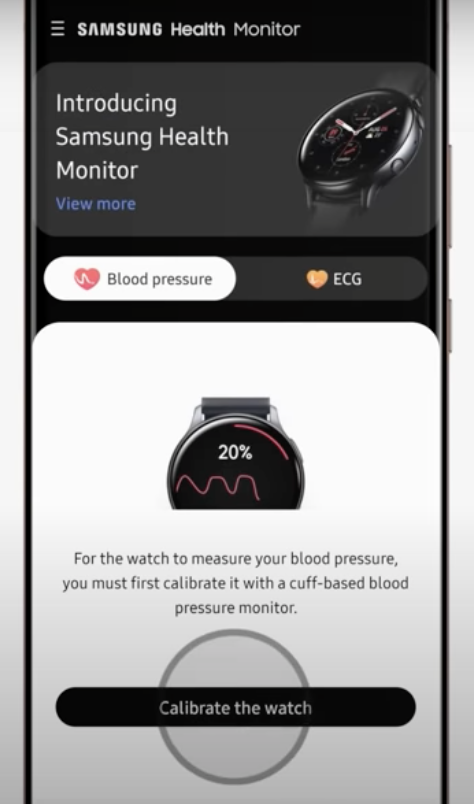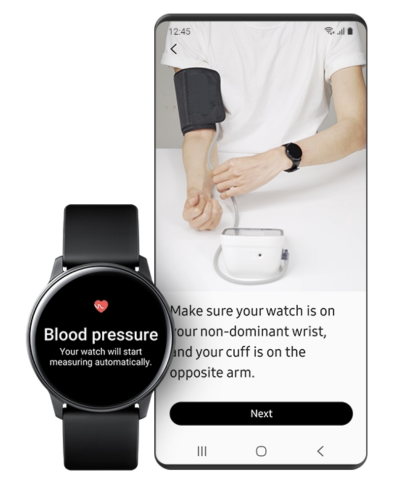Keeping tabs on your health is always a brilliant idea. If you’re keen to start tracking your blood pressure at home, you’ll be delighted to know that several blood pressure monitors work with the Samsung Health app.
In our tech-dominated world, it’s becoming increasingly easy to purchase smart products that can assist you in monitoring your health.
Many individuals today own a smartphone or smartwatch, but there has also been an increasing demand for smart products such as smart scales and blood pressure monitors.
If you’re already a regular user of the Samsung Health app, we’ve got a list of smart BP monitors designed to connect with this platform. If you’re not already a user of this app, perhaps you’ll be convinced to start!
In this article, we’ll list some of the best blood pressure monitors that work with the Samsung Health app to give you easy access to measuring your blood pressure at home.
Contents
Suggested readings
- 4 best Google Fit-compatible blood pressure monitors
- 3 Best Blood Pressure Monitors to use with Apple’s Health app
- Lower your Blood Pressure using these Inspiratory Breath Training devices (IMST)
- New study shows an increase in your daily step count can do wonders for blood pressure management
As an Amazon Associate, we earn from qualifying purchases using links in this post.
Why should I monitor my blood pressure?
Keeping tabs on your blood pressure becomes increasingly important as you age.
The American Heart Association claims that nearly half of all American adults live with elevated blood pressure. This is known as hypertension.
The chart below depicts everything from normal blood pressure ranges to severe hypertension, which is deemed a medical crisis.
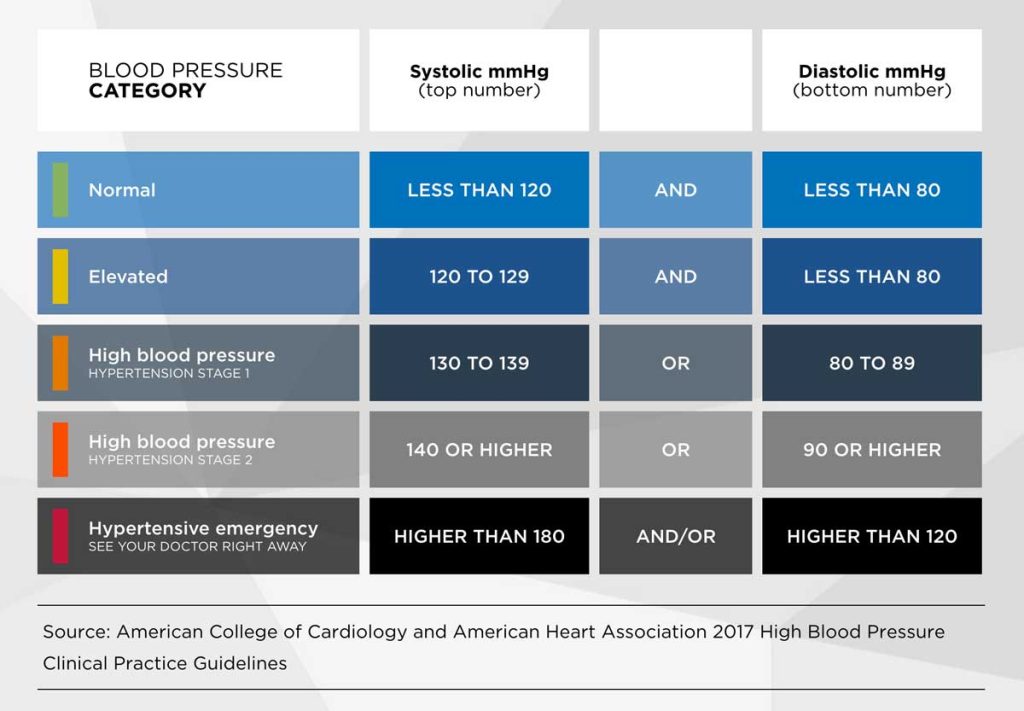
Even for younger adults, if your physician has indicated a need to start monitoring your blood pressure regularly, using a smart BP cuff that syncs with a health and fitness app could be a convenient way to go about it.
Help decrease your risk of having a stroke or another medical crisis by ensuring your blood pressure stays within a healthy range.
We’ll look specifically at a variety of blood pressure monitors that work with the Samsung Health app and make checking your blood pressure regularly (while also in the comfort of your own home) a breeze.
In a hurry?
Short on time? Here’s a quick list of the best blood pressure monitors that work with the Samsung Health app
- Withings BPM Connect: Preferred option backed by cardiologists
- QardioArm: Great option if wanting to also measure irregular heart rhythms
- OMRON Evolv: The best option that syncs directly into Samsung Health
- Samsung Galaxy Watches: A nice feature if you already own a Samsung Watch. Take a measurement with your watch!
Wanting to dive into more details about these products? We’ve provided a much more thorough list below that highlight the good-to-know details of each blood pressure monitor.
A comprehensive guide to the best blood pressure monitors that work with the Samsung Health app
1. Withings BPM Connect

Build a complete picture of your health with the Withings Connect blood pressure monitor. It is an excellent option that comes highly approved but is also very user-friendly.
With the help of cardiologists, this product has been designed to be the best in its class and has even been granted FDA clearance in the US. It is also compliant with European standards for approved medical devices.
The device is very lightweight with a minimalistic design that makes it easy to store or transport when needed.
Additionally, we like that it takes your blood pressure reading when inflating. Plus, the Whtinings BP Connect is fast and very to read!
- QUICK & EAST TO READ RESULTS with color-coded feedback on display case - this blood pressure cuff...
- ONE OF THE MOST ACCURATE BLOOD PRESSURE MONITORS - FDA cleared portable automatic blood pressure...
The BPM Connect does not link up directly with Samsung Health. To use the BPM Connect with the Samsung Health app, you must first go through the Withings Health Mate app which is available for iOS and Android.
The good news is that this integration between Samsung Health and Withing’s Health Mate is almost instantaneously and works flawlessly.
It has both WiFi and Bluetooth connectivity for easy use. And the app’s design is simple and straightforward when presenting your BP readings with other charts and graphs.
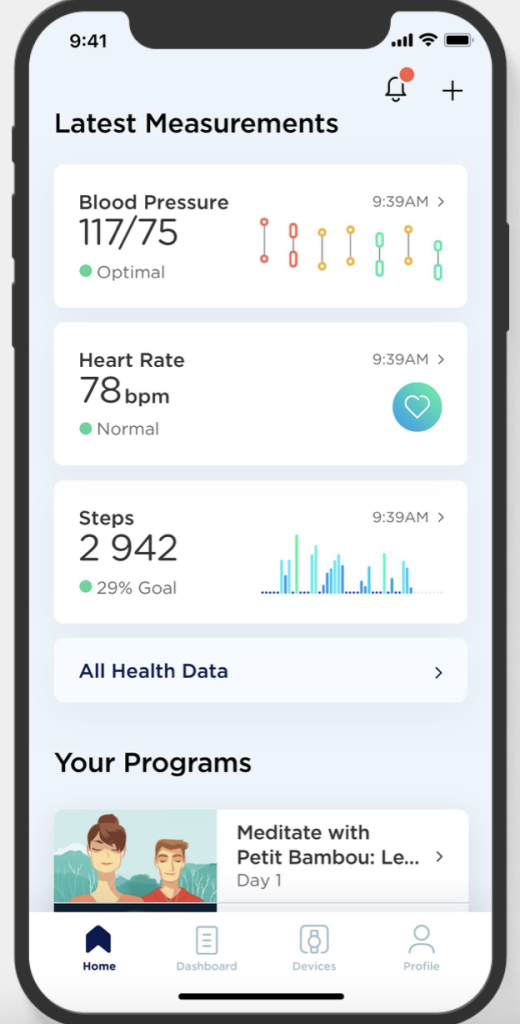
Within the app, you can easily navigate to individual BP readings or open graphs that show multiple readings across weeks, months, or even years.
You can also share your results with designated healthcare providers straight from the Health Mate app.
This sharing feature is likely why you’re here in the first place! It has an impressive list of other apps to which the Health Mate app can connect.
This includes the Samsung Health app.
To sync the Withings Health Mate app with Samsung Health
Be sure you pair your BP monitor to the app by pushing the large button on the monitor itself before starting these steps.
- Open the Withings Health Mate app.
- Tap Profile in the bottom right corner.

- Under Apps, select Samsung Health
- Choose Activate or toggle it on.

- Choose which category of data you want to allow Health Mate to send to Samsung Health, then tap Allow. We recommend you allow turn all categories on.
- Notice that there are not any options for syncing blood pressure readings at this time–don’t worry, those show up later.

- Notice that there are not any options for syncing blood pressure readings at this time–don’t worry, those show up later.
- Select the additional permissions for writing and reading and tap Done to save. We recommend you allow all permissions. You won’t see blood pressure options yet–those show up in the next series of steps.

- Once you connect The Health Mate app to Samsung Health, open the Samsung Health app and then tap More options (the three vertical dots.)

- Choose Settings and scroll down to the Privacy section.

- Tap Data permissions.

- Check if the Health Mate app is listed as a connected app under Access using apps.
- Tap Heath Mate and toggle on All permissions. Notice that the option to write and read your blood pressure now shows up, along with other options for slee.
- If preferred, pick and choose your permissions but make sure that blood pressure and heart rate are toggled on under both Allowed to write and Allowed to read.

- If preferred, pick and choose your permissions but make sure that blood pressure and heart rate are toggled on under both Allowed to write and Allowed to read.
Your data is always safe using the Withings Health Mate app because of its free cloud storage. This also makes sharing that data with your physician quite simple.
Overall, it’s an excellent option for blood pressure monitors that work with the Samsung Health app.
Pros
- It supports up to eight users if you want to add family members to your account
- Slim, lightweight design for easy storage or transport with a rechargeable battery included
- Backed by cardiologists and FDA cleared!
- Sharable reports that can be sent to a designated healthcare provider
Cons
- Some may view its price tag as too expensive
- No direct support for Samsung Health. Must connect the Health Mate app to Samsung Health to work
Stay tuned for a new option that combines sensors!

Withings is also in the process of releasing its newest blood pressure monitor, the Withings BPM Core.
This is slated to be the first smart blood pressure monitor that incorporates an ECG and digital stethoscope in addition to its standard BP feature. This ensures additional measures to further look at your overall cardiovascular health.
This product should release as a blood pressure monitor that works with the Samsung Health app. Stay tuned for a release later this year!
2. QardioArm

Another excellent blood pressure monitor that works with the Samsung Health app is the QardioArm when you use the Qardio Heart Health App and set up integration with Samsung Health.
Founded in 2012, Qardio has set out on a mission to provide simpler, smarter, and more cost-effective solutions for individuals to monitor their health at home. With the QardioArm, looking after your health has become all the more accessible.
Its super-light design (just 0.68 lb or 310g) and variable cuff size (8.7in – 14.6in) make it a leading contender for smart BP monitors on the market today.
Another top feature that is unique to Qardio is its ability to measure irregular heartbeats and rhythms. If you have a more complicated cardiac condition that warrants additional monitoring past the standard BP readings, this could be an excellent tool in your home.
We can’t forget that the QardioArm is also clinically and FDA validated. This makes it an FDA-cleared 510(k) medical device.
The QardioArm works with various third-party apps, including the Samsung Health app (formerly known as S Health). This communication is all done through Qardio’s app which is available for both iOS and Android.
This way, you can link your blood pressure readings and integrate them with other health and fitness metrics being tracked through Samsung.
The app is 100% free to use and offers a straightforward and simple user face.
To sync QardioArm with the Samsung Health app:
- Open the Qardio Heart Health app and go to your Home.

- Tap the icon in the top left corner— a letter Q or More button (three horizontal lines.)
- Choose Settings.

- Under Common settings, look for Store in Samsung Health and toggle it on.

- If asked, sign in to your Samsung Health account.
- Follow any additional prompts that allow Qardio to share and store data in Samsung Health.
- Toggle on All permissions or make sure you turn on both the Blood Pressure and Weight options under the Allowed to write section.
- Tap Done to save your changes.

- Back at Settings, toggle on Import data from Samsung Health if you want information recorded in Samsung Health to sync to the Qardio app.

- Toggle on All permissions or make sure you turn on the Blood Pressure, SpO2, and Weight options under the Allowed to read section.
- Tap Done to save your changes.

- Once you connect The Qardio Heart Health app to Samsung Health, open the Samsung Health app and then tap More options (the three vertical dots.)
- Choose Settings and scroll down to the Privacy section.
- Tap Data permissions.
- Check if the Qardio app is listed as a connected app.

- Tap Qardio and check the permissions.
- If some are off, toggle on All permissions.
- Or, review the current permissions and verify that blood pressure, weight, and SpO2 are toggled on under both Allowed to write and Allowed to read. If not, toggle them on.

Your BP readings should now sync between the Qardio App and Samsung Health once this communication has been established between the two apps and they share data.
Just be aware that if using Android, you’ll need a phone or tablet running Android 6 or later, Bluetooth 4.0, and access to Google Play. If using an iOS device, you’ll need iOS 10.0 or later and Bluetooth 4.0 or later.
Pros
- FDA-validated device
- Monitors for irregular heartbeats
- Compact and lightweight design
- Allows for eight different users with one device
- Data is sharable to family, friends, and caregivers
Cons
- Requires 4 AAA batteries (does not have a rechargeable battery)
- Expensive for a BP monitor, at just about $100
- No direct support for Samsung Health. Must connect the Health Mate app to Samsung Health to work
3. OMRON Evolv

Omron is a Japanese-based company that has aimed to create a more tech-friendly and well-informed way to monitor your health at home.
Their smart health products range from smartwatch BP monitors to smart arm and wrist cuff monitors and even a variety of standard cuffs.
We’ll be talking about their wireless BP cuff, the Omron Evolv. This device is clinically accurate, sleek, compact, and uses Bluetooth technology to connect to the OMRON Connect app for iOS and Android.
The cuff is variable for upper arm sizes ranging from 9 inches – 17 inches, and at only 8.5 oz, it is super lightweight.
Omron’s Advanced Accuracy algorithm has been designed to measure more data points in a given reading and weeds out any interference caused by even the most subtle movements.
- PORTABLE BP MONITOR: OMRON Evolv is our most portable upper arm monitor ever; Its compact, 1-piece...
- ADVANCED TECHNOLOGY: With Advanced Accuracy and our exclusive Heart Health Algorithm, this...
Connects to Samsung Health without the need for the Omron companion app!
The great thing about this particular model, the Omron Evolv, is that it pairs directly with the Samsung Health app (or even the MedM Health app). This means you don’t need to install Omron’s Connect app if you don’t want to.
To sync the Omron Evolv to the Samsung Health app:
- Place your Evolv in visible mode, so it’s available as a Bluetooth device.
- Open the Samsung Health app. Tap the More button in the upper right corner.
- Choose Settings > Accessories.

- Scroll down and tap the option to Scan for accessories.

- Hold down the Evolv’s Pair button (Connection button) until the screen lights up with a P.

- Back in Samsung Health, find your Omron Evolv device, which lists as model BP7000, and tap it to pair it to your Samsung Health app.

Once the Evolv is paired with Samsung Health, all future blood pressure readings should automatically sync to the app. Be sure to keep the Samsung Health app open when you are taking a reading.
- Try running a test measurement. Once you take your blood pressure, check the Samsung app for a notification to save this reading.
- If you select Yes to save the reading, it should transfer straight into Samsung Health!
Without the need to use Omron’s companion app, we think this is one of the better blood pressure monitors that works with the Samsung Health app.
However, if you prefer to use Omron’s Connect app, make sure the Evolv isn’t paired to Samsung Health. If it is, unpair it first via your phone’s Bluetooth settings by choosing to forget this device.
How to connect the Samsung Health app to the OMRON Connect app
- In the Connect app, tap the More button and choose Profile.

- Choose App settings.

- Tap on the features you want to share. Make sure you turn on Blood Pressure and Weight.

- Under Share data with other apps, tap Samsung Health.
- Select Link.

- Choose All permissions or choose the categories you want to share between Connect and Samsung Health–make sure you select Blood pressure and Weight.
- If asked, sign in to your Samsung account.

- If asked, sign in to your Samsung account.
- Tap Done to save your changes.
- Samsung Health should now show as Linked to Omron Connect.

- Open the Samsung Health app and then tap More options (the three vertical dots.)
- Choose Settings and scroll down to the Privacy section. Tap Data permissions.
- Check if the Omron Connect app is listed as a connected app.

- Tap Omron Connect and check the permissions.
- If some are off, toggle on All permissions.
- Or, review the current permissions and verify that blood pressure and weight are toggled on under both Allowed to write. If not, toggle them on.

Your blood pressure readings should now sync between the Omron Connect App and Samsung Health.
Pros
- It pairs directly with the Samsung Health app and doesn’t require the use of the Omron Connect app
- Allows for sharing data between family or healthcare providers
- Employs Advanced Accuracy algorithms for the highest accuracy
Cons
- It uses 4 AAA batteries without the option for a rechargeable battery
- Priced at over one hundred dollars which is slightly more than the others we list
4. Samsung’s Galaxy Watch Active 2, Watch 3, Watch 4/5, and later!
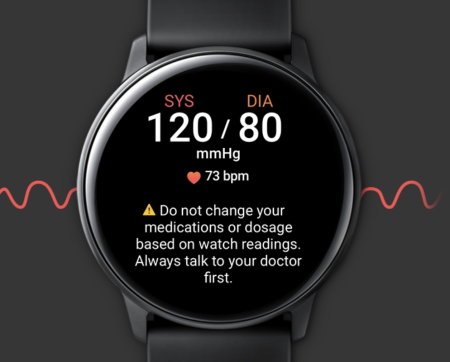
Believe it or not, you now can monitor your blood pressure with three different models of Samsung smartwatches.
As of the time that this article is published, users in specific countries can monitor their blood pressure if they have the Galaxy Watch Active2, Galaxy Watch3, or Galaxy Watch4/5. Newer and future Galaxy Watch models will also support the Sasmung Health Monitor’s Blood Pressure app.
These watches are equipped with special internal heart rate sensors called the Samsung BioActive Sensor that is the PPG Sensor and the Electrical Heart Sensor. These sensors measure both your ECG and blood pressure in real time.
These watches use a function called pulse wave analysis which also powers the heart rate sensor, so the watch can track your heart rate AND your blood pressure at the same time.
When paired with the Samsung Health Monitor app, you can see your blood pressure and ECG. You must have a Galaxy Watch and a Samsung Galaxy smartphone to use the Samsung Health Monitor app!
You’ll need to have a few things to be able to use this blood pressure feature
- Use a Samsung Galaxy branded smartphone running on Android 7.0 or above. This feature is available exclusively for folks that pair their Samsung watch with a Samsung Galaxy phone at the moment.
- You’ll also need a blood pressure monitor and cuff for calibration purposes. After this initial calibration, the sensors quickly check your blood pressure.
- Live in a country that supports this feature and the Samsung Health Monitor app, currently available in 43 countries or regions. At this time, the United States does not support this feature–however, Canada does!
- Due to country restrictions in acquiring approval/registration as a medical device, Samsung Health Monitor app only works on watches and smartphones purchased in a supported country.
- You should not use the blood pressure feature if you are younger than 22 years old, take a blood thinner, are pregnant, or have any of the following conditions: arrhythmia, history of heart failure or a previous heart attack, peripheral vascular disease or compromised circulation, valvular disease, cardiomyopathy or other cardiovascular diseases, end-stage renal disease, diabetes, any neurological disorder, or blood clotting disorders.
- Tattoo(s) on the wrist where you wear the Galaxy Watch reduces efficacy of the sensors.
- Remember that this feature is not intended for use in the detection, monitoring, diagnosis, or treatment of any medical condition or disease. The measurements are for personal reference only.
There are a couple of different requirements between the two older watch models (Active2 and Watch3) and the newer Watch4.
First, make sure the following is true:
- Do not have caffeine or alcohol 30 minutes before you start the measurement.
- Do not smoke, exercise, or bathe 30 minutes before you start the measurement.
- You are not experiencing excessive stress or anxiety before the measurement.
- Rest quietly for at least 5 minutes before you start the measurement.
Always take at least two blood pressure measurements for comparison and accuracy.
Let’s look below at how you can begin monitoring your blood pressure with any of these watches.
Galaxy Watch Active2 and Galaxy Watch3
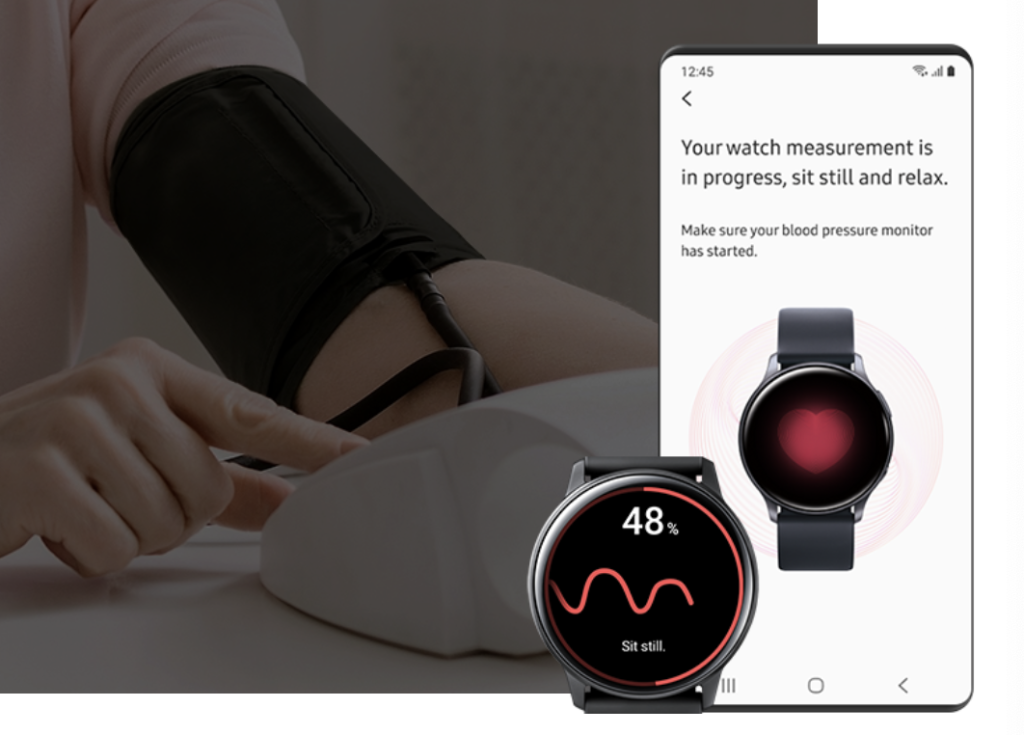
The biggest difference between these two models and the Galaxy Watch4/5 is that you need to calibrate your watch with a cuff-type blood pressure monitor before you can accurately take your BP readings directly from the watch.
Samsung also recommends monthly calibration with a BP cuff to ensure accuracy.
To calibrate your watch with a BP cuff:
- Pair your Galaxy watch with a supported Galaxy smartphone via Bluetooth.
- Be sure you have downloaded the Samsung Health Monitor app.
- Follow the prompts to set up your profile, then tap Calibrate the watch.

- You’ll be guided through applying a blood pressure cuff to your opposite arm from the watch, ensuring your watch is snug, and sitting still while the BP cuff and the watch work to measure your blood pressure.

- Repeat another 2 times for a total of 3 readings using both the watch and the external blood pressure monitor and cuff at the same time.
- Your watch is now calibrated!
From here, you can now easily take your blood pressure straight from the watch. You’ll only need to use the BP cuff again every 30 days to recalibrate.
Once calibrated, taking your blood pressure straight from your watch is simple.
- Swipe to the blood pressure widget.
- Tap Measure.

- See your results within minutes. Or view your results in greater detail by opening the Samsung Monitor Health app.
To learn more, check out Samsung’s video about the Watch3’s blood pressure feature:
To view a comprehensive list of precautions and other good-to-know information regarding this process, head to Samsung’s website.
Galaxy Watch4 and Watch 5+
If your own a Galaxy Watch 4 or 5 and are located in a supported region, you can measure your blood pressure with just a tap and see results on your paired Galaxy smartphone via the Samsung Health Monitor app.
As of the publication of this article, using the ECG and blood pressure monitoring features for the Galaxy Watch4/5 is not yet available in the US but is available in 43 countries, including Canada. Samsung has promised this is coming but has not yet been approved.
The exciting thing about using the Watch4 to monitor blood pressure is that you are no longer required to calibrate with an actual BP cuff. This eliminates a tedious step! However, for the most accurate BP readings, it’s best to continue to calibrate it every 4 weeks using a BP monitor and arm cuff.
Final thoughts on the best blood pressure monitors that work with the Samsung Health app
It has been well-detailed why it is essential to monitor your blood pressure. Whether you’re keeping tabs on it for an actual medical concern or just want to measure your levels from time to time, being able to do it in the convenience of your own home has never been easier.
Whether you prefer taking your readings on a smart BP cuff or just a smartwatch, there is an option for everybody!
We hope you found this article helpful and, maybe in the process, also found the blood pressure monitor that is your perfect match.
We sometimes use affiliate links in our content from Amazon and others. It doesn’t cost you anything but helps us pay our expenses. Thank you for the support! Last update on 2025-07-04 / Affiliate links / Images from Amazon Product Advertising API