With Pandora, you can leave your iPhone behind and still listen to your favorite music on your Apple Watch! Learning how to download Pandora Music to Apple Watch devices takes less than 5 minutes and is also one of the easiest ways to get offline music on your watch.
Offline Mode works for Pandora’s paid subscriber plans only and allows them to listen to Pandora without a Wi-Fi or cell network signal!
There are some limitations, however. You cannot currently download podcasts for offline listening.
So, without any further ado, here is how you can install it and download offline songs!
Contents
- 1 In a hurry?
- 2 How to use Pandora on Apple Watch for offline listening
- 3 For easy access, add Pandora as a watch face complication
- 4 Seeing a message that Pandora will sync to watch when located near your phone?
- 5 Don’t see any downloaded content? Troubleshooting the Pandora watch app
- 6 FAQ
- 7 Wrapping up
In a hurry? 
If time is short and you don’t need a thorough step-by-step, follow these quick instructions to get Pandora working offline on your Apple Watch!
- For offline access and to download music, you must have a paid Pandora plan. Free plans do not allow offline access.
- Turn on Offline Stations in your iPhone’s Pandora app (Profile > Settings > Offline > Offline Stations) and wait for offline music to download to your iPhone first.
- Allow Pandora to refresh in the background on your Apple Watch. Go to Watch app on iPhone, then General > Background App Refresh > Pandora.
- Install the Pandora app on your Apple Watch, sign in to your paid Pandora account (on Watch or paired iPhone), and then look for the downloads folder.
- Plus members do not get to choose which music downloads to their watch. Pandora automatically downloads their top 3 stations.
- Premium members can choose what downloads from their My Collection folder and tapping the download icon.
How to use Pandora on Apple Watch for offline listening
Using the Pandora app on an Apple Watch is as simple of a process as with any other app. You need at least an Apple Watch Series 3 or newer with WachOS 6 or above since that’s what Pandora Music supports.
Some housekeeping before you start
- Make sure your watch has sufficient onboard storage to download Pandora content.
- To check storage, go to Settings > General > Storage (previously called Usage.) You can also go to Settings > General > About and review available.
- Update Pandora to its latest app version.
- Check that background app refresh is on for Pandora (Settings > General > Background app refresh.)
Step 1: Set up offline capability on your iPhone
For offline mode to work on your Apple Watch, you first need to download offline music onto your paired iPhone using the phone’s Pandora app.
- On your paired phone, open Pandora.
- Tap the profile icon tab at the bottom.

- Choose the Settings cog at the top.

- Scroll down to Offline.
- It’s a little confusing but skip past the toggle for Offline Mode–leave this off.

- It’s a little confusing but skip past the toggle for Offline Mode–leave this off.
- Toggle Offline Stations on.

- Wait for your device to download your offline content to the Pandora app on your iPhone.
- Each offline station provides up to 3 hours of music (if your device has sufficient storage.)
- Once Pandora successfully downloads your music, tap the My Collection tab in the Pandora app and look for a green download icon next to that station or music.

- You can also confirm that your Pandora music is downloaded by listening to it offline on your iPhone
- In the Pandora app, tap the Profile tab at the bottom.
- Choose the Settings gear at the top.
- Toggle Offline Mode on.
- Once you turn on Offline Mode, only the music you downloaded for offline listening plays.

- Once you turn on Offline Mode, only the music you downloaded for offline listening plays.
- Go to the My Collection tab and check out all your downloaded music.

Pandora currently requires offline music to download to your iPhone first before downloading to your Apple Watch.
If you remove offline music from the Pandora app on your iPhone, Apple also removes it from Apple Watch.
Step 2: Download and install the Pandora watch app on your Apple Watch:
- Open the Watch app on your phone.
- Choose your Apple Watch and tap the My Watch tab at the bottom.
- Scroll down to the Available Apps section and locate the Pandora app.
- Tap the INSTALL button to install it on your watch.

If you get a message that you don’t have enough storage, see this article to clear out some space on your watch.
Finally, make sure that the app itself is visible in the “Installed on Apple Watch” list. 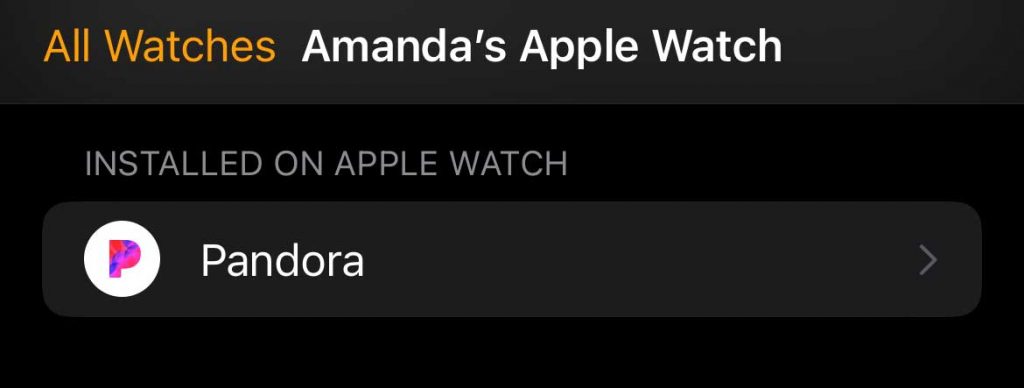
If not, tap it and toggle on that the “Show App on Apple Watch” box. 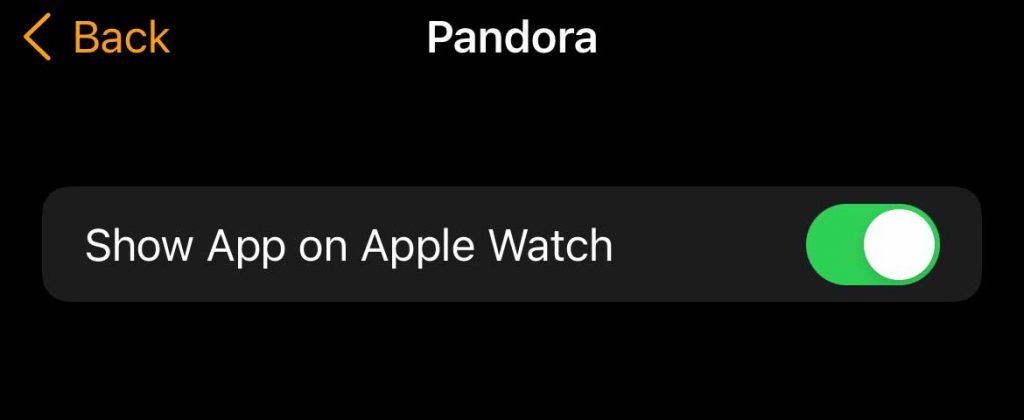
Alternatively, you can also download the Pandora watch app directly through the watch’s app store.
- Open the App Store on your Watch.
- Search for the Pandora app.
- Scribble or Dictate “Pandora.”
- And then tap on the GET button to install.

- Follow the on-screen instructions, including steps like entering your watch’s passcode, clicking the side button to install, and so forth.
When you install the Pandora app directly onto your watch, it does not automatically install the Pandora app onto your paired iPhone. To play offline content on your watch, you need to have Pandora installed on your paired phone.
Step 3: Download Pandora’s offline music to your Apple Watch
Now that you have the Pandora app installed let’s use it offline.
- Verify that your paired iPhone and Apple Watch are linked via Bluetooth and are connected to the same WiFi network.
- Make sure you are using a Pandora paid premium plan as it is necessary for offline access.
- Open the Watch app on your phone. Go to General. Toggle on Background App Refresh and make sure it’s enabled for Pandora.

- Put your Apple Watch on its charger and place your paired iPhone near it (this speeds up downloading that offline music.)
- Open the Pandora app on your watch.
- If you have the Pandora app on your phone and are already signed in, wait for the app to recognize your account.
- You should see a new folder called Downloads.

- If you don’t see this folder, make sure you turned on the offline settings in your phone’s Pandora app (see step #1 above.)
- The downloads folder might be empty or show only some of your content. Wait for the watch to complete its download of your Pandora offline content.
- If you have a Pandora Plus plan, only your three most listened-to stations are going to be automatically downloaded as well as your Thumbprint Radio (if you have it).
- For Plus members, you don’t have to select anything. Your top three stations’ content automatically downloads to your watch, as space allows.
- Plus subscribers do not get to choose which stations they’d like to download.
- It takes time for all your stations to download. So leave your watch on its charger and connected to complete the download.
- If you have a Premium plan, you are free to download everything you want by opening the app (as long as there is free space on your Apple Watch.)
- Go to My Collection and click the download button (arrow pointing down.)
- Not all Pandora tracks can be downloaded to your watch.
- It takes time for all your stations to download. So leave your watch on its charger and connected to complete the download.
Step 4: Play Pandora’s offline music on your Apple Watch
Once your music downloads to your watch, it’s time to play it!
- Open the Pandora app.
- Scroll down and make sure Playing from shows your Watch.

- If not, tap it and choose Watch.
- Select the Downloads folder.
- Tap a station or track to begin playing it offline on your AirPods, Bluetooth earbuds, or other connected speaker or headphones.

- Once playing, adjust the volume, skip tracks, repeat or give a thumbs up or down.

For easy access, add Pandora as a watch face complication 
You can add use a complication to launch the Pandora app straight from your watch face for quick access.
Pandora’s watch complication works for offline and online modes, letting you launch Pandora with a tap on your watch face.
- Long-press your current watch face or select a different watch face.
- Tap Edit (or Customize for older watchOS.)

- Swipe right until you see Complications at the top (options that allow you to select icons.)

- Tap an outlined area on the watch face that you’d like to use for Pandora.
- Areas that aren’t outlined cannot be changed.
- Turn your watch’s digital crown to scroll and tap to select Pandora.

- Press the Digital Crown to save your selection and return to the complications edit menu.

- To see your updated clock face, press the Digital Crown once more.
Seeing a message that Pandora will sync to watch when located near your phone? 
Followed all the steps and placed your watch on its charger near your iPhone but not seeing any downloaded stations or music in the Pandora watch app? And offline music never downloads to the Apple Watch?
This problem usually happens when Pandora’s offline mode is off.
- To turn it back on, open the Pandora app on your iPhone, go to your profile, and select Settings.
- Skip past Offline Mode and scroll down and choose Offline and toggle this Offline Stations on.
Remember that you need to keep Pandora’s offline content downloaded on your iPhone. When you remove downloaded music or turn off offline mode for the Pandora app on your phone, it also automatically removes that offline media from your Apple Watch.
Lost Pandora playback when out of your iPhone’s range?
At this time, Pandora does not automatically transition from online to offline mode on your Apple Watch when it loses connectivity.
If you lose playback when you are out of your iPhone’s range or cellular range (for watches with LTE), open the Pandora app and choose to play the Downloaded content manually.
Don’t see any downloaded content? Troubleshooting the Pandora watch app
If you can’t download songs on your Apple Watch with Pandora, the first thing to check is that you are connected to the internet and your iPhone. If you are connected, the second thing to check is if there is enough storage on the watch.
To check your Apple Watch’s available storage:
- Open the Watch app on the phone or open the Settings app on your Apple Watch.
- Tap General and scroll down and tap Storage.

- Review the graph at the top and scroll down to see how much storage apps currently use.

- You can also find out your watch’s storage information by going to General > About. And review the information under Capacity and Available.

And if it turns out that you are actually out of space, try deleting apps or other content that you don’t need, as outlined in this article.
In the rare scenario that you are both connected to the internet, and you have enough space, but the Pandora app still refuses to download music, try rebooting your Apple Watch.
Restart your Apple Watch
- Hold the side button until the Power Off Slider screen comes up.
- Drag the Power Off slider at the top toward the right side of the screen.
- And once the watch turns off, hold down the power button again until it boots up.

- Turn on background app refresh for Pandora. Go to Watch app on iPhone and choose General > Background App Refresh > Pandora and make sure it’s on.)
- Put your Apple Watch on its charger, connect to a WiFi network, and place your iPhone near your watch.
Uninstall and reinstall the Pandora app using the Watch app on your iPhone
- Go to the Watch app on iPhone.
- Scroll down and tap Pandora.
- Toggle off Show App on Apple Watch.
- Wait a few seconds and toggle it back on to reinstall the Pandora watch app.
Hopefully, this fixes your issue. If everything works just fine and only the Pandora app is misbehaving, contact Pandora support.
FAQ
Can I listen to Pandora on my Apple Watch without my iPhone?
Yes. When you connect your Apple watch to the internet, you can use Pandora on an Apple Watch even without a phone, no matter what Pandora plan you subscribe to.
To download music and listen offline, you must be a paid subscriber with a Pandora Plus or Pandora Premium plan.
How do I download music onto my Apple Watch without being an Apple Music subscriber?
If you’re an Apple Music subscriber, it’s easy to add downloaded music using your Apple Watch. But there are also options outside Apple Music.
Options include Pandora, as outlined in this article, as well as Spotify (paid plans only) and DRM-free music (music with no digital rights management.)
Wrapping up
We hope you know have Pandora working offline on your Apple Watch!
Run into problems? We love to help troubleshoot! Let us know in the comments.
If you have any other recommendations, feel free to let us and everyone else know about them in the comments section down below!
And, if you liked this article, feel free to stick around as we regularly post about everything that has to do with fitness, tech gadgets, and wellbeing.


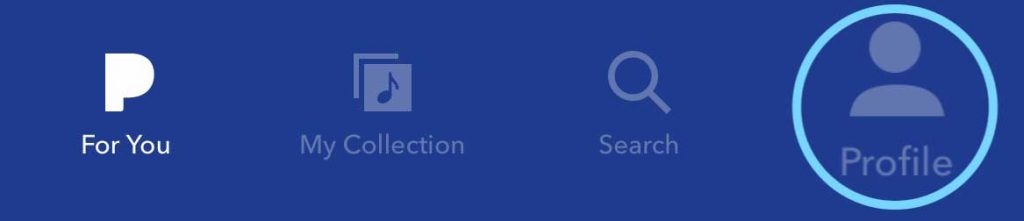
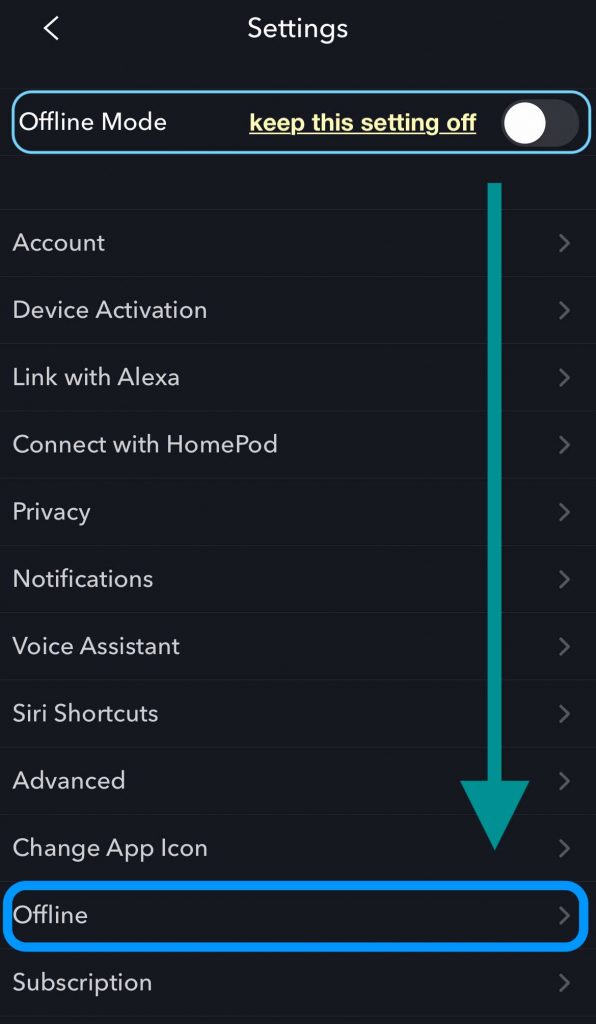
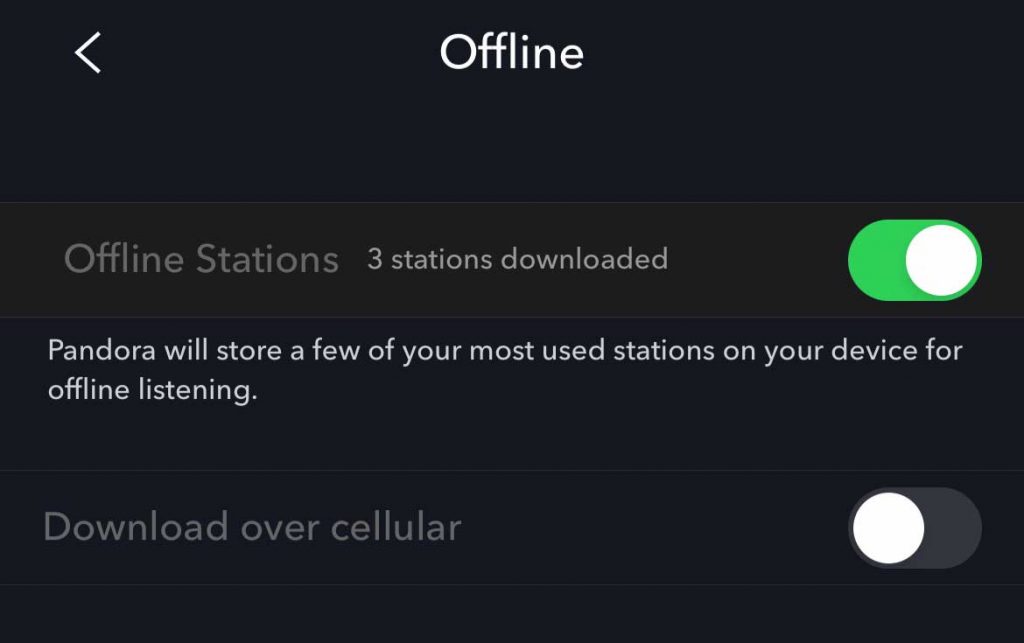
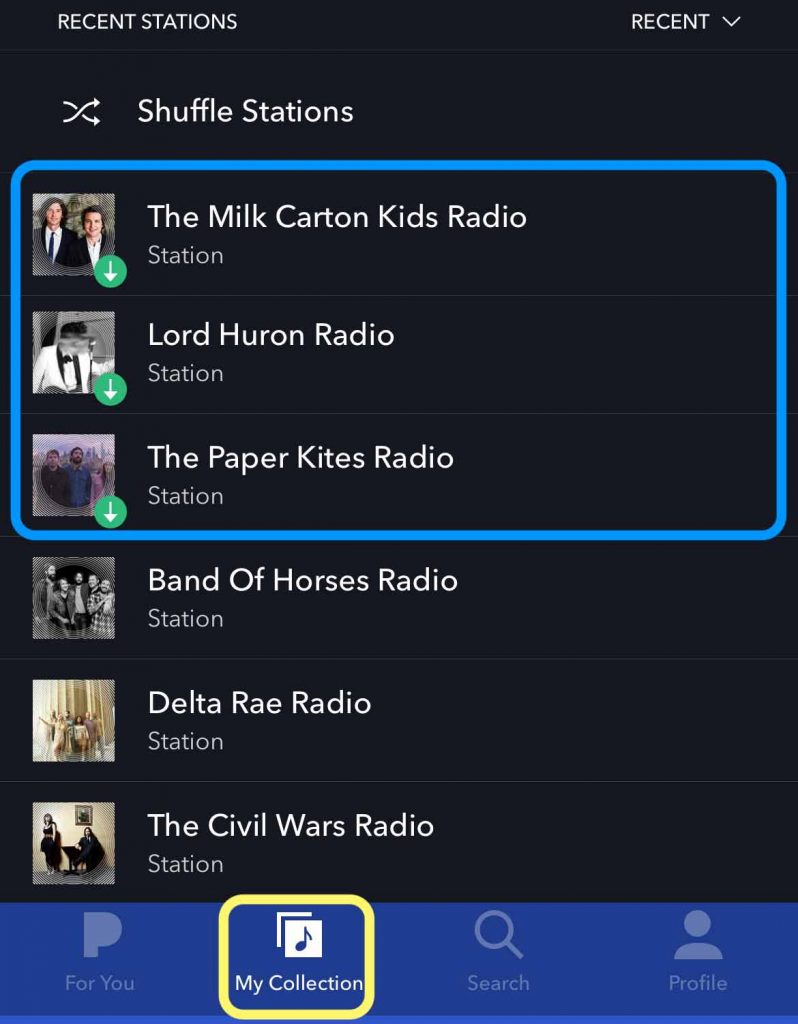
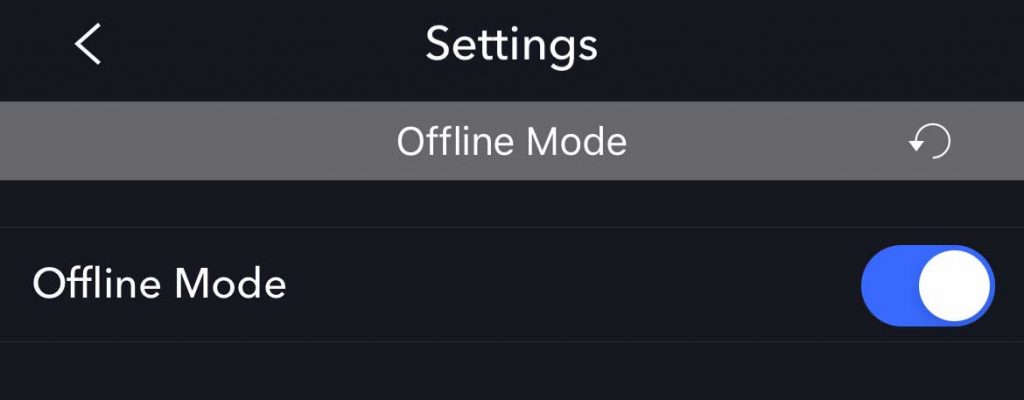
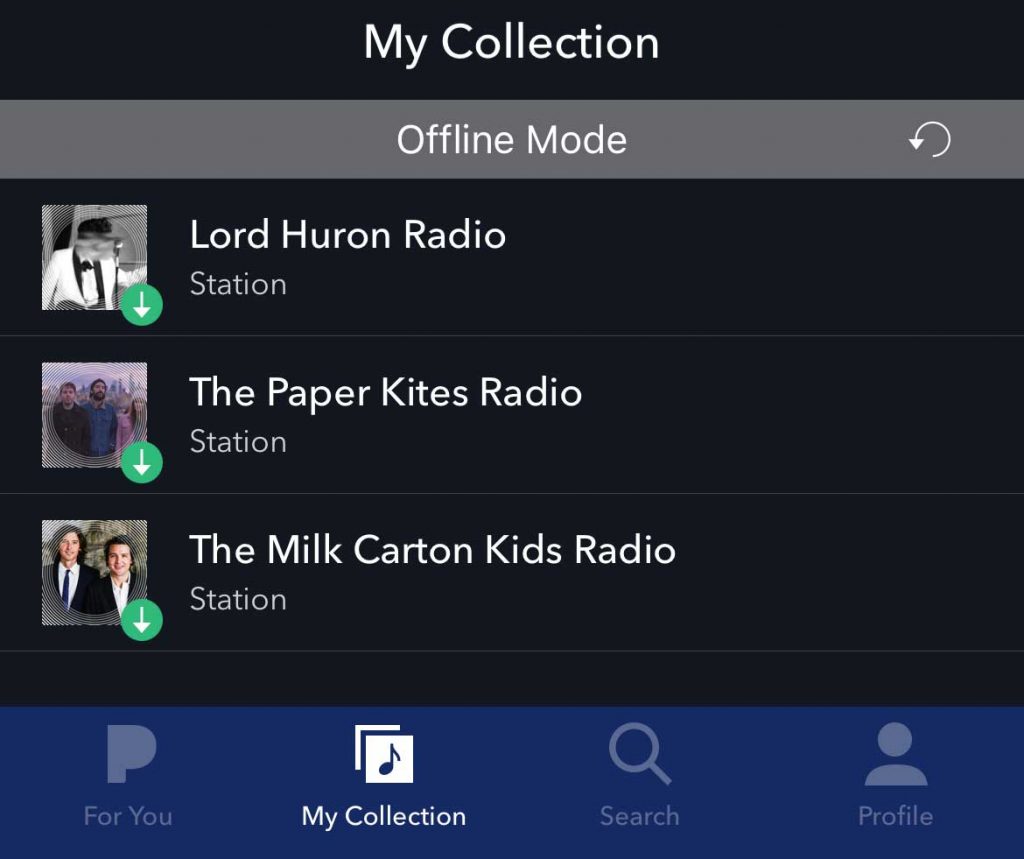
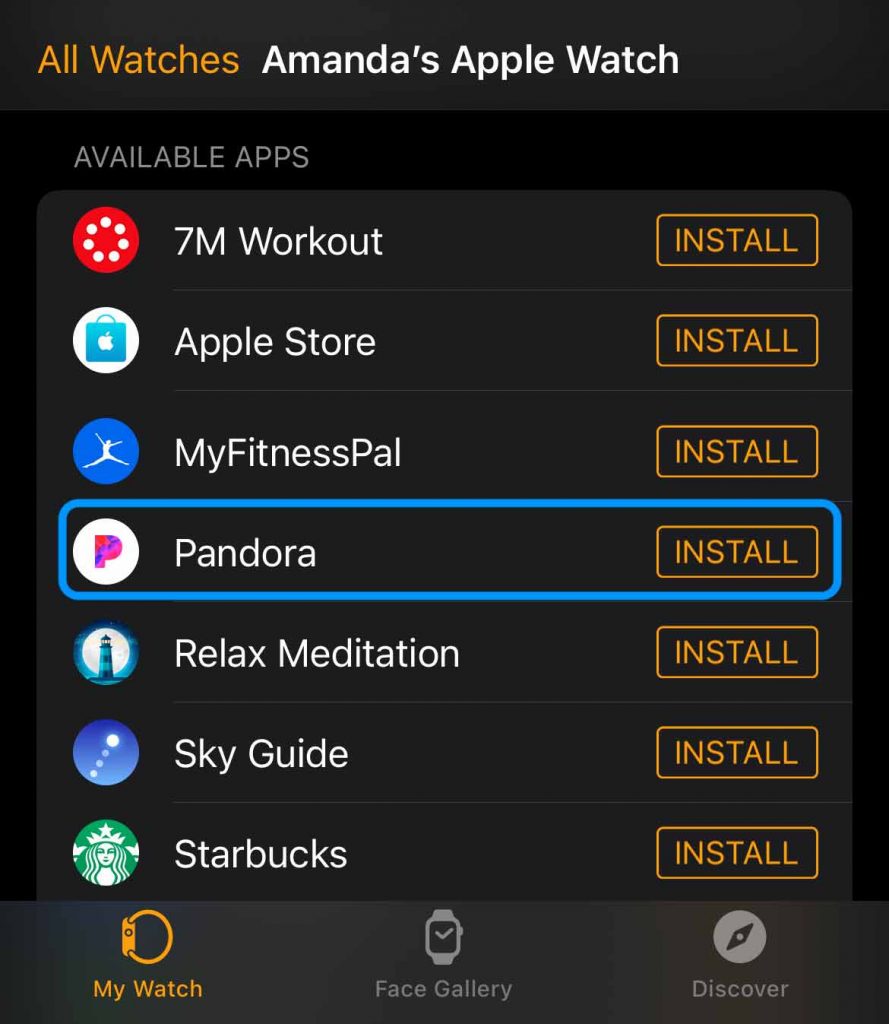
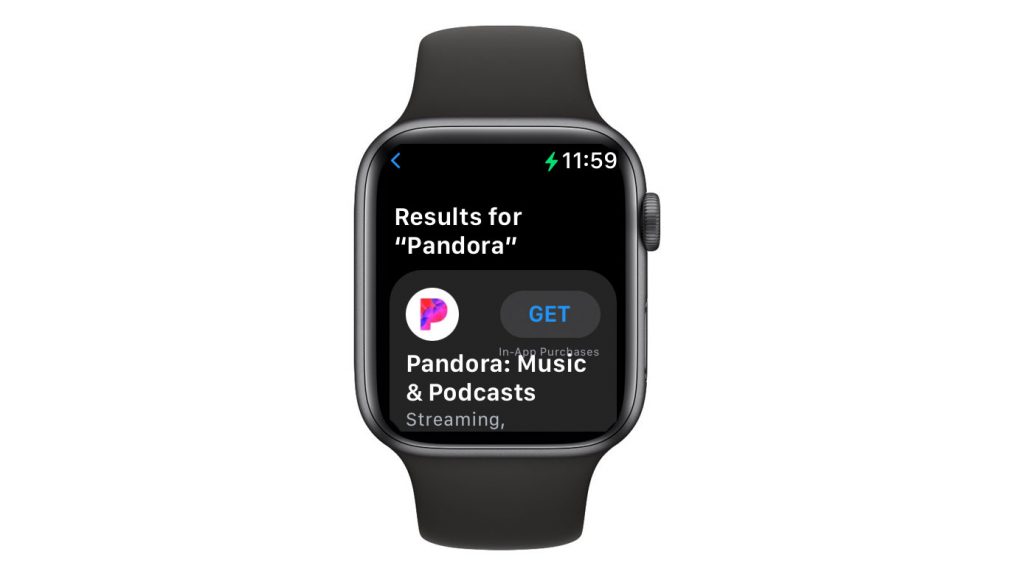
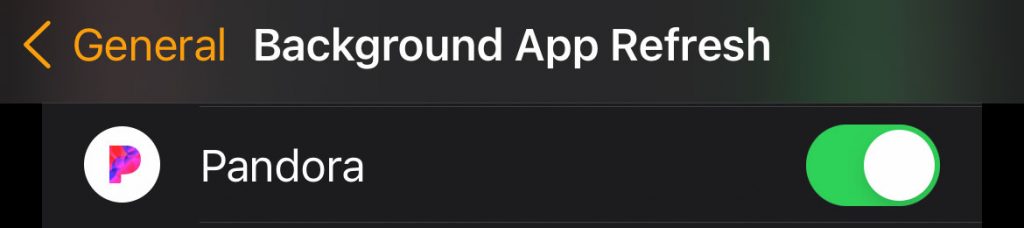

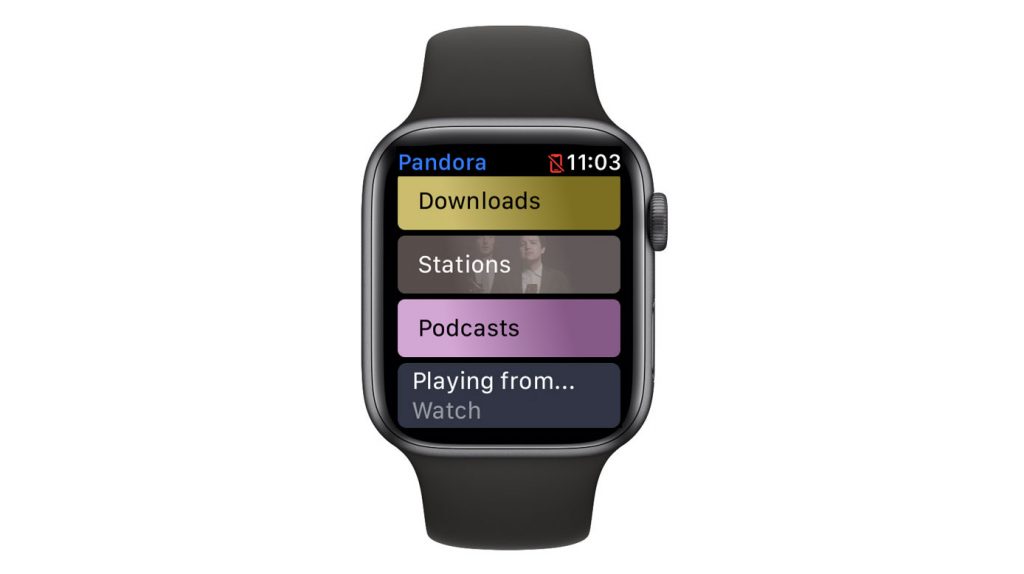
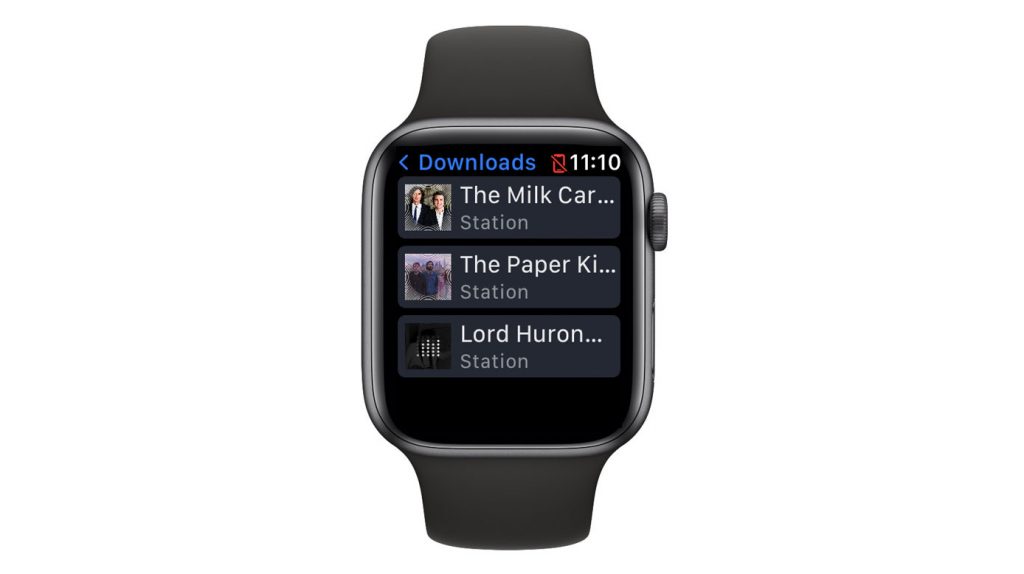
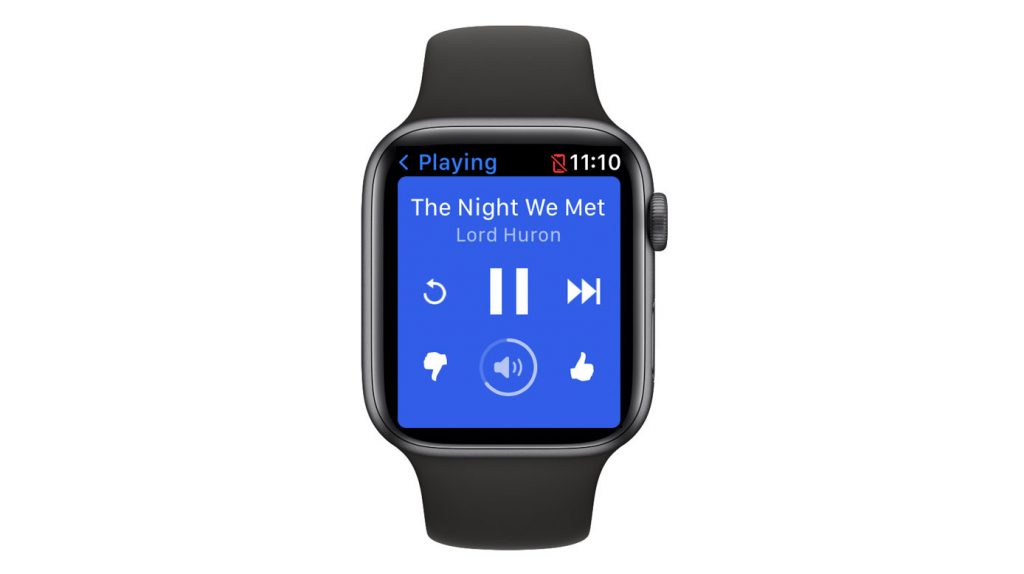


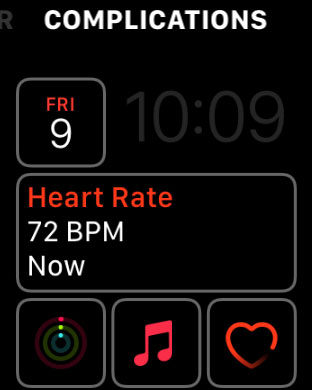
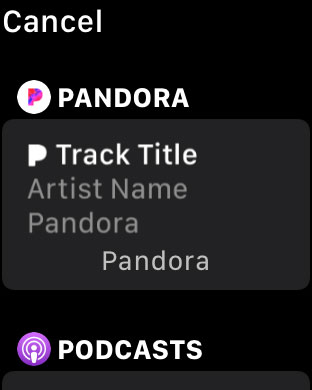
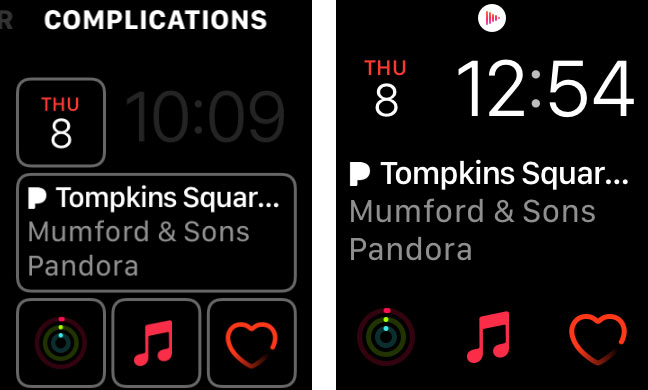
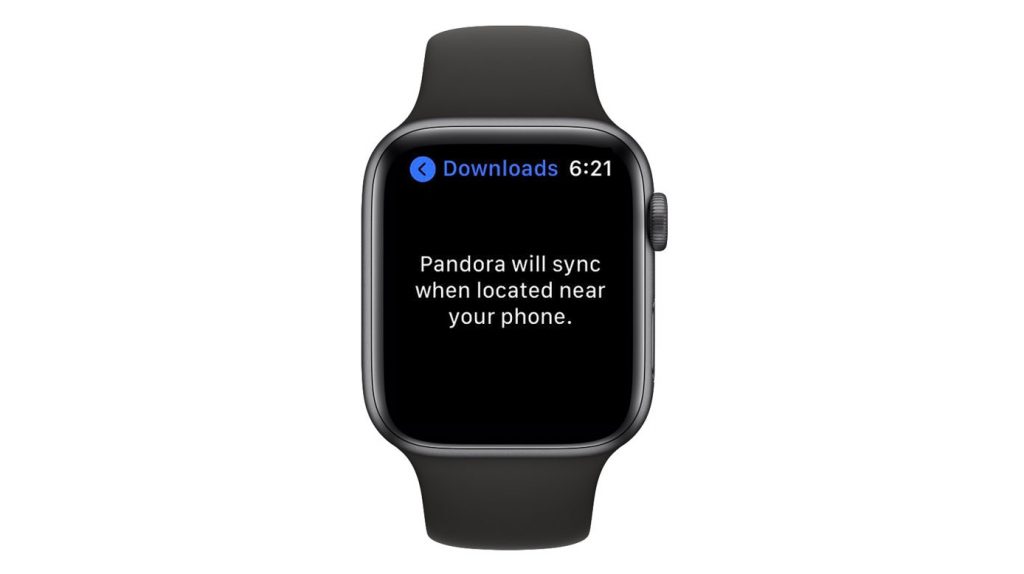
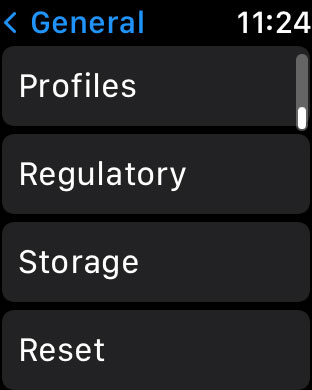
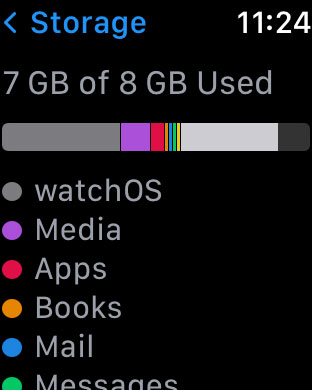
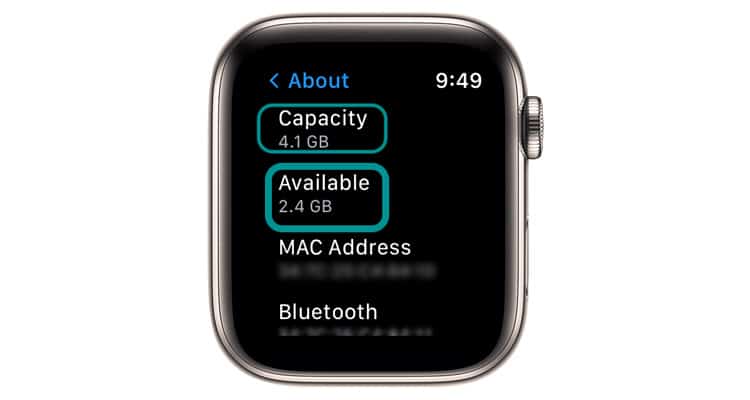
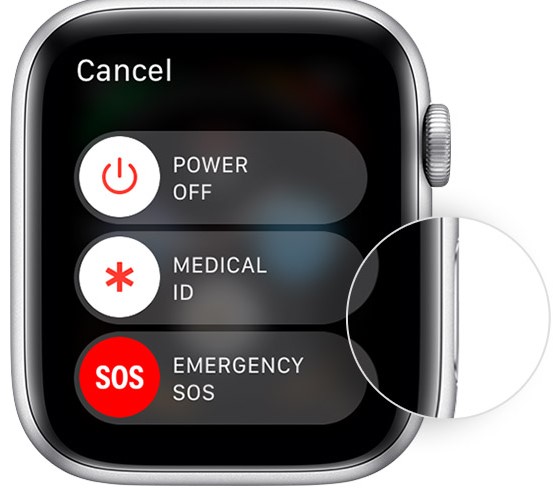
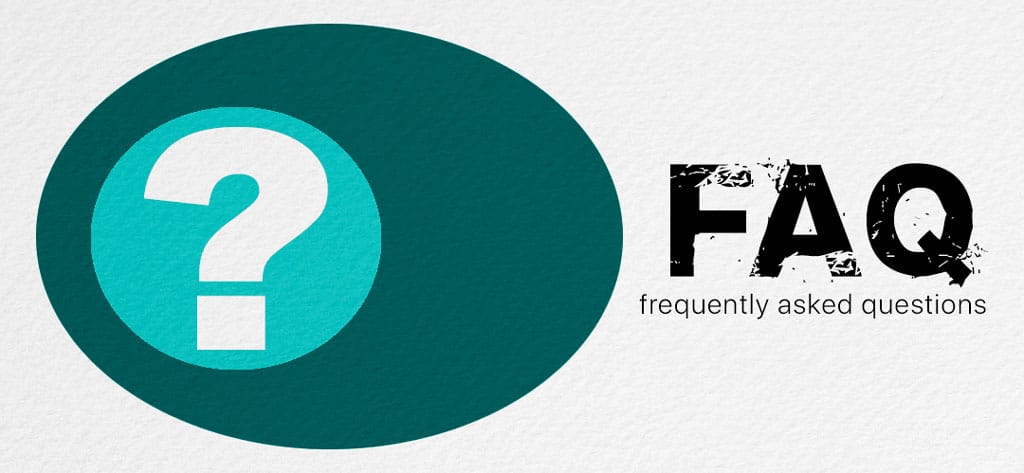






The Microphone on my Apple Watch was diagnosed as broken – however, before I could get an appointment at the Apple store to obtain an estimate to fix it (on vacation) I wore my watch in a saltwater pool, and miraculously the water must have dissolved something which had clogged the microphone.
This saved time and money and should be tried BEFORE paying to fix or replace your microphone on your Apple Watch. I hope this accidental solution will help someone else out there!
Hi William,
Oh, what a nice surprise from a dip in a pool. Thanks for sharing.