Performing a force restart (reboot) is one of the first steps when troubleshooting almost any wearable or mobile device, and it’s a good one to have in your toolkit.
Force restarting often fixes issues like when your watch is unresponsive, frozen, stuck on an app or watch face, reboots looping, or when it won’t power on normally (black screen of death.)
The good news is that Google offers its Pixel Watch an easy way to force your watch to restart.
So let’s get started.
Contents
Related reading
- How to clear app cache and app data on Google Pixel Watch
- Google Pixel Watch not tracking sleep or showing a sleep score? Steps to fix it
- Forgot Google Pixel Watch screen lock pin or pattern or it’s not recognized and locked you out? How to fix it
- Pixel Watch not syncing heart rate, activity, or sleep data to Fitbit app? Fix it
What happens when I force restart my Pixel Watch?
Restarting often fixes bugs and other malfunctions because it terminates the current processes running (operating system files and any open apps), clears the watch’s memory (RAM) cache of its temporary files, and rebuilds those temporary files again during start-up.
Force restarting kills everything running in the background as your watch shuts down. When it turns back on, your watch boots up normally and, hopefully, eliminates the errors you experienced beforehand.
Force restarting does not reset your watch or remove any data and apps from the watch.
Is there a difference between a regular restart and a forced restart?
The only difference between a normal restart and a force restart is how the watch turns itself off.
With a regular restart, the watch’s software runs through a series of steps to turn off the power to the watch. With a forced restart, that power is abruptly turned off.
Think of a forced restart as a power outage and a normal restart as intentionally turning off the power.
And that’s why it’s always better to restart than force restart your Pixel Watch and why we recommend restarting, if possible, instead of force restarting.
You can restart your Pixel watch in two ways:
- Press and hold the Digital Crown and choose Restart from the on-screen menu (or Power off.)
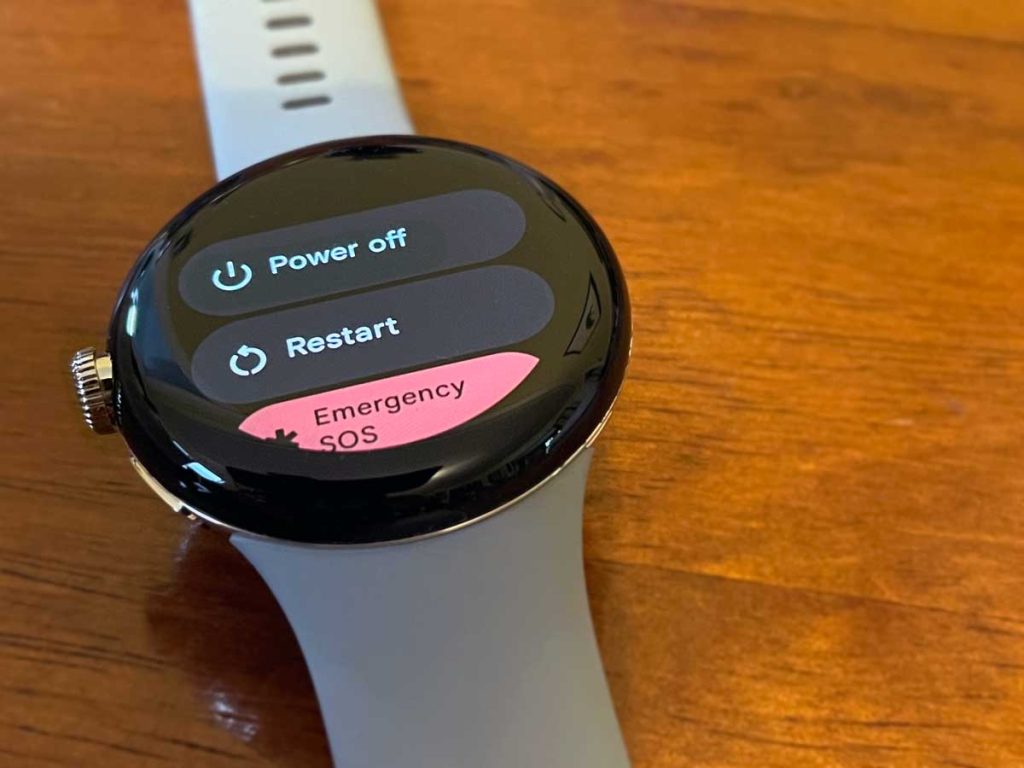
- Using the Settings app. Go to Settings > System > Restart (or Power off.)

- Confirm you want to restart by tapping the checkmark.

However, there are times when you can’t restart your watch the “normal” way. For example, if your Pixel Watch screen or buttons aren’t responding or it seems like the watch won’t turn on and is stuck on a black screen, an app, or the Google logo.
And in those cases, we recommend trying a forced restart.
Before you start, we suggest you remove the watch from your wrist, so it’s easier to access.
- Now, press and hold both the digital crown button and the smaller side button (to access recent apps) for around 30 seconds–it might take as much as 60 seconds.

- Keep holding BOTH buttons until you see the white Google G icon on the watch’s screen, then release both buttons.
- Ignore the menu that pops up and keep holding the buttons until you see that white G icon.

- Ignore the menu that pops up and keep holding the buttons until you see that white G icon.
- Wait for your watch to reboot completely. You should see the white G icon turn to the rainbow G icon and finally a “Starting” screen before you want finally reboots.

If it doesn’t work, try it again, but hold both buttons longer. Many people release the buttons too early to initiate the reboot.
Using your watch’s Fastboot mode
If you can power down your watch (or it’s already off), you can also use the Fastboot options to restart it.
- Turn off your Google Pixel Watch. Wait 30 seconds, then turn it back on by pressing the crown. (Although Google recommends shutting your watch down, we found that you can also access Fastboot mode by restarting your watch instead of turning it off.)

- Once your watch shows the white G logo, simultaneously tap the upper-left and lower-right corners of the watch’s screen a few times in a row.

- The watch should go into Fastboot mode. If not, repeat the steps.
- Once in Fastboot, press the side button next to the crown to scroll down.

- Press the side button until you highlight Recovery Mode, then press the crown.

- You should see the message No Command on the watch–this is normal.

- Press and hold the Digital Crown and keep it pressed. With another finger, swipe up from the bottom of the watch’s screen.
- Wait for the Recovery menu to appear, then swipe down to select and highlight Reboot system now.

- Once highlighted, swipe right on Reboot system now.
- Wait for your watch to reboot.
Final thoughts
Hopefully, once you restart or force restart your Pixel watch, all the problems previously experienced are gone.
As mentioned, reserve a force restart for cases when you cannot restart via the Settings app or by pressing the crown. You don’t want to force restart routinely–only when necessary, and nothing else works.

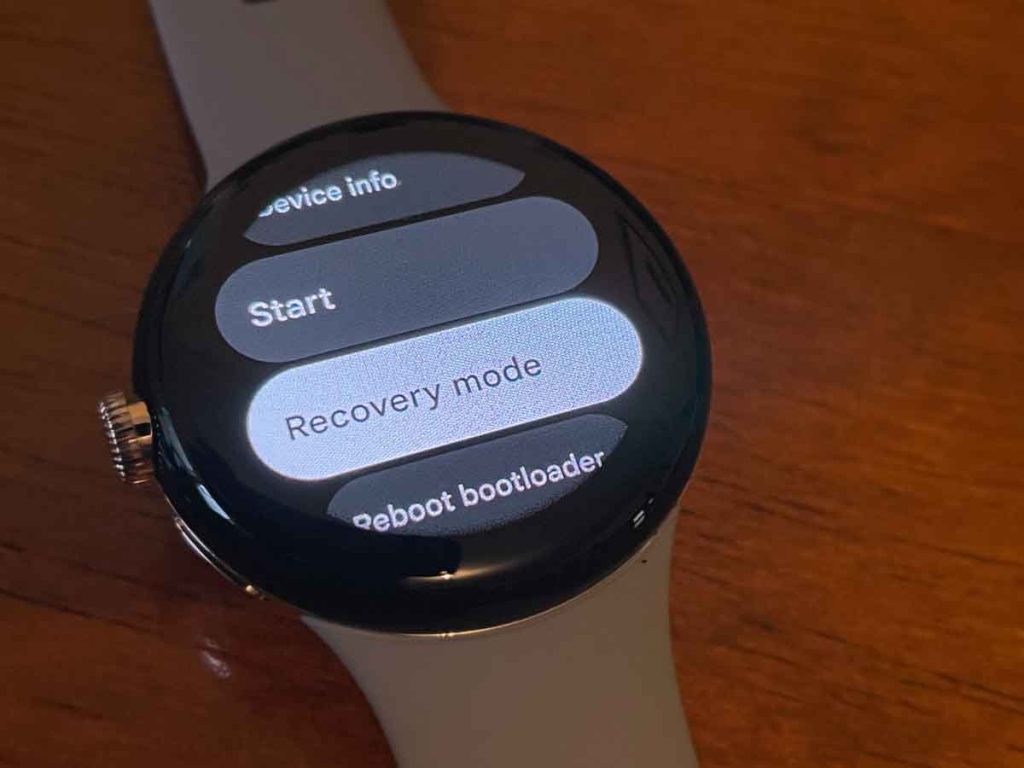






Thank you, my watch was stuck in boot loop, pressing crown and holding the recent app button did the trick to bring it back to life !
Olá!!! Estou com esse problema, o meu pixel Watch 2 está na tela do fastboot sem eu entrar nele, e quando dou recovery mode, e Volta pra mes a tela de fastboot, não aparece a frase no comand, não sei oque fazer, pode me ajudar?
nothing happens when I press the side button in step 5. I have repeated the process several times. Watch is fully charged and will show the color google logo but will not boot.
Hi Robert,
I tested it on our Pixel Watch, and step 5 worked. What happens when you press and hold the Digital Crown–do you see the option to Restart?