watchOS 10 provides users with two new watch faces. Although the older Mickey Mouse watch face has many ardent followers, including Bob Igor of Walt Disney, as seen during today’s WWDC, the new Snoopy Watch Face is the talk of the town!
In this short article, we show you how to access and load these new Apple Watch Faces and customize them.
The Snoopy Watch face requires an Apple Watch running watchOS 10+ and an iPhone running iOS 17+.
Contents
Related reading:
- Widgets on Apple Watch, A new road to delight watch owners with watchOS 10
- Here are the key features and changes coming to your Apple Watch via the new watchOS 10
- How to change Apple Watch Faces with watchOS10 and other watch face tips
- How to access the Apple Watch recent apps dock or close apps in watchOS 10+
How to get the new Snoopy Watch Face on your Apple Watch using your iPhone’s Watch app
If you are new to the world of Apple Watch faces, you can access all watch faces via your iPhone’s Watch app and the Face Gallery in the Apple Watch app. We think using the Face Gallery is the easiest way to see all of the available watch faces.
While you can add watch faces directly on your watch (we’ll show you how to do that later), it’s much easier to do it from the Watch app since there’s more screen real estate to work with!
When you find a watch face like Snoopy, Palette, or another that looks interesting, you can customize it, choose complications (if available), and then add the face to your watch—all from the face gallery.
- From your iPhone, launch the Watch app.
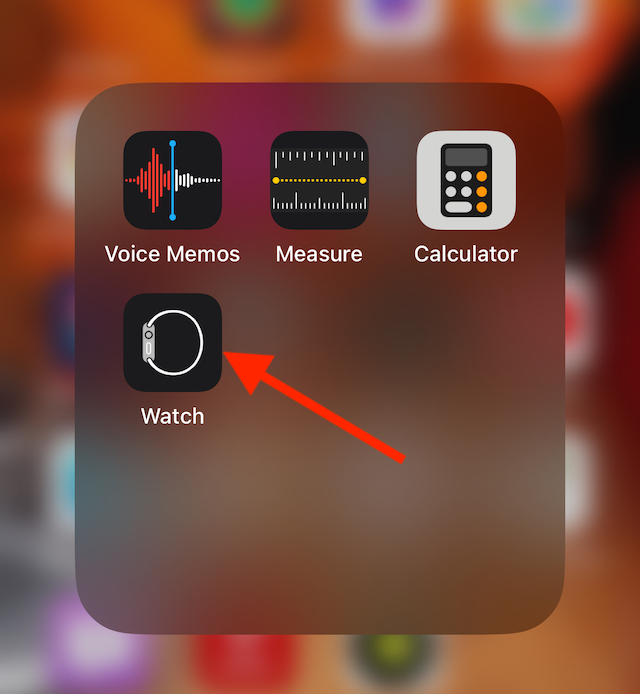
- To see your current list of watch faces, tap on My Watch at the bottom tab.
- Next, tap on Edit on the right side of My Faces.

- This brings up all the existing Apple Watch faces installed on your watch. You can review and delete watch faces that you no longer need. To remove one from your watch, tap the minus icon to delete a watch face.

- Next, tap on Edit on the right side of My Faces.
- Tap on the middle tab, Face Gallery at the bottom of the screen.

Find the Face Gallery tab at the bottom of your iPhone’s Watch app. - Here, you find Snoopy and the Palette Watch Face under New Watch Faces. If you don’t see them listed here, scroll down and locate Snoopy or Palette.

- Tap on Snoopy and tap on Add next to it to get the new Snoopy Face on your Apple Watch. You can customize the watch face with options for background color and dial style later, or do it now before you add it. Currently, Snoopy does not offer any complications.

We chose blanket blue as our background and style II as our dial style for our Snoopy Watch face before we added it to our watch - Repeat for the Palette watch face and any other watch faces you want to add to your watch.
Customizing the Snoopy Watch Face
Like other watch faces, Apple provides configuration options for the new Snoopy Watch face. As mentioned, you can make these customizations before or after you add the watch face to your watch.
- If you added the Snoopy Watch Face but want to change its color or dial style later, go to the Watch app > My Watch tab and tap inside the Snoopy Watch Face that shows up under My Faces at the top.

- Start by choosing the color for the Watch face. This option is for the background color, not the color of the characters or dial. Next, choose the Style for the dial from None, Peanuts 1, Peanuts II, and Peanuts III.

The Snoopy Watch face does not offer any complications - Finally, tap on Set as Current Watch Face to update your watch face with those changes.
Thats it!!
Now your Apple Watch automatically updates the background color in the Snoopy Face on the hour, paying homage to Sunday comic strips!!
You see the animations on the watch’s face as Snoopy interacts with both Woodstock and the hands of the watch to bring information to life, depending upon the weather, time of the day, and more.
How to get the new Snoopy Watch Face on your Apple Watch without using an iPhone
If you don’t have a paired iPhone (like you have a phone set up with Apple’s family setup) or your iPhone isn’t around, you can still get the Snoopy Watch face!
- On your Apple Watch, go to your current watch face.

- From your watch face, long-press on the current watch face to open the watch face editor.

- Swipe until you get to the option to add a New watch face. Tap the plus sign.

- Look for the New Watch faces option or scroll through the list to locate the Snoopy watch face.

- Tap the Add button to get Snoopy as your watch face!
- Swipe left or right to select a color or change the dial style, then turn the Digital Crown to change it. For example, to change the background color, select Color, then turn the Digital Crown to change the color option.

- When you’re finished, press the Digital Crown to save your changes.
- Tap the watch face to set it as your current face.

WatchOS 10’s new watch faces
Along with Snoopy, watchOS 10 brings four new watch faces: Palette, Solar Analog, Nike Globe, and Modular Ultra for the Apple Watch Ultra series only. 
- The Snoopy watch face features Snoopy and Woodstock interacting and playing with the watch hands, reacting to the weather conditions in the area, or even exercising together when you get active with the Workouts app.
- The Palette watch face depicts time in colors using three overlapping layers. As the time changes, the colors also shift.
- Solar Analog watch face shows the time on a luminous dial using light and shadow to reflect the sun’s position throughout the day.
- The Nike Globe watch face lights up the lines on the globe with each passing second.
- Modular Ultra watch face has the most complications of any Apple Watch face and is for the Apple Watch Ultra series only. The Modular Utra watch face shows real-time data, including seconds, altitude, or depth on the edges of the screen. In the dark, the ambient light sensor automatically activates Night Mode.
Palette Watch Face on watchOS 10 signals more cool stuff is coming
Apple also released the new Palette Watch Face in watchOS 10. This new watch face uses dynamic color to highlight the various elements of the face.
The new watch face allows for four different complications that users can choose from and use.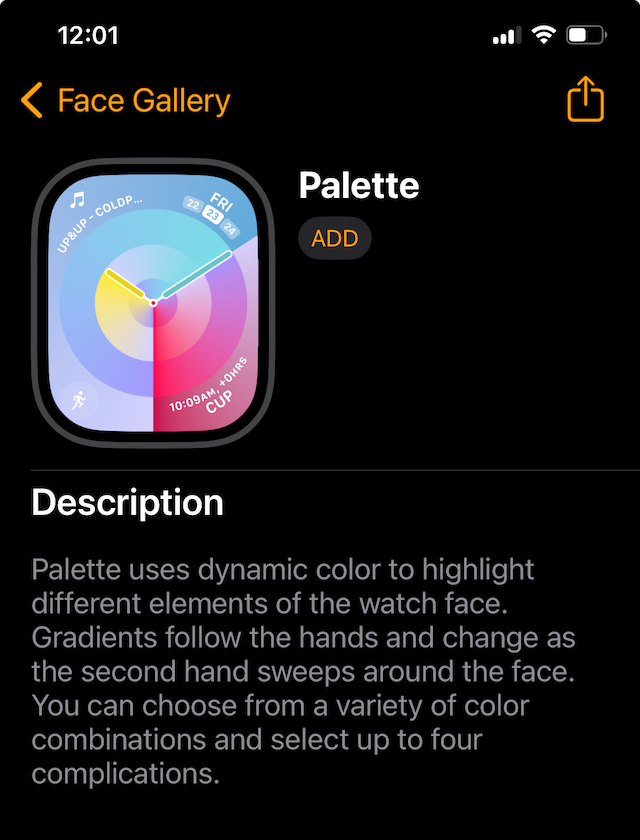
The primary ambition of Apple here is to allow users to customize their Apple Watch color schemes to match what they are wearing or their Apple Band.
Based on some recent Apple Work, we think the Palette Watch Face will drive some interesting automation when the new Apple Watches are released in the fall.
There is an interesting development (found via Apple Watch Patents) that suggests that new Apple Watch bands come with embedded NFC tags that can automatically pass color information to your watch, and the Palette Watch face automatically picks up colors to match with your Apple band.
Now, this would be huge for Apple and customers who want multiple Apple bands with embedded NFC tags.
As of writing, we haven’t seen any new features that allow users to create new custom Watch Faces or use a tool like Pacer.
That being said, the Snoopy will surely find fans on the Apple Watch.
Originally supposed to be called Sniffy, Snoopy was conceived of as Patty’s dog, then Shermy’s, before finally becoming Charlie Brown’s pet.
In the early comic strips, he walked on four legs and was silent, not communicating in any way. Well, that is definitely changing when Snoopy shows up on your Apple Watch!!
What are some of your favorite Apple Watch Faces? Please sound off using the comments below.


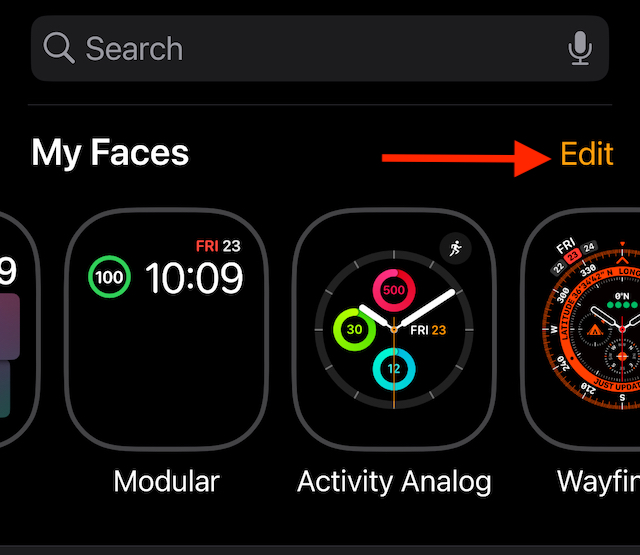
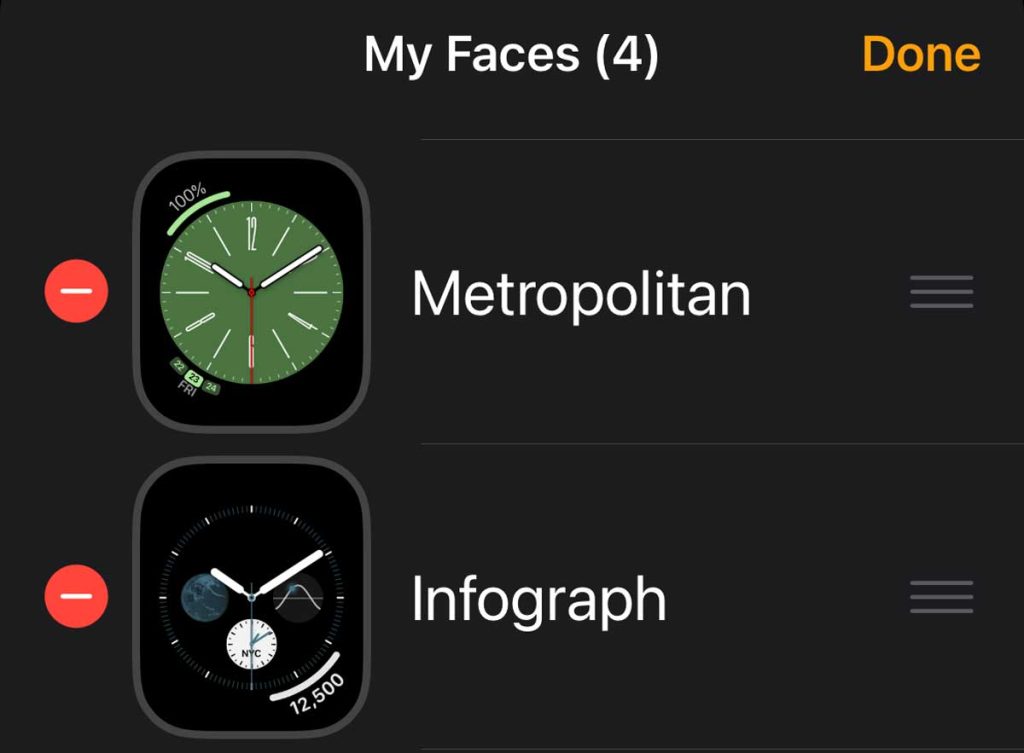

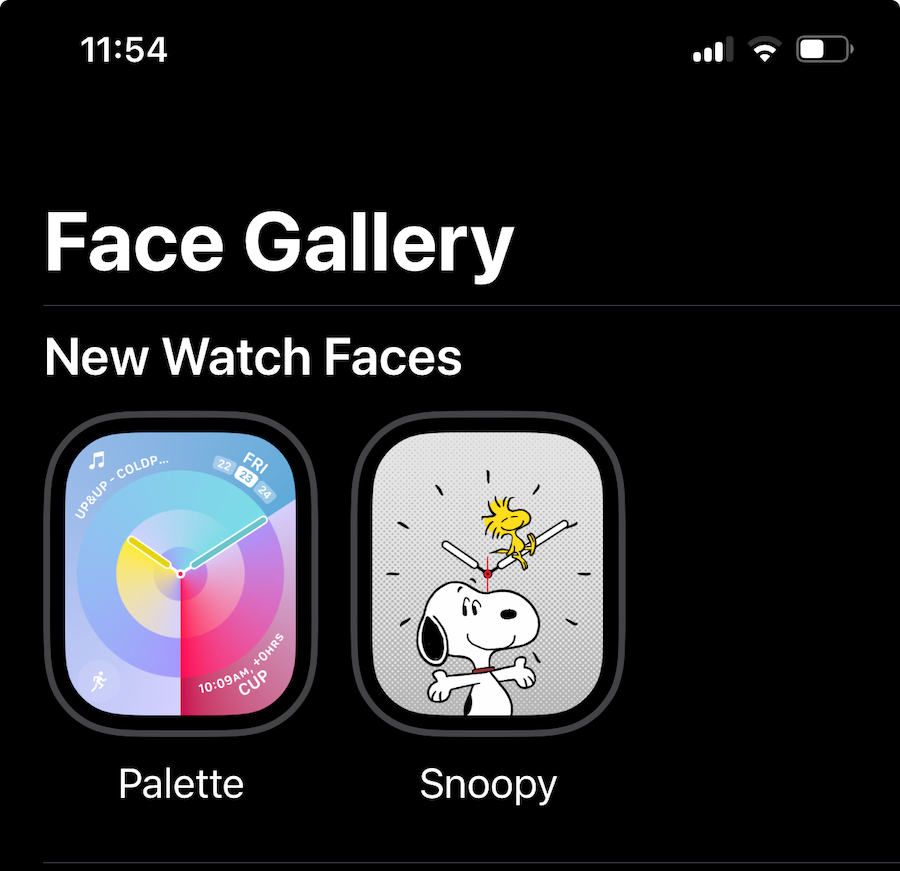
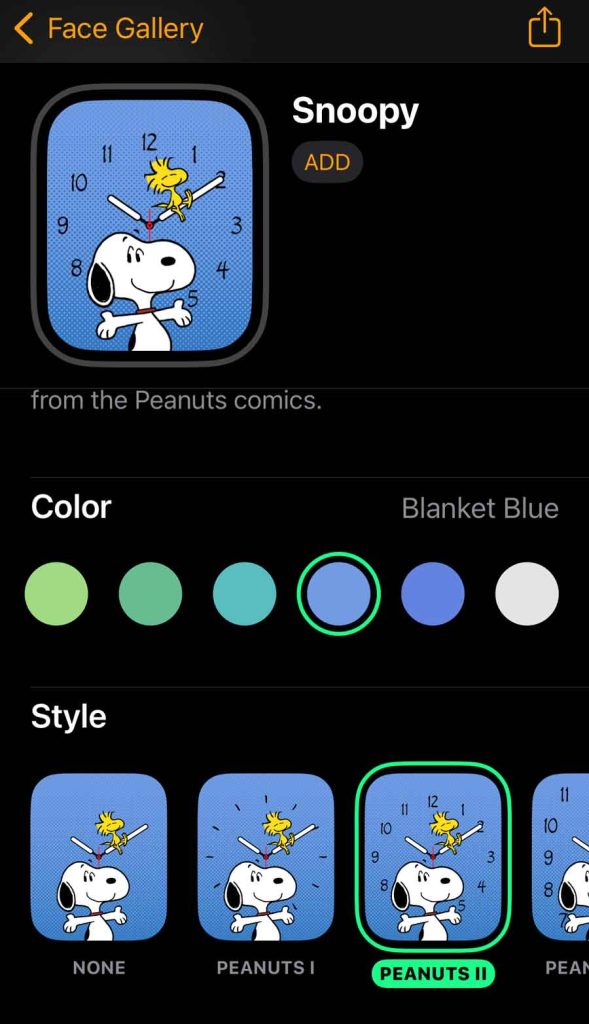
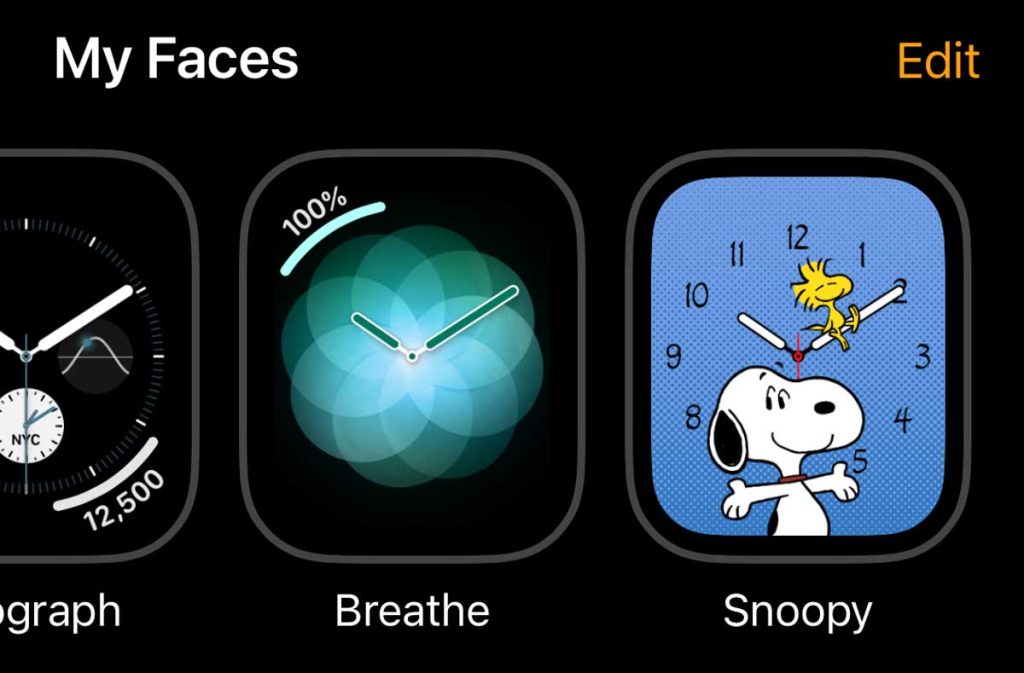
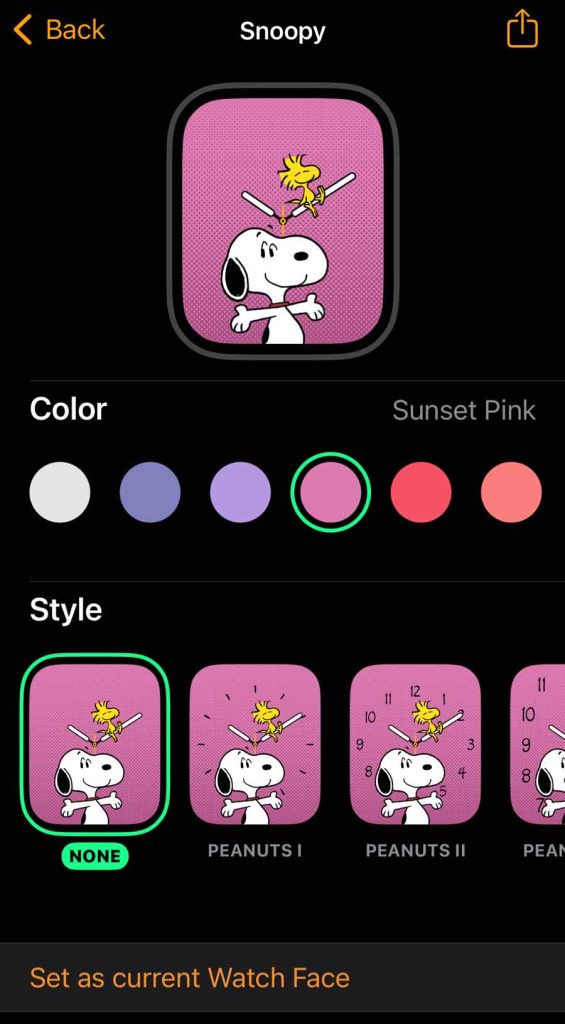
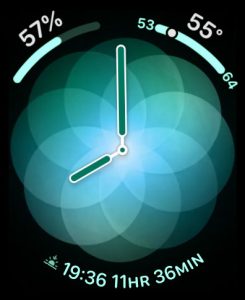
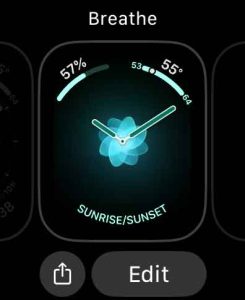
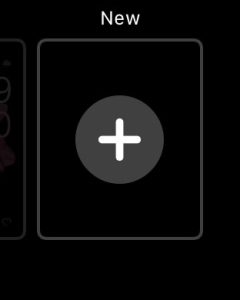
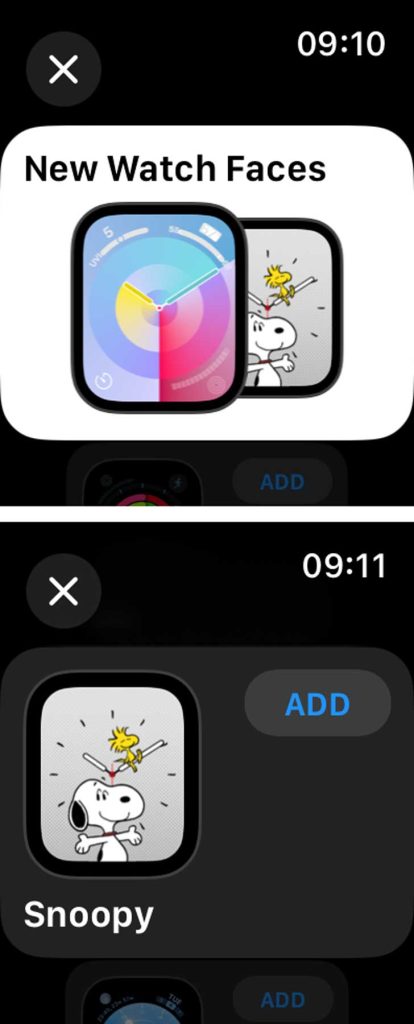
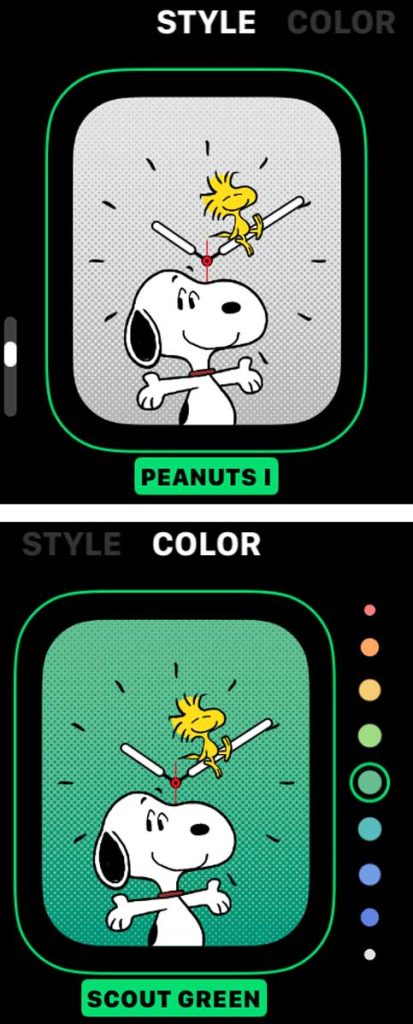







Yes date/date would be the bee’s knees.
We need to be able to add the date on the Snoopy watch face. Love the Snoopy watch face but can not add the date 🙁
Hi E,
Yes, adding the date, like at the top or bottom of the screen, would be an excellent option. Consider adding your request to Apple’s feedback site for Apple Watch. People at Apple do read your comments and feature requests–it’s not just a void.
Amanda