The latest watchOS update has given Apple Watch users a lot of new content and features to be excited about. Especially all of the new Apple Watch faces available!
While some of the new watch faces are only available on the latest Apple Watch model, two new options are available for everyone: World Time and Portraits.
The Portraits watch face is the portrait mode photo watch face for the Apple Watch, and it is pretty cool. With this watch face, you can use your favorite portrait mode photos to highlight a subject on your Apple Watch.
It uses depth and has 3D animation effects when you turn your digital crown. You can also change how to display the time, and you can put it in front of the subject or behind it.
Keep reading to learn how to set up this new Apple Watch face.
Contents
Suggested reading
- Apple Watch Complications: a complete user guide
- How to change the order of Apple Watch faces
- How to create and share your Apple Watch face with friends and family
How to set up Apple’s Portraits Watch Face
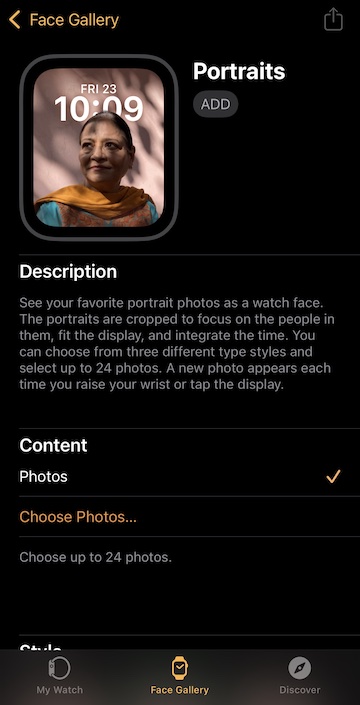
It is important to remember that the Portraits watch face can only use portrait mode photos taken on an Apple device.
The photos available in the Portrait Mode album in your iPhone’s photo apps are the only ones compatible with the Portraits watch face.
There are two ways you can set up the Portraits watch face for your Apple Watch. You can either set up this watch face from your iPhone’s Photos app or the Watch Face Gallery on the Apple Watch app.
From the Photos App
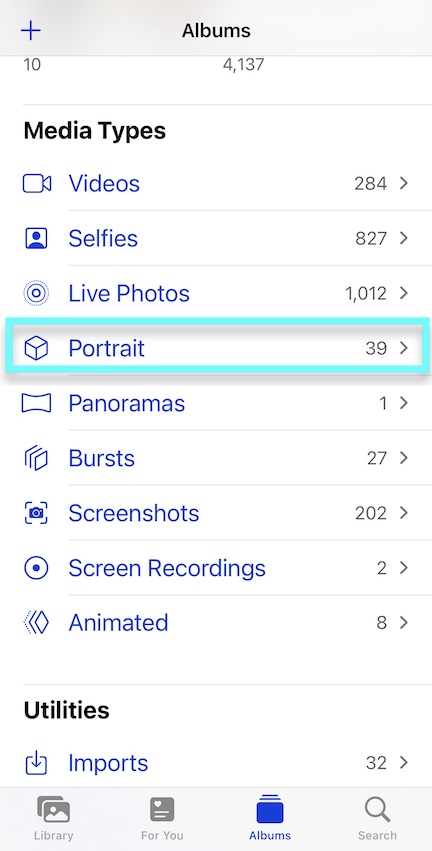
Open the Photos app on your iPhone and go to the Albums tab. Scroll down to the section called Media Types, look for the Portrait section, and select it. This will open an album of all the Portrait Mode photos available on your iPhone.
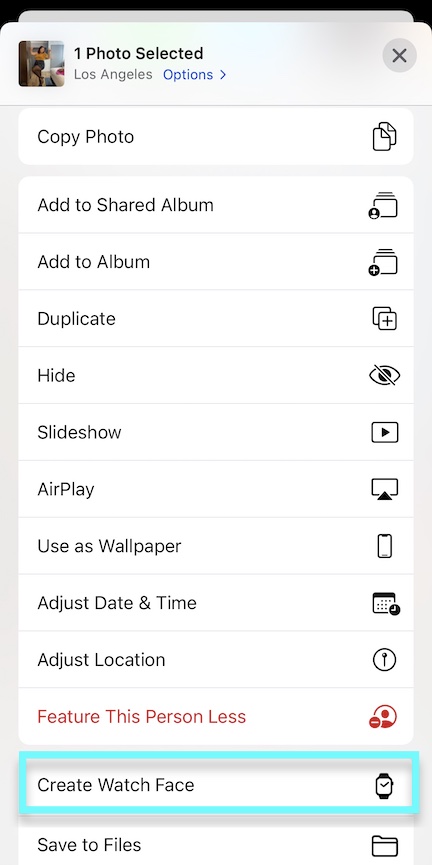
Find what photo you want to use for your watch face and select it. Then click on the Share icon and scroll down to Create Watch Face. Once you tap that, the Choose Watch Face page will appear.
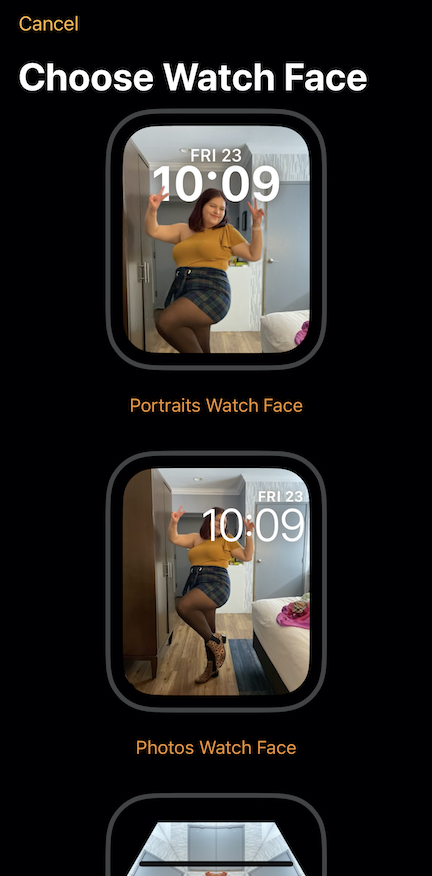
Three watch face options will appear Portraits, Photos, and Kaleidoscope. Tap on the Portraits Watch Face for the new one. After doing that, you can edit it and make all the changes you want, like content, style, and complications.
If you want to add additional photos to the watch face or change how the picture looks in the preview, you can do so in the content section.
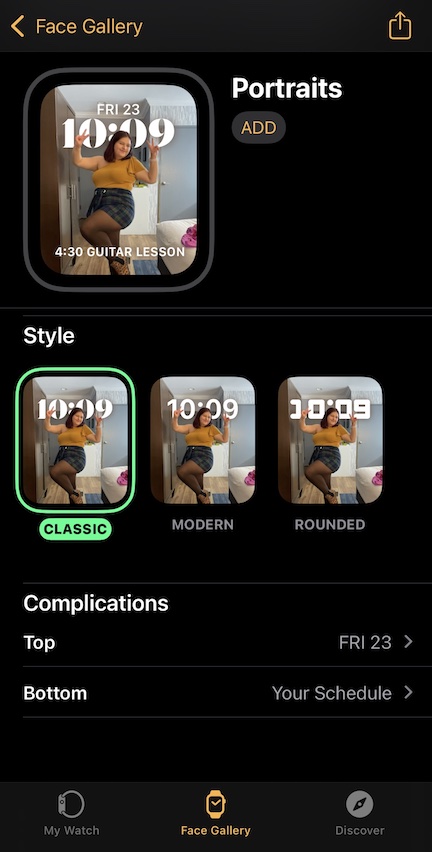
In this section, you can also change how the time appears like you can put it in front of the subject, behind, or on the bottom of the screen.
The style section can change the font of the time. There are three options: Classic, Modern, and Rounded.
Also, two complications can be added. Only today’s date is available to be a top complication, but there are more complications available for the bottom one.
After you make your changes select Add. And, there you have it! A brand new watch face!
From the Watch Face Gallery
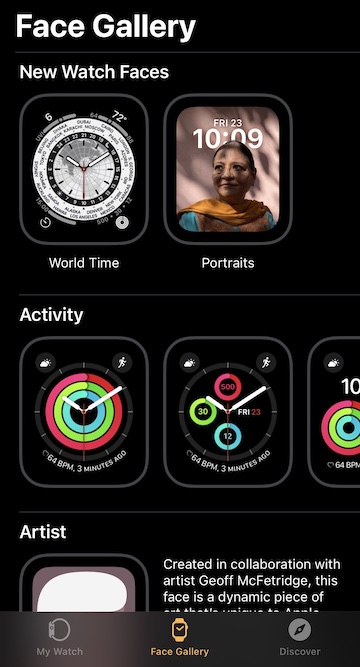
You can also set up the Portraits watch face from the Watch Face Gallery on the Apple Watch app! Open the Apple Watch app on your iPhone and select the Face Gallery tab.
The new watch faces available on the latest watchOS update will pop up at the top of the page—select Portraits. Then you are going to want to add your photo.
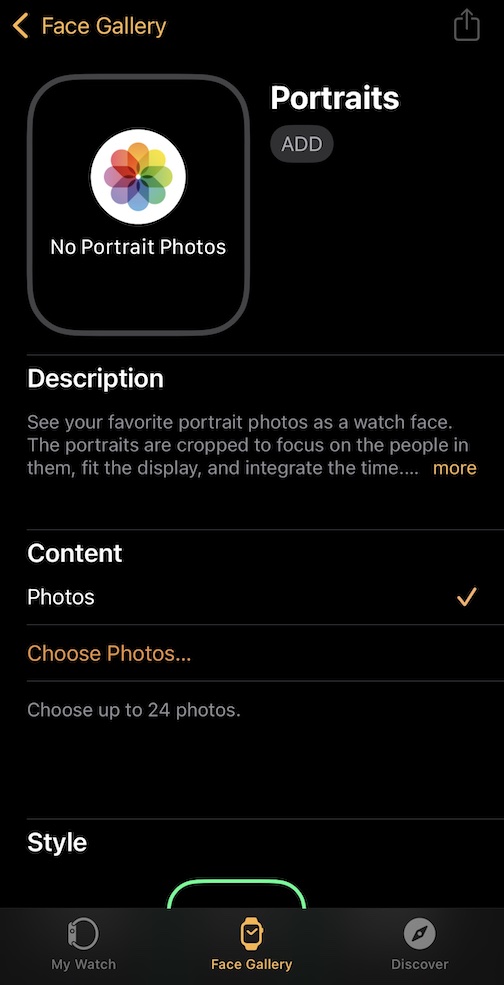
Under the Content heading, you should see the option to Choose Photos. Select that, and all of your Portrait Mode photos will appear. Select which image you want to use and add it.
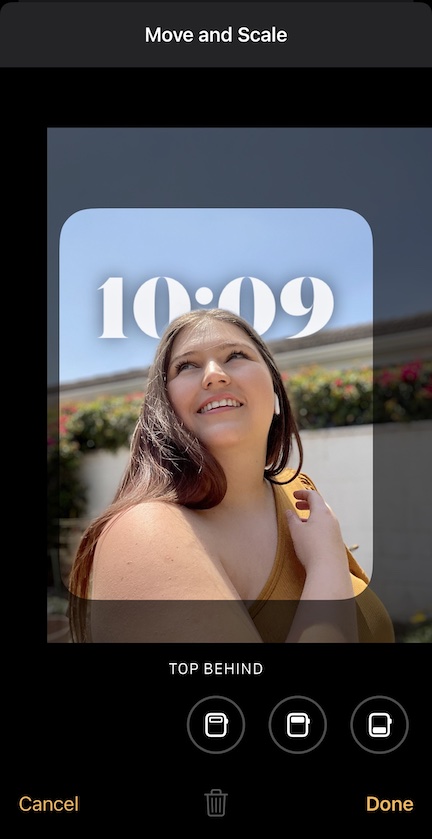
Once you add it, you can click on the photo, move it, and scale it to your liking. This is where you can also change how the time appears too.
After that, you can change the font of the time and add any complications. Once you make all the changes you want to the watch face, scroll back to the top and tap Add.
Once you do that, your new watch face will appear on your Apple Watch!
More new Watch Faces available on Apple Watch

As we mentioned earlier, Apple released a bunch of new watch faces with the latest watchOS update. In addition to Portrait, all Apple Watch users also have access to the World Time watch face.
The World Time watch face is a world clock. This watch face shows off the current time across all the different time zones throughout the world while your time zone is in the center.
Apple also released new watch faces that are exclusive to the most recent Apple Watch model. Available on the Apple Watch Series 7 only, you will find the Modular Max and Contour.

The Modular Max is an upgraded version of the standard Modular watch face. The only main difference is adding a second full-width complication rather than having three small ones at the bottom.

The Contour watch face displays the time around the edge of the watch’s screen, changing its size based on the time. The Contour is meant to highlight the new and impressive screen display on the Apple Watch Series 7.
All of the new Apple Watch faces for the Apple Watch Series 7 were designed to highlight the new display and a slightly bigger screen.
Final Thoughts
The new portrait mode photo watch face is a cool way to show off your best portrait mode photos. The concept is cool and unique!
However, the new watch faces for the Series 7 leave a lot to be desired. Honestly, I don’t see myself upgrading my Apple Watch just to access these new watch faces.
But we would love to hear what you think about these new watch faces and the new watchOS update. Let us know your thoughts!







