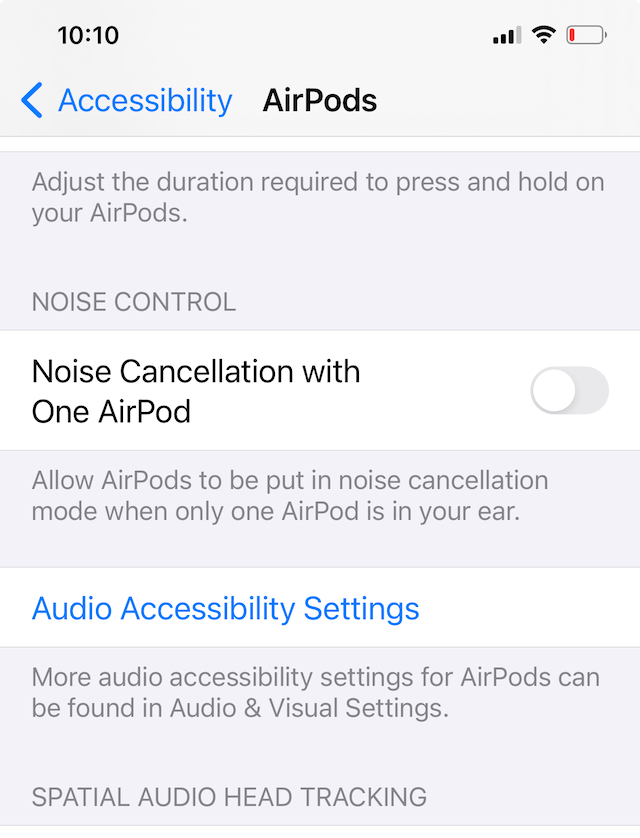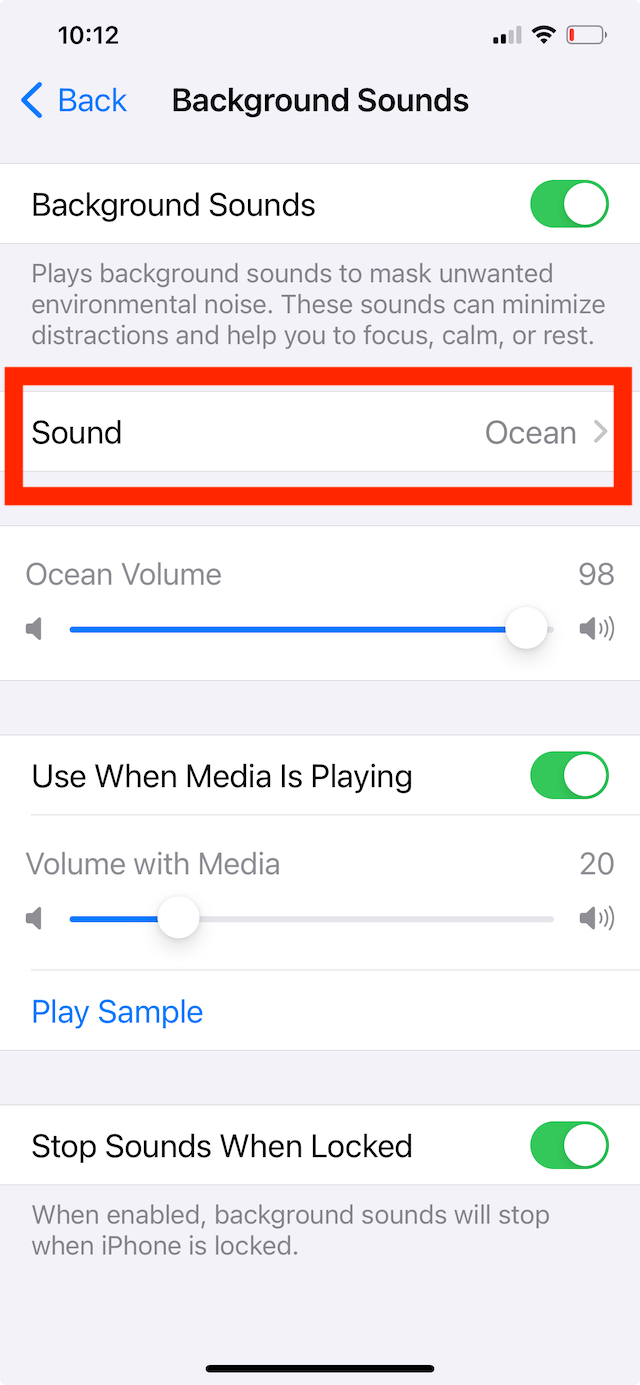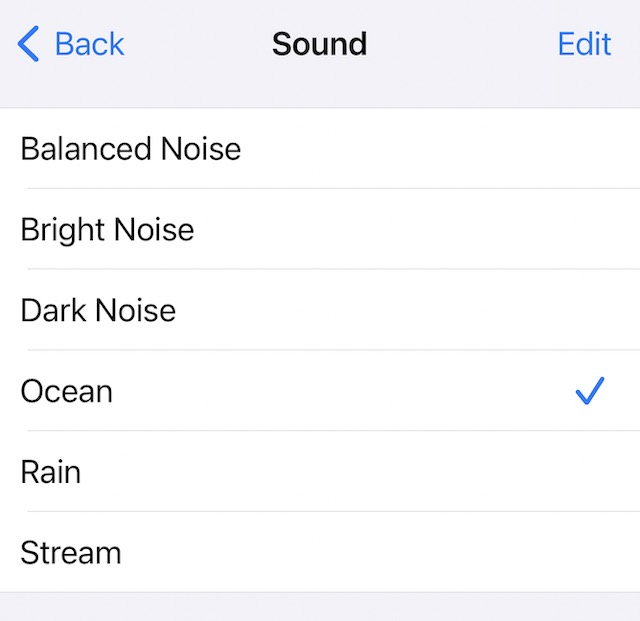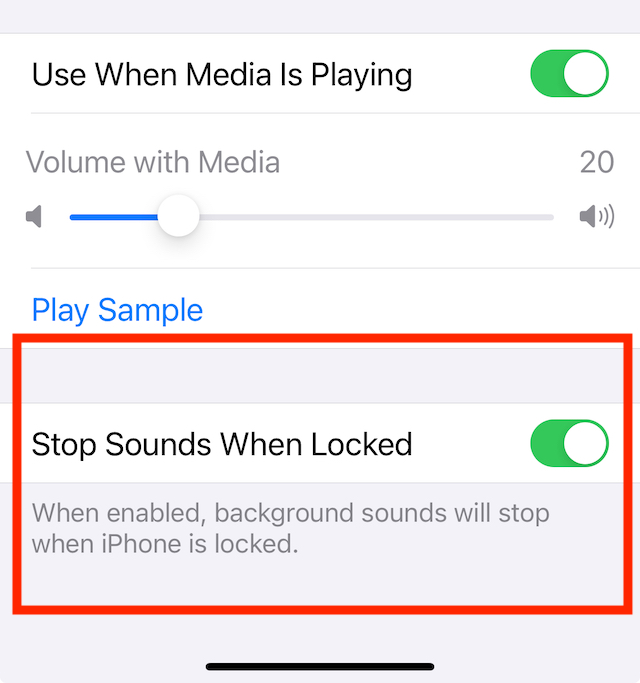Apple Airpods and other headphones have a feature that can be useful when you are working or when you are trying to sleep.
In addition to providing a sense of peace, background sounds can also help to boost concentration and productivity. Studies have shown that mild background noise can improve focus and creativity, while too much noise can be distracting.
This article shows you how to set up background noise or ambient sounds on your AirPods and manage the features using your iPhone and Mac.
Contents
Related Reading
- The best Apple Watch models and features for seniors in 2023
- Spatial Audio not working on Apple AirPods or Beats? Steps to fix it
- Apple AirPods 3rd Generation vs. AirPods Pro, which one should you buy?
How to use background noise with your AirPods and iPhone
The ability to control the features surrounding background noise is available via accessibility features on your iPhone and Mac.
- Start by opening the Settings app on your iPhone and tap on Accessibility.
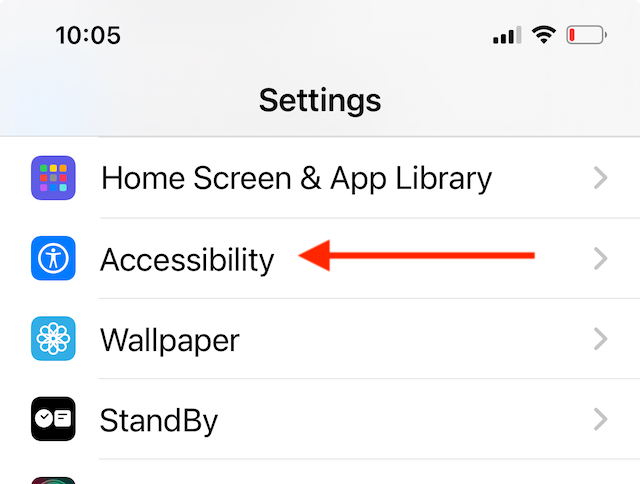
- Scroll down and tap on Accessibility > AirPods.

- Tap on Audio Accessibility Settings.

- Next, tap on Background Sounds and enable the feature on the next screen.

- Tap on Sound, and you can choose the background / ambient noise.
- There are six different sounds available here that you can set up as your background noise.

- You can control the volume of the background noise using the volume slider.
- Enable or disable ‘Use when Media is Playing’. Listening to music, disable, and when you are working or relaxing, you can decide to enable this feature.
How to set up a timer for the background noise
Yes, you can set up a timer for the background noise control. This ensures that the background noise automatically shuts off based on your chosen parameters.
- Start with the Settings app on your iPhone.
- Tap on Accessibility > AirPods > Audio Accessibility Settings > Background Sounds.
- Once Background sounds are enabled, scroll to the bottom of the screen and enable ‘Stop Sounds when locked’. Disable this if you want to hear sounds when your iPhone is locked.

- Now open the Clock app on your iPhone.
- Tap on the Timers.

- Set up ‘Stop Playing’ for When Timer Ends.
This feature ensures that once you set up a timer, it stops playing once the timer session ends.
White Noise vs. Brown vs. Pink Noise on your AirPods
Noise “colors” refers to the ambient noise’s settings, amplitude, and frequencies.
- White noise is a combination of all the frequencies that can be heard by the human ear, ranging from 20 hertz (Hz) to 20,000 hertz all at equal volumes. Examples include things like fans, A/C, TV or radio static, and the sound of a vacuum cleaner.
- Pink noise is also a combination of all the frequencies audible to the human ear (20 hertz to 20,000 hertz), but with higher frequencies at lower volumes than lower frequencies. Examples include natural sounds like wind, rain, leaves falling, ocean waves, and heartbeats.
- Brown noise focuses mainly on the lower frequencies with bass-heavy rumbling sounds. Examples include thunder, bathroom showers, crashing waves, waterfalls, and driving sounds.
Research has also shown that pink and brown noise can be particularly helpful for those who suffer from insomnia or other sleep disorders.
By masking external sounds, brown noise can create a more consistent and predictable sleep environment, which can help regulate the body’s natural sleep-wake cycle.
So which noise to use? The answer is, it really depends on your preference.
White noise is excellent at masking loud and jarring sounds, which may be handy if you have a toddler or young children in the house, but equally brown or pink noise can be just as effective at calming, settling, and creating a deeper sleep.
Try checking out the dark noise for those looking to leverage the existing Apple sound libraries for brown noise.
You can optimize your aural environment by trying out the various sounds and associated volume controls for the background soundtrack.
When selecting sounds for your sleep environment, it’s important to pick ones that promote relaxation and calmness. Soothing sounds like rain, ocean waves, or soft instrumental music can be particularly effective.
The sound libraries were added with the release of iOS 15. Apple has not added new sounds to this feature. Perhaps we may have more comprehensive sound libraries with the advent of newer iOS releases.
We hope that you enjoyed this short tip for your favorite hearables. Please let us know if you have any questions or if you want to share a tip or two.