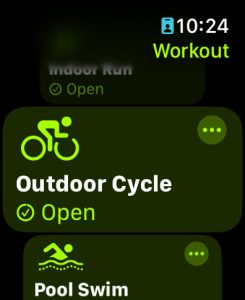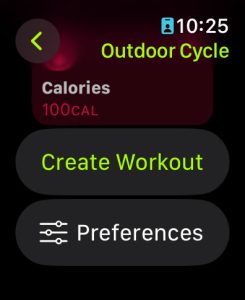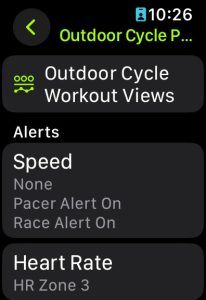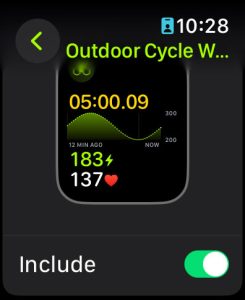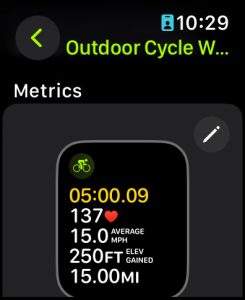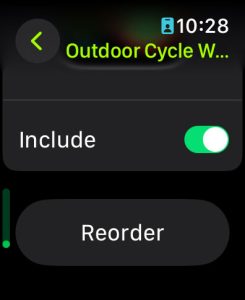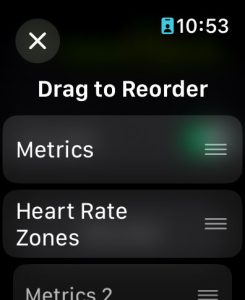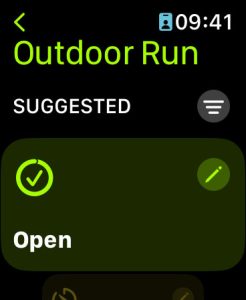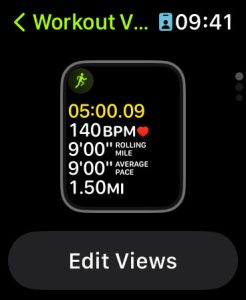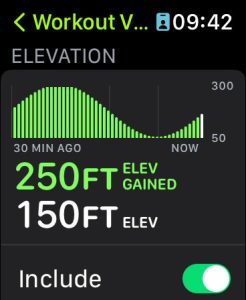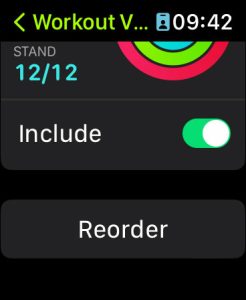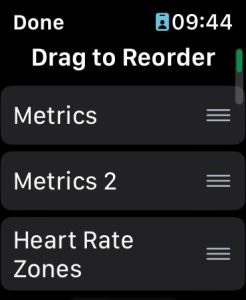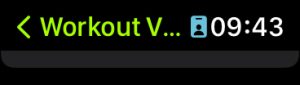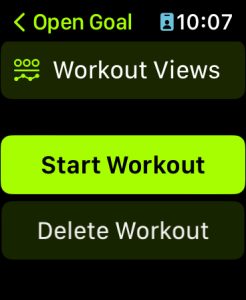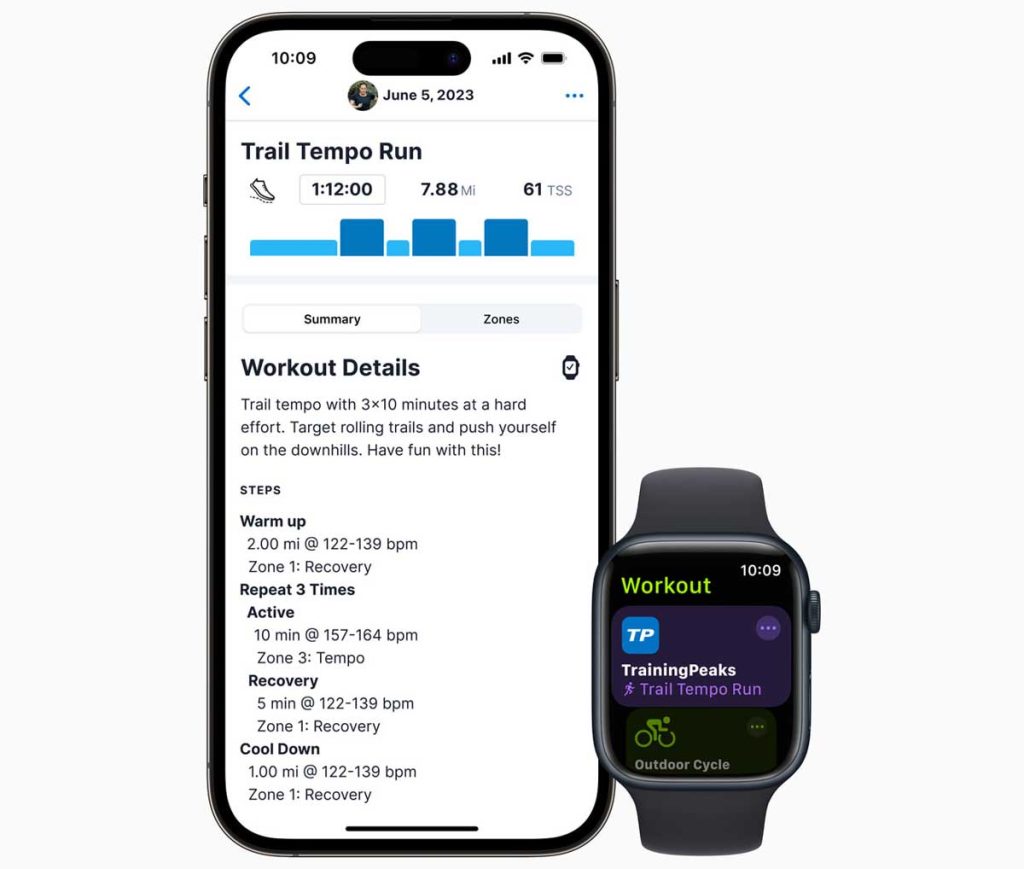Apple is continuously adding new and useful features for outdoor runners and cyclists on its Apple Watch platform. Avid runners and cyclists using Apple Watch can now set up their outdoor running or cycling workout view preferences.
For runners, all you need is your Apple Watch to get your running metrics. For cyclists, your bike needs a Bluetooth-enabled speed, power, or cadence meter to share its metrics with your Apple Watch.
And with Workout Mirroring, when you start a cycling workout from your watch, it automatically shows up as a Live Activity widget on your iPhone. When you tap this widget, you see your real-time metrics full screen on your iPhone as you ride away!
You track all of these metrics in the Workouts app Workout Views on your Apple Watch.
Contents
Related reading
- Which Garmin running smartwatch is best for you?
- 4 best marathon training apps to help you reach your running goals
- How to check running power and cadence on your Apple Watch
- The best running pods and sensors to measure your cadence and running skills!
Measure your running form with an Apple Watch 
When you work out using the Workouts app, your Apple Watch displays information and metrics about your progress in that activity, including things like your heart rate and distance.
While Apple sets up a default metrics workout view for each activity type, you can also personalize what metrics your workout view displays.
For runners using watchOS 9 and above, you can measure and display elements of your running form in your workout view, including the following:
- Vertical oscillation: The amount your torso moves vertically with each step while running, measured in centimeters (cm).
- Ground contact time: The length of time your foot is in contact with the ground when running, measured in milliseconds (ms).
- Stride length: The distance covered per running step, measured in meters (m).
- Running Power: The output of your work when you run, measured in watts. Available for Outdoor Run workouts only.
Additionally, your watch measures your splits, segments, and elevation. You personalize these workout views in the Workout app before you start a workout.
Measure your cycling form with an Apple Watch 
With watchOS 10, Apple adds robust cycling metrics to its Workout app, including cycling power (watts), cadence (RPM,) function threshold power (FTP,) and power zone monitoring.
WatchOS 10 includes new algorithms combining sensor data from your Apple Watch (a combination of your heart rate and motion data) and your bike’s connected power meter to estimate your Functional Threshold Power (FTP.) FTP is the highest level of cycling intensity that you can theoretically maintain for an hour.
Apple uses your FTP to calculate your personalized Power Zones so that you can track your current zone and how long you spend cycling in each zone. This metric is a popular way to improve your cycling performance.
You find a new Cycling Power option, with six different power zones, in the Workout app’s Settings in the Apple Watch’s Settings app or the Watch app’s Workout app settings. 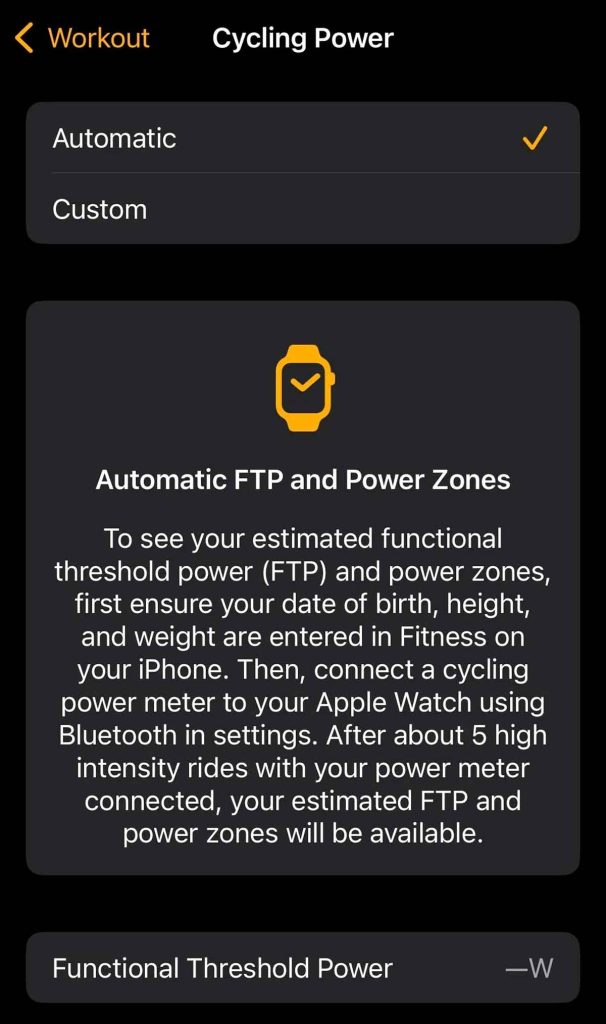
However, to get these advanced stats, you must connect your Apple Watch to external Bluetooth accessories that attach to your bike and monitor your power, speed, and cadence.
- The ten best power meters for your road or mountain bike
- The 5 best cycling cadence sensors for your bike
If you don’t have these accessories, your Apple Watch records these cycling stats using its own sensors: elevation, time, distance, calories, average speed, heart rate, and heart rate zones.
While these metrics are optimized for Outdoor Cycling, you can use a power or cadence meter on your Indoor bike and get many of the same workout views and stats, including cycling power (watts) and cadence (RPM)!
How to set up and calculate personal Power Zones
As mentioned above, you must connect to a cycling power meter to your Apple Watch using Bluetooth to get personal power zones.
Additionally, you should review all your personal details in the Apple Fitness app on your iPhone and update them, if needed, for things like your date of birth, weight, and height.
Once updated, connect your power meter and ride for at least 5 minutes at a high or your highest intensity. Then, check for your estimated FTP and power zone in the Workout app. Continue for an hour or more to see changes in your FTP.
How to add your running or cycling metrics to your Apple Watch Workout display with watchOS 10+
Apple offers a wide variety of workout views. For example, you can choose the Power workout view to see all your running power statistics, including your running cadence. Or if your running course includes some hill work, use the Elevation workout view for that run.
Similarly, you can choose from views that include heart rate zones, splits, segments, or activity ring progress information. Explore the selection and include the views that you want to appear on your Apple Watch during your outdoor run.
- Open the Workout App on your Apple Watch.
- Scroll down, locate the Outdoor Run or Outdoor Cycle workout, and tap on the More button (three dots icon.)

- Scroll to the bottom of the screen and tap on Preferences.

- You can set up your workout views and alerts for all Outdoor Running or Cycling activities.

- You can set up your workout views and alerts for all Outdoor Running or Cycling activities.
- Scroll down and first set up your alerts if you want a notification when you reach a certain pace or speed, heart rate, cadence, power or power zone, time, split, or lap.
- Cycling power zones require a connected Bluetooth power meter.
- After establishing your alerts, tap on Outdoor Run Workout Views or Outdoor Cycle Workout Views to customize them.

- Scroll down to review the different workout views available.
- Toggle on Include to add that view so it shows up when you go for an Outdoor Run or Outdoor Cycle.

- Toggle on Include to add that view so it shows up when you go for an Outdoor Run or Outdoor Cycle.
- You can also edit the information for Metrics and Metrics 2 views by tapping the Pencil Edit icon and selecting what different metrics you want to see on screen.

- To adjust this appearance order, scroll down past all the views and tap Reorder.

- Drag the different workout views so they appear in the order you want.
- At this time, you see all available workout views in the reorder list, even if you didn’t include them.

- At this time, you see all available workout views in the reorder list, even if you didn’t include them.
- Drag the different workout views so they appear in the order you want.
- Once finished, tap the top Back arrow three times, then tap your Outdoor Workout to start it or press the Digital Crown to return to your watch’s home screen.
After establishing your customized workout views, you turn the Digital Crown during any outdoor run or cycle to see the different views.
How to add running form metrics to your Apple Watch Workout Display with watchOS 9 and below
With watchOS 9, you get robust outdoor running metrics, but you don’t get the advanced outdoor cycling metrics–those are included with watchOS 10 and iOS 17 and above.
- Open the watch’s Workout app.
- Scroll to Outdoor Run and tap the More button (three dots) in the corner.

- Choose a Outdoor Run goal and tap the Pencil Edit button.

- Choose Workout Views.

- Tap Edit Views.

- Scroll through the metrics and toggle Include on for any metrics you want to add and toggle it off for any metrics you don’t want to see for this workout and workout goal.

- To edit which metrics appear in your Metrics and Metrics 2 views, tap the Pencil Edit button and update which metrics you want to display.

- To change their order of appearance, scroll all the way down and tap the Reorder button.

- Scroll through, drag the metrics up or down the list to reorder their appearance, and tap Done to save the new order.

- Scroll through, drag the metrics up or down the list to reorder their appearance, and tap Done to save the new order.
- Once finished, tap the top Back arrow twice.

- Then choose Start Workout or press the Digital Crown to exit.

To see your metrics when running, turn the watch’s Digital Crown to see all your Workout Views that you added.
Other helpful features for your cycling and running workouts on Apple Watch
First, if you want a map of your workout’s route, make sure you manually start a workout via the Workouts app. Don’t just let your watch auto-detect your activity.
While it’s okay to let your watch auto-detect your workout occasionally–everyone forgets sometimes–the downside of auto-detected workouts is that they do not include a full map of your route!
See your cycling metrics on your iPhone’s screen 
Another nifty feature is that with watchOS 10+ when you start a cycling workout using the Workouts app on your Apple Watch, it automatically shows up as a Live Activity widget on your iPhone. And if you tap it, it shows those metrics full screen!
So if you mount your iPhone to your bike for quick access, you can also monitor your ride!
Connect your Apple Watch to your bike’s power or cadence meter
Apple Watch can now automatically connect to Bluetooth-enabled cycling accessories like power meters, speed sensors, and cadence sensors.
And you’ll get those device’s metrics too, including cycling power (watts), cadence (RPM), and a unique Power Zones workout view.
The good news is that this Bluetooth connection works for both Indoor and Outdoor cycling workouts and GymKit.
WorkoutKit for third-party app developers 
Okay, this probably doesn’t sound like much, but it’s actually a really big deal.
This new API allows you to create workouts using supported third-party apps and then import those workouts and training plans into the Apple Watch’s Workout app.
Apple even syncs any workout schedules from those third-party apps to the Apple Watch Workouts app!
So instead of choosing one of the Workout app’s generic workout plans, you can choose a plan you created in another app and start it right from the Apple Watch Workouts app. And it follows that plan exactly, including timers, rest periods, and so forth.
Offline maps for iPhone and Apple Watch (when in Bluetooth range of iPhone)
Another big change is that Apple finally offers offline maps for the iPhone’s Maps app. And it works on your Apple Watch when it’s paired and in range of its companion iPhone.
With offline maps in Maps, you get turn-by-turn navigation, estimated time of arrival, places in Maps, and more while away from Wi-Fi or cellular services.