The Apple Watch is one of the best fitness wearables on the market, but what do you do if your Apple Watch Cardio Fitness doesn’t show any data with your workouts and calculate your score?
In this article, we take a look at what exactly your Apple Watch Cardio Fitness is and how you can troubleshoot any issues that may arise if things aren’t working exactly as they should.
Contents
- 1 What is the Apple Watch and Health app’s Cardio Fitness (VO2 Max) score?
- 2 Why don’t I see any cardio fitness data in the Apple Health app?
- 3
- 3.1 What to do if your Apple Watch Cardio Fitness data is not showing up
- 3.2 If you’re a long-time Apple Watch user who isn’t dealing with a new watch, try the following troubleshooting tips
- 3.3 Is the Health app seeing your Apple Watch as a data source?
- 3.4 Recalibrate your Apple Watch’s fitness data
- 4 Setting up the Apple Watch Cardio Fitness feature (VO2 Max)
- 5 How to view your Apple Watch Cardio Fitness data
- 6 Final thoughts
Suggested readings
- Low VO2 max score on fitness tracker? Here’s what you should know
- New Study finds Cardiorespiratory fitness (VO2 Max) measured from activity data on your iPhone to be quite accurate
- Sudden drop or change in cardio fitness score (VO2 max) on your Apple Watch and iPhone Health app?
What is the Apple Watch and Health app’s Cardio Fitness (VO2 Max) score? 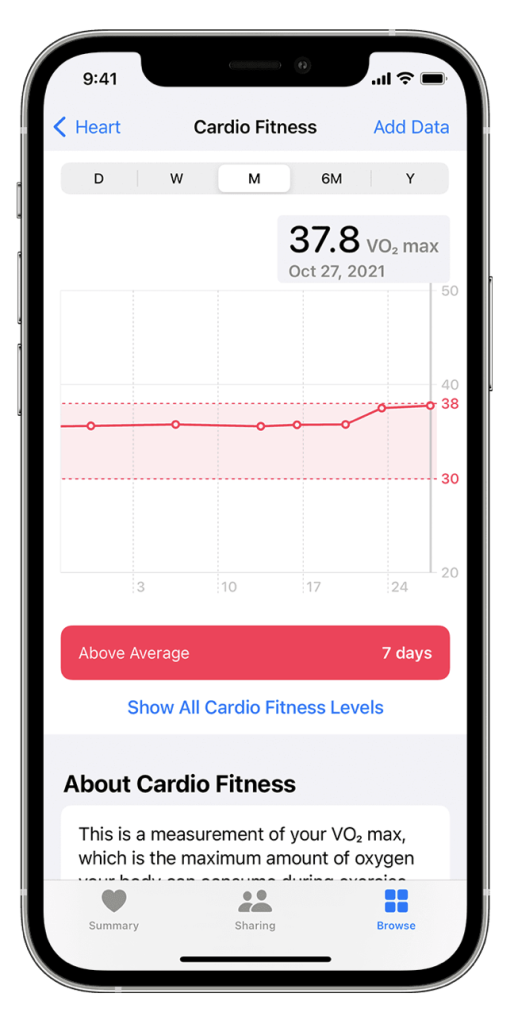
If you just got your first Apple Watch or are a long-time user that never turned this feature on. In that case, your cardio fitness measurement (also known as your VO2 Max) is one feature we highly recommend you use and understand, especially if you are trying to gain better health or increase your performance.
Your cardio fitness is a measurement of the total amount of oxygen your body utilizes during certain exercises (outdoor walking, running, or hiking workouts in the Workout app.) This maximal oxygen uptake is known as your VO2 Max.
On your Apple devices and the Health app, your cardio fitness score (VO2 max) shows as a number between 14 and 60, representing the number of milliliters of oxygen used in one minute per kilogram of body weight (mL/kg/min).
This value is an essential indicator of your cardiovascular health and can be used to predict long-term health benefits. It’s also a handy tool for determining your current level of fitness.
Overall, the Apple Watch Cardio Fitness is an excellent feature to estimate your VO2 Max during different activities. A recent clinical study confirmed that the measurements of Apple’s cardio-respiratory fitness (VO2 Max) from activity data are quite accurate.
Why don’t I see any cardio fitness data in the Apple Health app?
Maybe you’ve just purchased a new Apple Watch and have finished setting everything up only to find that some of your data is missing or not showing up at all. What do you do?
First, let’s make sure you’re looking at the right data.
- Open the iPhone’s Health app and tap the Browse tab at the bottom.
- Choose the Heart category.

- Scroll down and look for Cardio Fitness. It’s a different metric from Cardio Recovery or Cardio Fitness Notifications.

As cool and innovative as most fitness tech is, there’s always the chance something may go wrong. Let’s problem-solve some things to try if your Apple Watch Cardio Fitness data isn’t working.
If you don’t see any cardio fitness score (VO2 max data) in the Health app, make sure you work out the types of exercises for which Apple records cardio fitness data.
At this time, only three workout types produce an estimated cardio fitness score when using your Apple Watch’s Workout app: Outdoor Walk, Outdoor Run, and Hiking. You also need to exercise continuously for at least 20 minutes (or more.) 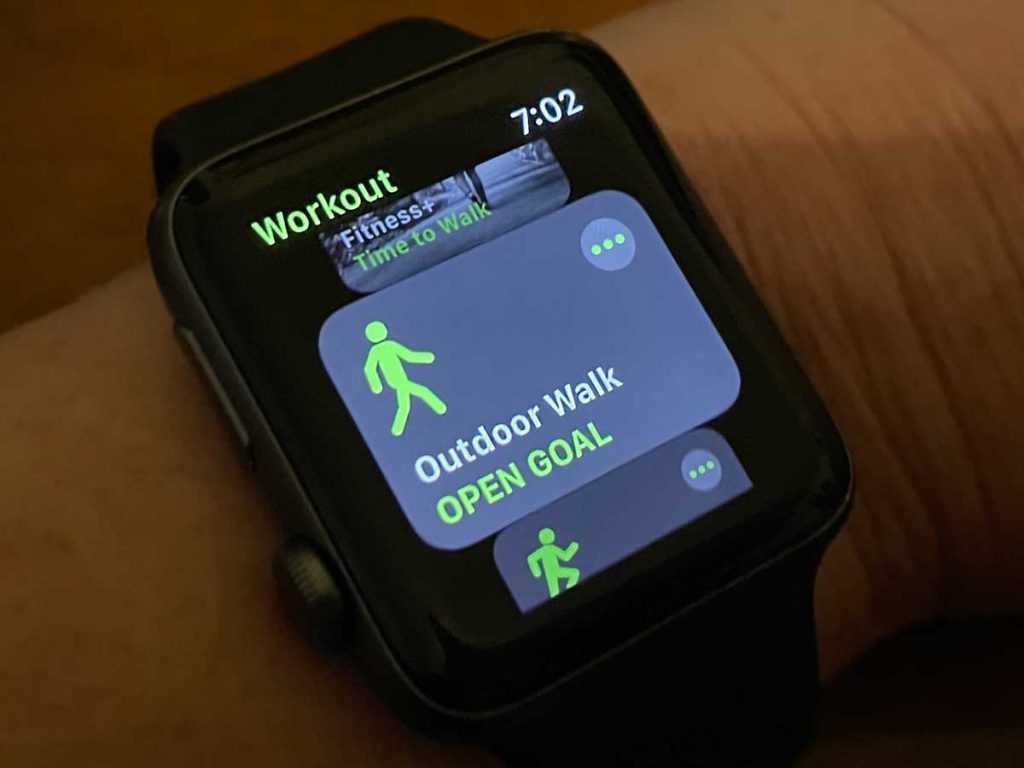
All other exercises, including cycling and swimming, do not count.
What to do if your Apple Watch Cardio Fitness data is not showing up
First, consider these initial requirements:
- Use Apple’s Workout app, not a third-party app like Strava and others. Workouts pushed to the Health app are currently not supported for the cardio fitness feature.
- Verify that you set the date and time to automatically adjust as you change time zones or as the clock springs forward or falls backward. Go to your iPhone’s Settings app > General > Date & Time. Toggle on Set Automatically.

- You can also refresh your date and time settings by toggling Set Automatically off, waiting a few seconds, and toggling it back on.
- Make sure you turn on Location Services on your watch. Go to Settings app > Privacy & Security > Location Services and turn Location Services on.

- Inside Location Services, scroll down and tap System Services and verify that Motion Calibration & Distance and Compass Calibration are toggled on (even if grayed out.)

- If it’s not on, go to your iPhone’s Settings > Privacy & Security > Location Services > System Services and toggle those items on there.

- Inside Location Services, scroll down and tap System Services and verify that Motion Calibration & Distance and Compass Calibration are toggled on (even if grayed out.)
- Check that you also turn on Fitness tracking in Settings > Privacy > Motion & Fitness and turn Fitness Tracking on.

- Verify that Apple Maps app is on both your iPhone and Apple Watch–you need Apple Maps to track your route via GPS.

- Don’t use Low Power Mode on your Apple Watch when exercising. If you see a yellow circle icon at the top of your Apple Watch, it’s in Low Power Mode. Low power mode turns off background heart and blood oxygen measurements and doesn’t allow automatic start workout reminders.

- To turn it off, swipe up Control Center and tap the battery percentage, then toggle low power mode off. You can also open Settings > Battery and turn off low power mode there.

- To turn it off, swipe up Control Center and tap the battery percentage, then toggle low power mode off. You can also open Settings > Battery and turn off low power mode there.
- If your watch is new, give it 24 (or more) hours to gear up before it successfully measures your workout metrics.
- Go for a brisk jog, hike, or walk for at least 20 minutes to kick-start the Cardio Fitness feature.
If you’re a long-time Apple Watch user who isn’t dealing with a new watch, try the following troubleshooting tips
Use Airplane mode
Try using Airplane mode on your Apple Watch and then open the Workout app on your watch.
Alternatively, some users put their paired iPhone in Airplane mode and turned off Bluetooth, and then used the Workout app on their Apple Watch.
Add your cardio fitness score manually
Manually add a Cardio Fitness score (VO2 Max) entry at the start of the week.
To add, tap Add Data at the top of the Cardio Fitness page, then type in your VO2 Max number and press Add. 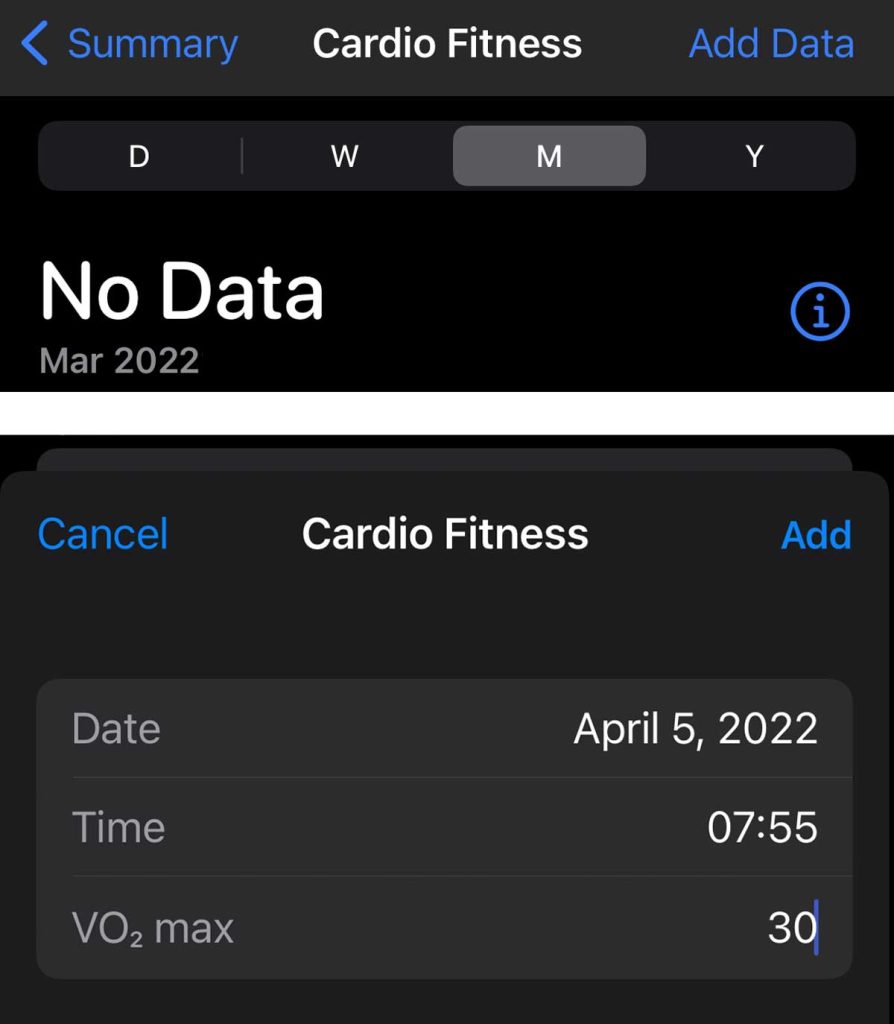
Exercise when outdoors
The Cardio Fitness feature was designed with route tracking and GPS functions, so your cardiovascular levels are the most accurate if doing a run, walk, or hike outside.
Check your iPhone and Watch privacy settings
Ensure you have the appropriate Motion & Fitness privacy settings on your phone and watch.
On your iPhone, go to Settings > Privacy & Security > Motion & Fitness, then toggle on the Fitness Tracking and Health app options. ![]()
In the Watch app on your iPhone, go to My Watch > Privacy, and turn on Fitness Tracking and Heart Rate and, if available on your watch series, Blood Oxygen Measurements and Respiratory Rate.
We also recommend toggling on Environmental Sound Measurements for hearing health.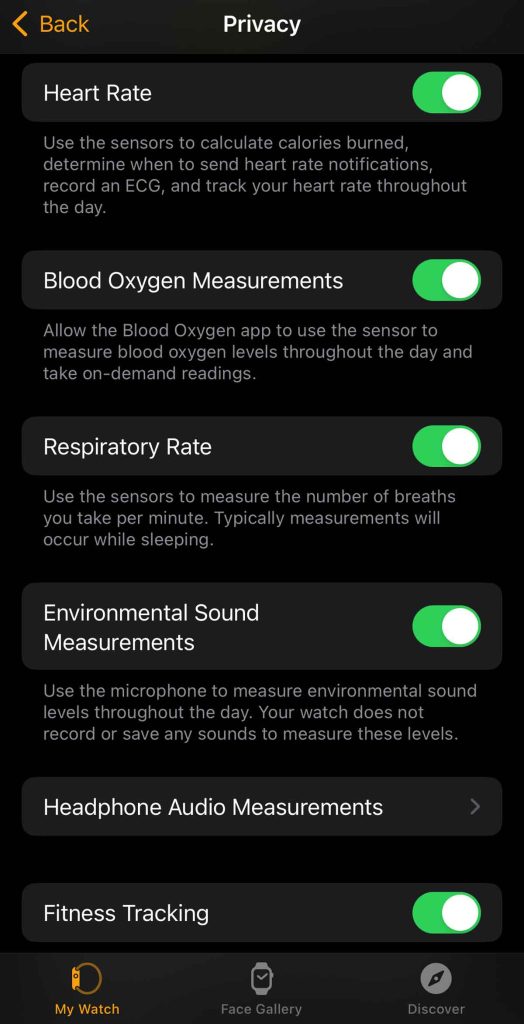
Don’t use the Workout app’s low power mode (formerly power savings mode) 
Turn off the Workout app’s low power mode or power-saving mode. This can sometimes interfere with fitness tracking and lead to abnormal data measurements.
To do this on your watch, go to Settings > Workout and toggle off Low Power Mode (for older watchOS, look for Power Saving Mode). 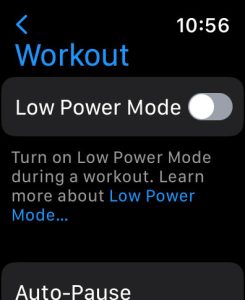
You also find these settings in the Watch app > My Watch tab > Workout app.
If you must use low power mode because your watch doesn’t have much battery remaining, turn on the Workout app’s low power mode.
It’s a bit confusing! But there are actually two low power modes: one global setting and one just for workouts (using the Workouts app.) Your watch needs to be in Low Power Mode for the low power Workouts feature to work.
While the global low power mode turns off the heart rate sensor, the Workout Low Power Mode keeps recording heart rate measurements but at a decreased frequency.
Additionally, if you use watchOS 9.1+ on Apple Watch SE (2nd generation+), Apple Watch Series 8+, and Apple Watch Ultra, there’s another setting to turn off: Fewer GPS and Heart Rate Readings.
This setting Apple Watch takes fewer GPS and heart rate readings when outdoor walking, running, or hiking workout with the Workout app and also turns off current pace, splits, segments, and alerts. So make sure it’s off.
Open the Settings app > Workout on your Apple Watch. Scroll down, then tap Fewer GPS and Heart Rate Readings and turn it off. 
Is the Health app seeing your Apple Watch as a data source?
Your Apple Watch must show up as a data source in the Apple Health app to get cardio fitness data. If not, you won’t get ANY information from your Apple Watch and the Workout app.
How to check if your Apple Watch shows up as a Cardio Fitness (V02 max) data source
Open the Health app and select the Browse tab from the bottom.
- Choose Heart and tap Cardio Fitness.
- Scroll down past all the information (or lack of it) until you see the Options section, including Show All Data, Data Sources & Access, and Unit.

- Tap Data Sources & Access.
- You should see your Apple Watch listed by its current name and the names of any other Apple Watches you’ve owned or renamed.

- Apple lists these data sources in terms of priority. You can change that by following the steps in this article.
- If you don’t see any data sources or it says None, follow the steps below to add your Apple Watch as a data source.

If your Apple Watch isn’t showing up as a data source and not tracking cardio fitness (VO2 max) data, follow these steps
- Return to the Health app’s Browse tab and tap your profile picture or icon.

- Scroll down to the Privacy section and select Devices.

- Tap the name of your current Apple Watch. You may see multiple entries for previous Apple Watches or if you changed the name of your Apple Watch.

- Open the Watch app and look at the top under All Watches to check your watch’s name. Or tap General > About and look at the name.
- You can find this one on the watch via Settings > General > About.

- Choose Privacy Settings.

- Verify that Fitness Tracking is on.
- Restart your phone and watch. Then go for a brisk 20-minute walk, run, or hike, and following that, check if you now have a VO2 Max score and check if the Health app list your Apple Watch as a data source.
Recalibrate your Apple Watch’s fitness data
If none of the suggestions help you get your cardio fitness information, try recalibrating your watch’s fitness data.
- On your iPhone, open the Watch app.
- Tap the My Watch tab. Select Privacy > Reset Fitness Calibration Data.

- You see a confirmation letting you know resetting removes your current calibration data and history and results in less accurate measurements (for the short term as it recalibrates.)
- Tap Confirm to proceed.
- Use the watch normally and see if a cardio fitness score appears–it may take a few days or up to a week.
Finally, if you have gone through this list and your Apple Watch Cardio Fitness data is still not showing up, try unpairing and resetting your Apple Watch if all else fails. Or contact Apple Support.
Setting up the Apple Watch Cardio Fitness feature (VO2 Max) 
Cardio fitness is not turned on by default, so you’ll want to set it up if you haven’t done so already.
First, make sure both your iPhone and Apple Watch are updated to the latest versions of iOS and watchOS.
- To update your phone’s iOS, go to Settings > General > Software Update.
- To update your watch, go to the Watch app > General > Software Update, or on your watch, open the Settings app > General > Software Update.
Now, let’s review how you set up the cardio fitness feature.
Once updated, head to the Health app on your iPhone
At this time, you must be at least 20 years old to turn on notifications regarding your Apple Watch Cardio Fitness levels. That’s because Apple validated a VO2 max range of 14-60 mL/kg/min for users 20 years or older in a clinical study.
- Tap Browse in the bottom right corner and choose Heart > Cardio Fitness > Set Up > Next.
- Follow the onscreen prompts for additional information regarding the Apple Watch Cardio Fitness levels, your age, sex, etc.
- Tap Next > Turn on Notifications to receive information if the Apple Watch detects a low cardio fitness level during exercise and tap Done.
This really is an excellent feature because it will continue to monitor your cardiovascular fitness levels. If the watch finds that your cardio fitness is lower than it should be for your age and sex, you’ll get a notification. 
Most people can continue to improve their cardiovascular fitness by increasing the frequency and intensity of their aerobic workouts.
How to view your Apple Watch Cardio Fitness data 
Working out to measure your cardiovascular fitness is only half the process. You’ll likely want to view your fitness data, too.
To do this, open the Health app on your iPhone:
- Tap Browse > Heart > Cardio Fitness.
- Tap D, W, or Y to view your Day, Week, or Year average.
- You can also tap Show All Cardio Fitness Levels to compare your numbers to others in your age and gender groups.
Final thoughts
The Apple Watch is undoubtedly one of the best and most well-known fitness wearables today. It most often brings more benefits than drawbacks, but sometimes it is susceptible to various malfunctions.
If you ever find yourself having trouble getting your Apple Watch Cardio Fitness data to work properly, try our list of problem-solving suggestions to get your watch’s features back up and running.


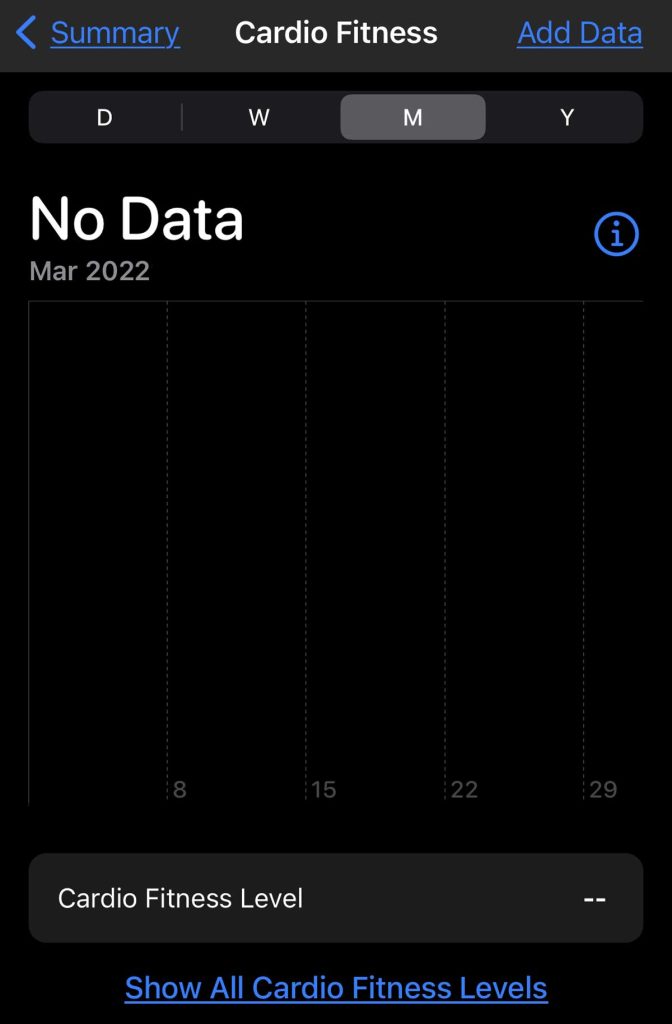
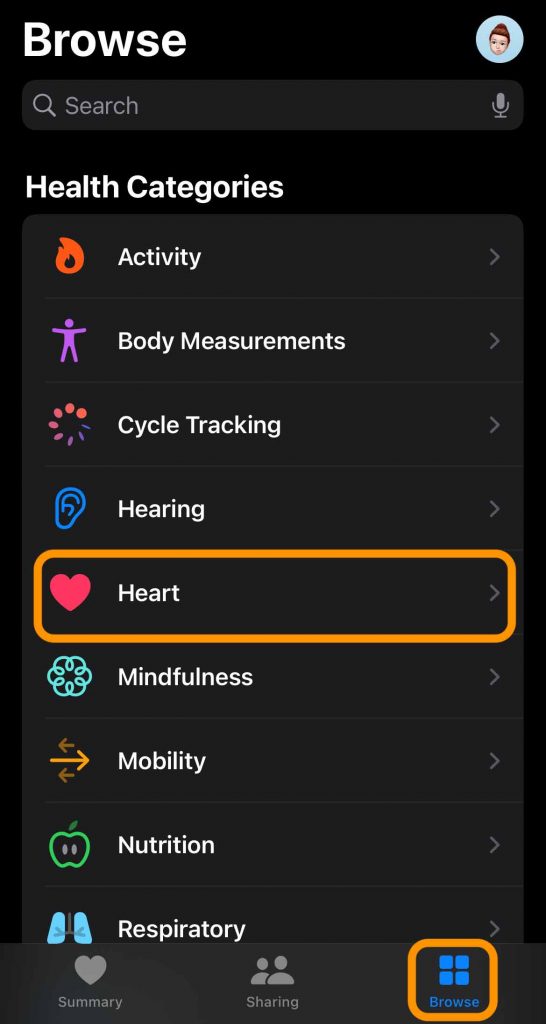
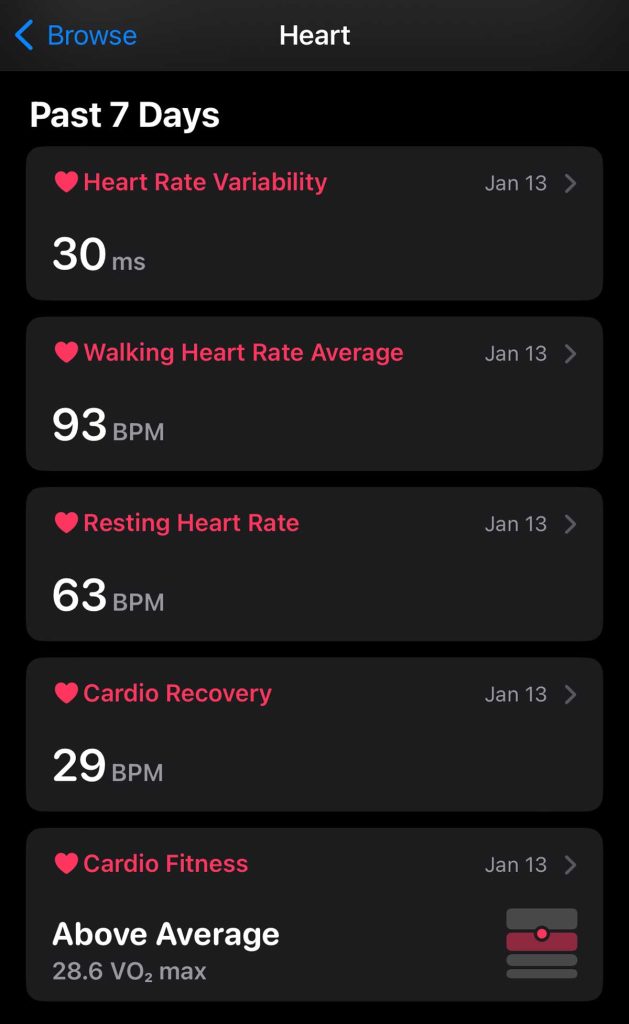

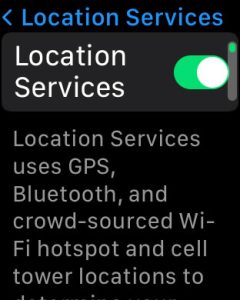
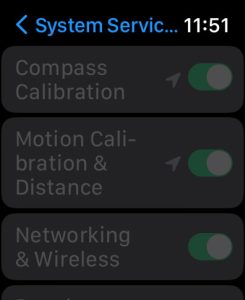
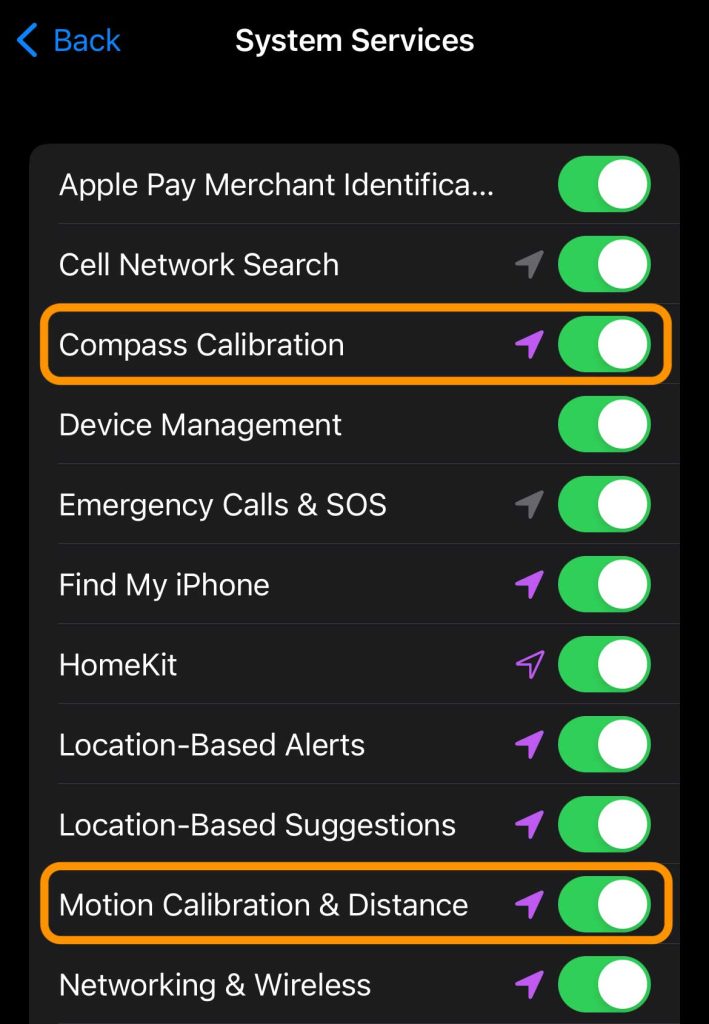
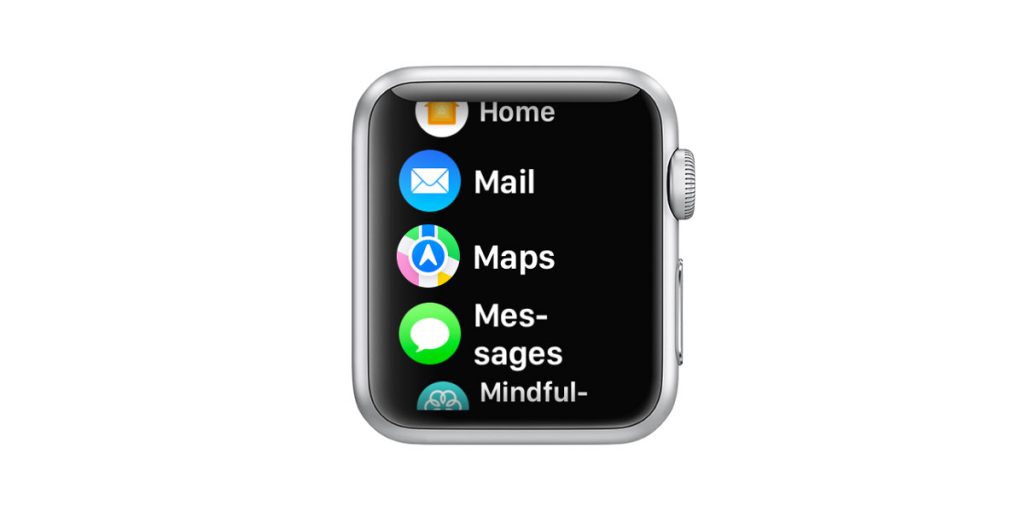

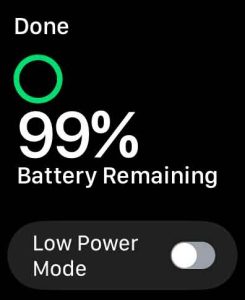
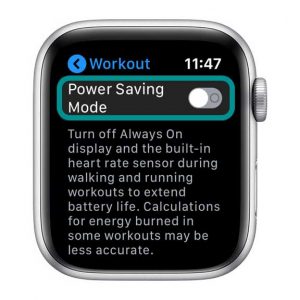
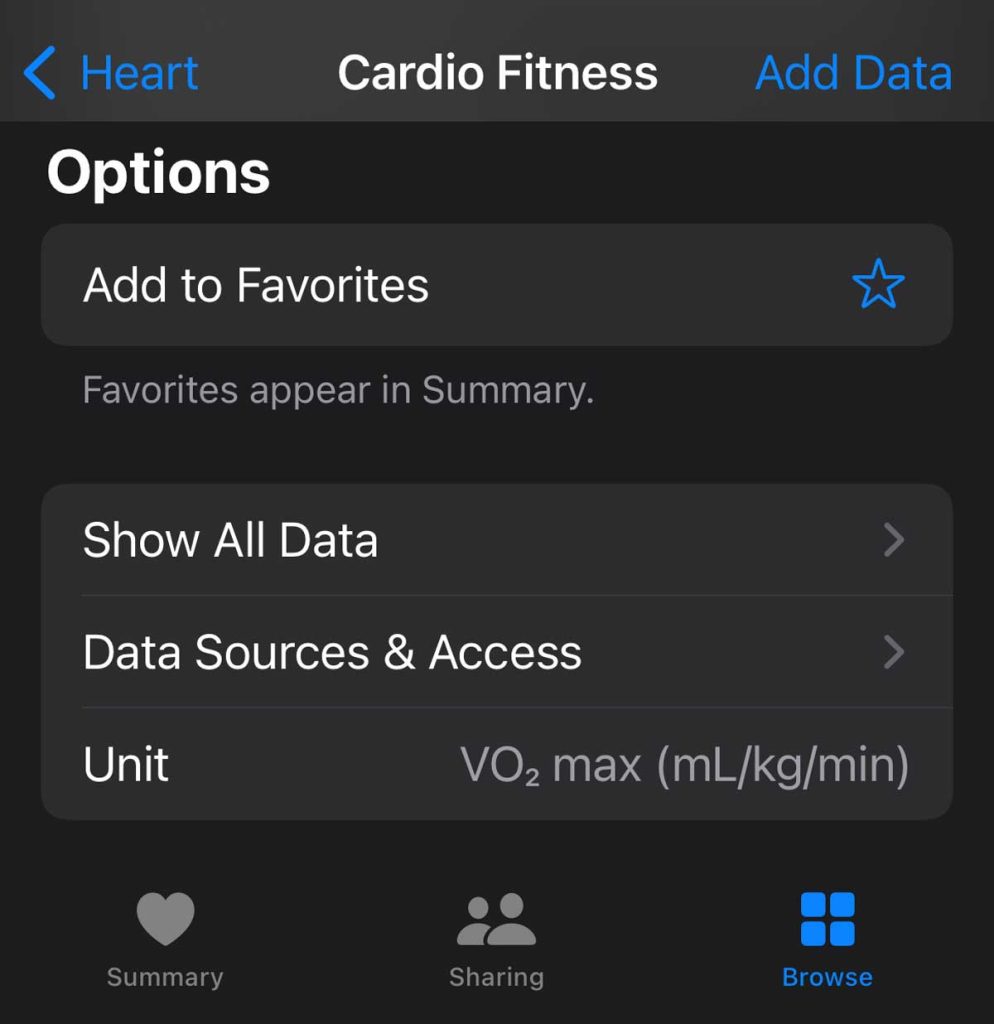
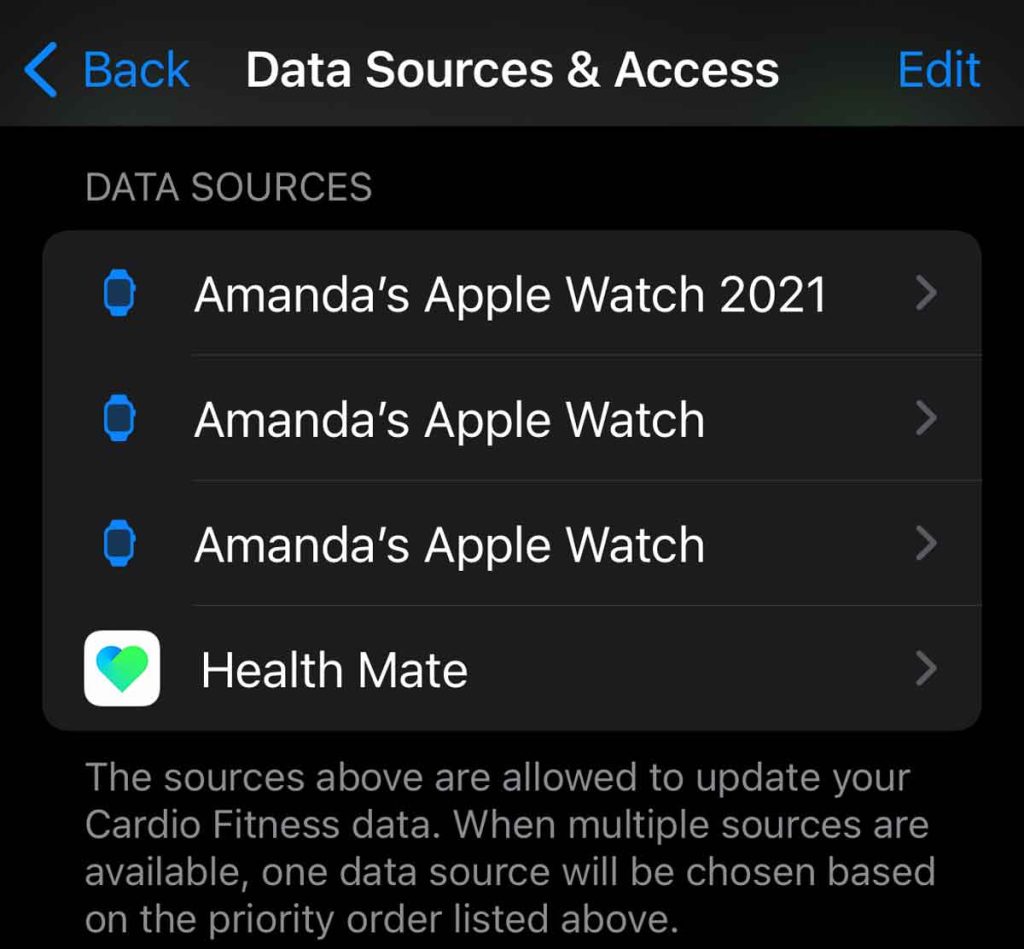
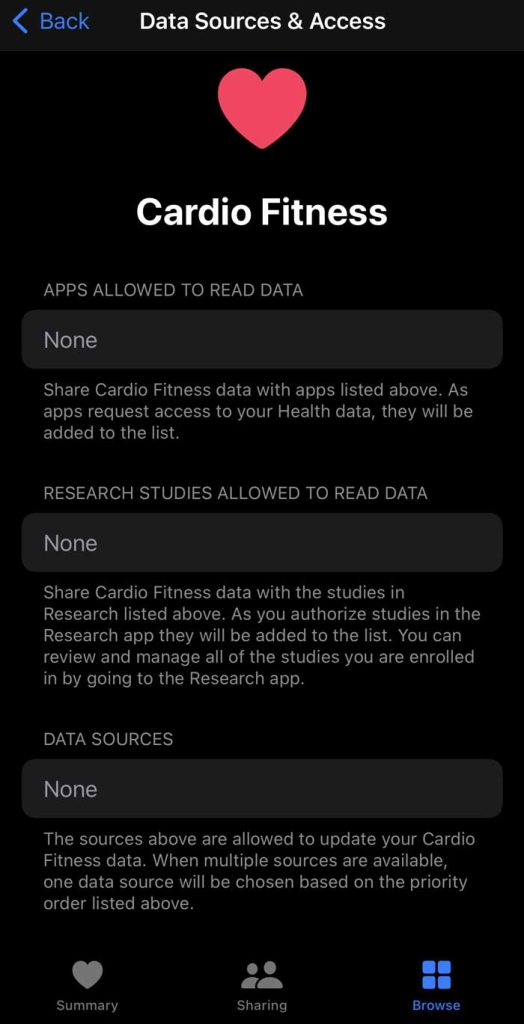
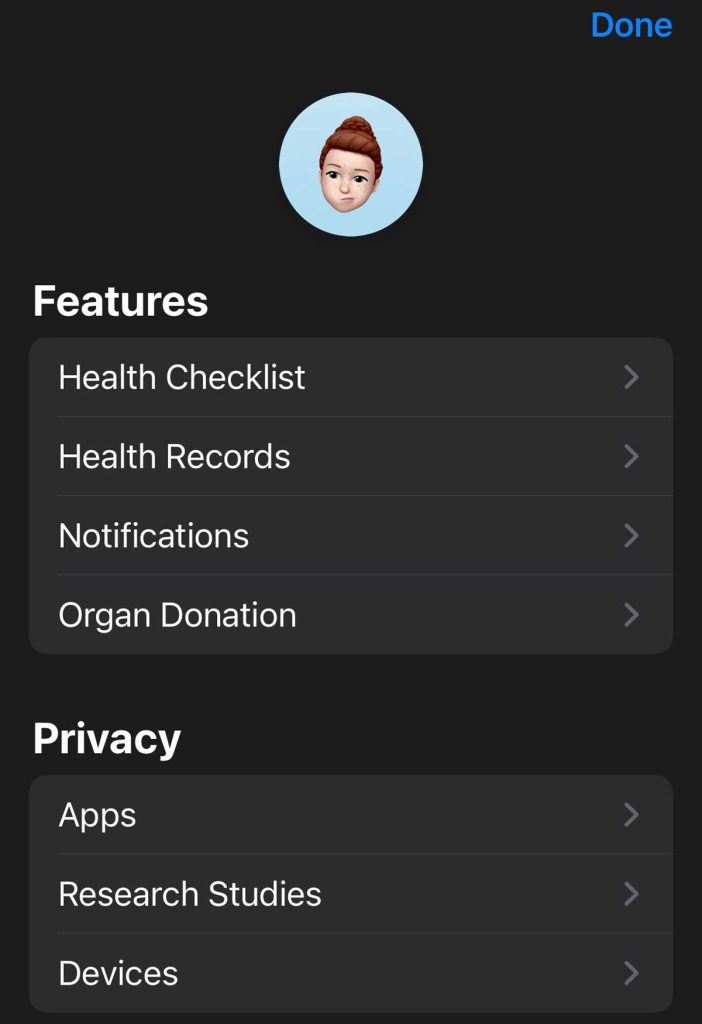
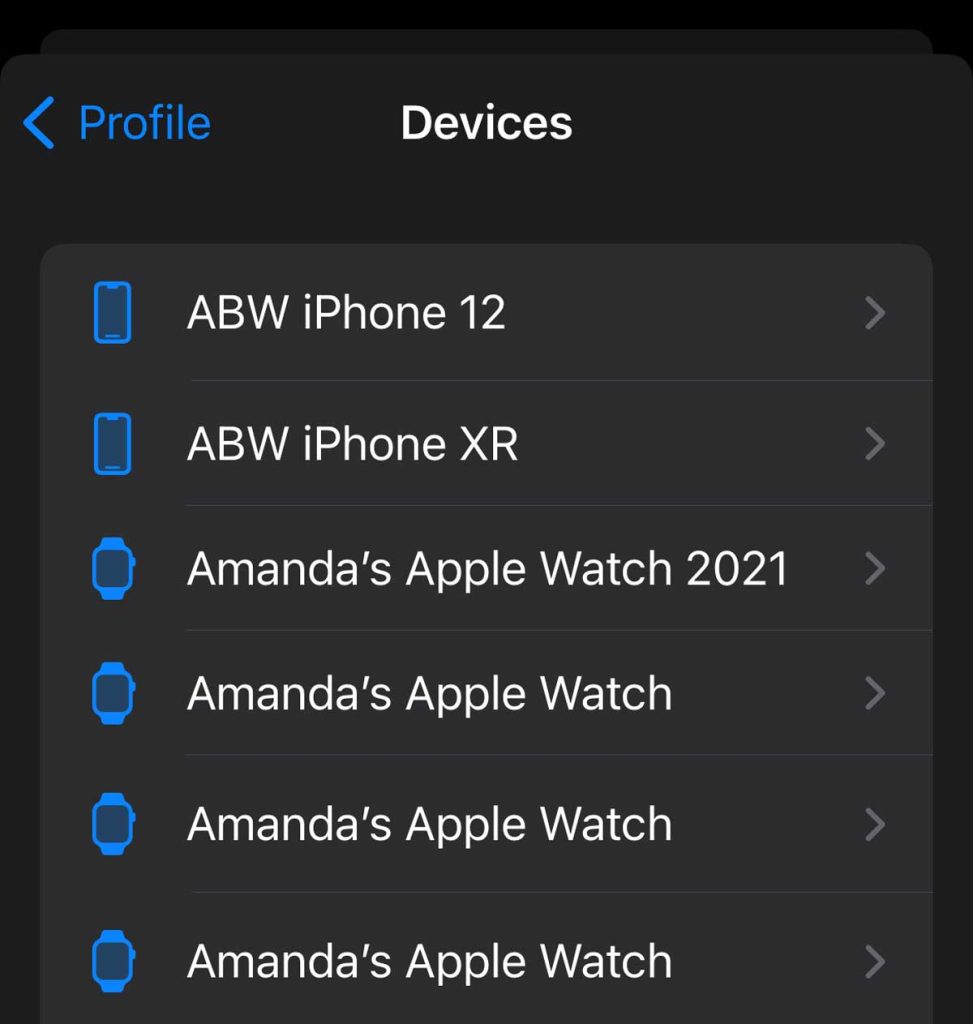
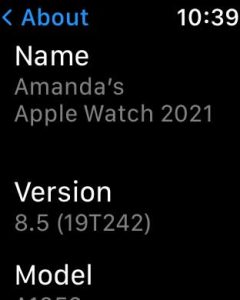
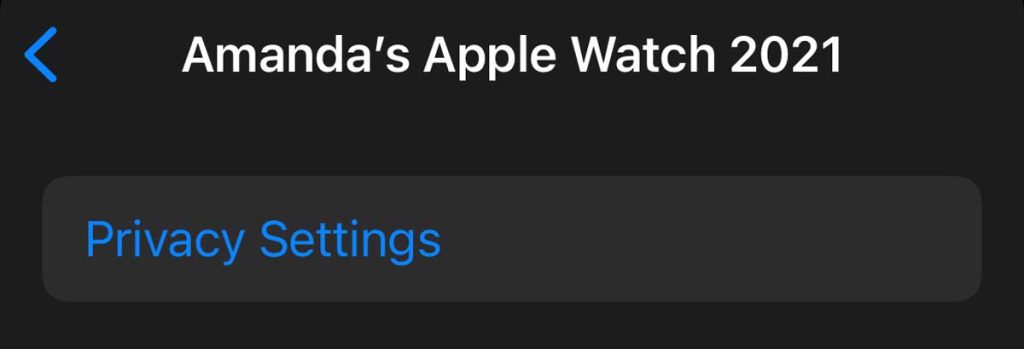

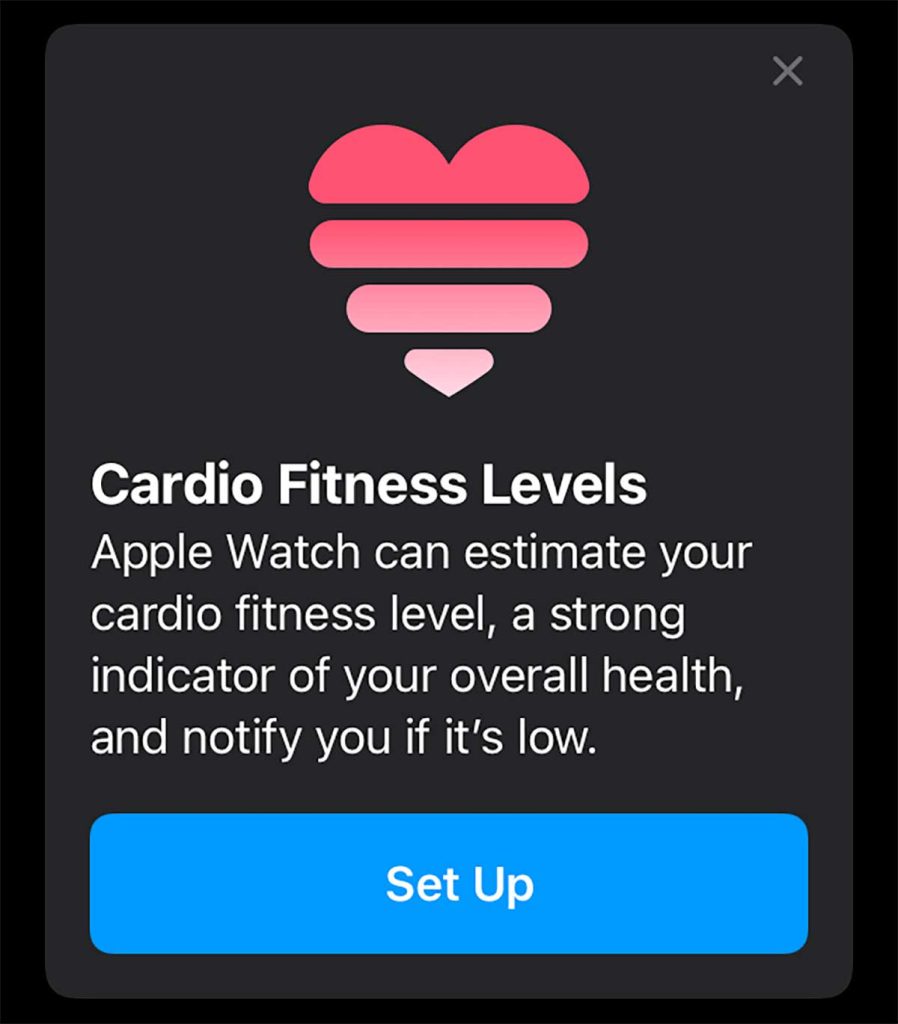
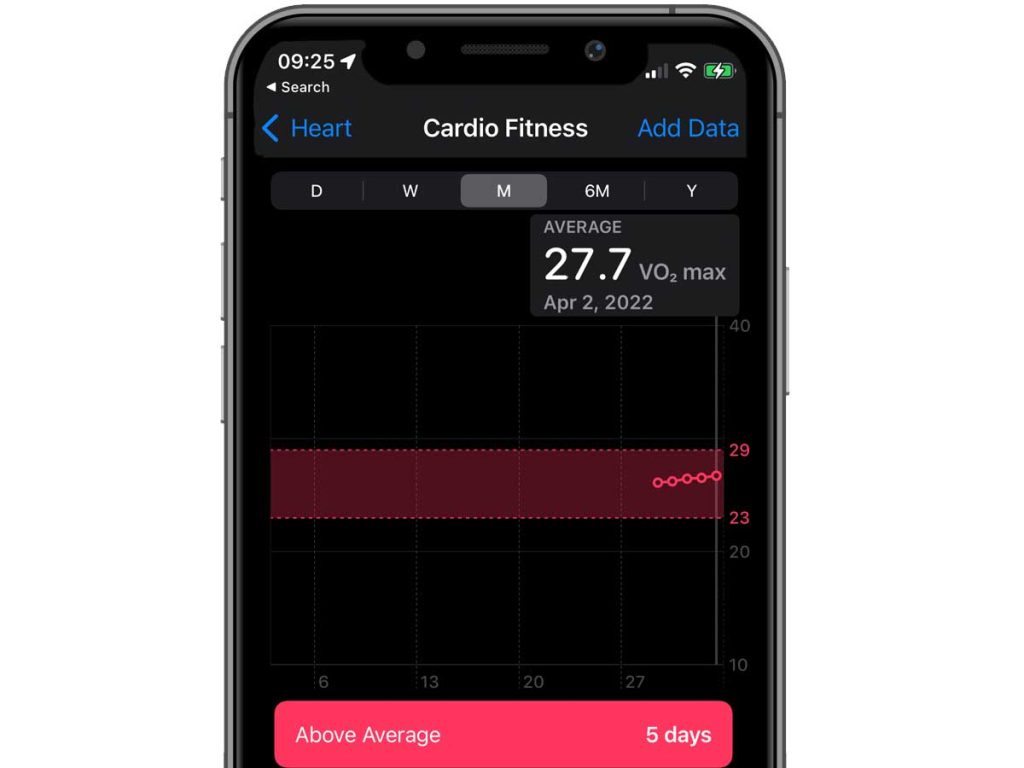






These guidelines were great but did not fix my issue. My watch stopped recording VO2 max and it took me months to figure out why. I had changed the time settings in ‘general’ to do manual time versus automatic time with a time zone while I was on a cruise. It seems the time was off about a minute from what the GPS must have been telling my watch and it just stopped recording the VO2 Max.
Hi Matthew,
Thank you for sharing this tip with us–that’s awesome. We’ll add it to the article.
Cheers,
Amanda
I have tried all these tips, and nothing works. My watch won’t record VO2 Max even though I run for in excess of 5 hours per week.
Health won’t show my watch as a source, either. I have done all you suggested.
Is it time to go to Apple now? I have had my watch for almost a year and had a Garmin before that worked fine.
Hi Jeanette,
Have you tried unpairing and then re-pairing your watch using the Watch app? If not, give that a try.
You mention that the watch isn’t showing as a source in the Health app. Is that just for cardio fitness, or is it true for other health categories as well? To make sure the Health app sees your watch, open the Health app and choose the Browse or Summary tab at the bottom. Then, at the top tap your profile picture or icon. Scroll down to Privacy and tap Devices. Your Apple Watch and your paired iPhone should both be listed here. You see multiple entries depending on how many different watches/iPhones you’ve owned or unpaired/re-paired.
If the Health app isn’t showing your watch, it is definitely time to reach out to Apple to their Apple Watch Support team.
I never had / used apple maps and was getting readings just fine until May…also, i use (always have) my bluetooth earbuds and stream music while walking. This never interfered before. My watch is a recognised data source and other metrics seem to work ok.