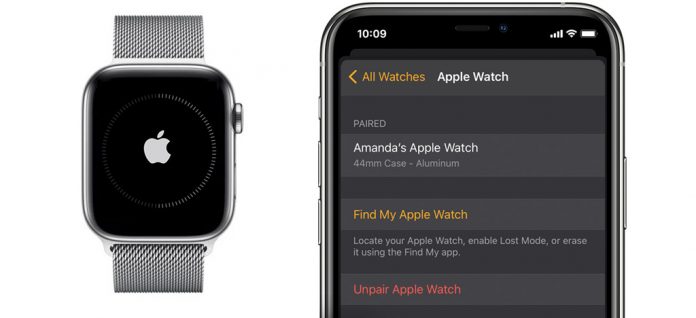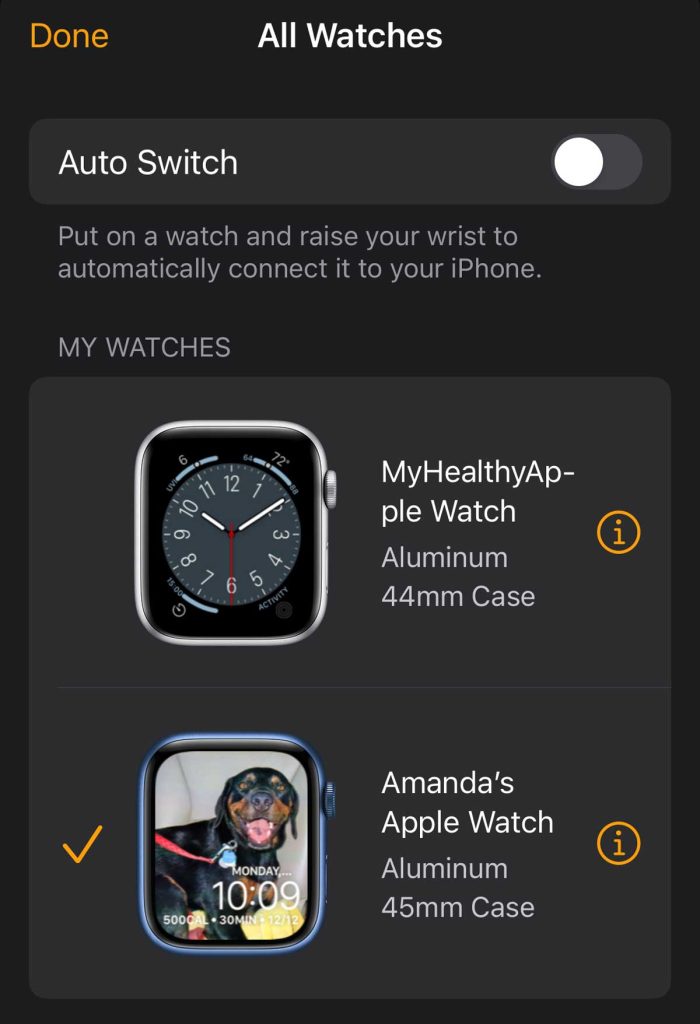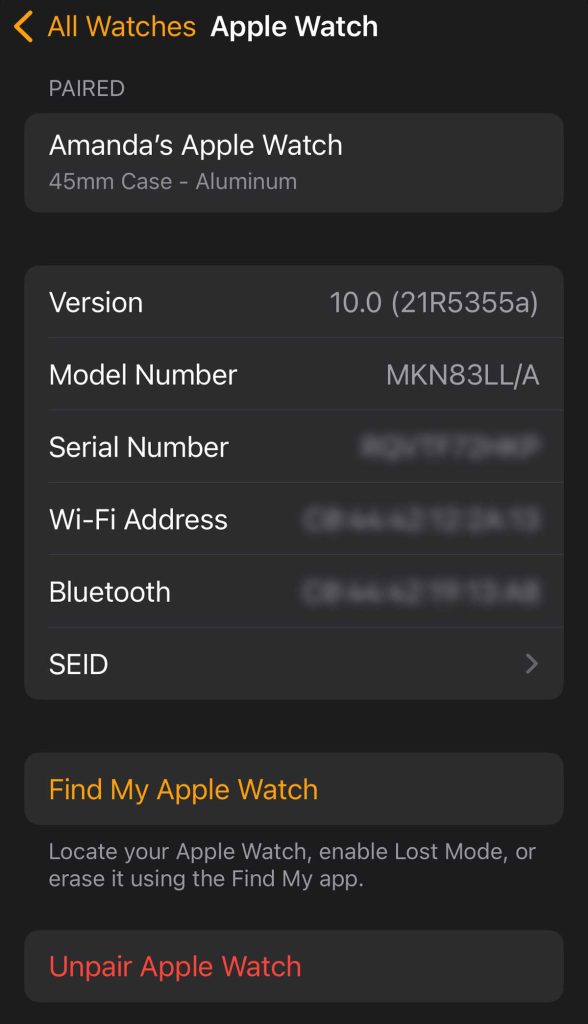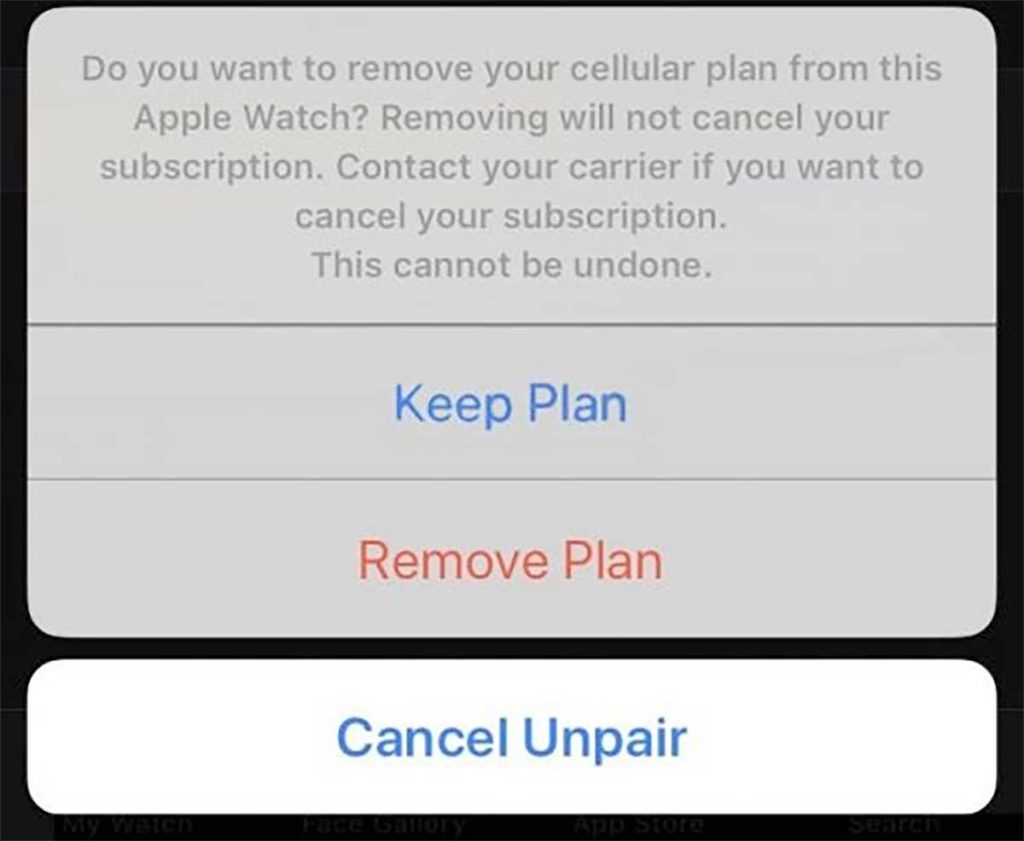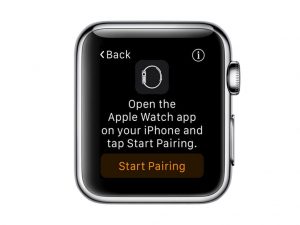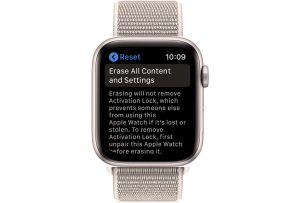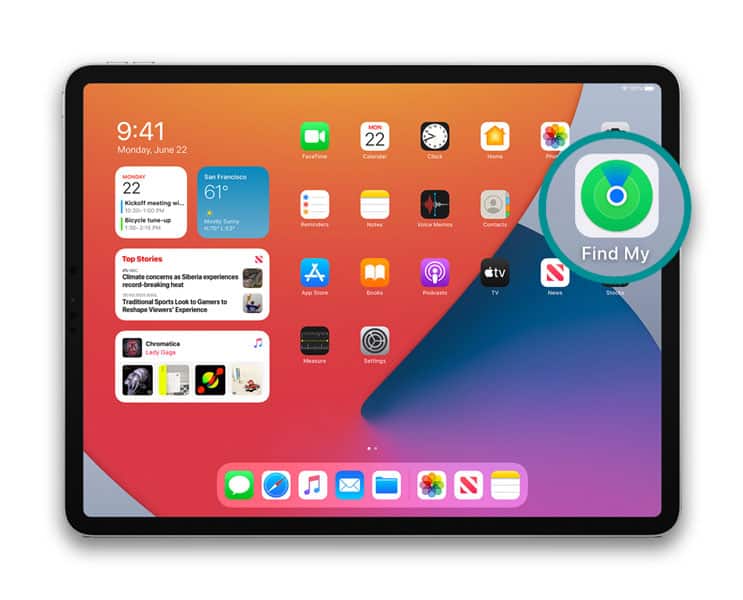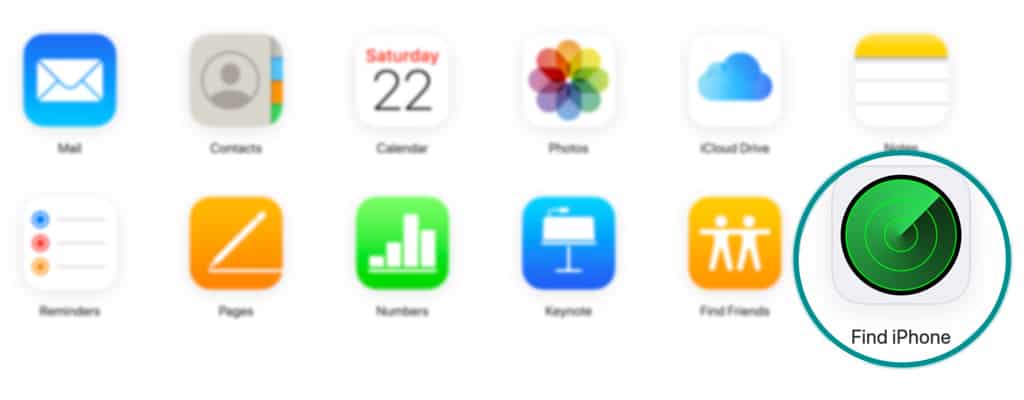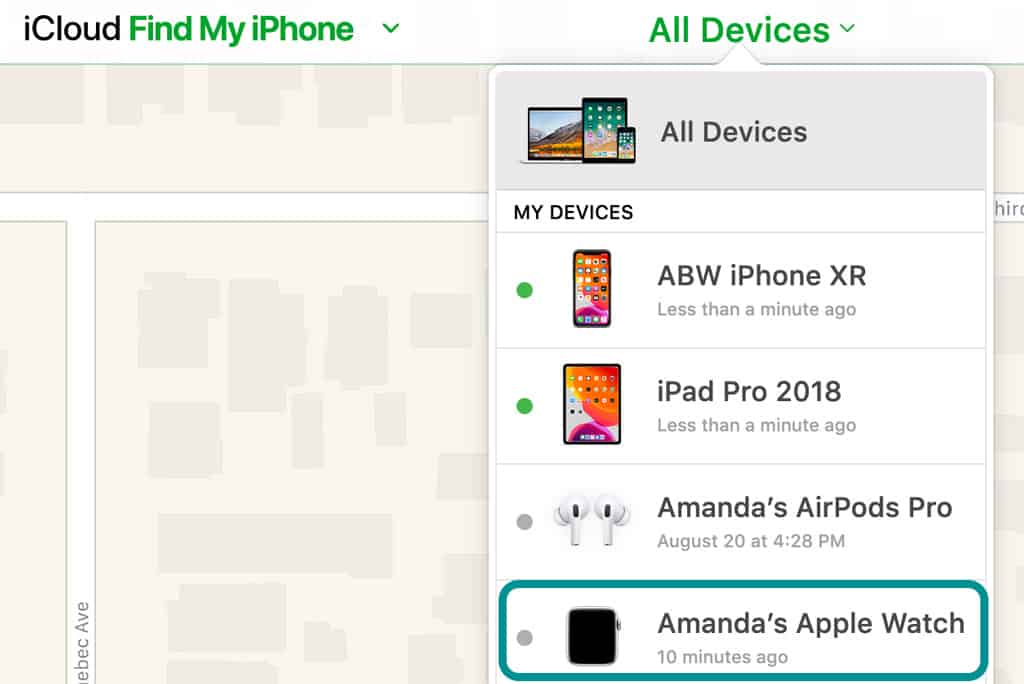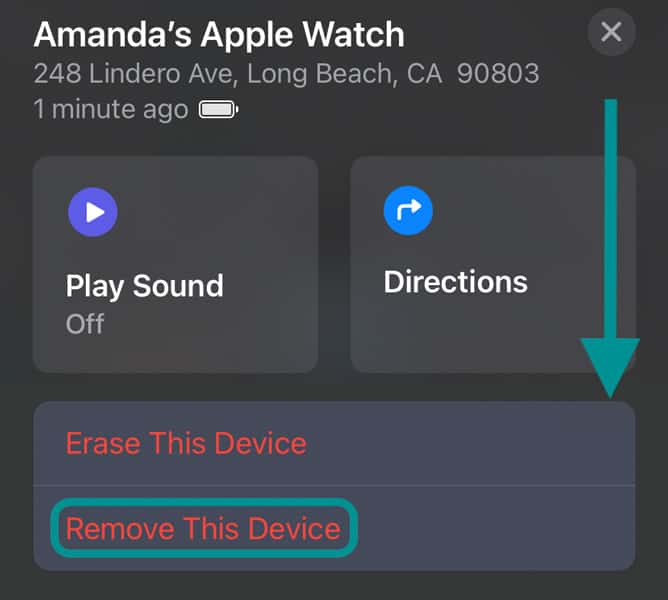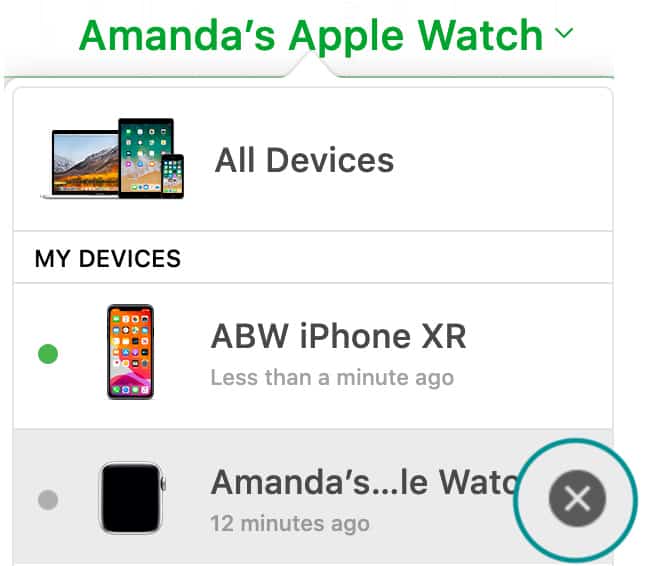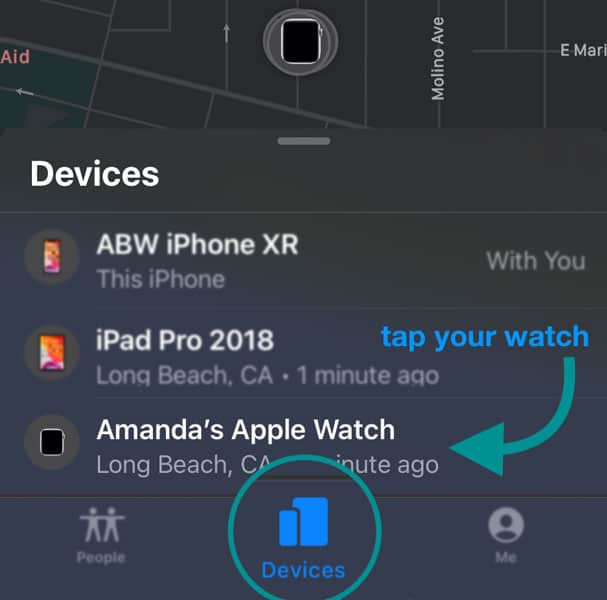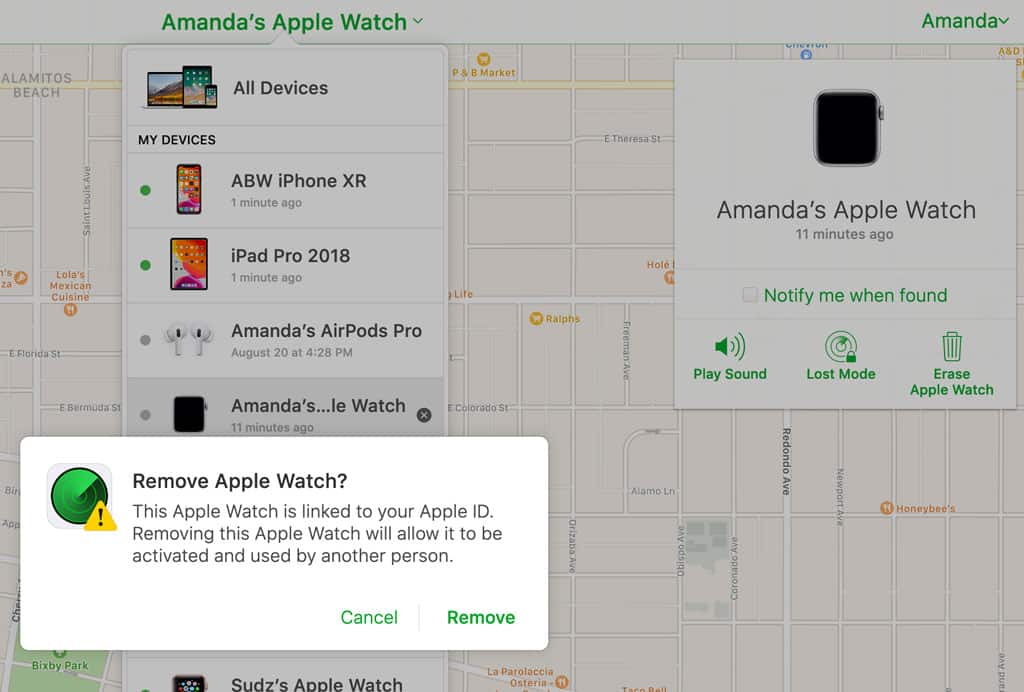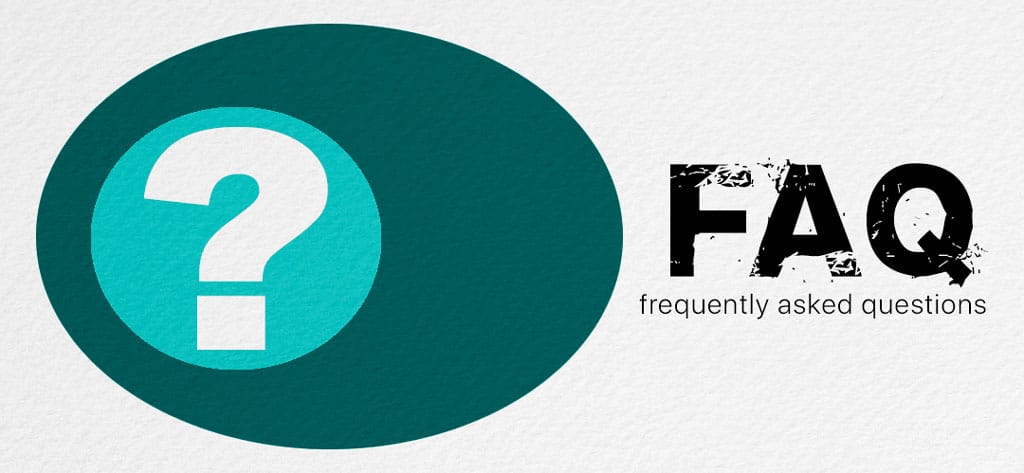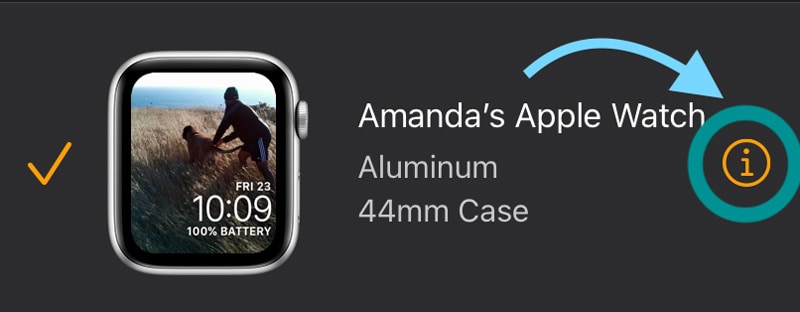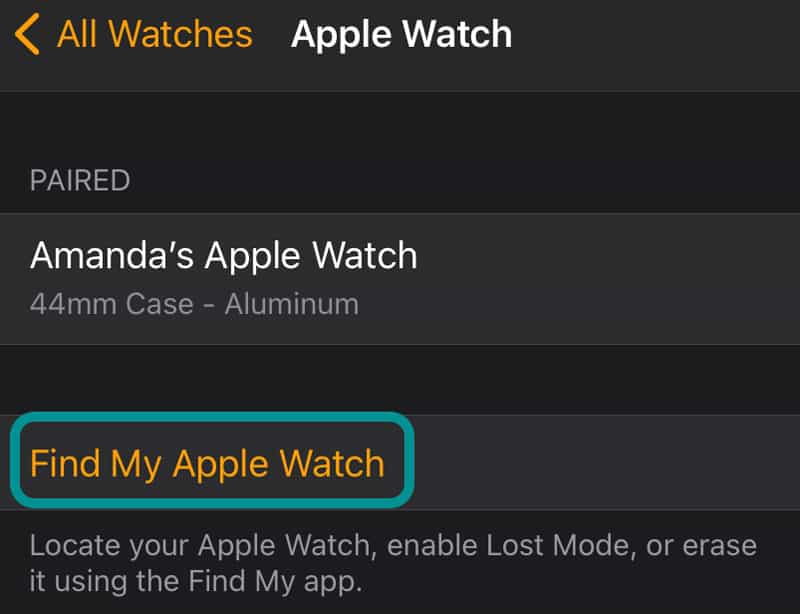There are many reasons you need to unpair your Apple Watch from its iPhone, from upgrading to a new model to giving away or selling your Apple Watch or iPhone to another person.
Whatever the reason, you can successfully unpair your Apple Watch from its paired iPhone, even if you don’t have that iPhone or Watch around anymore (given away, returned, lost, or even stolen.)
The good news is that these steps also work if your Apple Watch or old iPhone doesn’t work anymore and won’t turn on.
So, let’s jump in on just how you do that!
Contents
- 1 How do you unpair your Apple Watch when you have your iPhone?
- 2 Have you lost your iPhone? Was it stolen, or won’t it turn on? How to unpair your Apple Watch without your iPhone
- 3 Need to unpair your lost or stolen Apple Watch, or the watch won’t turn on? How to unpair an Apple Watch without the watch
- 4 FAQs
- 4.1 What does unpairing the Apple Watch do?
- 4.2 Does unpairing the Apple watch erase it and delete all my data?
- 4.3 When you unpair an Apple Watch, does it also delete your text messages?
- 4.4 How do I unpair an Apple Watch from a lost or stolen iPhone?
- 4.5 How do I unpair a lost or stolen Apple Watch from my iPhone?
- 4.6 How do I check if Activation Lock is enabled on my Apple Watch?
Related articles
- Apple Watch won’t pair because iPhone is out of date?
- How to erase health data from Apple Watch and paired iPhone
- How to pair your Apple watch to a new iPhone without losing health data or any other data
- Cannot install the update for Apple Watch? Need to free up storage first?
- Getting error pairing failed because your Apple Watch couldn’t pair to your iPhone?
- Is your Apple Watch not pairing to a new iPhone? Fix it!
How do you unpair your Apple Watch when you have your iPhone?
Okay, we admit that it is a heck of a lot easier to unpair your Apple Watch when both your watch and your paired iPhone are in your hands.
That’s because most Apple Watches have Apple’s activation lock enabled via your paired iPhone’s and iCloud’s Find My app. 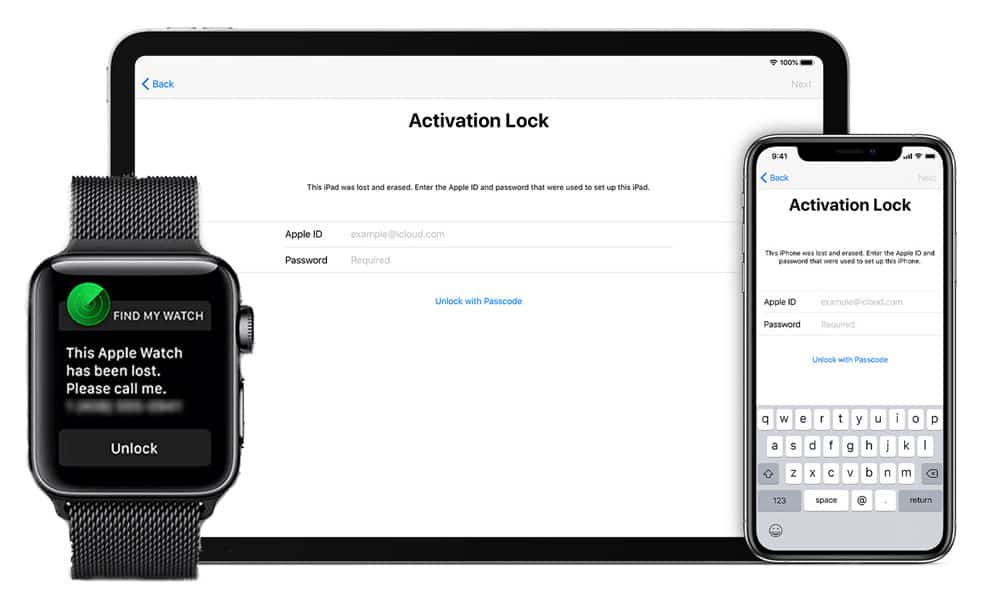
Activation lock prevents others from using your Watch (if lost or stolen) and helps you locate it when missing by requiring your Apple ID and password.
Luckily, the unpairing process erases your Apple Watch, removes it from your iCloud account, and disables Activation Lock.
Plus, when you unpair your watch from your iPhone, Apple automatically creates a new backup of your watch. You can use this backup to restore your watch’s data.
Steps to unpair your Apple Watch using the Watch app on your iPhone
- Place both your Apple Watch and iPhone on their chargers OR make sure they each have 50% of their battery capacity available. Make sure your Apple Watch and iPhone are near one another. We recommend inches or centimeters instead of feet/meters.
- On your paired iPhone, open the Apple Watch app.
- Choose the My Watch tab and tap All Watches at the top of the screen.

- Next to the name of the watch you wish to unpair, tap the “i” info button.

- Tap Unpair Apple Watch.

- For Apple Watches with GPS & Cellular services, choose to keep or remove your cellular plan.
- Keep your plan if you want to pair your Apple Watch and iPhone again.
- Remove your plan if you don’t want to pair your Apple Watch and iPhone again.

- Tap to confirm you want to unpair.
- Enter your Apple ID password to disable your watch’s iCloud Activation Lock, if asked.
- During the unpairing process, Apple automatically creates a backup of your watch. You can use this backup to restore your data if desired. Or you can start fresh and not restore the backup–it’s your choice.
- After your Apple Watch unpairs, you see the Start Pairing message on your watch.

Have you lost your iPhone? Was it stolen, or won’t it turn on? How to unpair your Apple Watch without your iPhone
If you no longer have your iPhone available or it’s dead and won’t turn on, you can still unpair the watch from it–you have to jump through a set of different steps.
- On your Apple Watch, tap Settings > General > Reset > Erase All Content and Settings.

- Scroll down and tap Erase All. For GPS + Cellular models, also choose to keep or remove your cellular plan by scrolling to see your options.
-
- If you want to pair your Apple Watch and iPhone again, choose the Erase All & Keep Plan option.

- If you want to pair your Apple Watch and iPhone again, choose the Erase All & Keep Plan option.
-
- Wait for Apple to erase your watch.
- Once erased, turn your Apple Watch off.
- Use the Find My app on a device that’s signed in with the same Apple ID as your Apple Watch, or use the desktop version of iCloud’s website on a computer or mobile device and sign in with your Apple ID.

- If using the website, choose the Find My iPhone app.

- Select Devices or All Devices.

- Choose your Apple Watch.
- Tap Remove From Account.
- On the Find My app, scroll down and tap Remove This Device.

- On the website, tap the x button next to your Apple Watch’s name to remove it.

- If you don’t see the option to remove it, check that you powered off your Apple Watch.
- On the Find My app, scroll down and tap Remove This Device.
Once you remove your watch, Apple turns off Activation Lock. Removing Apple’s activation lock means you can no longer track that device and allows anyone else to pair the watch to their iPhone.
Need to unpair your lost or stolen Apple Watch, or the watch won’t turn on? How to unpair an Apple Watch without the watch
If you no longer have your Apple Watch or it’s dead and won’t turn on, you can still unpair it from your iPhone by following different steps.
Please follow these steps in order. You should always erase it first and then remove it from the activation lock!
- Use either the Find My app on your iPhone or any other device signed in with the same Apple ID, or use the desktop version of iCloud’s website on a computer or a mobile device and sign in with your Apple ID.
- If using the website, tap open the Find iPhone app.
- Select the Devices tab or All Devices.

- Choose your Apple Watch.
- Tap Erase This Device or Erase Apple Watch.

- Confirm by pressing Continue or Next and wait until Apple erases your watch.
- Once you confirm you erased the watch, you want to remove it, so the watch is no longer connected to your Apple ID and iCloud account.
- On the iCloud Find My website, tap the x button next to your Apple Watch’s name to remove it.

- In the Find My app, choose to Remove This Device.
- On the iCloud Find My website, tap the x button next to your Apple Watch’s name to remove it.
- Tap Remove to confirm you indeed want to delete this Apple Watch from your Apple ID and iCloud account and turn off the activation lock.
- When Apple turns off Activation Lock, you can no longer track that device and allow others to pair the watch to another iPhone.
- If you still have your paired iPhone, restart it.
-
- Go to Settings > Bluetooth.
- If you see the Apple Watch listed, select it, and if there is the option to Forget This Device, tap that.
- Next, open the Watch app.
- Choose the My Watch tab and tap All Watches at the top of the screen.
- If your watch still shows up, tap the “i” info button next to the watch’s name.
- Tap Unpair Apple Watch and follow the on-screen instructions.
-
FAQs 
What does unpairing the Apple Watch do?
When you unpair your Apple Watch from its paired iPhone, you return it to its factory settings.
That means unpairing erases all data from your Apple Watch.
Every time you unpair your Apple Watch from your iPhone, Apple automatically creates a backup of your Apple Watch’s data before removing it. You can use this backup or any previous backup to restore your Apple Watch’s data.
And when you back up your iPhone to iCloud, iTunes, or Finder your iPhone, those iPhone backups also include your Apple Watch backup.
If you unpair your Apple Watch when it’s away from your iPhone or out of range of your iPhone, your Apple Watch backup might not have the latest data.
Does unpairing the Apple watch erase it and delete all my data?
Unpairing erases all data from your Apple Watch–but not forever!
While unpairing your Apple Watch does indeed erase everything on it, a backup of all that data is automatically created when you unpair your Apple Watch using the Watch app on your iPhone.
You can then pair a new Apple Watch or that same Apple Watch again and restore that backup.
So yes, the device is erased. But as long as you use the Watch app on your iPhone, you do not lose any data since it completely backs up all your data.
Now, if you unpair your Apple Watch when you don’t have your iPhone with you or are out of range, Apple cannot back up your Watch to your iPhone. Consequently, you lose any data created after you last backed up your watch.
When you unpair an Apple Watch, does it also delete your text messages?
Like the answer above, when you unpair your Watch, it deletes everything from it, including any messages--but only from the Apple Watch.
When you unpair your watch, it does not erase, delete, or remove ANY of the messages stored on your iPhone, iCloud, or any other device using the same Apple ID as your Apple Watch.
How do I unpair an Apple Watch from a lost or stolen iPhone?
If your iPhone was stolen or lost, you should follow the steps we list in the section “How to unpair your Apple Watch without your iPhone.”
Before you start, make sure you visit Apple’s iCloud website and use Find My to mark your iPhone as Lost or remotely erase it.
Go to Settings > General > Reset > Erase All Content and Settings > Erase All on your Apple Watch. Tapping Erase All resets your Apple Watch to the factory settings.
Once done, pair your Apple Watch with your replacement iPhone.
You can also remotely erase your watch using iCloud’s website and the Find My app.
Since you did not unpair your Apple Watch using the Watch app, you cannot make a backup of your most recent watch settings and data. Look for older available backups to restore or set up your watch as new.
How do I unpair a lost or stolen Apple Watch from my iPhone?
First, when you lose your Apple Watch or suspect it was stolen, use the Find My app to try and locate your watch or place it in lost mode.
If you’ve tried locating your missing watch but conclude it’s forever lost/stolen, you want first to erase it and then unpair it from your iPhone and Apple ID & iCloud account.
Erase a lost or stolen Apple Watch
- Open your iPhone’s Find My app.
- Under Devices, select the missing Apple Watch.
- Scroll down and choose to Erase This Device.
After erasing, unpair your missing Apple Watch
- On your paired iPhone, open the Apple Watch app.
- Choose My Watch, then tap your All Watches at the top of the screen.
- Select your missing Apple Watch and tap Unpair Apple Watch.
How do I check if Activation Lock is enabled on my Apple Watch?
- Open the Apple Watch app on your paired iPhone.
- Tap the My Watch tab.

- Choose All Watches from the top of your screen.

- Tap the “i” info button next to your Apple Watch’s name.

- If you see Find My Apple Watch, then you enabled Activation Lock for your watch.