Apple’s watchOS 9 update for Apple Watch users came packed with new features like heart rate zone training and new workout views, but it also changed some existing features that users really loved in the past.
One of these features is the Now Playing app status icon that showed up at the center top of the watch’s screen when playing music or other audio.
![]()
With the latest watchOS, Apple removed the Now Playing status icon and instead wants users to use the Watch Dock to access Now Playing or the currently playing music app.
Unfortunately, you no longer see the automatic Now Playing icon notification icon if your watch is on the latest watchOS when playing music. And at this time, there is no way to get that feature back on.
So let’s learn about the alternatives!
Contents
Related:
- All the watchOS 9 health and fitness features for your new and old Apple Watches!
- How to turn on crash detection for your Apple Watch
- How to check your skin and body temperature on your Apple Watch
- How to use Low Power Mode to save battery life on your Apple Watch
About Now Playing app on your Apple Watch
Now Playing lets you control audio playback on your Apple Watch and on other connected devices, including your iPhone, iPad, or HomePod.
Unlike watchOS 8 and earlier, in watchOS 9+, the Now Playing icon no longer appears at the top of the screen when listening to audio on your Apple Watch.
Instead, the app that’s playing audio appears at the top of your screen when you press the side button to open the Dock.
That includes the Now Playing app as well as the Music app and any third-party apps, like Pandora or Spotify.
As per Apple, you can access the Now Playing feature on your Apple Watch via the following ways:
- Open the Now Playing app on your Apple Watch.
- Press the side button, then tap Now Playing in the Dock.
- Tap the Now Playing button if you add it as a complication to your watch face.
- The Now Playing complication isn’t available on all Watch faces and isn’t available in all complication positions. Check all positions to see if Now Playing is available to add to your chosen watch face.
- See this list of which watch faces support the Now Playing complication.
Now playing missing on Apple Watch? How to use the Watch’s Dock instead
Apple overhauled the Apple Watch Dock so that now your currently open apps or last used apps are always at the top of the Dock.
Here’s how you can take advantage of the Dock on your Apple Watch and access a similar feature.
- Open the Watch app on your iPhone running iOS 16+.
- Tap on ‘Dock’ and choose ‘Recents’. You can also select ‘Favorites’ and make sure to add ‘Now Playing’ to your Dock.

- Once you have added ‘Now Playing’ into the favorites, you can re-arrange the apps under favorites and position ‘Now Playing’ at the top.
- Tap on ‘Done’ once you have made the selections for your Dock.
Now on your Apple Watch, if you click the side button, you should see your music app appear at the top of the dock showing under the ‘Now Playing’ screen. 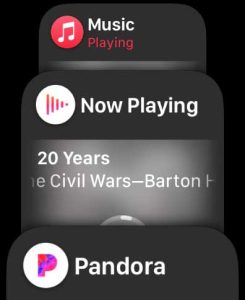
Once you press the side button on your Apple Watch, you can either swipe up or down or use the digital crown to navigate between the list of apps that you added to your Dock.
Tap an app from the Dock to launch it. You can always exit the Dock screen by pressing the side button again.
If Now Playing doesn’t automatically launch, check the Auto-Launch settings in the Watch app
- Open the Watch app and choose My Watch.
- Select General.
- Scroll down and tap Auto-Launch.

- Toggle on Auto-Launch Audio Apps. If it’s already on, toggle it off and then back on.

- Now try playing some music and see if Now Playing auto-launches!
When you have more than one Apple device connected to the same Apple ID and available to playback audio with Now Playing open, look for the name and icon of the device in the top-left corner of your watch. 
To see your list of available devices, tap the back arrow next to the current Apple device and choose to Connect to a different device if desired. 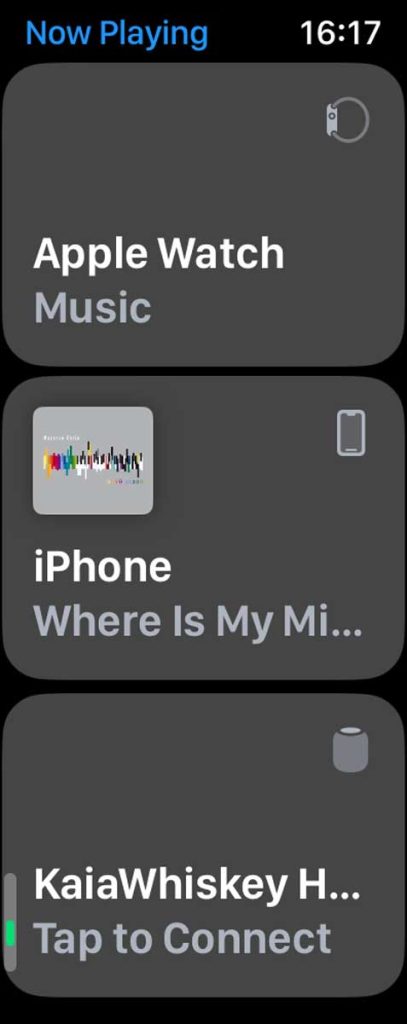
Final thoughts
I know many of you are disappointed that Apple removed the Now Playing status icon and its quick way to check at the top screen when you’re listening to any audio on your Apple Watch.
Instead, you need to open the watch dock to see what audio app is playing in watchOS 9 and later–and that is simply not as easy.
If you want to let Apple know you’d like to see this feature return, consider sending in your feedback.


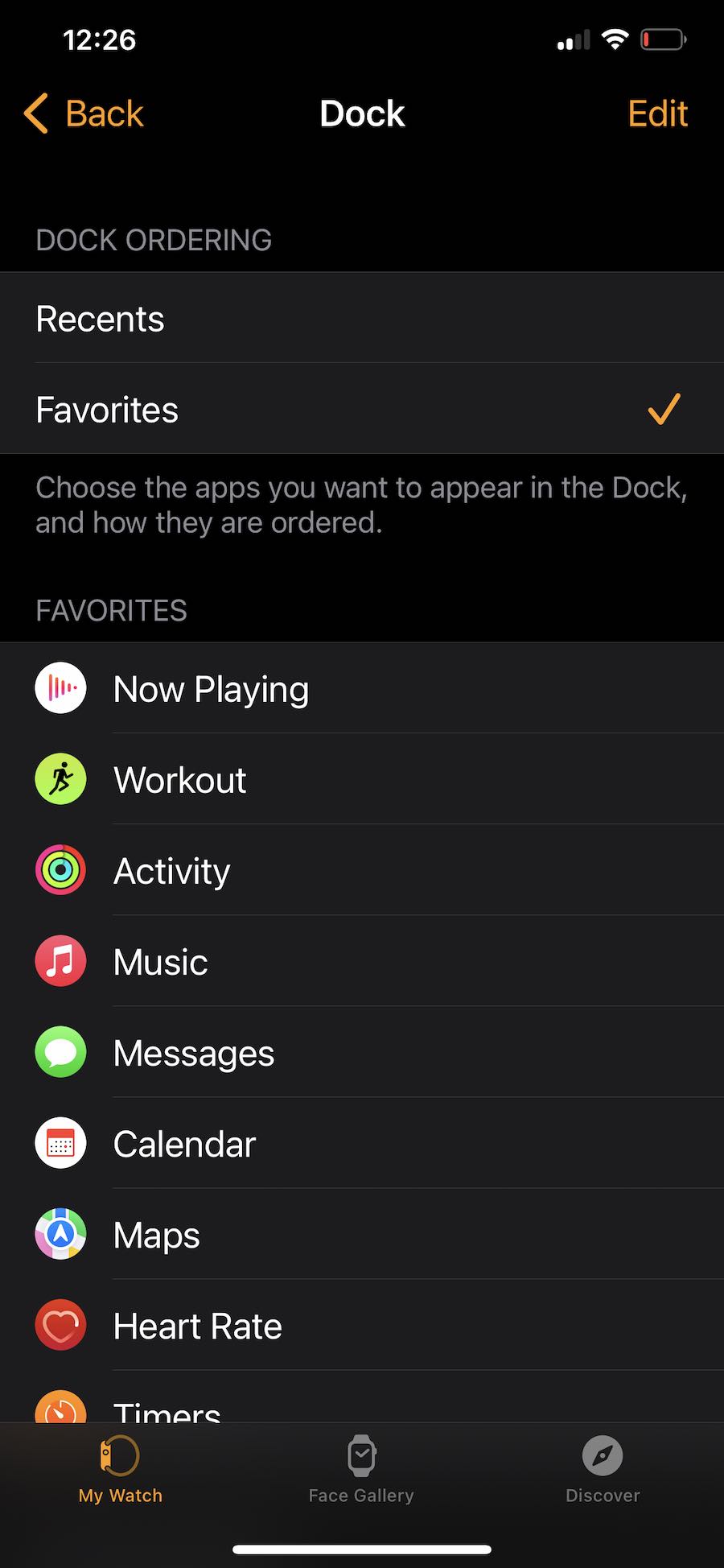
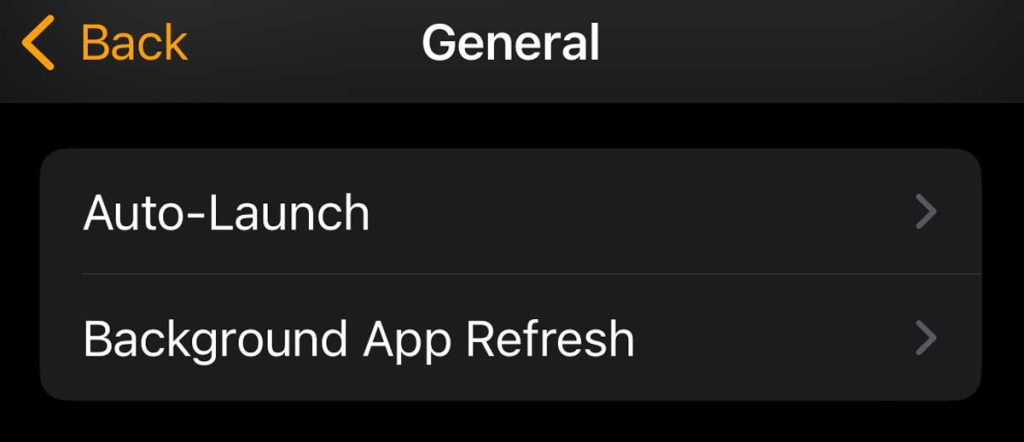
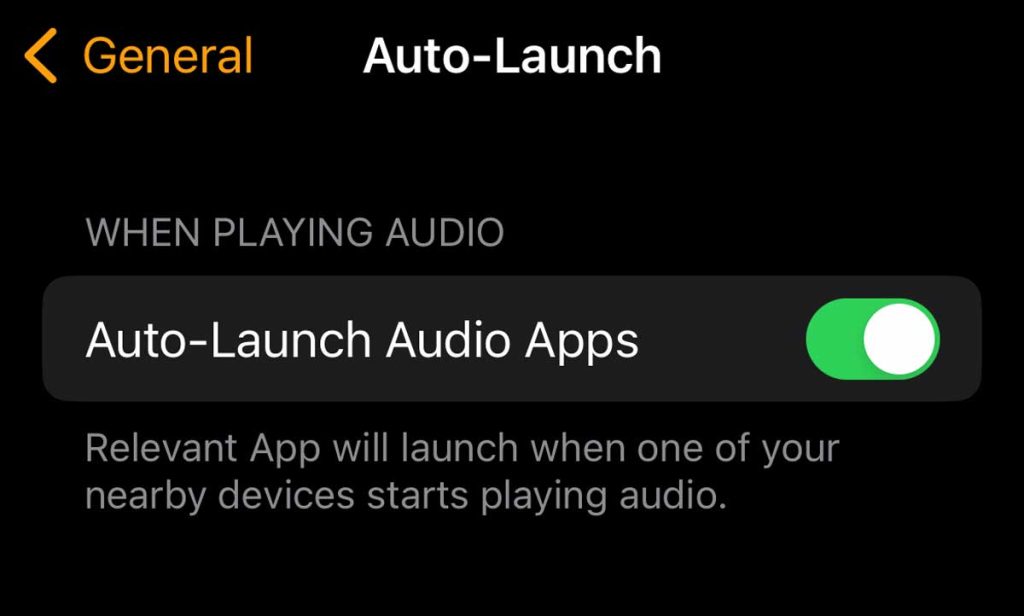






Looks like the entire article wasn’t uploaded (since it ends with “Apple removed the old modular face and “… would love to hear your take any tips you have to getting it back to normal because this was my biggest regret of updating to watchOS 9
Hi Jessica,
Thanks for the heads up! Yes, something was off in that article. Since Apple did remove the Now Playing status icon, consider adding Now Playing as a complication to your watch face as a quick way to access it.