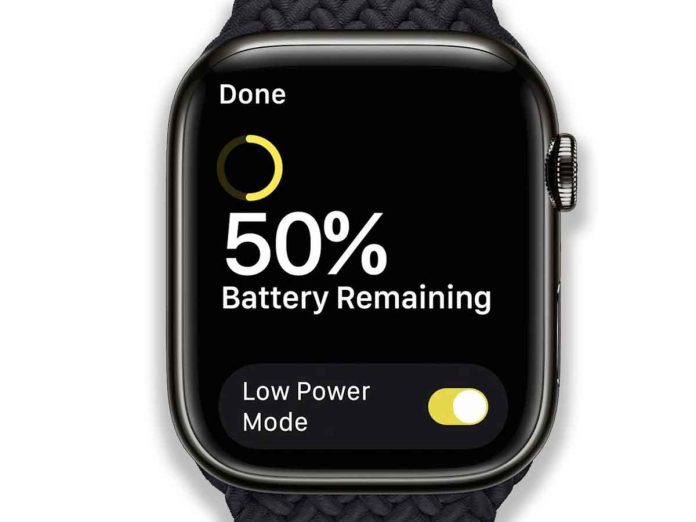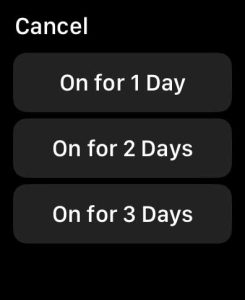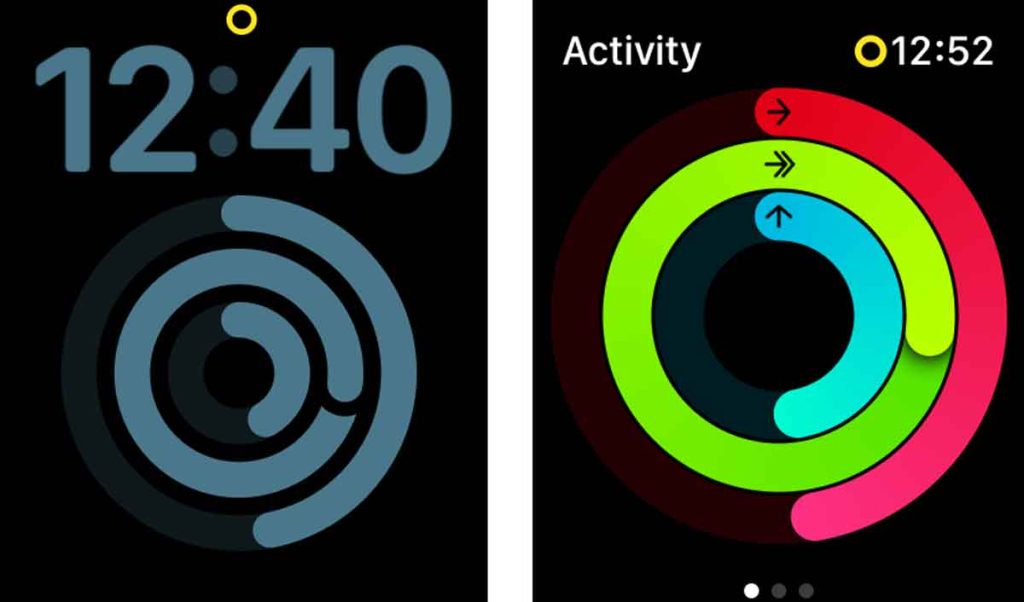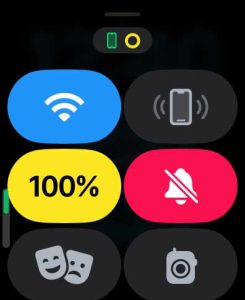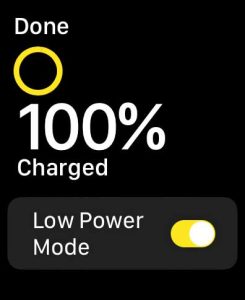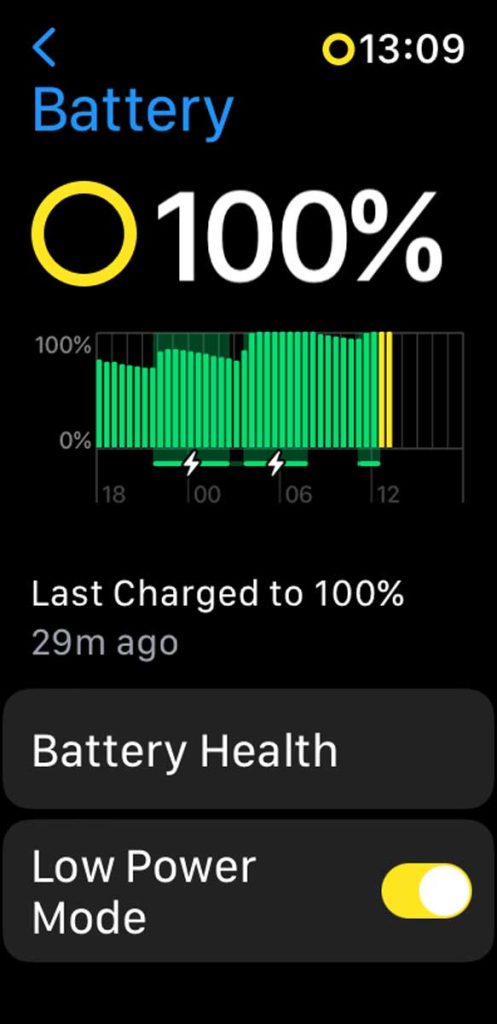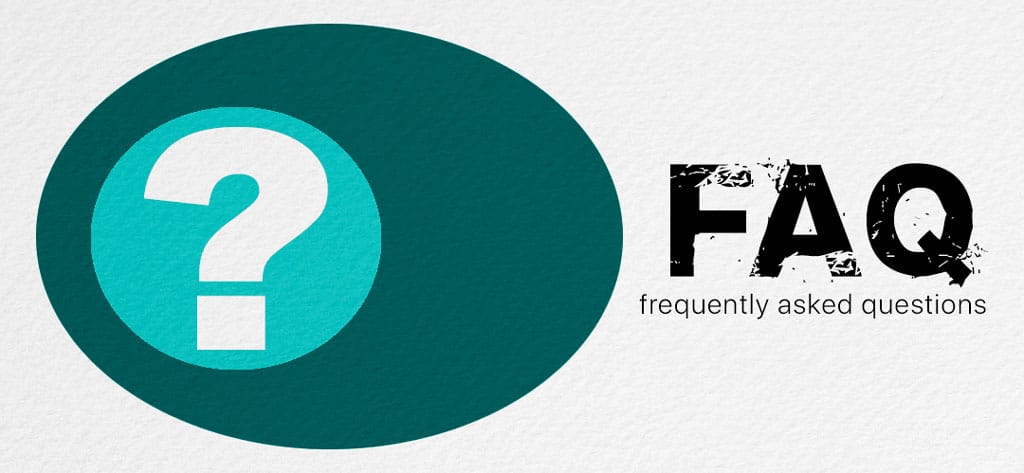With the release of watchOS 9, Apple introduces a long-requested feature for the Apple Watch: Low Power Mode! This mode helps your watch’s battery last longer before you need to charge it. The downside is that some features might not work, are limited, or take longer.
When you turn Low Power Mode on, you should finally be able to get all-day use out of your Apple Watch!
Apple claims that an Apple Watch Series 8 can get up to 36 hours of battery life per charge when using low power mode (older models see a boost, too), and for the Apple Watch Ultra, up to 60 hours of battery life per charge! Wow!
If you use Low Power Mode on your iPhone or iPad to save battery life on it, it’s very similar on the watch.
So let’s dive into all the details for this new watchOS 9+ feature.
Contents
- 1 How to turn on Low Power Mode on your Apple Watch
- 2 How to turn off low power mode on Apple Watch
- 3 What your watch’s Low Power Mode really does
- 4 How to know when Low Power Mode is turned on
- 5 When to use Low Power Mode
- 6 How does Low Power Mode differ from Power Reserve Mode?
- 7 Frequently asked questions about low power mode on Apple Watch
- 8 Final thoughts
Related reading
- Apple Watch battery tips that actually work
- Is your Apple Watch stuck on only showing the time in Power Reserve mode? Let’s fix it!
- Apple Watch shows it’s charging but doesn’t charge or turn on
How to turn on Low Power Mode on your Apple Watch
First off, since Apple introduced this feature in watchOS 9, it’s only available for Apple Series 4 and above, Apple Watch SE, and Apple Watch Ultra.
Low Power Mode is unavailable on watches that run watchOS 8 and below, including the Series 3. For these watches, you can continue to use Power Reserve Mode.
Turn on Low Power Mode by swiping up to Control Center, tapping on the battery percentage, or going to Settings > Battery. It’s that easy!
You then have three options: Turn On, Turn On For…, and Dismiss. 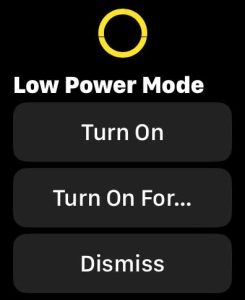
- To simply activate low power mode, tap Turn On.
- If you accidentally toggled it on, tap Dismiss and low power mode won’t activate.
- Now, if you want your watch to automatically turn Low Power Mode on for a day, two days, or up to three days, tap Turn On For… and choose your interval.

At this time, there’s no way to set a manual timer or set it for less than one day, like for an hour or to or when you leave a specific location.
How to turn off low power mode on Apple Watch
Low Power Mode automatically switches off whenever you charge your watch to 80% or more.
You can also turn it off manually via Control Center and Settings > Battery by toggling off Low Power Mode! 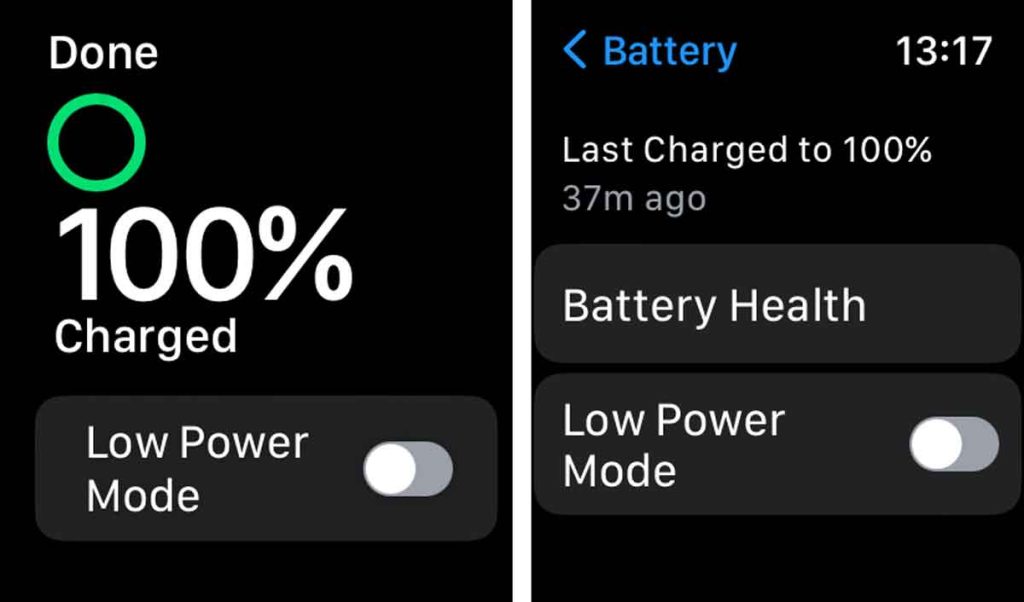
What your watch’s Low Power Mode really does
Low Power Mode extends your watch’s battery life by turning off certain features like the always-on display. It also limits a few of your watch’s background sensor readings and how often your watch connects to cellular and WiFi networks.
When we say background readings, that means you can still take measurements on-demand for things like blood oxygen and heart rate. However, your watch does not keep these features on all the time, only when you manually tap the app to take a measurement.
These features include Background heart rate measurements, Workout Detection, Heart Rate Notifications, Irregular Rhythm Notifications, and Blood oxygen measurements. However, features like fall detection and activity tracking work as usual. 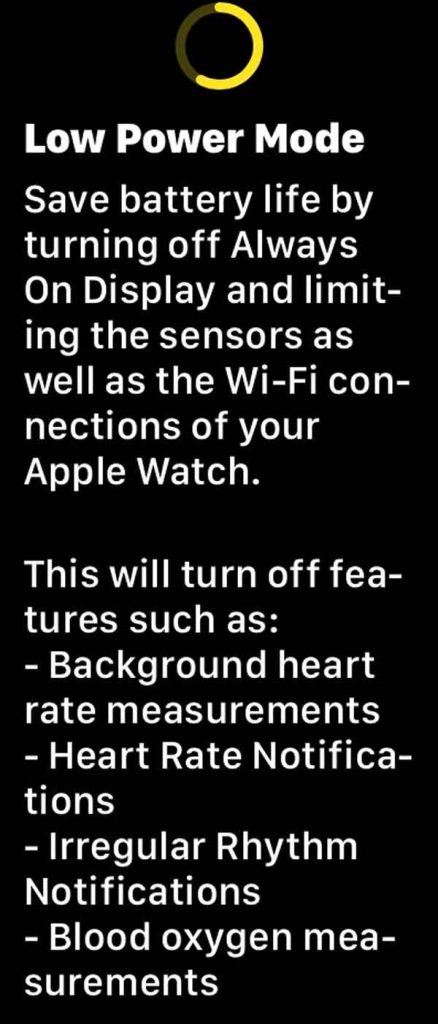
Since Low Power Mode affects network connections, your Apple Watch attempts to retrieve notifications once an hour rather than continuously when it’s not in Bluetooth range of your paired iPhone.
That means you still get notifications, including any push notifications from third-party apps, on your Apple Watch, and they arrive in real-time when you are in the range of your iPhone.
However, if you aren’t in range of your phone, they may be delayed on the watch since it is not continuously connecting to WiFi and cellular. 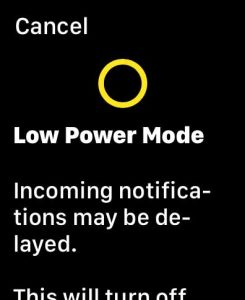
So don’t turn on low power if you aren’t in range of your paired iPhone, and you need to see your notifications without any delay!
Now some good news, The Find My App on your iPhone, iPad, or Mac and the Find Devices app on Apple Watch can locate an Apple Watch even if in Low Power Mode!
How to know when Low Power Mode is turned on
Once you turn on low power mode for your Apple Watch, you see a couple of indicators that this mode is active.
- A yellow circle appears in the top middle of your watch face, or when you open an app, you see that yellow circle next to the time.

- When you swipe up Control Center, the current remaining battery percentage is highlighted in yellow, and you see the yellow circle at the top.

- When you tap the battery percentage in Control Center, you see the Low Power Mode toggle is on.

- In Settings > Battery, you also see a yellow circle next to the remaining battery percentage. Scroll down further to see that the Low Power Mode toggle is on.

When to use Low Power Mode
You don’t need to wait until your watch’s battery is critically low to turn on low power mode. In fact, it’s better to anticipate when you might need it.
If you know that you have a long day ahead without access or an opportunity to charge your watch, turning on low power is a good proactive idea.
Plus, you can always turn it off temporarily for times when you want access to all the features and then turn it on again once you don’t need all that access.
For example, toggle low power mode on when you are working at your desk, watching a tv show or movie, or spending time on other jobs and activities where you don’t need constant communication.
Then, if you hit the gym or go out for a run, toggle low power off, so you get full access to the sensors as well as workout detection.
I intend to use low power mode on the watch just like I do on my iPhone–to proactively extend the battery life when needed!
How does Low Power Mode differ from Power Reserve Mode? 
There is a huge difference between Low Power and Power Reserve Modes!
Power Reserve (available on watchOS 8 and below)only allows you to see the current time in a stripped-down watch face on your Apple Watch and nothing else. When your watch is in Power Reserve, it cannot communicate with your iPhone or any network (cellular or WiFi), and you cannot interact with the watch or access any of its apps and features.
Low Power (available on watchOS 9 and above) lets you see your usual watch face, and you can use most of the apps and features as normal, with the exception of turning off always on display and limiting a few health features and their corresponding sensors (background heart rate, blood oxygen, heart health notifications.) It’s a great way to extend your battery AND still use the watch!
For watches that run watchOS 9 and above, Low Power mode replaces the more restrictive Power Reserve Mode, so you won’t see toggles to turn on both low power and power reserve modes on your Apple Watch.
However, your Apple Watch still automatically turns on Power Reserve Mode when your battery drops below 10%.
Frequently asked questions about low power mode on Apple Watch 
- In low power mode, does the Apple Watch still count active calories?
- Yes, your watch still counts active calories when in low power mode. However, the measurement is less accurate since it does not measure your heart rate in the background when in low power mode. This inaccuracy results in either an underestimate or overestimate of your Move goal’s active calories.
- Can you close your activity and fitness rings when in low power mode?
- Yes, your activity still counts for your Move, Stand, and Exercise rings, although the move calorie count is not as precise since your watch does not take heart rate measurements when low power mode is active.
- Does the Workout app capture heart rate when exercising?
- When you use the Workout app, your watch always captures your heart rate information even when you turn on low power mode.
- Can you still use the Blood Oxygen and Heart Rate apps when in low power mode?
- Yes, all your apps work normally in low power mode, including Blood Oxygen and Heart Rate apps. You can take manual measurements anytime; however, the sensors do not work in the background, so you won’t see any data for times when you don’t manually take a measurement.
- Does my Apple Watch track my sleep when in low power mode?
- Yes and no. Since low power mode turns off measuring heart rate and blood oxygen in the background, you won’t get comprehensive sleep data like sleep stages when low power mode is on.
Final thoughts
I am grateful that Apple finally offers a low-power mode for Apple Watch. For me, the power reserve mode was not very useful since it does not allow any interaction with the watch at all!
With this mode, I can stretch out the battery without sacrificing all the functions and features I regularly use on my Apple Watch!
I think low power is a nice addition and makes sense since it’s already available on iPhone and iPad.