Well, you aren’t alone! It’s no surprise that so many people are looking for Samsung Galaxy Watch 3 tips and tricks.
These tips and tricks are anything from adjusting certain settings to exploring awesome and not-well-know features.
So, without any further ado, let us get right into it!
Contents
- 1
- 2 In a hurry? Check these Samsung Galaxy Watch 3 quick tips
- 3 19 Samsung Galaxy Watch 3 Tips and tricks detailed
- 4 1: Put your Apps in Order
- 5 2: Put your Widgets in Order
- 6 3: Download Songs
- 7 4: Set up SOS Contacts
- 8 5: Enable “Good Night Mode.”
- 9 6: Keep it Quiet
- 10 7: Don’t Let Others Disturb You
- 11 8: Keep it Simple
- 12 9: Extend Battery Life on your Galaxy Watch 3
- 13 10: Check out the Available Galaxy Watch Faces
- 14 11: Customize your Watch Face
- 15 12: Install More Apps
- 16 13: Clear Out Useless Junk!
- 17 14: Install 3rd Party Apps
- 18 15: Take your Favorite Photos on the Road
- 19 16: Get Rid of Unnecessary Apps
- 20 17: Capture the Moment
- 21 18: Use the Double-Press Shortcut
- 22 19: Pro Tip: Keep the Battery Healthy
- 23 Samsung Galaxy Watch 3 Tips and Tricks: Wrapping Up
Related reading
- Top 14 Samsung Galaxy Watch Apps for your new watch in 2021
- Top 5 Ways to Increase Battery Life on Galaxy Watch 3
- How to Take a Screenshot on your Samsung Galaxy Watch Device
- Samsung Galaxy Watch 3 Health features Vs. Apple Watch Health Detailed
- Samsung Health introduces Blood Pressure Monitoring for Galaxy Watch Active 2 users
In a hurry? Check these Samsung Galaxy Watch 3 quick tips
- Goodnight Mode mutes everything on your watch except for alarms and notifications.
- This keeps the screen off and mutes all sounds—Access Goodnight mode from the Settings menu.
- From Advanced, tap Goodnight mode. Slide to enable.
- You can also enable Theatre mode here from the Advanced screen on settings.
- Access Airplane mode from Quick settings. Swipe down from the top of the watch, and tap on AirPlane mode.
- Enable low power mode (Power Saving mode) from Settings > Battery > Power mode > Power Saving.
- It turns off all functions except for calls, notifications, and messages.
- Also, check out the ‘Optimize Battery’ features from the Battery menu here.
- Swimming with Galaxy Watch 3? Enable Water lock mode from the Setting menu.
- Tap on Advanced, tap Water lock. Slide to Enable Water lock.
- Press and hold the home key for 2 or 3 seconds to eject water after your workout and exit water lock mode.
These tips save you time and get you up to speed with operations on your Galaxy watch 3
- Use Smart typing for easy Watch communications.
- From Settings, tap on General > Input > Keyboard Settings and tap options to customize smart typing, remove vibrate function when typing, and clear personalized data.
- Set up SOS messages for Fall Detection.
- From the Home tab, go to SOS and enable Fall Detection here.
- To send an SOS message, you need to press the home key 3 times in quick succession. Also check settings > Advanced > SOS to customize
- To Lock the Watch, simply cover the screen of your watch with your palm. Press any key to unlock/turn on the display of the Watch
- To Sync recently added music from your smartphone, tap on the Home tab from the Galaxy wearable.
- Choose ‘Add Content to your watch.’ Tap ‘Add tracks’ or ‘Auto Sync’ to sync up the music.
- Your Watch battery should be at least 15% for this sync feature to work.
- Take a Screenshot on your Galaxy Watch 3 from any screen by pressing the Home and Back keys simultaneously.
- Want to control your PowerPoint presentations from your Galaxy Watch?
- Check out the PPT controller app. Once you connect it to your computer via Bluetooth, you can click on the ‘ >’ play button to move through the slides on your computer.
- Watch’s Serial number, IMEI number, and model number are important for customer support. You can easily found these and more from Settings > About Watch.
- Check Available Storage on your Galaxy Watch 3 by going to Settings > About Watch > Storage. Important setting if you use music as it tends to fill up the storage pretty fast.
- Wireless Powershare OR charging your Galaxy watch 3 from my mobile phone is available from your Galaxy phone. From the Notifications panel on your Galaxy, tap on Wireless Powershare to enable this feature.

19 Samsung Galaxy Watch 3 Tips and tricks detailed
Okay, we just listed a bunch of tips in a hurry.
Now, if you’ve got some time and aren’t in a rush, let’s dive in a little deeper and show you how it’s done with step-by-step instructions.
1: Put your Apps in Order
A smartwatch is, in many ways, no different than a smartphone. So, why treat it differently as far as apps are concerned?
If putting everything where it should be on the phone is helpful, then the same goes for a watch.
So, to put apps in an order that best fits you on the Galaxy Watch 3:
- Open the wearable app.
- Go to “Apps”
- Menu
- Reorder
- App order, “Custom.”
- Then put the apps in an order that you are most comfortable with

The app order is a matter of personal preference. So, we’re not going to tell you which apps go where.
2: Put your Widgets in Order
It’s not apps that can be reordered but widgets too. So, while we’re at it, consider putting your widgets in order as well.
You can find that option in:
- Settings
- Advanced
- Edit Quick Settings
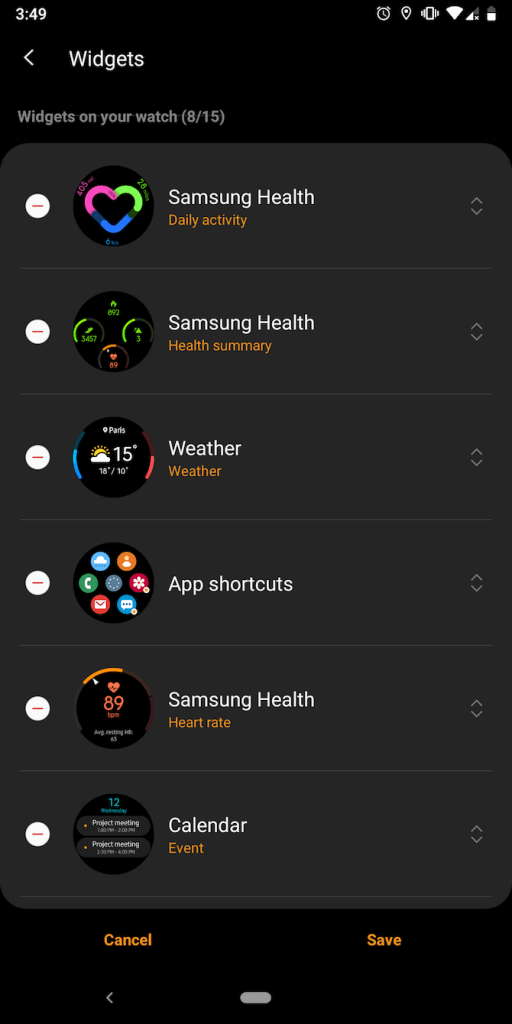
And from here on out, it’s pretty much the same thing as putting your apps in order.
Since you are setting things up on your new Samsung Galaxy 3 watch, you may also want to take a moment and set up your preferences around metrics.
In particular, pay attention to things like kilometer vs. miles or kilograms vs. pounds and such by following Samsung’s guidance.
3: Download Songs
As we mentioned above, smartwatches are in many ways similar to smartphones.
One of the same aspects is local storage – especially as far as the Galaxy Watch 3, in particular, is concerned. 8 Gigabytes of storage is way more than enough for storing most, if not all, of your song library.
This is the best method for those who wish to leave their phone behind now and then and listen to music without it.
So, that’s one of the best Galaxy Watch 3 tips and tricks that we can recommend.
You’ll find the option by going to your smartphone, then:
- Open the Galaxy Wearable app.
- “Add content to your watch.”
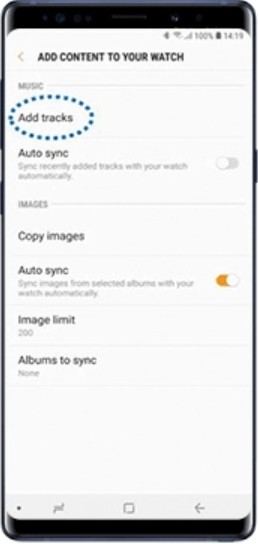
At this point, you can either manually insert your songs, or you can also enable auto-sync.
4: Set up SOS Contacts
All Galaxy smartwatches come with an SOS feature that, for some reason, is disabled by default.
Enabling it is one of the best Samsung Galaxy Watch 3 tips and tricks that we offer.
In case something goes wrong, and we hope that nothing will, it can literally save your life.
So, to enable SOS on your Galaxy 3
- Open your wearable app.
- Select “Send SOS requests.”
- Toggle it on
- Enable “Count down before sending”
Then add the contacts that you want to get notified in case of an emergency.
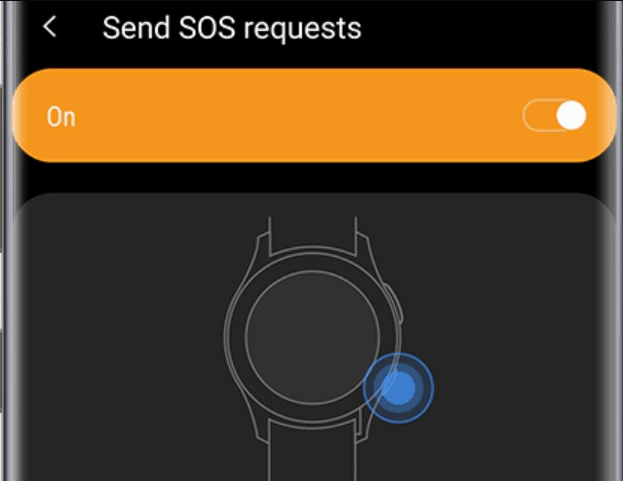
Once it’s enabled, you just have to quickly tap the power button on your watch 3 times for it to send an SOS emergency to your selected contacts.
We recommend you enable the 5-second countdown to avoid alerting your loved ones by accident.
5: Enable “Good Night Mode.”
Getting alerts on your watch is, no doubt, a handy feature. But the truth is that nobody wants to be bothered while sleeping (with very few exceptions).
So, one way to prevent your watch from waking you up during the night is by enabling “Good night mode” – and being able to sleep well is important – which is why we think this is one of the best Samsung Galaxy Watch 3 tips and tricks.
You can do that either by using the wearable app or directly through the watch.
To do it through the watch:
- Swipe down from the top of the screen
- Open the quick settings panel.
- And tap on the “Goodnight mode” icon that looks like a cres

Alternatively, you can also do it with the wearable app by going to:
- Wearable app
- Quick settings
- Good night mode
- Toggle to “On”
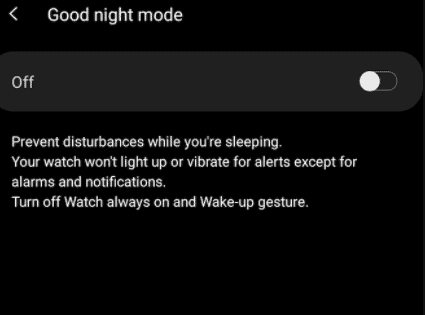
This is going to silence everything except alarms temporarily.
It also disables the AOD (Always On Display) and “lift to wake” feature, increasing your battery life. So, don’t forget to turn it back on in the morning.
If you’re on the Watch 3, you should also find the option of automatically enabling it when you sleep.
Here are 20 hidden features on your Samsung Galaxy Watch 3 that are worth checking out!
6: Keep it Quiet
Samsung’s good night mode comes in handy when you want to sleep.
But, sometimes, you just want to disable everything – maybe during a sleepover or while watching a movie at the theater. That’s where you can take advantage of “Theater mode.”
To enable that, go to:
- Wearable app
- Quick settings
- Theater mode
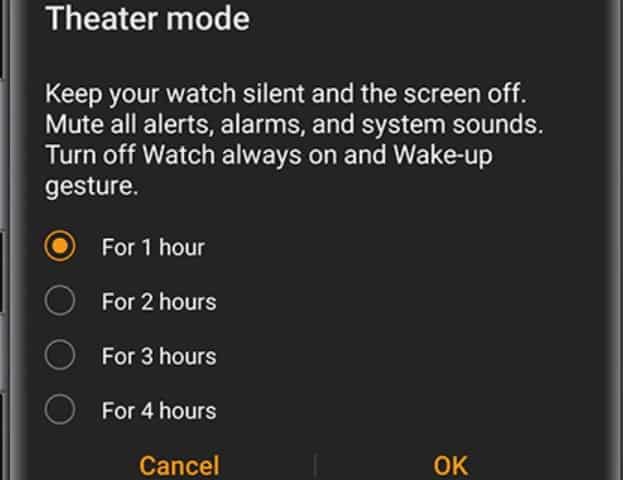
This is going to disable notifications, AOD, lift-to-wake-up, and touch wake-up as well.
So, if you want complete silence for a while, that’s one of the best Galaxy Watch 3 tips and tricks that we can give you.
7: Don’t Let Others Disturb You
While we’re on the subject of peace and quiet, there are understandably times when you don’t want others disturbing you.
That’s where you may want to enable the Do Not Disturb mode.
To do that through the Galaxy Watch:
- Scroll down from the top of the screen
- Open the Quick Settings Panel
- And tap on the “Do Not Disturb” icon.
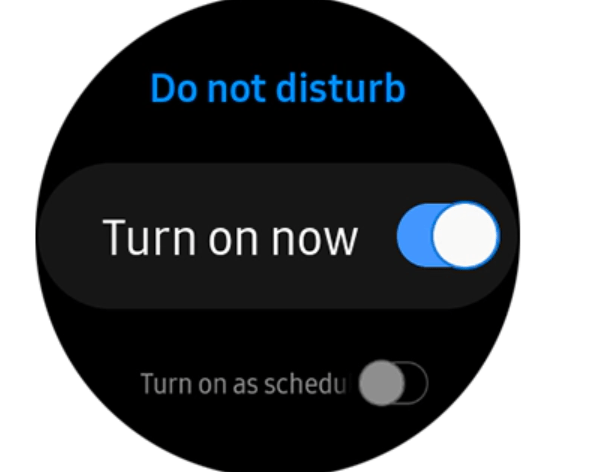
You can also set a schedule if you wish to do so for DND to get automatically enabled at a specific time, at a specific period.
There is also the option of enabling it through the wearable app by going to:
- Wearable app
- Press the home button
- Advanced
- Do not disturb
- Toggle to “On”
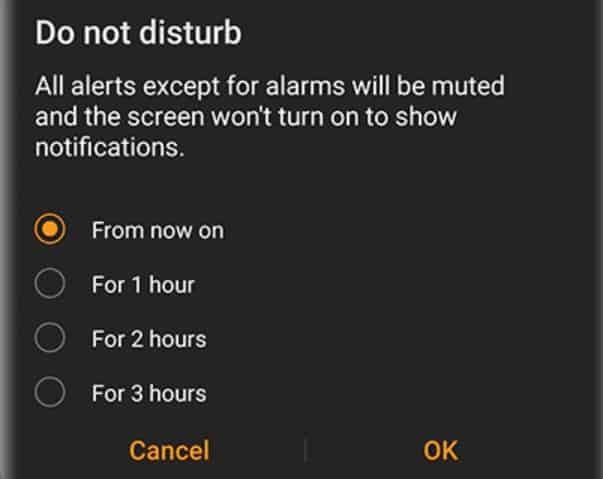
Unlike other modes, DND only disables notifications while everything else will keep on working normally.
8: Keep it Simple
The Galaxy Watch 3 is full of useful sensors and features. However, useful as they may be, they also consume a lot of battery – even when you don’t actually use them.
So, if there are times when you don’t need all that good stuff, you can just turn them off and use the smartwatch as a normal watch – which is no doubt one of the best Galaxy Watch 3 tips and tricks.
To enable it, on your watch, go to:
- Settings
- Battery
- Watch Only
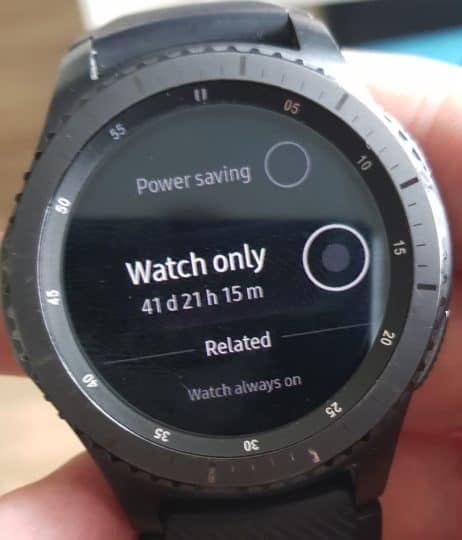
Holding down the power button for 3 seconds is how you go back to normal. Until then, your watch is a watch and nothing more.
9: Extend Battery Life on your Galaxy Watch 3
Another way of extending a Galaxy Watch’s battery life without crippling it is by using the power-saving feature.
You’ll find that under the watch’s settings:
- Settings
- Battery
- Power saving

This reduces the processor’s performance, disables wireless connectivity, disables all features except notifications from apps that don’t need wireless connectivity, and it also greyscales the screen (SOS is still available).
10: Check out the Available Galaxy Watch Faces
One of the best things about owning a smartwatch is that you can make it look like any watch you want. Be it digital or analog.
Taking advantage of such a feature is one of the best and most simple Samsung Galaxy Watch 3 tips and tricks that we can show you.
In our case, this feature is called “Watch faces.”
You can find the option under:
- Samsung wearable app
- Discover
- Top watch faces
And that’s where you can download and use other watch faces.

11: Customize your Watch Face
While we are at it, let us not forget to mention that there’s also the option of customizing a watch face.
If you don’t want to, you’re absolutely free just to keep on using everything as is.
But, for those of you who are feeling a bit more adventurous, the option for customizing a watch face can be found in:
- Galaxy wearable app
- Watch faces
- My watch faces
- Customize
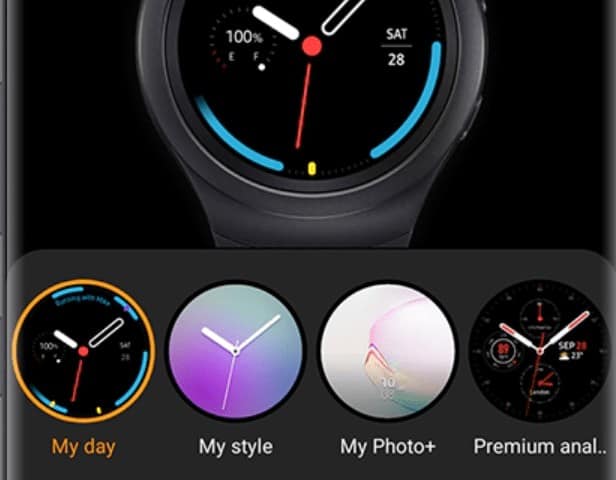
From here on out, you can change fonts, colors, add widgets, and more. That’s why this is one of the best Samsung Galaxy Watch 3 tips and tricks.
12: Install More Apps
Smartwatches, just like smartphones, come with local storage and the option of installing 3rd party apps – if you wish to do so.
So, to install apps on your Galaxy Watch:
- Open the wearable app.
- Discover
- Featured apps
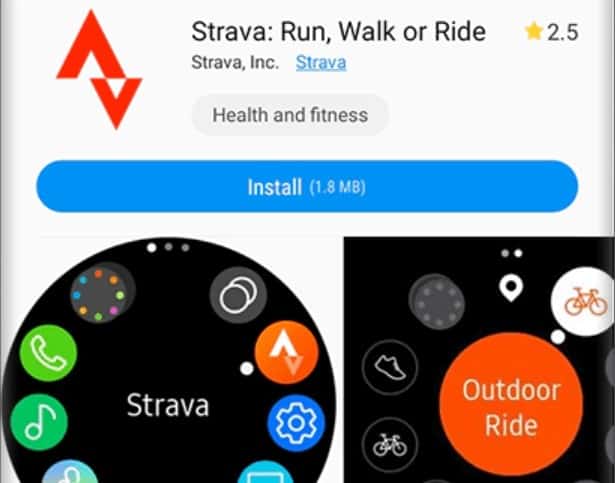
And from here on out, it’s all about finding an interesting app and tapping on the “Install” button. Simple as that.
That said, don’t forget that smartwatches come with significantly weaker hardware than smartphones and tablets – which is one of the main reasons why you don’t have anywhere near as many apps to choose from.
13: Clear Out Useless Junk!
As we mentioned above, smartwatches are in many ways similar to smartphones. Unfortunately, junk data is one of them.
And junk can be anything from the cache to things that you no longer need, such as old photos, audio tracks, or forgotten apps that you never use.
This is all precious space that you could use for other things that you actually need.
So, to clear useless data and free extra space:
- Tap on the storage or memory ring on the home screen
- And tap on the “Clean now” button
Alternatively, you can also do it with the wearable app in:
- About watch
- Storage icon
- Clean now
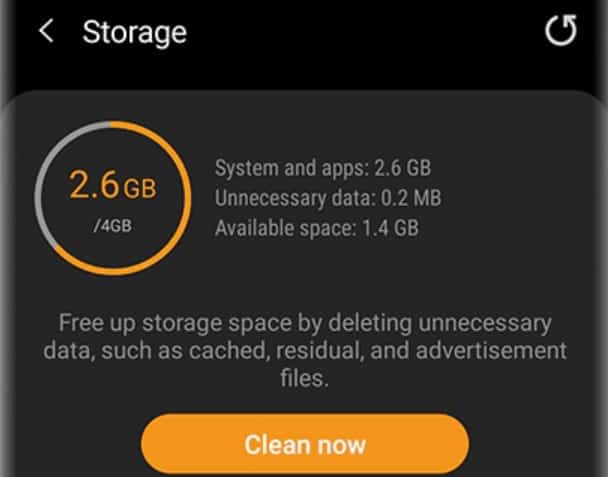
14: Install 3rd Party Apps
Just like smartphones, smartwatches, including the Galaxy Watch 3, give us the option of installing apps that can be found outside of the app store.
If you wish to do something like that, you must first tell your Watch to allow the installation of apps from unknown sources.
To do that:
- Open the wearable app.
- Advanced
- Install unknown apps
This may also require you to enable developer options and use a PC to sideload the apps.
If you don’t know what any of that means, perhaps it would be best to stay away from such things as they can potentially harm your watch.
15: Take your Favorite Photos on the Road
The Galaxy Watch 3 doesn’t simply allow you to store music but photos as well.
You can find that option in:
- Wearable app
- Add content to your watch.
- Copy images
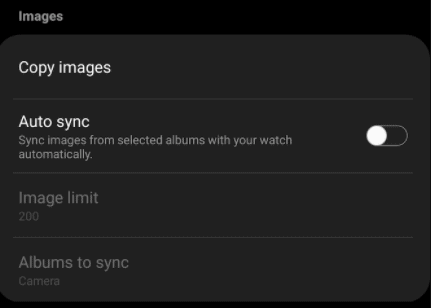
You can also auto-sync your albums and add an image limit to avoid occupying more space than you’d like to.
16: Get Rid of Unnecessary Apps
Apps that you’re not using are unnecessarily occupying extra space and space while also draining your battery. So, get rid of anything unnecessary.
You can do that in:
- Go to the wearable app.
- Home
- Apps
- Manage apps
- Tap the “delete” icon
- Select the apps that you want to delete
- Then tap on “uninstall.”
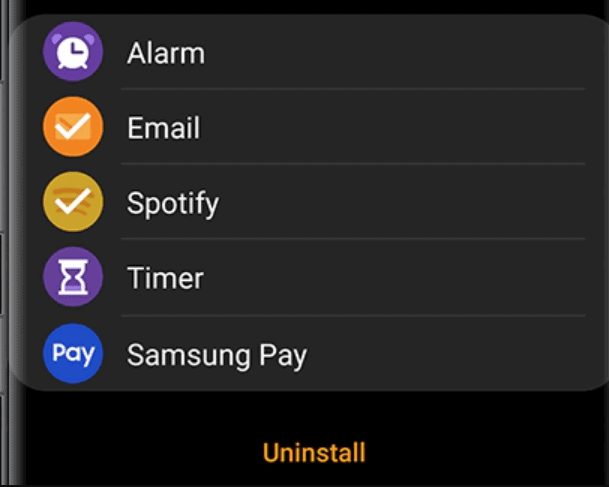
You can also do this directly through the watch by going to your “Watch Apps” screen. Just keep in mind that certain pre-installed apps can not be removed.
17: Capture the Moment
Taking screenshots is one of the best Samsung Galaxy Watch 3 tips and tricks that we can give you.
After all, you may wish to capture a conversation, a note, or anything like that.
Here’s how to take a screenshot on a Galaxy Watch:
- Swipe from the left of the screen to the right while holding down the power button
- Make sure that you see the screenshot animation, which confirms that you took the screenshot.
- If nothing happens, try again.
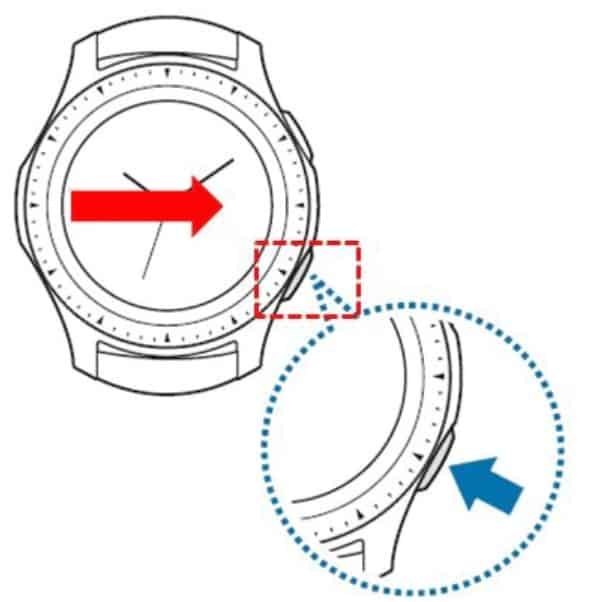
And that’s about it.
18: Use the Double-Press Shortcut
Galaxy Watch smartwatches give you the option of using the home button not only as a home button but as a shortcut too.
Taking advantage of that is one of the best Samsung Galaxy Watch 3 tips and tricks that we can give you.
So, to use the double-press shortcut:
- Open the wearable app.
- Head to “Advanced”
- Double press the home key
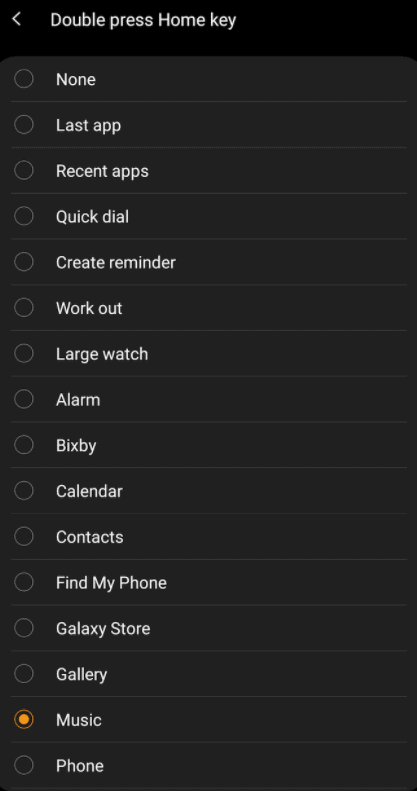
After that, you simply choose whatever fits you best.
19: Pro Tip: Keep the Battery Healthy
A little less-known fact is that lithium-ion batteries don’t like being fully charged or fully discharged – especially fully discharged.
Keeping your battery charged at 100% for extended periods of time puts more strain upon it and reduces its overall life.
So, maybe try keeping your battery between 20-80 or 10-90% charged.
Other than that, try to stay away from hot places or leaving your watch at a hot place. Heat is the worst enemy of a lithium-ion battery.
Samsung Galaxy Watch 3 Tips and Tricks: Wrapping Up
That’s all for now. If you want to add another tip, please let us and everyone else know about it in the comments section below.
We continue to incorporate your favorite tip into this guide.
And if you liked this article, please follow us on social media or use our social shortcuts.











Would be nice to have an option in quick panel to switch on/off mobile network. Now u have to go in to settings… Connections…Mobile plans….and finally, there it is 🙃
you can pull down from the top of the screen and swipe to the right and you will have an option to turn off the data wifi bluetooth as well as you have a flash light on it with the sos light mode by turning on the flash light and tappig the screen. I hope this helped good luck my friend