The iPhone and Apple Watch are such great health tools that it’s essential to have the correct information.
What we mean is that when you are getting started with your new devices, you’ll need your health information.
This information ranges from your height and weight all the way to your allergies and blood type. However, what happens if you run through the setup process and don’t enter the correct values?
Contents
Related posts
- Apple Watch was designed to be a health device
- How to add your vision prescription to your iPhone’s Apple Health app
- Set up medication reminders on your Apple Watch and iPhone with the Health app
- How to remove your vaccine records from your Apple Wallet or Apple Health app
Apple Health App
Thanks to the Health app on your iPhone, you can go back and get everything set correctly. To check your information, follow these steps:
- Open the Health app on your iPhone.
- Tap the Browse or Health Data tab at the bottom.
- Select Body Measurements.
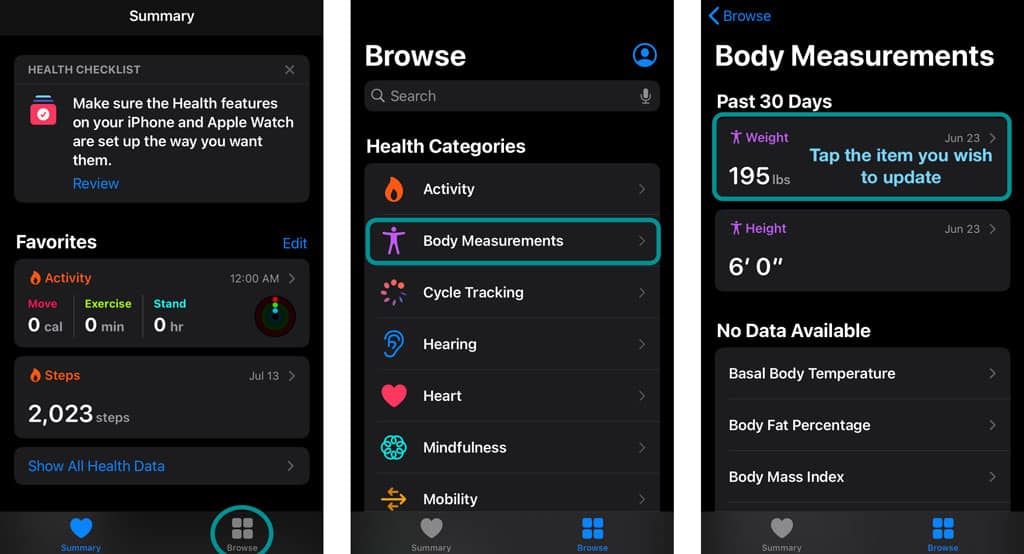
- You can then manually change any listed measurement by tapping the item from the list and choosing “Add Data” or the “+” symbol at the top.
- For example, to manually change your weight, tap your currently listed weight then choose Add Data at the top.
- Enter your new and updated weight.
- Press “Add” to save the entry.

To add your current weight, tap the Weight measurement. From there, tap the “+” or “Add Data” button in the top right-hand corner and enter your correct weight.
If you need to add your current height, tap the Height measurement. Then tap the “+” or “Add Data” button in the top right-hand corner and enter your correct height.
Once the information has been added, you can rest easy knowing your height and weight are correct. It’s important to note that you can use the above method to log the changes if you see fluctuations in weight.
How To Update Weight on Apple Watch App
So now you have added your height and weight to the Apple Health app. Well, if you’re an Apple Watch owner, you can use the Watch app to enter this information as well.
- Open the Watch app on your iPhone.
- Select the My Watch tab at the bottom.
- Scroll down and select Health.
- Tap Health Details (or Health Profile.)
- Tap the Edit button in the top right-hand corner.
- Once you enter Edit mode, nothing on your screen changes other than the Done button in the top corner.
- Tap any listed item, such as Weight, enter your updated information, then tap Done to confirm and record the change.

As with the Health app, you can return to your Watch app whenever you need to update your health information.
How do I change my Apple iPhone’s Health app measurement unit from kilograms (kg) to pounds (lbs) or vice versa (lbs to kg)?
Your Apple Watch and iPhone draw on your set country or region to define what unit the devices should display for your weight, height, and other metrics.
On your Apple Watch, you cannot change the Health app’s body measurement unit type (like lbs, kg, ft, m, etc.). All unit measurement changes must be made using your paired iPhone’s Health app.
Any changes you make to your paired iPhone’s region settings or Health app settings should sync to your Apple Watch.
If the Apple Health app isn’t showing the proper unit measurement type:
- Go to Health app > Browse Tab > Body Measurements.
- Tap your current weight.
- Scroll down and tap Unit.

- Change to your preferred unit by check-marking it.

To change height measurement units
- Go to Health app > Browse > Body Measurements.
- Tap your listed Height.
- Scroll down to Unit and select your preferred unit.
Does your Apple Watch show a different unit type than your iPhone?
If you recently changed the country/region on your iPhone (for example, you moved from the US to the UK), try unpairing and re-pairing your Apple Watch to your iPhone to update these settings. 
Change measurement units for Workouts on your Apple Watch
You can also set up basic metric measurements in the Apple Watch’s Workouts app, such as energy units (calories,) pool length units, cycling workout distance units, and walking or running distance units.
Using the watch app on your iPhone, you can conveniently change these basic metrics all in one place using Workout Settings.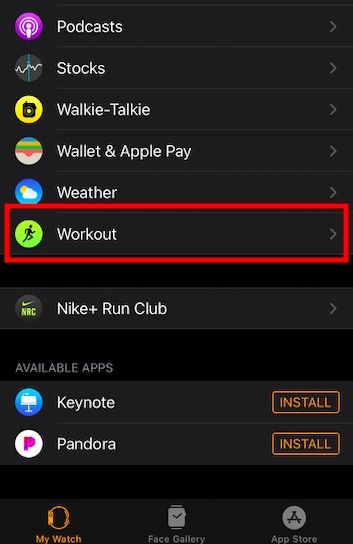
Once you are here, you can change the measurements and set them to your personal preferences.
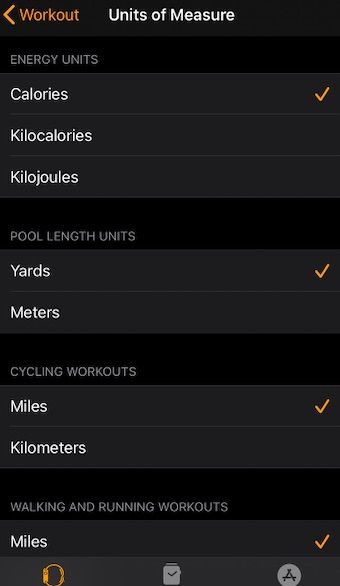
In our detailed post about setting up measurements, you can learn more about these metrics and functions.
What’s next?
Now, you may ask yourself why the Apple Health and Apple Watch apps don’t sync information. This is a relatively simple answer, and it’s because the Health app uses data from your iPhone while the Watch app takes care of, well, the Watch.
It can be a bit frustrating if you never entered the correct information to begin with. However, if you already added your height and weight into the Health application, the data will populate on your new Apple Watch.
If you run into any issues, feel free to sound off in the comments and let us know how to help!

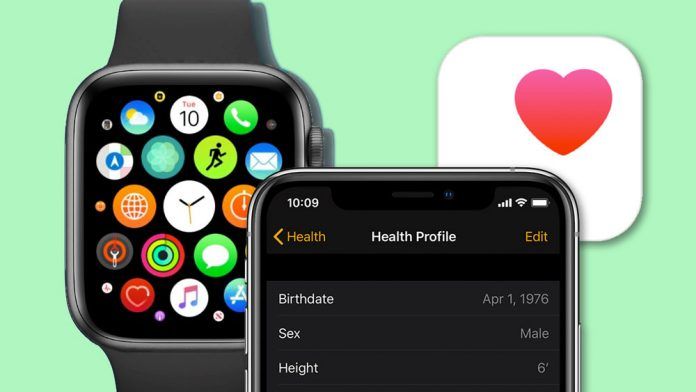
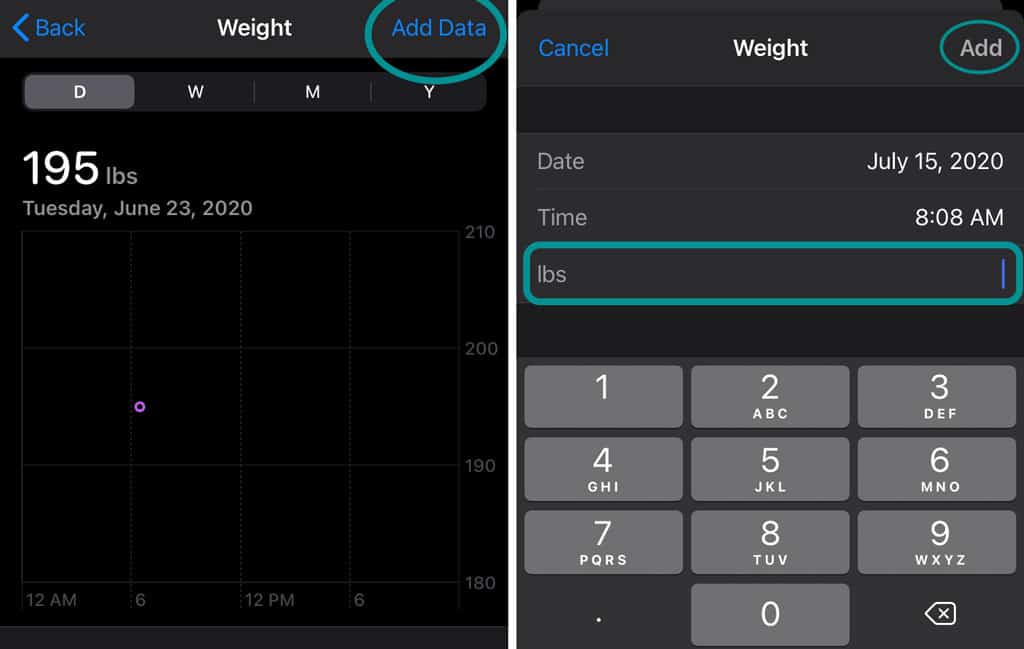

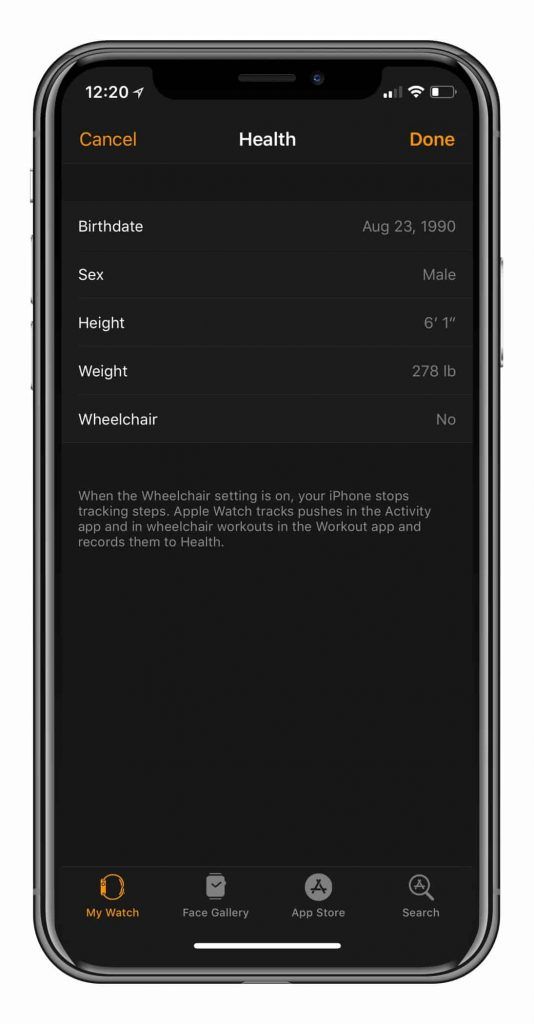
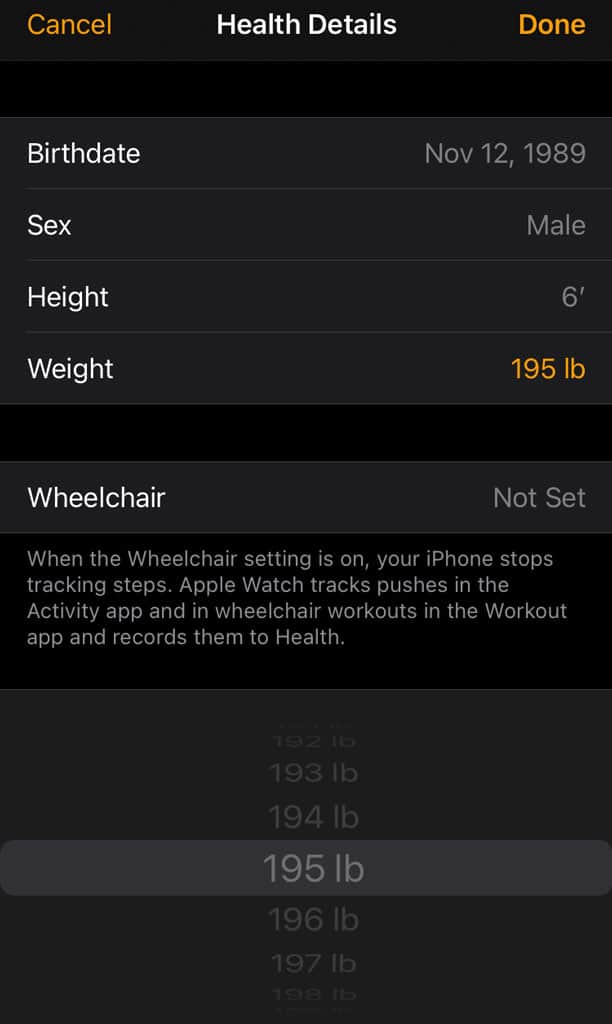
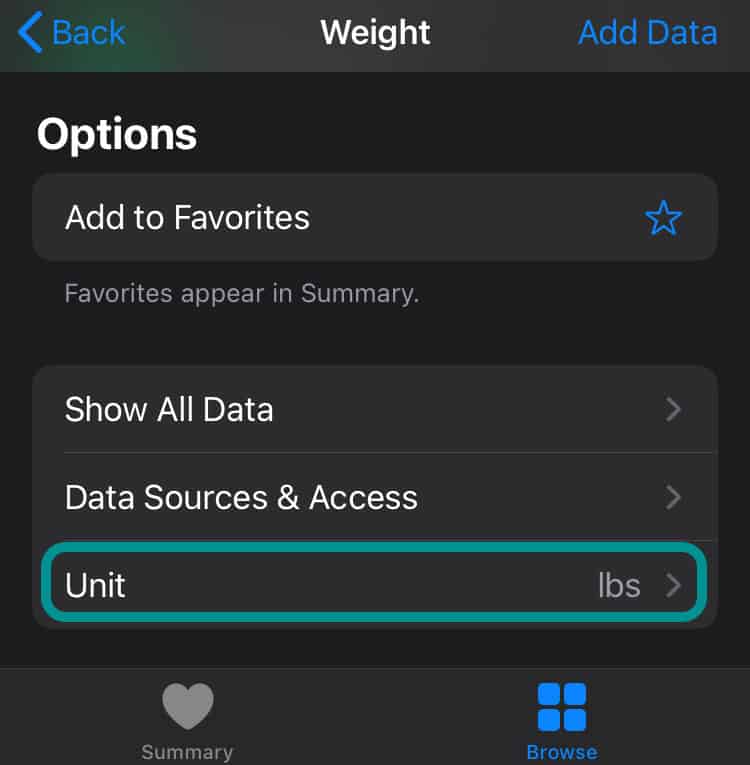
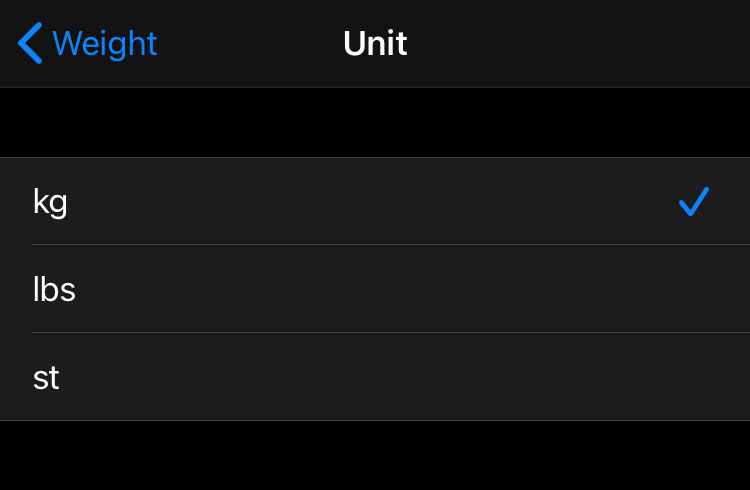






Thanks for sharing the information.