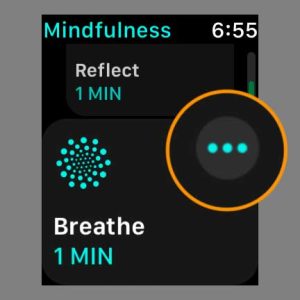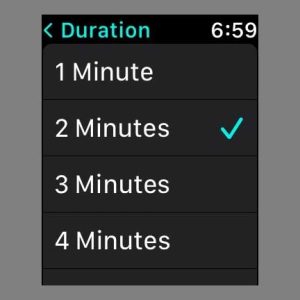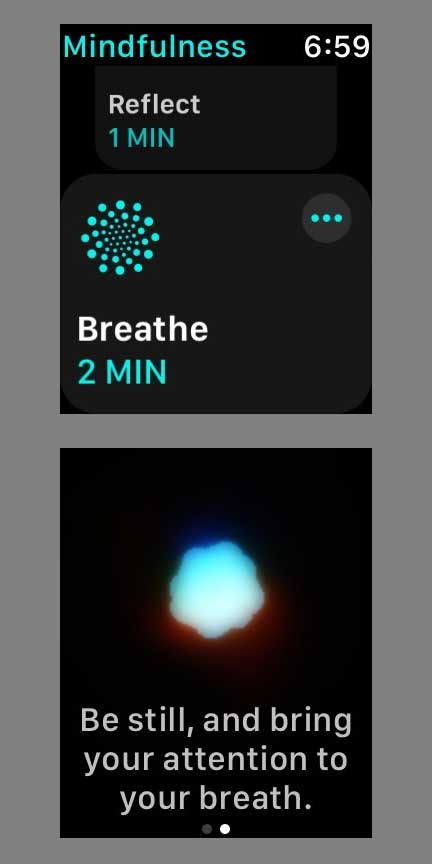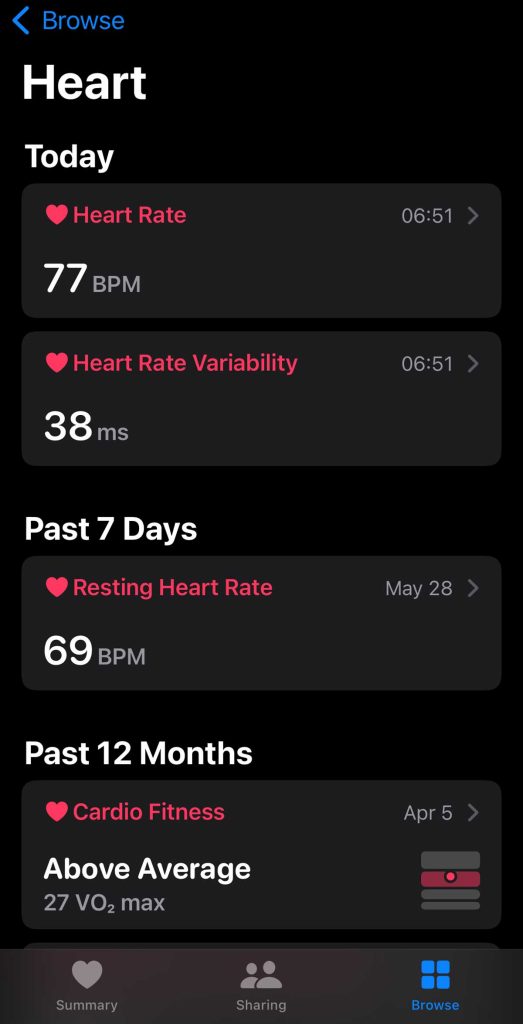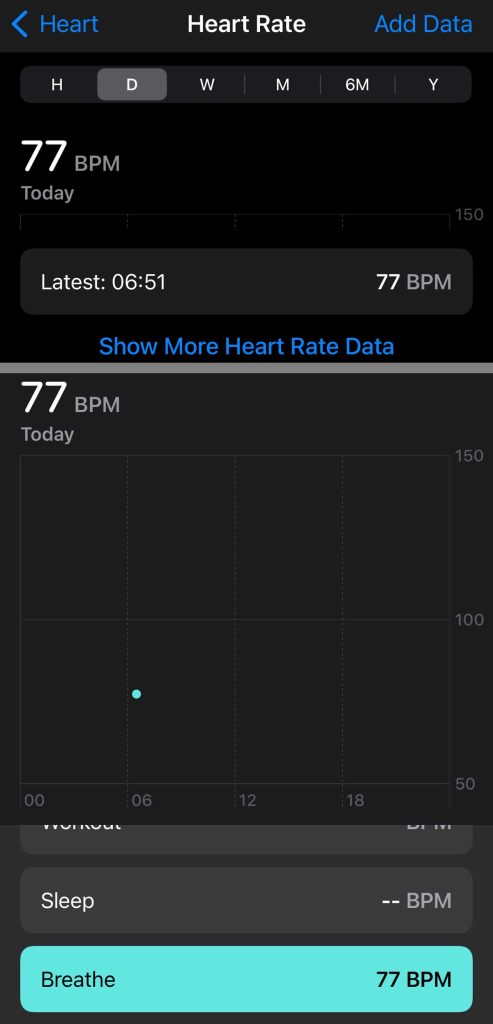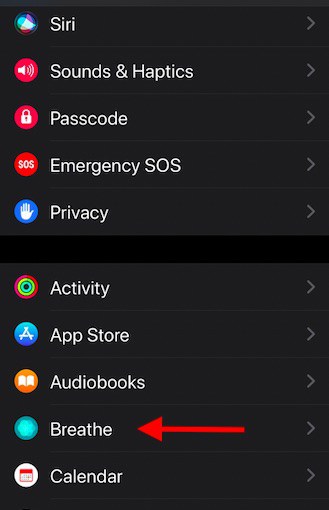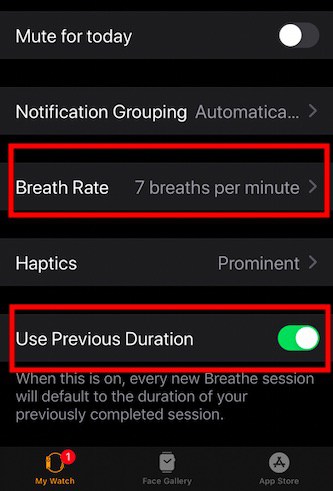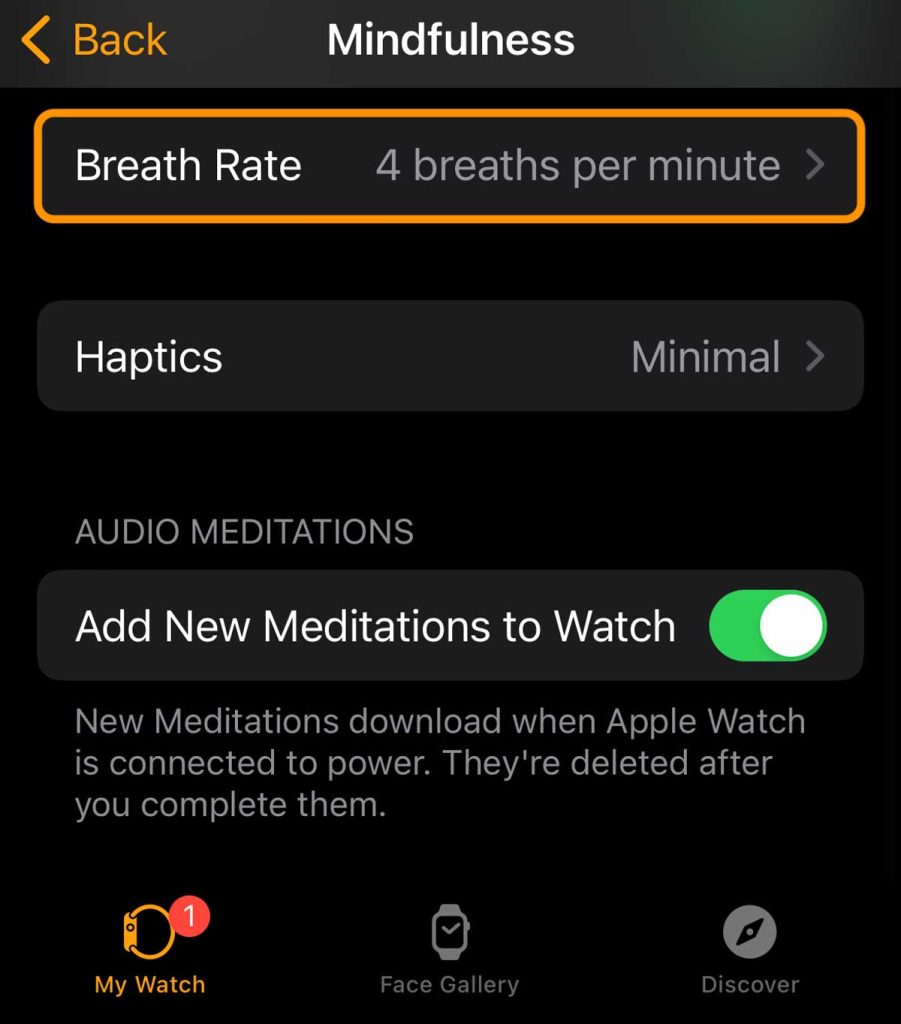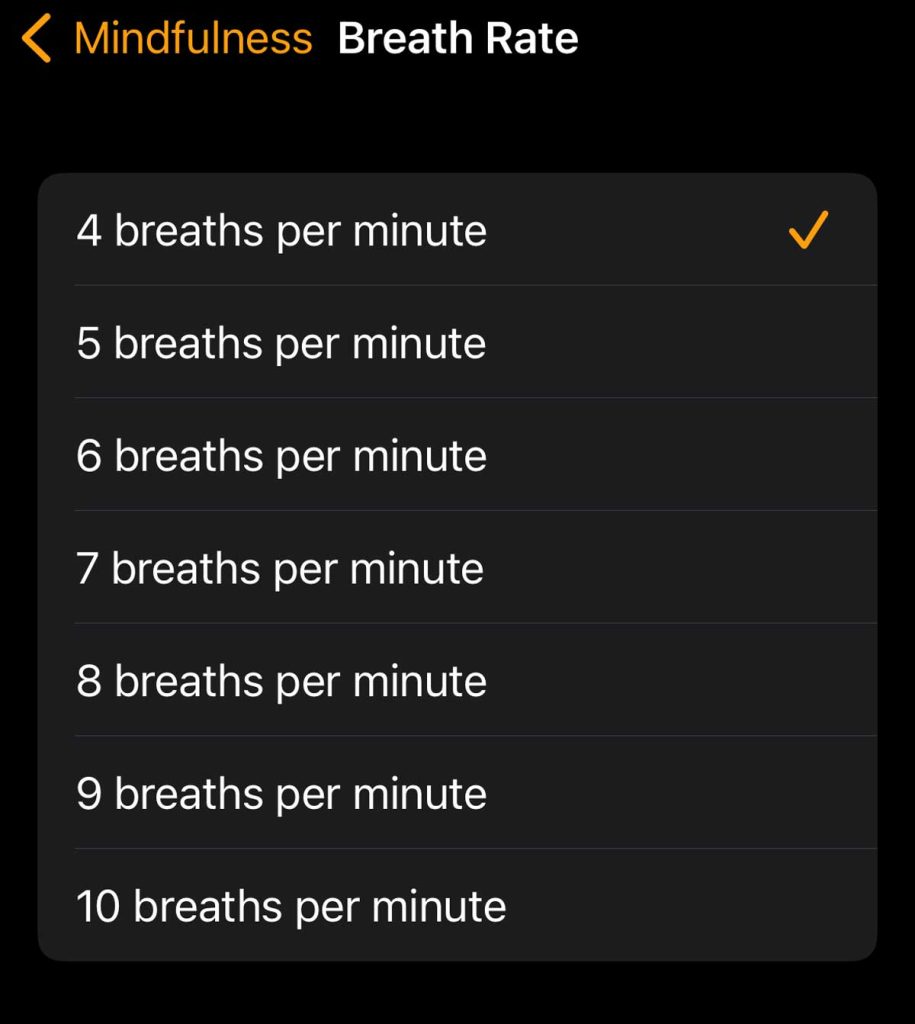Apple introduced the Breathe app on Apple Watch as an integral feature of watchOS3 in September 2016. While it started as a separate app, it is now part of the Mindfulness app that includes Reflect, Breathe, and for Apple Fitness+ subscribers Audio Meditations.
Breathe is a very popular Apple Watch feature to help you relax and focus on breathing.
James Nestor argues in his top-selling book, Breath, the new science of a lost art, that no matter what you eat, how much you exercise, how skinny or young or wise you are, none of it matters if you’re not breathing correctly.
He notes taking “slow and low” breaths through the nose can help relieve stress and reduce blood pressure in this New York Times Bestselling book of this year.
Let’s take a look at how Apple’s Breathe feature works and how you change the overall timing of the breath session.
Contents [show]
Related reading
- Stressed out? Try one of these wearables for stress detection and management
- Check downloaded music and AudioBooks on your Apple Watch with these easy steps
- Top 5 iPhone Health Apps That Need Your Attention
- Improve your Heart Rate Variability (HRV) and overall wellness with yoga and fitness trackers
As an Amazon Associate, we earn from qualifying purchases using links in this post.
Apple Watch’s Breathe feature 
The Breathe feature that’s a part of the Mindfulness app on the Apple Watch can help users achieve mindfulness breathing and go a long way in managing stress.
If you use an older Apple Watch, you won’t find the Mindfulness app. Instead, use the older Breathe app.
Did you know that you can not only set up reminders for nudging you to use the Breathe app but also adjust the session time on the app?
While most users tend to leave the default 1 minute breath time, you can easily change it to your preference and get more out of the Mindfulness app’s Breathe feature on your Apple Watch.
As you start practicing more mindful breathing, you can easily adjust the session time by increasing it to your preference. The App allows you to choose a duration between 1 minute and 5 minutes.
How to adjust the Mindfulness app’s Breathe session duration on your Apple Watch
- Open the Mindfulness app on your Apple Watch.
- Scroll down to Breathe. But don’t tap on it just yet.
- If you tap Breathe, it starts your session to inhale as the animation grows and then exhale as it shrinks for the default duration of one minute.
- To stop a session before completing it, swipe right and tap End.
- To change the session duration, tap the More button (three dots.)

- Tap Duration to change it and select between one to five minutes, in one-minute intervals. Make sure you checkmark the duration you want.

- The longest you can choose is 5 minutes.
- If you want a longer session, you need to run through it multiple times.
- Return to the main Breathe screen and tap it to start a session!

Once you finish your breathing, you see a summary of your stats during the session, including your heart rate. Here’s an example of when I did a 1-minute session.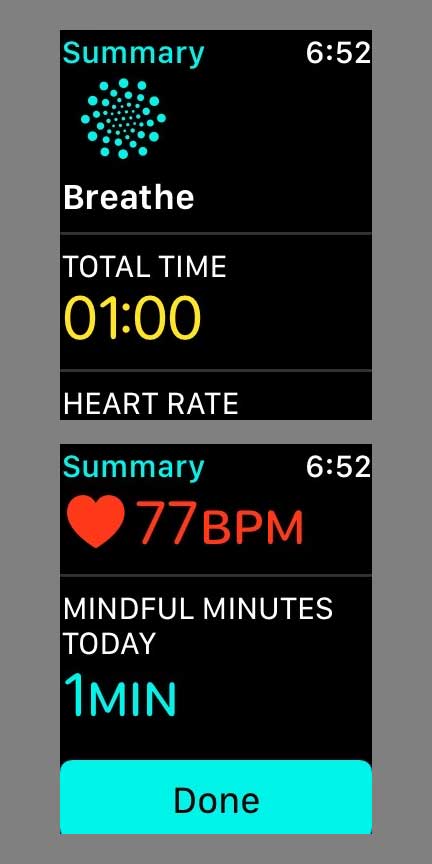
Your heart rate information is also saved in the Health app to review later.
- Open the Health app on your paired iPhone, and tap Browse > Heart > Heart Rate.

- Choose Show More Heart Rate Data, swipe up, then select Breathe.

- You can then review your Breathe history for the hour, day, week, month, 6-months, or year.
How to adjust the older Breathe app session duration
If your Apple Watch runs an older watchOS version, you won’t see the Mindfulness app. Instead, open the Breathe app. And follow these steps to adjust the breathing session time,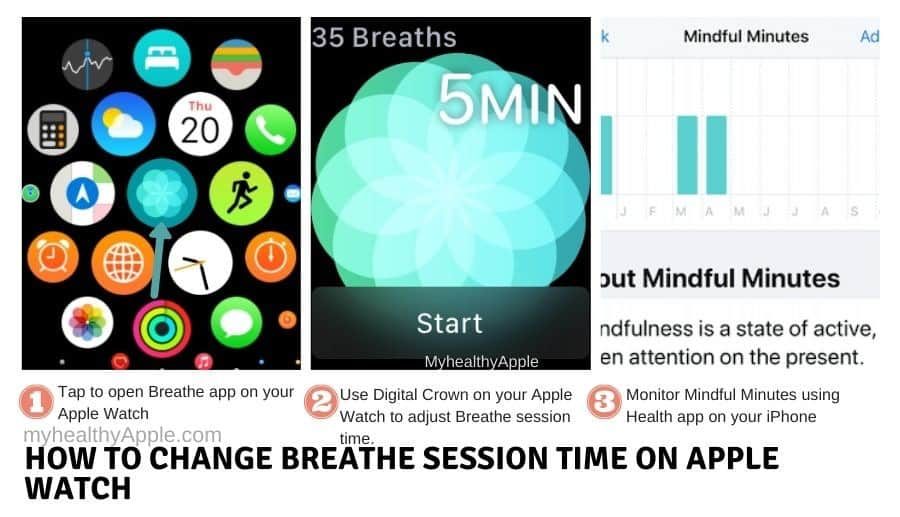
- For older models, tap the Breathe app on your Apple Watch to open it.)
- Swipe left to right on the screen to shift through the initial messages
- You should see the Breathe screen with a ‘Start’ at the bottom of the screen
- Rotate your digital crown on this screen to adjust the breathing session time
- Choose from 1 min to a maximum of 5 minutes for the session duration and tap Start
Once you have set up your preference for Breathe session duration time on your Apple Watch, you can set this parameter up in a way so that it automatically uses the breathing session time of your prior session.
You can also open the Health app on your iPhone, tap on the Summary tab, and choose ‘Show All Health Data.’ Scroll down on this screen and locate ‘Mindful Minutes.’
This shows you how you have progressed as you increase the Breathing session time with your regular practice.
Setup your default Breathe app’s session time
This tip is for folks using the older Breathe app. You won’t find this setting for the newer Mindfulness app.
To set the default Breathe session time based on your prior use.
- Tap on the Watch app on your iPhone to open it.
- Tap on the My Watch tab at the bottom left of your screen.
- Scroll down to locate Breathe and tap to open.

- Enable Use Previous Duration at the bottom of this screen.

This Breathe app setting screen on your iPhone allows you to set up other preferences.
For example, use Breathe Reminders to choose the number of times you want to be reminded about using the Breathe app on your Apple Watch.
Choose None on this screen to skip breathing reminders entirely.
Change Breathe Rate on your Apple Watch
Another vital component of breathing exercise is the rate at which you breathe.
Research indicates that slow and deep breathing exercises through the nose (nasal breathing) are beneficial to overall health and even improve autonomic functions such as heartbeat, blood flow, blood pressure, and digestion.
Additionally, slow and deep nasal breathing seems to be an effective means of maximizing your heart rate variability (HRV.)
For both the Mindfulness app and Breathe apps, you change this setting in the Watch app.
The breath rate here is for the Breathe feature–how many breaths it guides you and animates in one minute. It is not how many breaths you usually take in a minute.
- Open the Watch app on your paired iPhone.
- Choose the My Watch tab at the bottom if it’s not already selected.
- Scroll down and select the Mindfulness app or the Breathe app.
- Scroll down to Breath Rate and tap it to change it.

- Choose between 4 and 10 breaths per minute.

- Aim for the lowest number that’s comfortable. Make sure your preferred number is check marked.
- The lower number, the slower your breath when using Breathe.
- The higher the number, the faster your breath when following the guidance in Breathe.
Meditation and Mindfulness Apps for Apple Watch
As you get better and absorb the Breathing exercise into your routine, you may need to explore other apps that offer more comprehensive mindfulness breathing features.
Calm versus Headspace app for Breathing and Meditation
Two apps are very popular with the Apple community in this space. These are:
Headspace offers tailored guided meditation practices that are 10 minutes long.
This helps you overcome the breathing time limit of 5 minutes that is offered by the Apple Breathe app.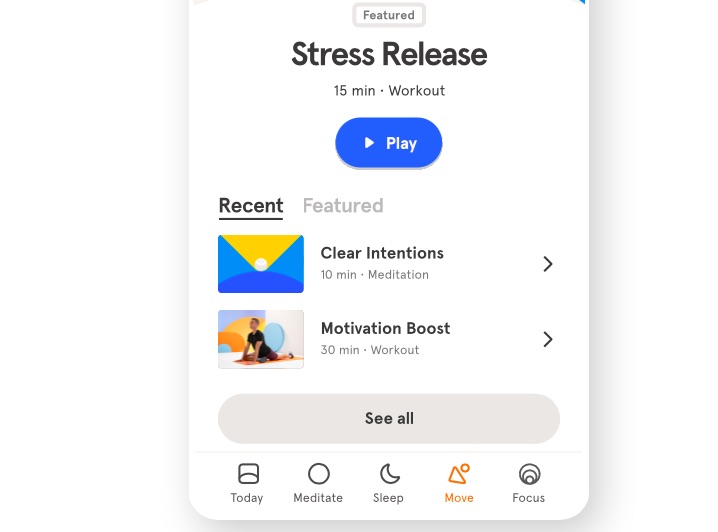
If you are looking for a more open-ended meditation app, a little less guided, you should check out the Calm app. The app is liked by more experienced meditators who don’t need structured sequences.
That being said, Headspace also has different levels that are suitable based on the user’s experience. You can move from the ‘Basic’ to ‘Basics 2 ‘ or even ‘Pro’ as you get better at the breathing exercises.
Headspace app also offers you shorter guided meditations with times varying from 3 minutes and 5 minutes. The Calm app, on the other hand, has mostly the longer 10 minutes plus meditations.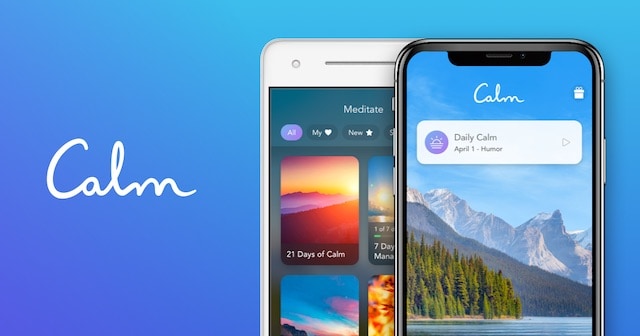
The Calm app also has a “Sleep Stories” feature that is appreciated by many users who like to hear a soothing voice narrative when trying to fall asleep.
Headspace also has a unique SOS feature that many users like. These two-minute meditation sessions are available on your Apple Watch to help you diffuse momentary tensions.
Check each one out since the pricing on these apps is very similar, and try it out before you decide to subscribe to some of their offerings.
Tracking Heart Rate and HRV during Breathing and Meditation
Although apps such as Calm and Headspace offer you many metrics that track your progress, those looking to understand finer details of breathing and its impact on cardiovascular health may want to explore a third-party app such as Zendo, which helps you analyze your meditation sessions.
Heart Rate Variability (HRV) has been shown to correlate with stress and anxiety directly. Research has shown that HRV biofeedback training positively affects people trying to reduce stress and anxiety.
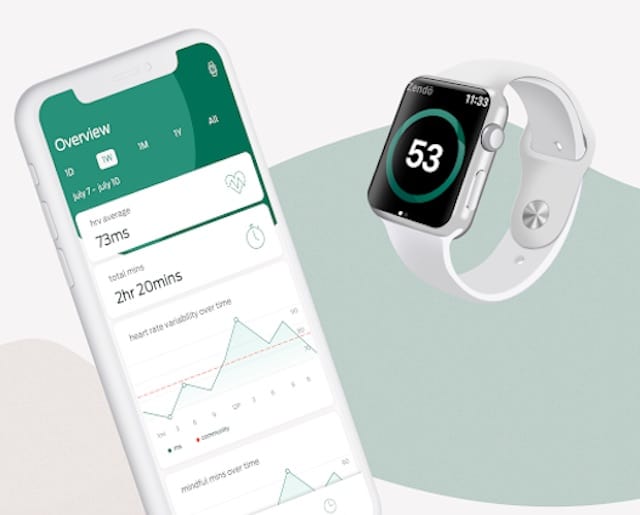
The Zendo app works with both Headspace and Calm and focuses on Heart Rate Variability and other related metrics showing you the impact of your breathing and meditation exercises on your overall well-being and cardiovascular fitness.
Wrap up
In Summary, the Breathe app on your Apple Watch is a great place to start if you are looking for a routine to manage your stress and improve your mindfulness.
As Apple gears up for the next Apple Watch model and a possible introduction of an advanced, data-driven Health activity subscription feature, we are sure that we will find new and exciting offerings in the mental health space from the Cupertino giant in the months to come.