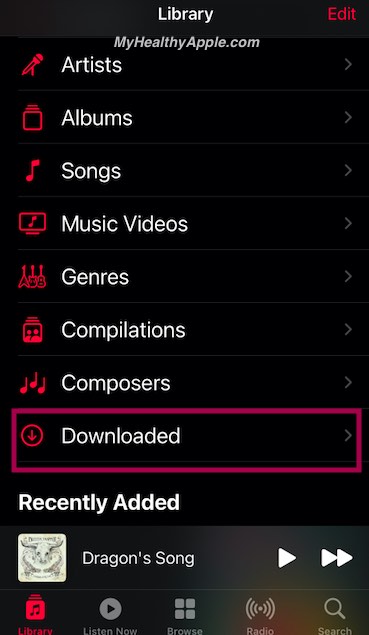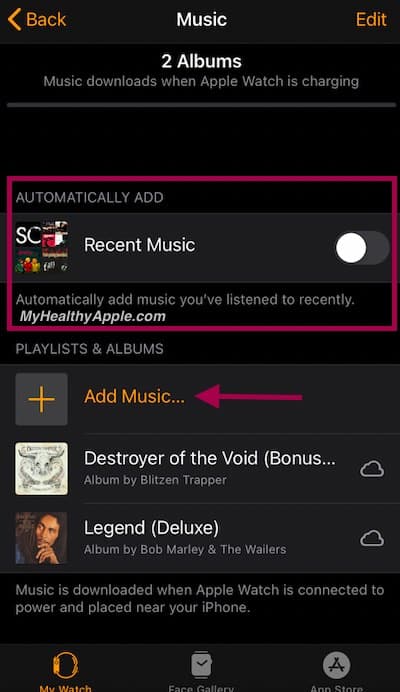Going for a run and want to check if you have your favorite playlist or track loaded up and ready on your Apple Watch?
With watchOS 7, you can easily check the downloaded music on your watch.
This feature is really helpful for users who do not have the cellular watch and want to make sure that they have access to their music when they are off on a hike or a run.
Contents
Related reading
- Use private Wi-Fi addresses on your Apple Watch for additional security
- Apple’s AI-based odor sensor technology could transform future Apple Watch Health and Safety offerings
- Is Apple’s approach to Blood Pressure monitoring via Apple Watch different than that of Samsung’s
- Apple introduces new Health and Fitness features via iOS 14 and watchOS 7
Check Downloaded music on Apple Watch
You can get to the downloaded music with a few taps on your Apple Watch. No more scrolling through your iPhone Music app and settings to see if the music has synced between the devices.
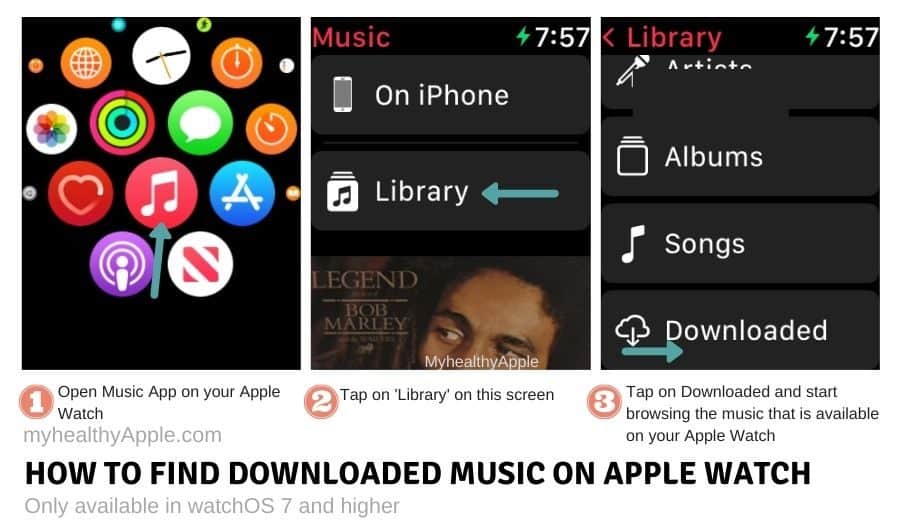
- On your Apple Watch, Tap on the Music app to open it
- Tap on ‘Library’
- Scroll down on your watch and choose ‘Downloaded’
- Tap on Albums or Songs or Playlists to locate all the songs that have been downloaded onto your Apple Watch
Alternatively, use Siri and say ‘Show me all downloaded music on my Apple Watch’ and it automatically opens up the albums in the folder.
This sadly doesn’t work all the time.
You often get the sorry I can’t do that message from Siri.
Check out some useful Siri commands that work with Apple Music and podcasts and try using one of those.
Check Downloaded Apple Music on your iPhone
If you are unable to locate the particular track or playlist on your Apple Watch’s downloaded section, there’s a chance that it may not have been downloaded.
Follow these steps to download it onto your devices.
- Open the Apple Music app on your iPhone
- Tap on the ‘Library’ tab at the bottom left
- Next, tap on Downloaded

- Check the ‘Songs’ or ‘Playlists’ to see if the music exists on your iPhone
- If not, you will have to download it back onto your iPhone
Add Downloaded music from iPhone to Apple Watch
If you are able to locate the tracks that you were looking for in downloaded music, the next step is to make sure that your Watch settings are correctly set up to sync the music between your devices.
Make sure that Bluetooth is ON on both the iPhone and Apple Watch before you work through these steps below.
- Open the Watch app on your iPhone
- Tap on ‘My Watch’ tab at the bottom left
- Scroll down and Choose Music
- Enable ‘Recent Music’ if you want to automatically add music you’ve listened to recently onto your watch

- Tap on ‘Add Music…’ and choose ‘Downloaded’ from the next screen
- Select the tracks that you want to import into your Apple Watch
- Connect your Apple Watch to the charger and place it close to your iPhone
- The music will automatically start syncing and you will see the progress
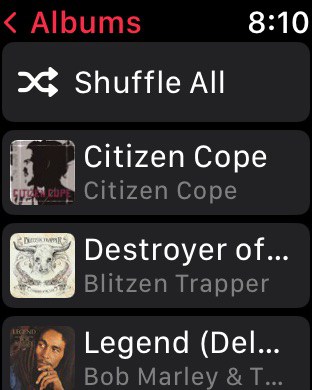
Once the tracks have synced between the devices, re-open the Apple music app on your Apple Watch and you should be able to locate the tracks in the Downloaded section.
What about AudioBooks on my Apple Watch?
Any audiobooks that you purchase via the Books app on your iPhone should be available for downloading onto your Apple Watch.
By default, when you charge your Apple Watch, up to two audiobooks from your Reading Now or Want to Read collections sync to your Apple Watch.
But you can also sync audiobooks to your Apple Watch manually.
Manually Add audiobooks to Apple Watch
In order to sync your Audiobooks manually, open the Watch app on your iPhone and go to the ‘My Watch’ tab. Scroll down here and locate ‘AudioBooks’ and tap on it.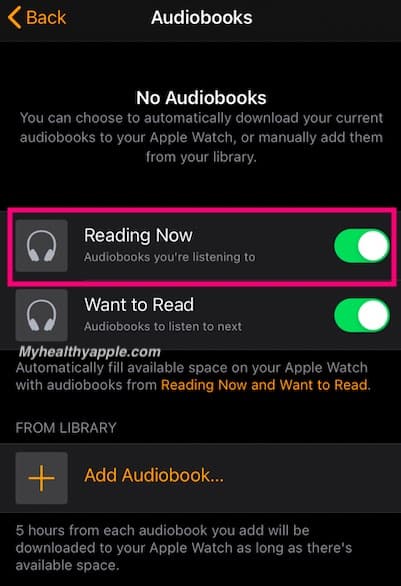
Tap on ‘+’ to add in an audiobook. If you see a title with a could icon next to it, it means that the title is waiting to be synced. Anything that is synced with your Apple Watch should not show the cloud/download icon next to it.
One important setting to note here is ‘Reading Now’. Enable it here and you should automatically be able to access the book on your Apple Watch.
This is helpful when you are listening to a book on your iPhone and want to continue with the experience on your Apple Watch when going out for a walk or a run.
Be sure to keep an eye on your Apple Watch Storage
With both music as well as audiobooks, the number of tracks that you can add is constrained by the amount of free space you have on your Apple Watch.
In the instance of audiobooks, your watch downloads up to 5 hours from each audiobook.
It’s a good idea to check the available storage on your Apple Watch. Sometimes the sync between the devices doesn’t work due to the limitation of storage space on the Apple Watch.
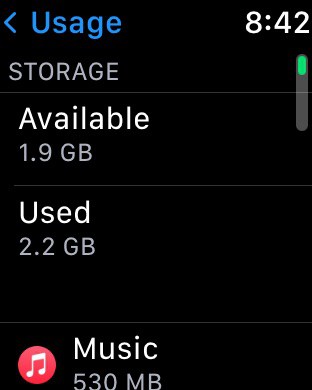
Checking available storage space on your Apple Watch is easy. On your Apple Watch, open the Settings app and choose General. Scroll down and tap on Usage.
Summary
in Summary, the addition of the new download folder in the Music app on Apple Watch is a nice touch in watchOS 7.
For users who do not have a cellular Apple Watch model, this will come in real handy!