Apple Fitness+ experience is great when it works without any issues. For the most part, the Fitness+ works like a charm, and features such as the Burn bar are a powerful motivator. We have been consistently using Fitness+ over the last few weeks using several devices, and for the most part, the experience has been great.
There are a few common Apple Fitness+ annoyances that some users have reported. We wanted to provide some tips and ideas around how you can fix some of these problems or work around them when trying out Apple’s latest service offering.
Contents
- 1 Common Apple Fitness+ Problems
- 2 Fitness+ Workouts freezing during the middle of the workout
- 3 Fitness+ app shows ‘Unable to access Fitness+ content at this time’
- 4 ‘Pairing Cancelled’ error message when trying Apple Fitness+
- 5 Unable to Find Fitness+ tab in the Fitness app
- 6 Too Many notifications while working out?
- 7 ‘Looking for Apple Watch’ error message
Related:
- Get fit with Apple Fitness+: a comprehensive guide
- 5 affordable exercise bikes for your Apple Fitness+ workouts
- Apple Fitness+ and AirPlay: yes, it’s coming with some limitations
- iPad not finding your Apple Watch for Apple Fitness+ and the Fitness app?
- Pairing Cancelled message when trying Fitness+ with Apple TV? Check these tips
Common Apple Fitness+ Problems
Most of these reported issues can be categorized into two main categories. The first category is probably the easiest, which is ‘Access.’ Some users cannot access Fitness+, or once they have updated their devices, they run into pairing issues.
This is easily addressed, and you can check out our comments below. The second category of issues is more of an experience issue where users report freezing video on Fitness+ or sometimes they cannot access the Fitness+ content.
These experience-related problems are probably more to do with Apple’s servers, and you can overcome them by downloading the Fitness+ sessions and using the sessions offline.
Let’s take a closer look at some of the Common Apple Fitness+ issues reported and what you can do to get a better Fitness+ experience.
Fitness+ Workouts freezing during the middle of the workout
- Refrain from using your AirPods when you are trying Fitness+. It appears that there is a bug that interferes with the multiple Bluetooth connections in progress. One thing you can try is to toggle your Bluetooth on your iPad to OFF and then switch it back to ON and see if you can continue through the session.
- As always, check Apple’s system status report to make sure it’s not a server issue on their side. The Apple Fitness+ status should show a green status.
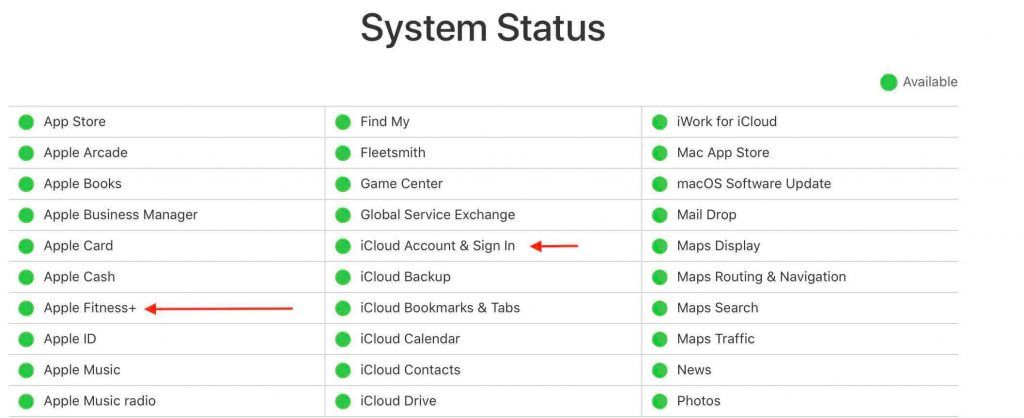
Make sure Fitness+ and iCloud are green - Some users have had better luck overcoming the Fitness+ freezing issue by disabling the Subtitles on the screen. Tap on the captions icon at the bottom right of your screen and set Subtitles to ‘Off.’

- Switch on the Low data Mode on your Wi-Fi connection and use the ‘Renew Lease’ option before starting the workout via Fitness+. When low data mode is turned on, automatic updates and background tasks such as photos syncing, etc., are paused, which can help with the overall throughput of the Wi-Fi.

- If you have a strong cellular connection on your Apple device, tap on Settings > Cellular, scroll down and make sure the Fitness app is enabled. Switch off the Wi-Fi and see if your cellular connection works better. If it works better, then it could be your Wi-Fi, and a Reset Network connection on the device may be good action before you use the Wi-Fi for Fitness+.
- The Freezing issue sometimes also occurs if you accidentally press on the Apple Watch button during the middle of the workouts. This is especially true when you are trying to do a push-up sequence or any other action where the wrist is pressing on the back of your palms. From your main screen on the Apple Watch, swipe right and tap on the ‘Lock’ icon. I also disable Siri on my Apple Watch when using Fitness+ to get triggered by an accidental push of the side button.
- Lastly, if this continues to happen, you may want to download the Fitness+ workouts to your iPad or iPhone and do this offline and check if you run into any issues.
- We are hopeful that Apple will address this bug when they release a new update soon.
Fitness+ app shows ‘Unable to access Fitness+ content at this time’
-
- This issue was not a common occurrence when Fitness+ was initially launched. Lately, some users have reported that they see this message when trying to launch a workout session.
- We think this issue shows up when the Apple servers are busy, and many users attempt to use the same Fitness+ workout.
- There isn’t too much you can do other than retrying Fitness+ at another time or downloading the workouts beforehand. The only caveat is that you can download the workouts to your iPhone or iPad. The workouts cannot be downloaded into your Apple TV at this time. (At least we couldn’t find a way.)
- If the Fitness+ server status is green on the Apple system report, Force quit the Fitness app on your iPhone or iPad, Reboot your device and then re-launch and see you can access the Fitness+ content.
‘Pairing Cancelled’ error message when trying Apple Fitness+
-
- When Fitness+ was initially launched, this was an annoying issue for many customers. It appears that Apple may have fixed this issue. If you are still getting this error when trying to use Fitness+, you can check out Apple’s guidance on fixing this issue.
- We also tried out a few things to resolve this problem, and you can find the details in our article.
Unable to Find Fitness+ tab in the Fitness app
-
- Some users have reported that they cannot locate the Fitness+ tab at the center bottom of the Fitness app.
- Please ensure that you have updated your iPhone/iPad to iOS 14.3 and your Apple Watch to watchOS 7.2. This is a mandatory requirement for using Fitness+
- Apple’s Fitness+ is currently only available in six countries.
Too Many notifications while working out?
- If you get too many notifications on your Apple Watch, you may want to change your settings to get the best experience out of Apple Fitness+.
- Go into your Watch app on your phone -> General -> Do Not Disturb -> make sure Workout Do Not Disturb is turned on while working out.
- You can also use a shortcut to achieve this with ease. Use “Apple Watch Workout” as the trigger, and be sure to set up a second one to turn off DND when you’re done.
‘Looking for Apple Watch’ error message
-
- Some users get the ‘Looking for Apple Watch’ error message when trying to connect their Apple Watch to Fitness+.
- If you updated your iPhone and forgot to update your Apple Watch, the chances are that you will see the error message. Make sure to update your Apple Watch to the latest watchOS update. This is the most common reason for this error. Following the update to the watch, unpair and re-pair it with your iPhone and give it a try.
- If your devices are up to date and you are still having this issue, we suggest resetting the Bluetooth connections on both the iPhone/iPad and Apple Watch. Turn it OFF, wait for a few seconds and then turn it back ON starting with the iPhone or iPad.
- Toggling the Bluetooth setting usually fixes it for most people whose devices are up to date, but if you are still having the problem, you may have to unpair the Apple Watch from the device and then re-pair it, and then try. Check the article below for detailed step-by-step guidance.
- If your Apple Watch is not pairing with your iPad or iPadPro and all the devices have been updated, try these steps in sequence and see if it helps.
- Delete the Fitness App from your iPad
- Sign out of your iCloud account on your iPad
- Sign back again into your iCloud account
- Open App Store on your iPad using your credentials
- Download the Fitness app and now try connecting your Apple Watch.
We hope that you found these ideas helpful and were able to fix your Apple Fitness+ problems.
Please let us know if you have any questions or comments or if you would like to share a tip or two that helped you with getting a better Apple Fitness+ experience.

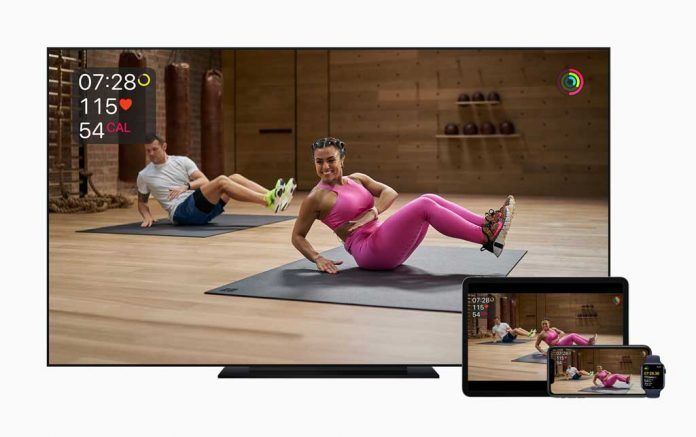
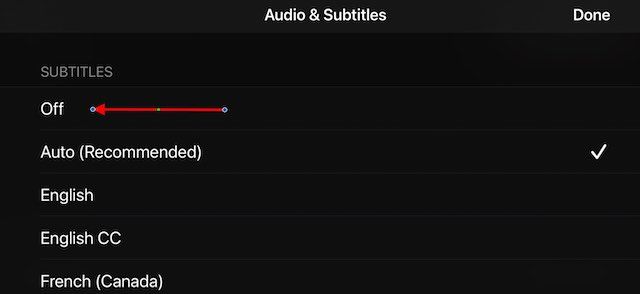
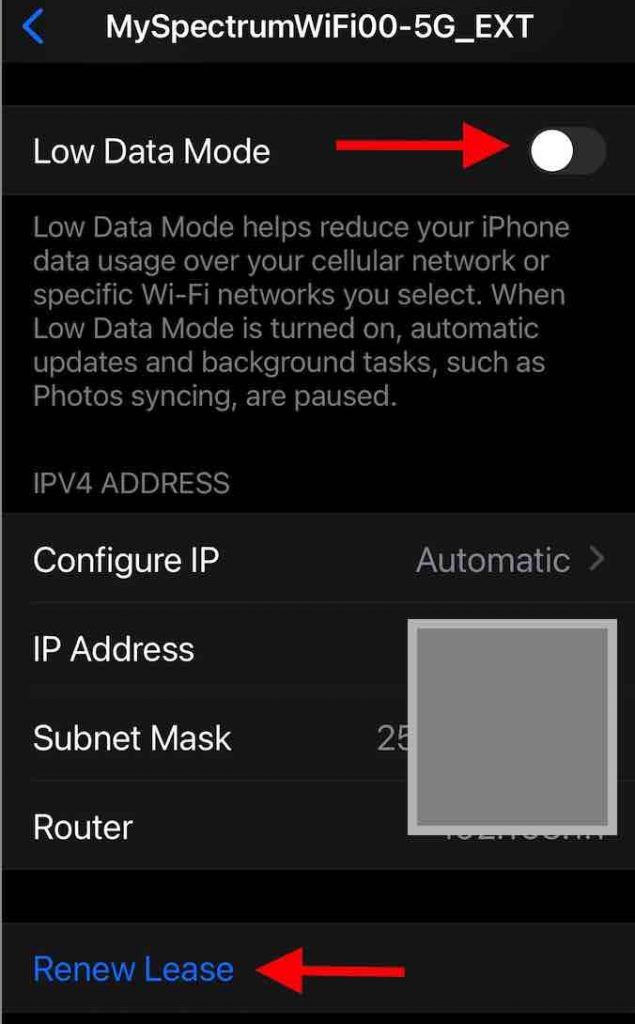
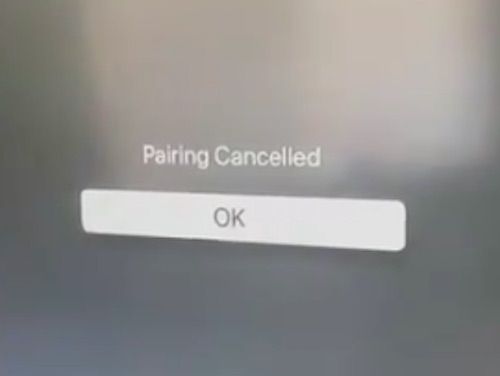






My app is not giving me credit for meeting my June goals. The goal is to go 6.4 miles for at least 14 days. I have gone over that goal all six days this month, and it only shows 4 of the six complete days. Any ideas?
When i drive my car slowly, specifically in slow moving traffic, Apple Fitness calculates towards the Move goals, I think 🙁
And then I meet my daily personal activity goals without doing any real movement.Some days I just drive! I don’t walk and run but my ring completed and closed.
Hi Sarah,
That shouldn’t be happening. Let’s try re-calibrating your watch.
On your iPhone, open the Watch app.
Tap the My Watch tab, then tap Privacy and scroll to the bottom and tap Reset Fitness Calibration Data
Then turn on wrist detection. In the Watch app on your iPhone. Go to My Watch > Passcode > and turn on Wrist Detection..
Then test it out and see if it works properly
Also, make sure the Health app has your gender, age, height and weight information in the Health Profile. And, check if there is a software update for your watch and phone and if so, update to the latest watchOS and iOS versions available.
When using Apple TV, it seems to lose connection to my Apple Watch (because my heart rate disappears and my calorie burn does not increase but it continues on my watch). Then eventually the workout stops before the end, mid-workout which is extremely annoying.
I had a 3 month free trial and had no issues. I recently paid for a year subscription and now my heart rate is not showing while working out. At the end of the workout it tells me my average and during I can go to see my heart rate. But I’d like to see it while working out like I could in trial. How can I get it to continually show?
Hi KT,
What devices are you using with your Apple Fitness+ workouts (i.e. Apple Watch and iPad/iPhone/Apple TV etc.) ?