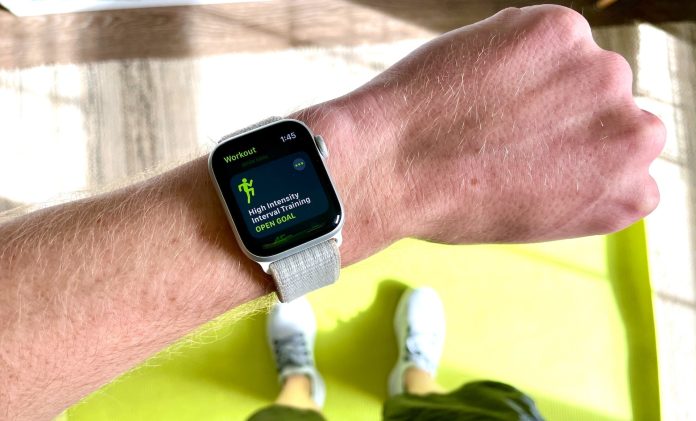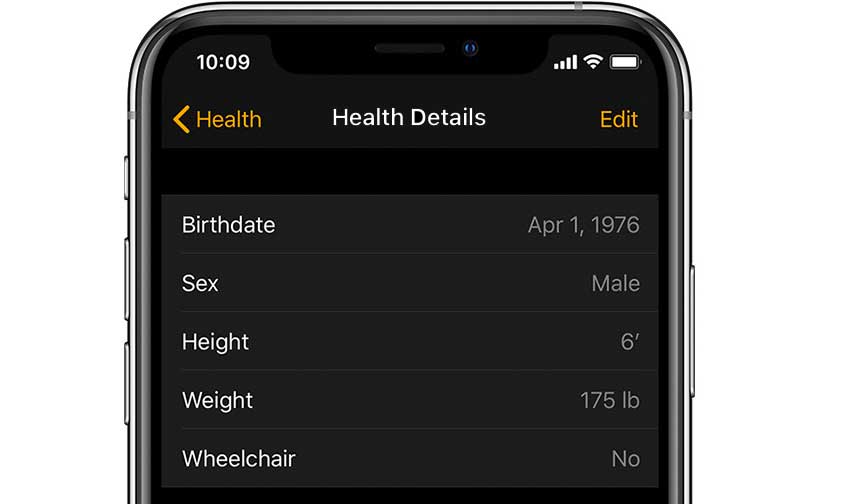Your Apple Watch is an excellent tool for tracking all of your fitness activity and workouts, but only if it’s tracking them accurately. Here’s how to calibrate your Apple Watch.
In our own experience, the Apple Watch can accurately track various workout types — from running to yoga to weight lifting. The wearable does have a way to make its estimations even more accurate, and many people don’t know that it exists.
Here’s how to calibrate your Apple Watch.
Contents
Related reading
- How to make the most out of the new Activity app on your Apple Watch
- Is Apple Watch activity not syncing with iPhone? Let’s fix it
- Why is my Apple Watch not counting my walks or jogs as exercise minutes in the Activity Ring?
- How to track steps, distance, and floors climbed on your Apple Watch
First off, check your personal information
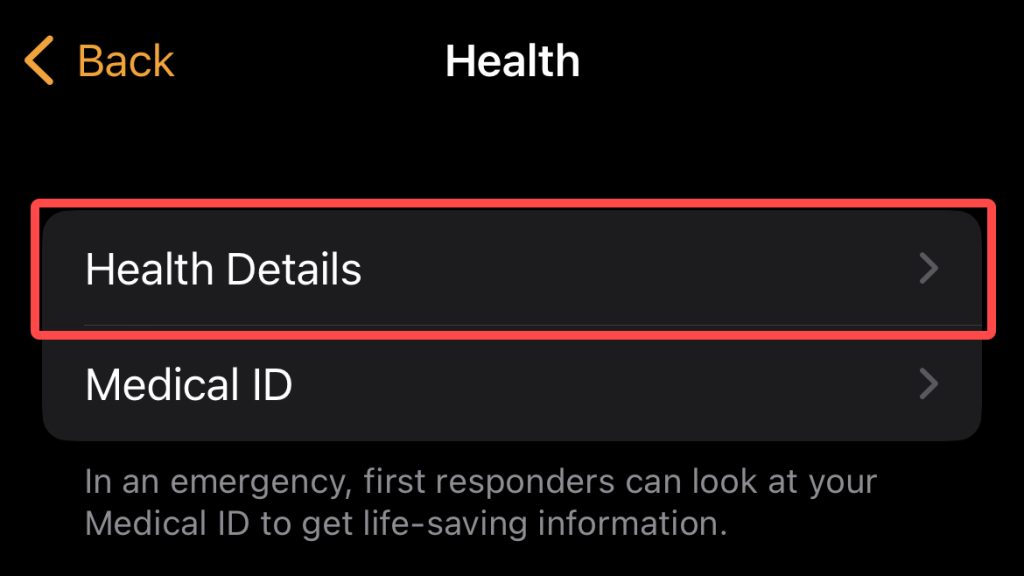
The Apple Watch uses a range of different metrics to calculate your fitness and activity data. If it doesn’t have access to these metrics, then its calculations won’t be entirely accurate.
Because of that, we highly recommend that you head into the Health app and add your own personal data on these specific metrics:
- Height
- Weight
- Gender
- Age
- Wheelchair (to track pushes instead of steps for folks using a wheelchair.)
Here’s how to update these metrics.
- Open the Watch app on your iPhone
- Tap on My Watch.
- Then, tap on Health.
- Finally, tap on Health Details.

- Hit Edit and add the metrics above.
- If you take any medications that impact your heart rate, such as beta or calcium channel blockers, make sure you add those.
Make sure your Apple Watch has data access
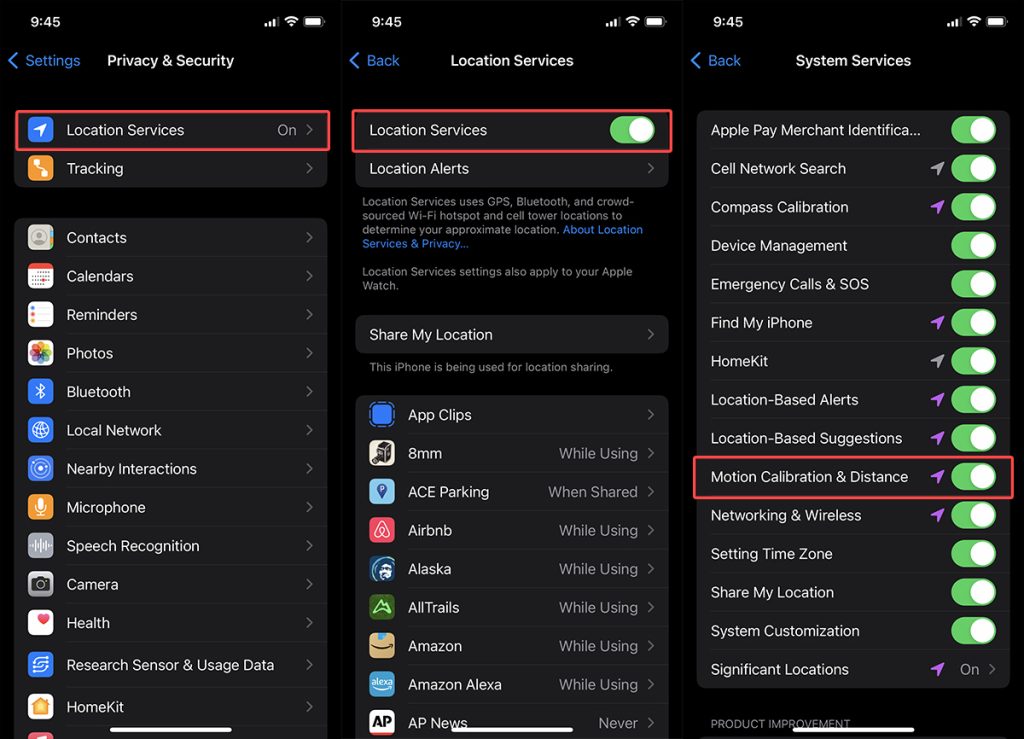
Your Apple Watch also needs access to motion, distance, and location data to accurately calculate workouts, such as walking, running, and more.
Luckily, you can easily grant your Apple Watch access to these data types through the Location Services menu. Here’s how.
- Open the Settings app on your iPhone.
- Tap Privacy & Security.
- Tap Location Services.
- First, make sure that Location Systems is enabled.
- Then, scroll down all the way down and tap on System Services.
- Make sure that Motion Calibration & Distance data is enabled.
How to calibrate your Apple Watch

Once your Apple Watch is set up to use all of the data that it needs to make fitness and activity calculations, it’s likely to be good to go for most users. However, you can force the Apple Watch to calibrate itself to your own stride or pace for certain workouts.
Essentially, all you have to do is work out for at least 20 minutes, but there are a few other requirements. Here’s how to calibrate your Apple Watch.
- Wear your Apple Watch.
- Go outside to a flat, open outdoor area with good GPS service and clear skies.
- For newer Apple Watch models, all you need is your wearable. If you have an Apple Watch Series 1 or earlier, then grab your iPhone for GPS reception.
- Open the Workout app and select Outdoor Walk or Outdoor Run.
- Then, walk or run as you normally would for at least 20 minutes.
The critical part here is that you stay consistent for at least 20 minutes. If you’re working out at different speeds during your walk or run, you should add another 20 minutes of calibration for each of the speeds that you walk or run.
This is because the Apple Watch uses your workout data to calibrate the accelerometer by learning your exact stride length for different walk or run speeds.
Along with more accurately tracking your walking and run data, calibrating your Apple Watch in this way also improves your calorie calculations in the Workout app and the following metrics in Activity:
- Calorie
- Distance
- Move
- Exercise
Note that if you don’t have time to dedicate 20 minutes to calibrating your Apple Watch, you can actually complete that 20 minutes over multiple sessions.
How to reset your Apple Watch calibration data
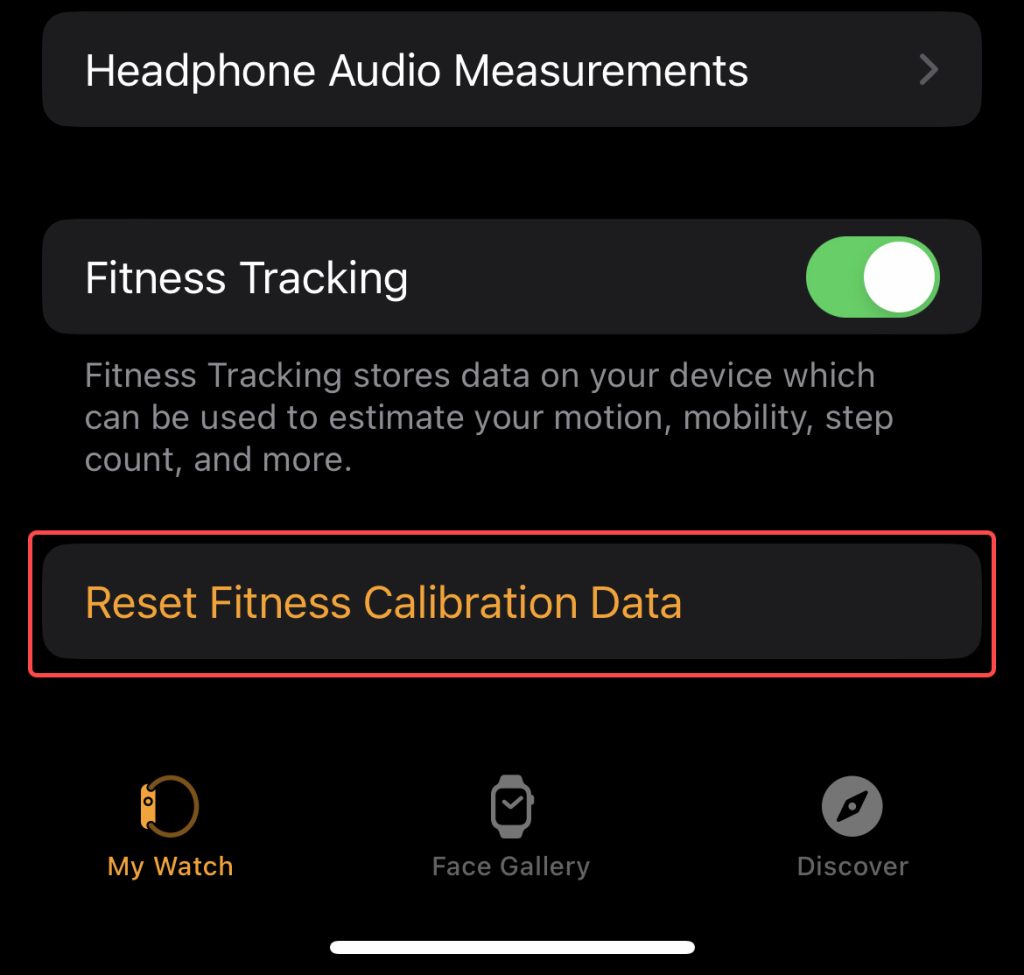
If you suspect that your Apple Watch isn’t calibrated correctly, you can always reset your data. Here’s how:
- Open the Watch app on your iPhone.
- Tap My Watch.
- Tap Privacy.
- Finally, tap on Reset Fitness Calibration Data.
As an FYI, resetting this calibration does not affect any of your previously recorded data–it only impacts data moving forward.
Apple Watch workout data still not accurate?
If your Apple Watch workout and activity data still isn’t accurate, then we recommend taking it to your local Apple Store for service.
This is because there may be a hardware issue with your device that is preventing it from accurately tracking your workouts. For most users, however, the proper data access and regular calibration should be enough.