Apple Watch’s activity tracker is one of the device’s most popular features, especially for active users. Recently, some users have noticed that their Apple Watch activity is not syncing with their iPhones–in particular, no data is sent to the Fitness or Health apps.
While it can be just a delay in syncing to the Apple Watch with their most recent information, this is not always the case.
Some users have noticed that their activity data has stopped updating altogether, and the Fitness and Health apps show no data! 
Whether your Apple Watch activity data is taking a long time to sync or not syncing at all, we have some tips on resolving this bug.
To get your Apple Watch activity to sync to your iPhone, make sure that both devices are up to date with the latest software and sufficient storage, have a strong Bluetooth or WiFi connection, and have the correct settings enabled.
If you still have trouble, try resetting your Apple Watch and pairing it with your iPhone again. If you’ve tried all of these steps and are still having trouble, contact Apple Support for further assistance.
Contents
Related reading:
- How to stop third-party apps from adding workouts to the iPhone Fitness app and Apple Watch Activity app
- How do I set device priority for calculating steps and other activity on iPhone and Apple Watch?
- Apple Watch keeps announcing workout activity details. How to disable
- Using Apple Watch and Siri to check your health and fitness stats and a lot more!
Apple Watch isn’t syncing activity to your iPhone? Try these tips: the basics
First things first: update your iPhone and Watch to their latest software versions. You update both via the Settings app > General > Software Update. 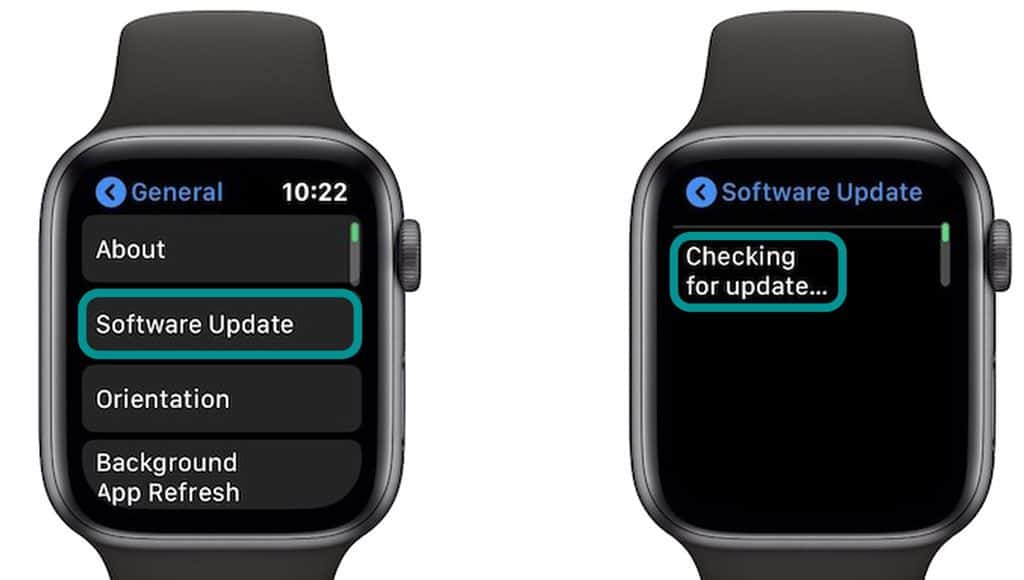
You can also update your Apple Watch from your iPhone. Open your Watch app and click on General, then select Software Update. If an update is available, go ahead and proceed.
Look at your iPhone’s storage availability
Another thing to check is whether your iPhone has enough storage space to store your activity data.
If your iPhone is low on storage, it may not be able to sync all of your activity data from your Apple Watch.
- To check your iPhone’s storage, go to the Settings app > General > iPhone Storage.

- If you’re running low on storage, try deleting some old photos, downloaded music, or apps to free up space. You can also use the option to Offload Unused Apps, which removes apps you haven’t used in a while.
Check Bluetooth and WiFi on your Apple Watch and paired iPhone
Next, make sure your Apple Watch and iPhone connect via Bluetooth and, ideally, to the same Wi-Fi network.
If they’re not connected via Bluetooth or WiFi, they won’t be able to sync with each other.
Additionally, only Apple Watch Series 6 or later can connect to both 2.4GHz or 5GHz Wi-Fi networks. Apple Watch Series 5 and earlier, and Apple Watch SE, can connect only to 2.4GHz Wi-Fi networks.
Check both Bluetooth and Wi-Fi by going to Control Center or the Settings app on your iPhone and Apple Watch, then make sure Bluetooth is on and review the name of the Wi-Fi network. Toggling Bluetooth off and on often helps get that connection working again.
Toggle your Apple Watch’s Bluetooth and WiFi off and on
Check if your Watch is not connecting to your paired iPhone via Control Center.
To access the control center on your Apple Watch, tap the side button (watchOS 10+) or for older watchOS versions, go to your watch face and swipe up. Or, if you’re using an app, touch and hold the bottom of the screen until you see a gray bar at the bottom, then swipe up. 
When your Watch disconnects from its paired iPhone, you see a red x icon at the top of your watch face or a red iPhone icon when you open Control Center. If connected, you see a green phone icon.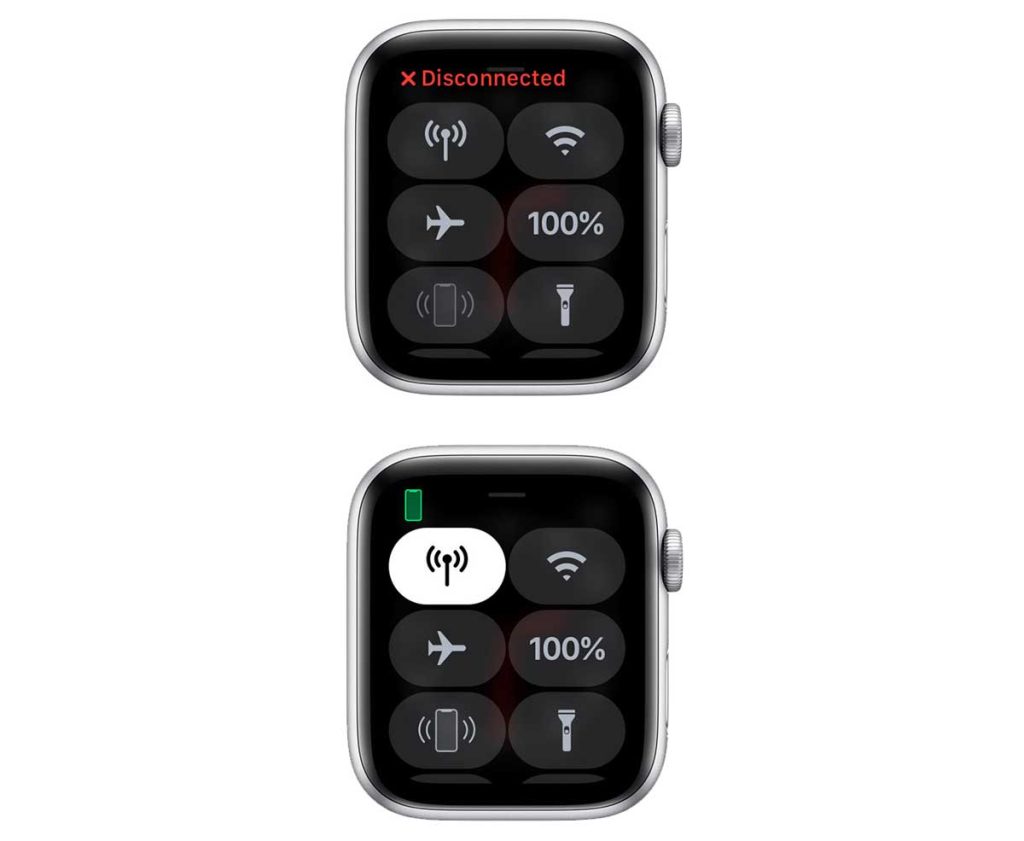
To reconnect your Watch and phone
- Bring your Apple Watch and paired iPhone close together, and then try pinging your Watch via the Ping feature in Control Center.

- Verify that Airplane Mode is off on both your Watch and phone.
- Toggle off WiFi on your Watch using Control Center (or the Settings app > WiFi), wait a few moments, and then toggle it back on.

- Toggle off Bluetooth on your Watch via the Settings app > Bluetooth. Scroll down, toggle Bluetooth off, wait a few moments, and toggle it back on.

- Restart both your Watch and your phone. Start with the phone, then restart your Watch.
When your Apple Watch successfully connects to your phone, you see a green phone icon at the top of your home screen and when you open Control Center.
Restart both your iPhone and your Apple Watch 
If your Apple Watch and iPhone are connected to Bluetooth and on the same Wi-Fi network, and you’re still having trouble syncing, try restarting both devices again.
Restarting helps clear up any temporary glitches that might be causing the issue.
- To restart your Apple Watch, press and hold the side button until the Power Off button appears at the top. Tap that, then power off using the slider. Slide it to the right to turn off your Apple Watch, then press and hold the side button again until the Apple logo appears.

- To restart your iPhone, press and hold the power and volume buttons until the Power Off slider appears. Slide it to the right to turn off your iPhone, then press and hold the side button again until the Apple logo appears.

When restarting your Apple Watch or iPhone, you should turn your device off for a minute or two and then turn it back on. After restarting your devices, try updating them again.
If a normal restart didn’t work, try force restarting your Watch.
Is your Apple Watch not syncing activity to its paired iPhone? Try these tips: beyond the basics
Turn on Health in iCloud settings
- Open the Settings app and tap your Apple ID at the top.
- Choose iCloud.
- Under Apps using iCloud, select Show All.

- Locate the Health app and verify it’s on.

- If it’s not on, tap it and turn it on so it’s listed as syncing.

- If it’s not on, tap it and turn it on so it’s listed as syncing.
Check your privacy settings
Let’s make sure that you have the correct privacy settings enabled on both your Apple Watch and iPhone.
- On your iPhone, open the Settings app > Privacy & Security > Location Services.
- Make sure that Location Services is turned on. Scroll down and tap Motion & Fitness and toggle on Fitness Tracking and the Health app.

- Return to the Location Services menu and scroll down all the way, and tap System Services.

- Turn on or toggle off and on Motion Calibration & Distance.

- Then, open the Watch app on your iPhone, select the My Watch tab, and scroll down to the Privacy section. Make sure that you turned on the options for Fitness Tracking and Heart Rate, and we also recommend turning on Blood Oxygen and Respiratory Rate.

Edit your move goal
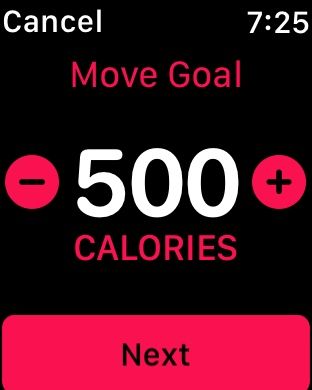
Some users noticed that when they edited their move goal on their Apple Watch, their data would sync to their iPhone again. While this isn’t a permanent fix to the bug, it is a great workaround.
- To edit your move goal, open the Activity app on your Apple Watch and scroll down to the bottom.
- Click on Change Goals.
- You can edit your Move, Exercise, and Stand goals from there. Adjust the numbers to your preference and tap Next until you get to Finish.
Toggle Airplane Mode
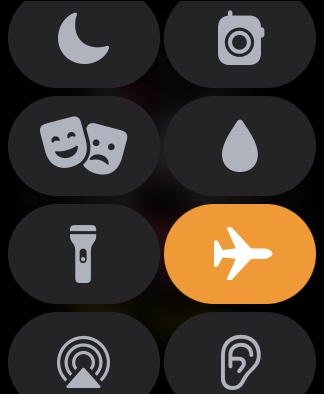
Whenever any of your devices have issues with their service or Bluetooth connections, toggling Airplane Mode can help. Since Airplane Mode halts the transmission of the devices, it can help restart the service.
So if your Apple Watch activity is having an issue syncing with your iPhone, toggling Airplane Mode on both devices can help the connection.
- To turn on Airplane Mode on your Apple Watch, open Control Center. Scroll down to the airplane icon.
- Tap it once to turn it on. It lights up orange once it is on. Then, after a second or two, tap the airplane icon again to turn it off.
You can also turn on Airplane Mode from the Settings app on the Apple Watch. Go to Settings and scroll down to Airplane Mode. Then toggle the switch.
Turning on Airplane Mode on your iPhone is very similar. You can turn it on from the Control Panel or the Settings app.
- To bring up your iPhone’s Control Panel, swipe down on the right side of the device and tap on the airplane icon.
- In the settings app, open it, and Airplane Mode is the first setting option to appear on the list.
Close (force quit) the watch’s activity app
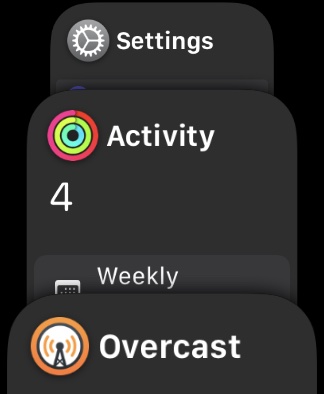
Force quitting the app is the best thing to do whenever you experience issues with any apps on any device. Most of the time, when we exit apps on our devices, they still run in the background.
When you force quit an app, it fully closes, and your device exits it. And this gives you a chance to restart it.
- To force quit an app on your Apple Watch, double press the Digital Crown (watchOS 10), or for older versions of watchOS, press the side button. This brings up every app currently running on your Apple Watch.
- Swipe the app to the left, and a giant red X appears. Tap the X, and the app force quits.

Once you force quit the app, relaunch it, and it should refresh your activity data.
Close the Fitness and Health app on your iPhone
If your watch’s activity information still isn’t showing up and syncing to your iPhone, try also closing the iPhone’s Fitness and Health apps.
- To close an app on your iPhone, swipe up from the bottom until you see smaller app previews on the screen.
- Locate the Fitness app and swipe it off the top of your phone’s screen.
- Repeat for the Health app.
- Then, relaunch and see if your activity information appears.
Reset calibration data
- On your iPhone, open the Watch app.
- Go to the My Watch tab.
- Tap Privacy and choose Reset Fitness Calibration Data.

Reset sync data
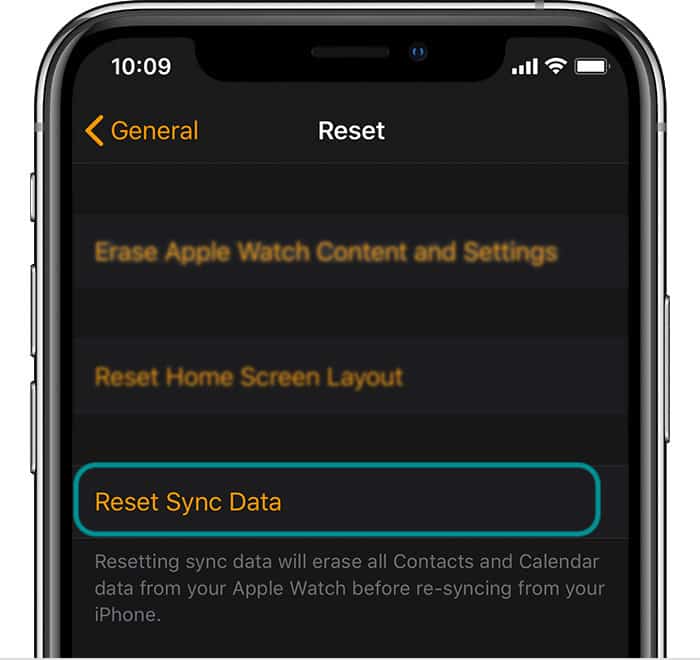
If your Apple Watch and iPhone still are not syncing at all, then it may be time to reset your Apple Watch’s sync data.
You can do this by going to the Apple Watch app on your iPhone and selecting General. Scroll down to Reset and tap it. Then, you’re going to watch to click on Reset Sync Data.
It is important to note that by doing this, the Contacts and Calendar data on your Apple Watch is deleted. But it should come back once you re-sync your device.
Unpair and re-pair Apple Watch
If none of these steps work, you may need to unpair and re-pair your Apple Watch and iPhone. Unpairing is a time-consuming process, but it can often fix stubborn syncing issues.

If the Apple Watch is still not syncing data to your iPhone, unpairing and re-pairing is a good next step.
Go to the Watch app and select All Watches to unpair your Apple Watch. Tap on the information icon next to your Watch. Then, you click on Unpair Apple Watch.
After that, you’re going to want to pair it with your iPhone again and restore from that recent backup.
While this trick does work, it is also just a temporary fix. Sometimes, the issue can reoccur.
Unpair and reinstall the Apple Watch app 
If unpairing and re-pairing didn’t work, try it again, but this time, also delete and re-install the Apple Watch app on your iPhone.
Follow the steps to unpair your watch. Then, delete the watch app from your iPhone by pressing and holding it and choosing Delete App.
Once you delete the Watch, restart your phone. After the restart, open the App Store and download and re-install the Watch app.
Finally, pair your watch again to your iPhone, but this time, set it up as New (instead of restoring the backup.)
Backup iPhone, then erase and reset it
If none of these other tips worked, then as a last resort, you may need to back up your iPhone and reset it. You can back up your iPhone via iCloud or your computer.
- To back up your device with iCloud, go to the Settings app and tap on your Apple ID information. Then click on iCloud, scroll down, and tap iCloud Backup. Toggle on Back Up This iPhone and choose Back Up Now.

- To back up from your computer, plug in your iPhone. If you have an iMac or MacBook, you can back up your iPhone directly from Finder.
- If you have a different kind of computer or run an older version of macOS or OS X on your Mac, you need iTunes to back your iPhone up from there.
Once a backup is complete and saved, go to the Settings app. Select General and scroll down to Transfer or Reset iPhone. 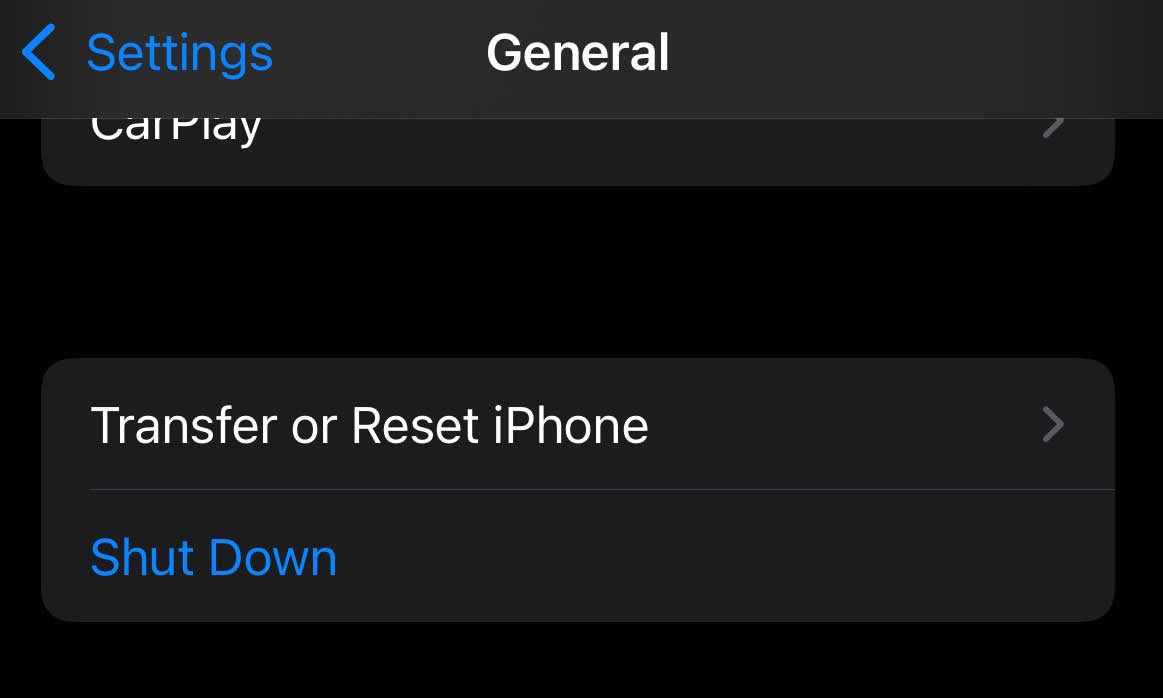
Tap that, then click on Erase All Content and Settings. Once you do that, your iPhone restarts as a brand-new device. 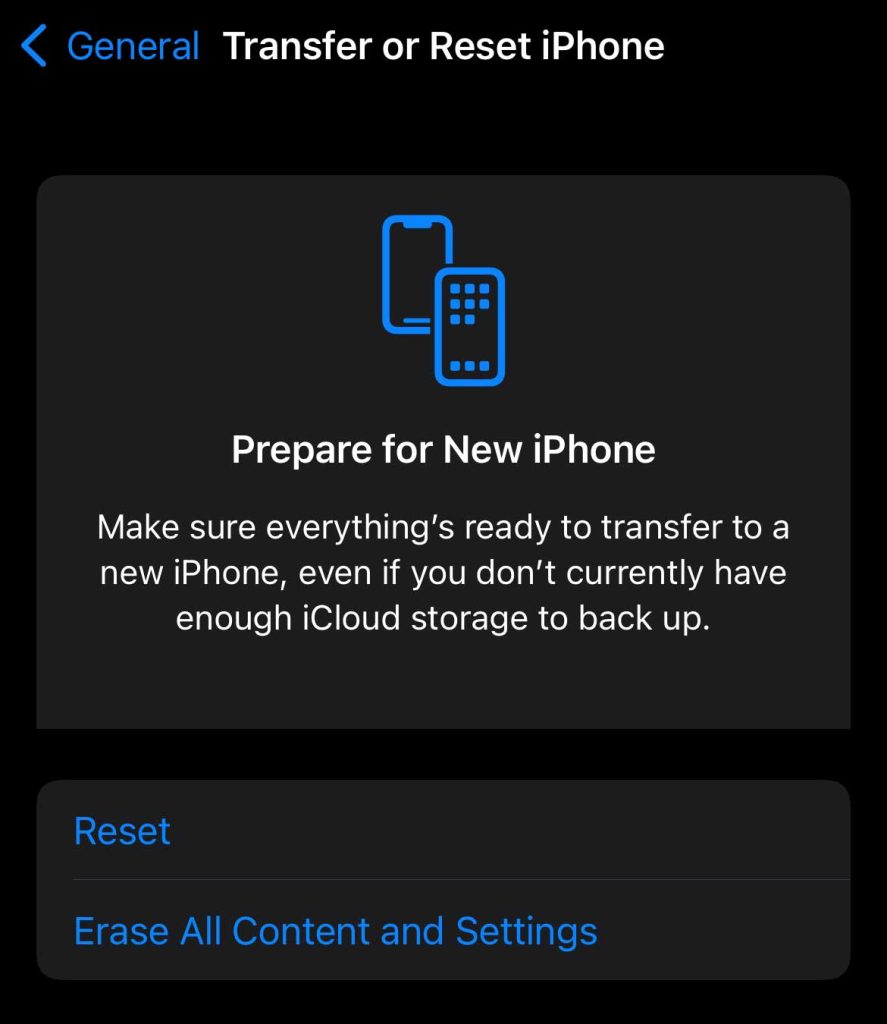
Then, you are going to need to set up your iPhone and your Apple Watch again. This can be a hassle, so we recommend this as a last resort.
Final Thoughts 
From what it sounds like, many Apple Watch users are experiencing this issue consistently. So, until Apple resolves this issue, you may have to perform these troubleshooting techniques often.
Finally, if you still have trouble syncing your activity data, contact Apple Support for further assistance. They can help troubleshoot the issue and provide more advanced solutions if necessary.
If you experience this issue often, here’s a pro tip you can follow. You can add a fitness widget on your iPhone to keep a closer eye on the issue. That way, you won’t lose more of your health data!
- If you want to make a widget, all you have to do is press down on your iPhone screen, and a plus sign appears in the top left-hand corner.
- Press the plus sign, and the widget menu appears.
- Then add the Fitness widget to your home screen. Scroll left and right to choose your size options for the Fitness widget.

I hope these tips help you get your Apple Watch and iPhone syncing properly again. As always, if you have any other questions or issues with your Apple Watch, feel free to reach out to me or ask a friend or family member who’s experienced similar issues.
Have you experienced this syncing problem? Let us know what worked for you!


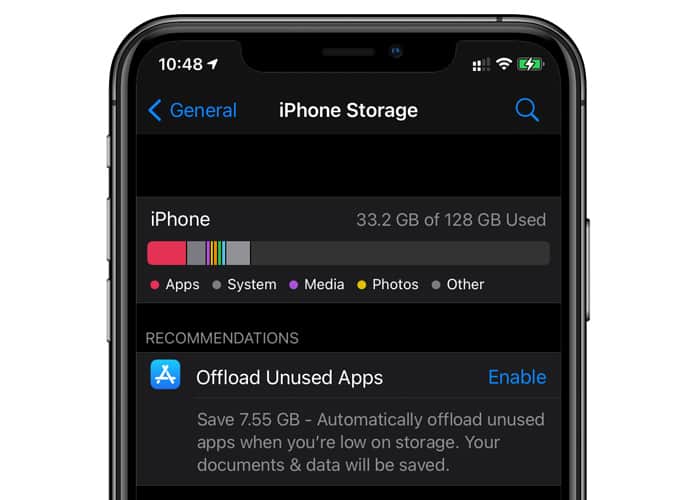
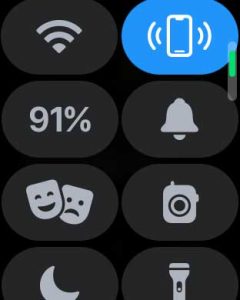
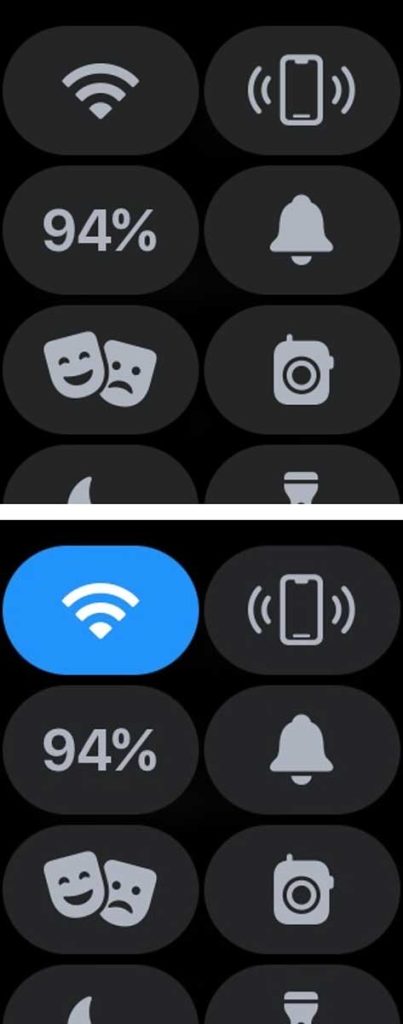
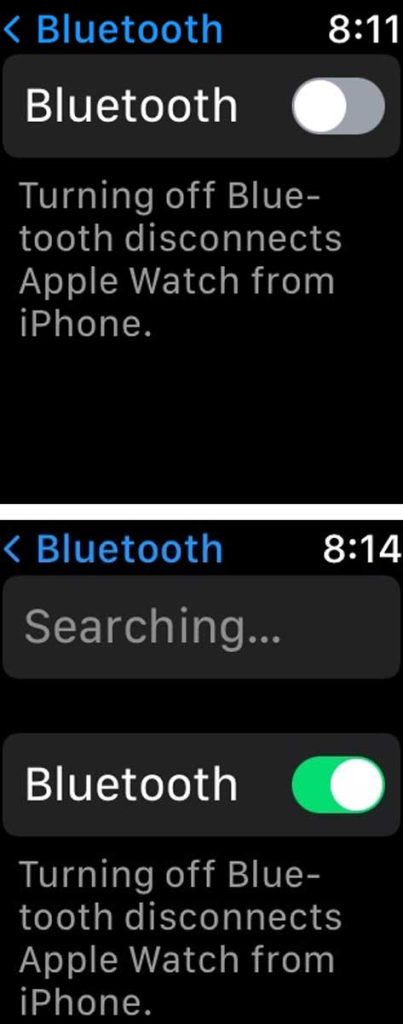

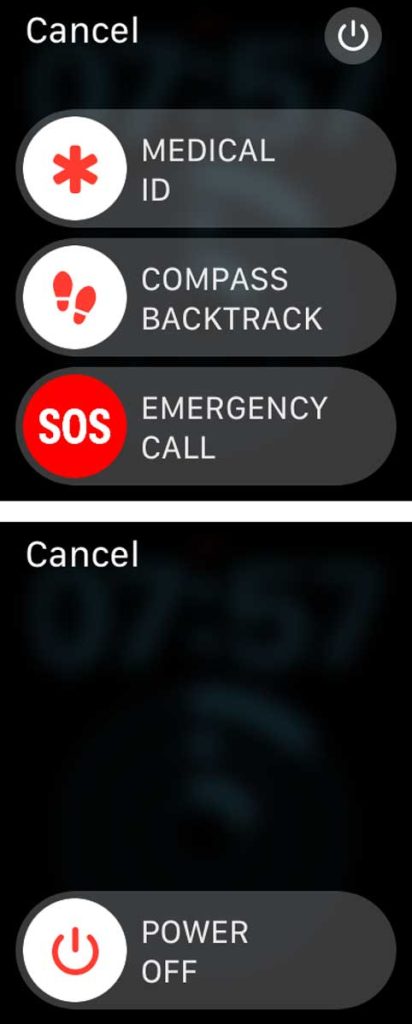
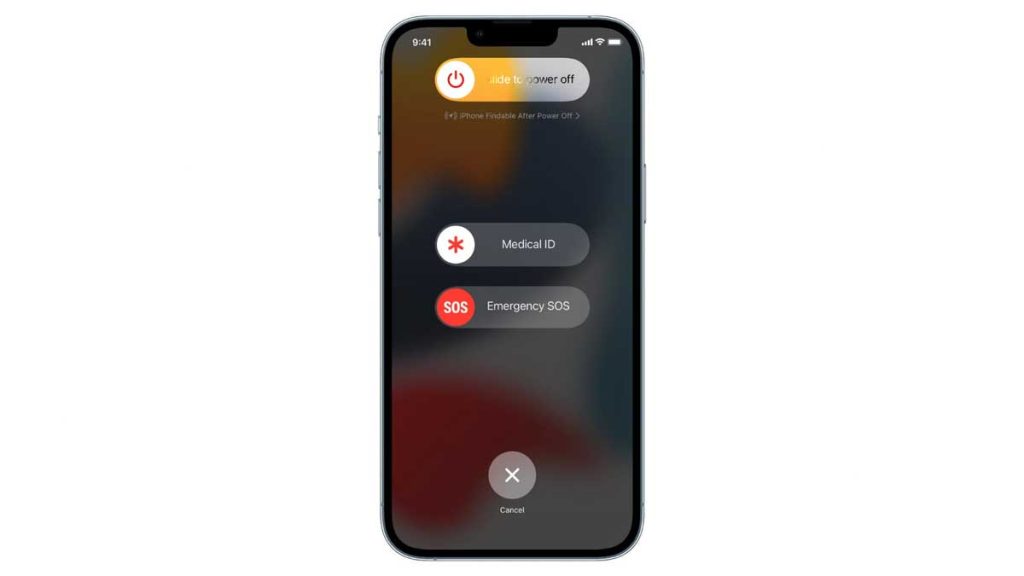
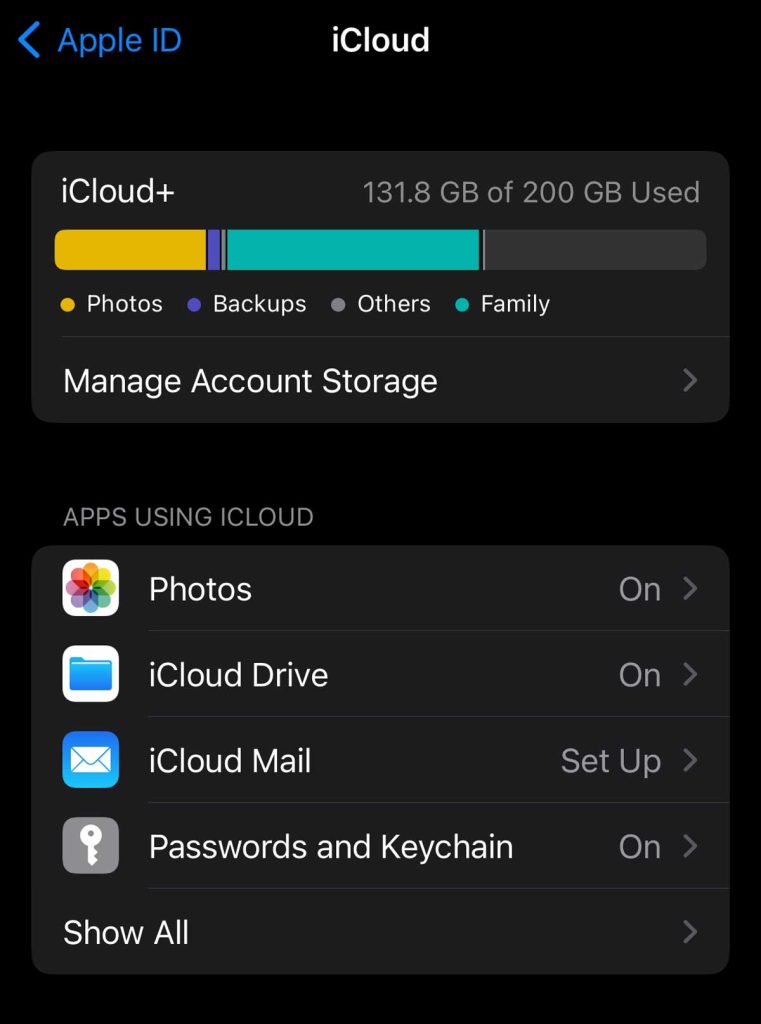
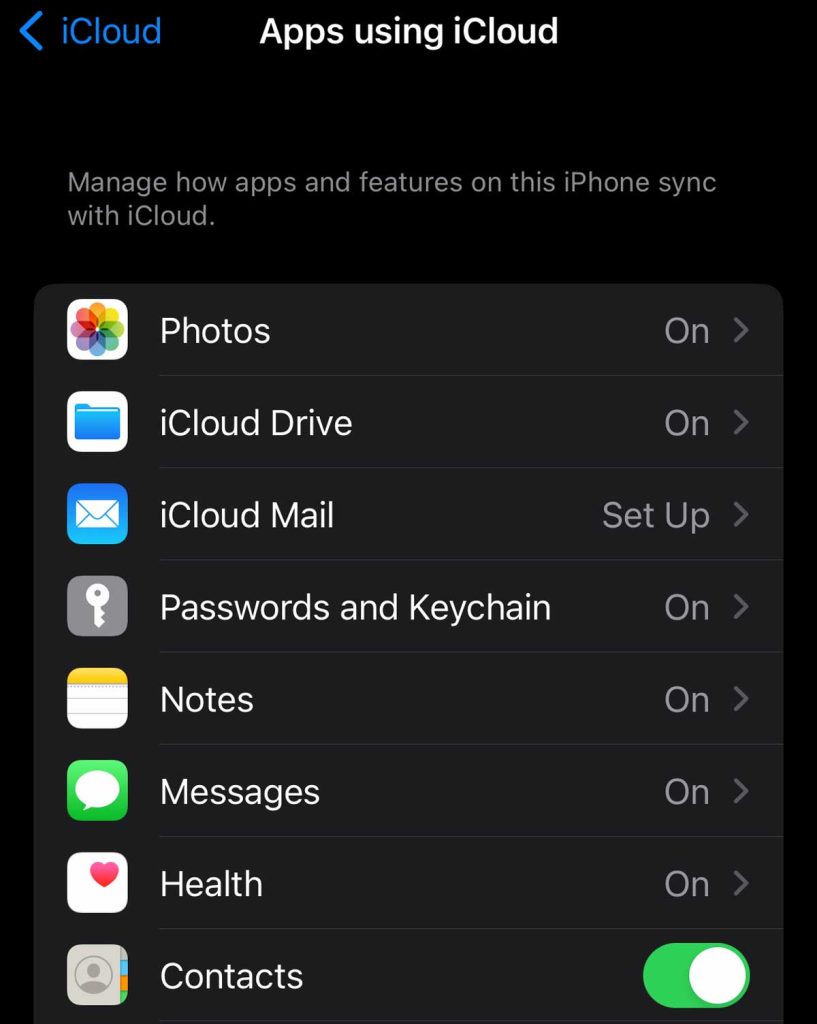
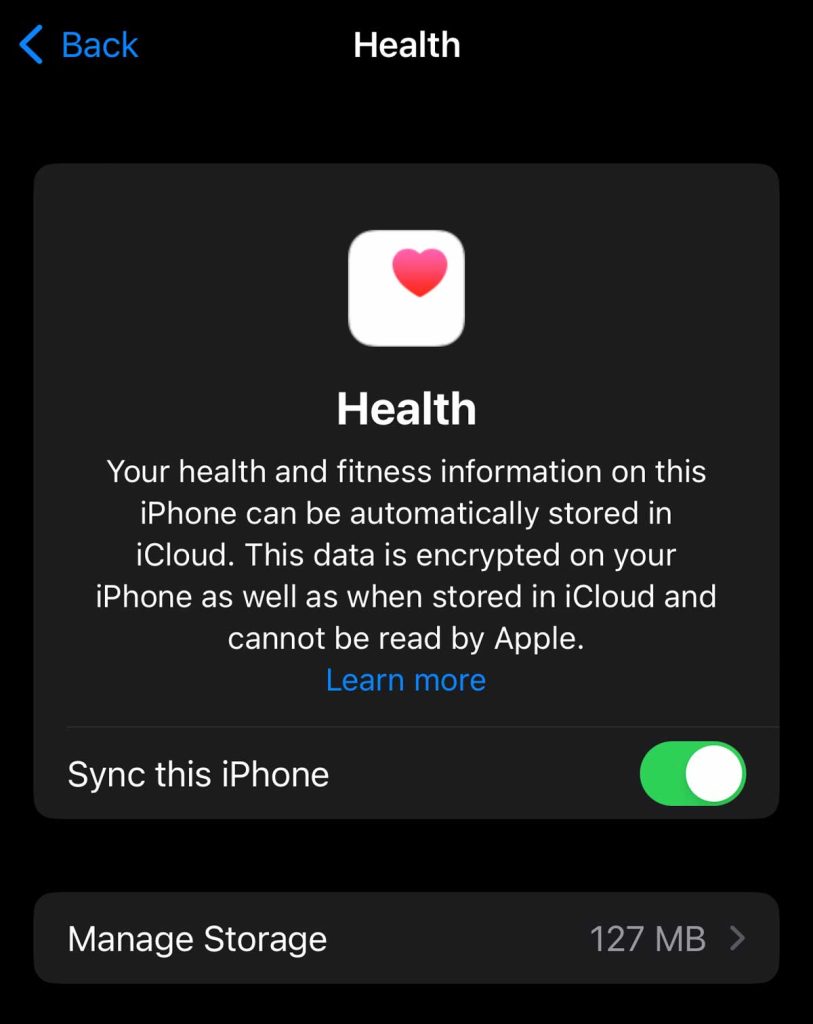
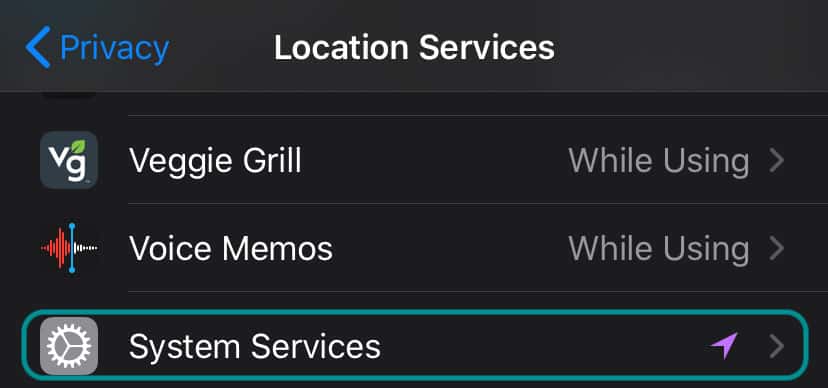
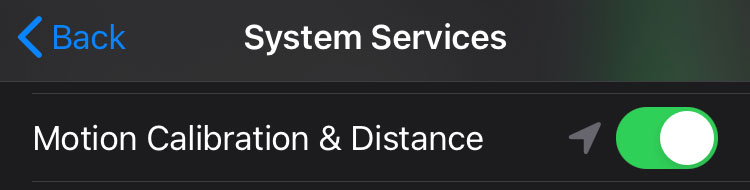
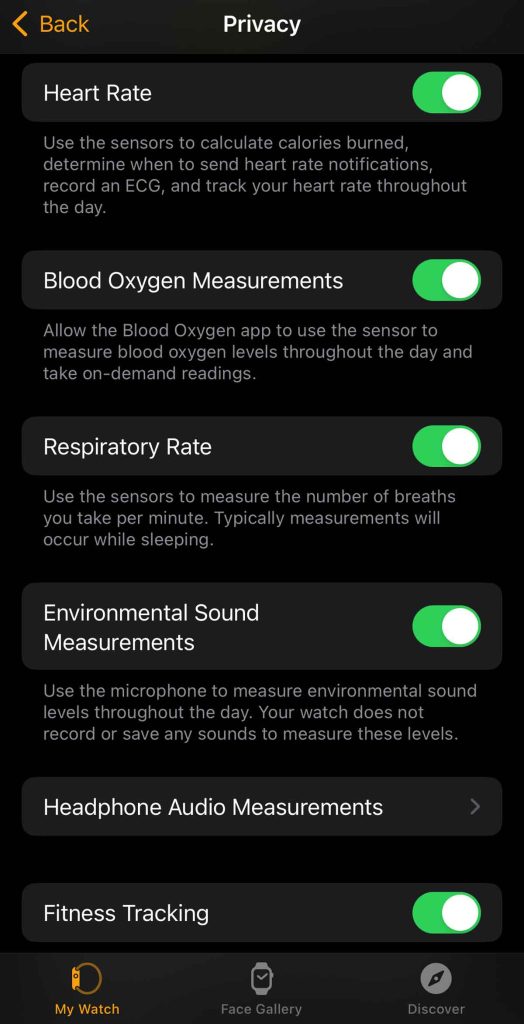
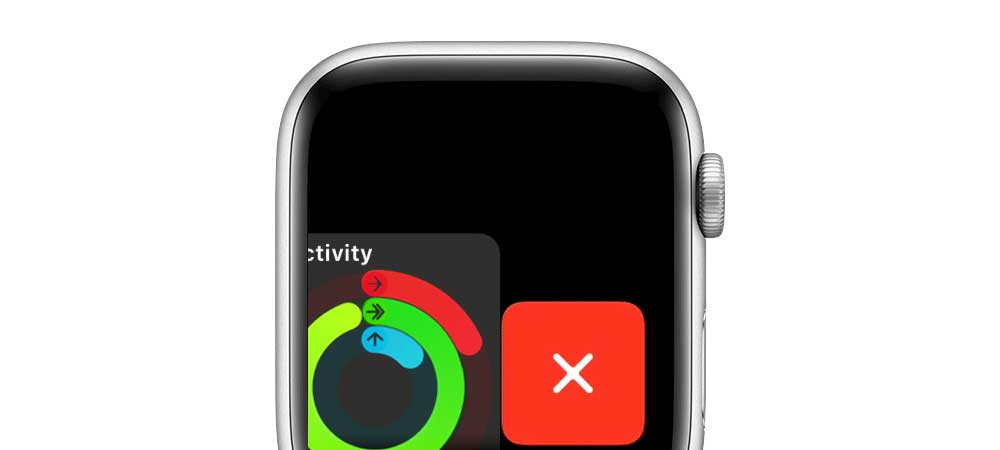



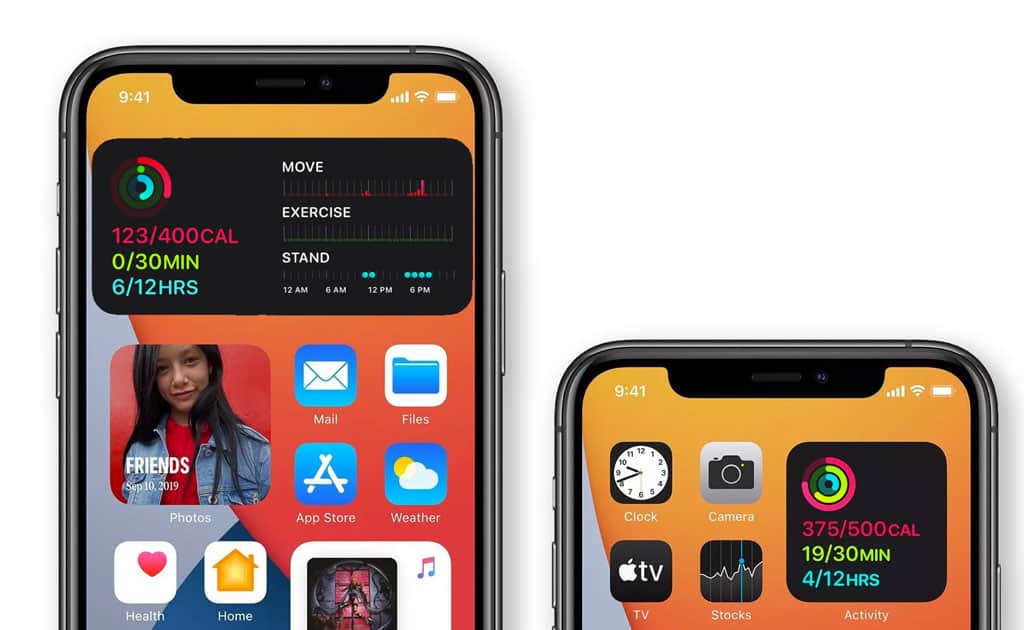







Sorry, I meant the app on watch works fine, but nothing is transferred to my phone’s activity app.
The Fitness and health from my Apple Watch are not transferred to my iPhone 12 for about 3weeks now..
Activity rings are totally blank, so no move, exercise,stand.. although still transfers the other features such as steps,climb etc ..
What do I do..?
Hi Moses,
First, are you using the Apple Workouts app or a third-party app for exercise?
While the Apple Watch Workouts app seamlessly works with the Activity/Fitness apps, third-party apps often do not work that well–it’s often because a setting for Apple Health isn’t enabled on that app. So if you use a third-party app, check that it is connected to Apple’s Health app. Third-party apps always communicate via the Health app and not directly with the Fitness app.
Also, if you share an Apple ID with someone else who owns a watch/iPhone, that can also cause these syncing issues. In that case, stop sharing one Apple ID and ask that person to get their own Apple ID or get another Apple ID for yourself.
Additionally, take a look at your iPhone’s privacy settings (Settings > Privacy & Security > Motion & Fitness and verify that you turned on both Fitness Tracking and the Health app. Do the same for the Watch app > Privacy and make sure you turned on Heart Rate, Blood Oxygen, Respiratory, and Fitness Tracking.
Next, check for any iOS and watchOS updates–if there is an update available, go ahead and update. These updates often fix issues like yours.
Try placing your Apple Watch on the charger, so it’s charging, then place your phone next to it. On the phone, toggle off WiFi and Bluetooth, then repeat on the Watch, toggling off WiFi and Bluetooth.
After WiFi and Bluetooth are off on both devices, close all the open apps on your iPhone and then restart it. You close apps by swiping up from the bottom of the screen, then pausing when you see smaller app previews on the screen. Then, swipe up on each app preview off the top of your screen to close the app. Repeat for all apps. Then restart the iPhone or turn it off, wait a bit, and then turn it back on.
Once your iPhone fully restarts, close apps on your Apple Wath (press the side button, swipe left, and tap the x) and then restart your Apple Watch while it’s still on the charger. Wait for it to boot up and connect to your phone. After a few minutes, open the Fitness app or Health app on your iPhone and see if the information starts to populate.
Now, if that didn’t work we suggest your unpair your watch and re-pair it and try restoring from that recent backup. If the issue persists even after that, unapir again but this time choose to set your watch up as new.
Hopefully, something here works for you. If not, we suggest reaching out to Apple Support.
I just updated to the pro max 14. I just realized all my health/fitness data from April and May 2022 is gone.. With further investigation I found that everything from November 2021 back to June2020 is gone.
Now… saying that I am sure those out there say yeah right she didn’t really have all completed Activity Rings for all of that time period. Amazingly I still have every badge. Every perfect month. So part of the software is picking up. But where is the rest of my data?
I spent one hour today on a phone call with Apple support. The lady was very kind but told me sorry nothing could be done. Said for me to pay closer attention to my updates and backups. I am crazy diligent.. AND part of the info is there or it would not give me completed badges for every month fromJune 2020 until the present time, not missing one.
I worked thru the above scenario and it didn’t help. Would love some input
I have the same issue and still trying to resolve. Watch connected to phone in all areas except Activity and not updating any activity from watch. This happened just after updating both watch and phone to latest software.
Where to find the control center?
Hi Pic,
To access the control center on your Apple Watch, go to your watch face and swipe up. When inside an app, touch and hold the bottom of the screen until you see a gray bar at the bottom, then swipe up.
You can’t access Control Center directly from the Home Screen, so press the watch’s Digital Crown to go to your watch face or open an app and then open Control Center following the above directions.
I noticed my activity on my phone wasn’t showing my progress at all for at least half the day.
There was also the red phone icon lit up at the top of the watch face and greyed out phone icon on the menu of my watch, so I couldn’t ping my phone on my watch.
Nothing was working, as far as turning both units on and off, or toggling airplane mode on both.
The reset sync data didn’t seem to be working on my phone either.
Finally, what worked was I went to my watch’s settings, toggled Bluetooth and wifi on and off did the same on my phone.
The red phone icon disappeared at the top of my watch face and sure enough, my phone synced up immediately on my activity app.
I was able to now ping my iPhone 7 with my apple watch.
I also went ahead and hit the water lock as well just to be sure. Everything seems to be fine now. I was mainly concerned with keeping track of both units of my activity.