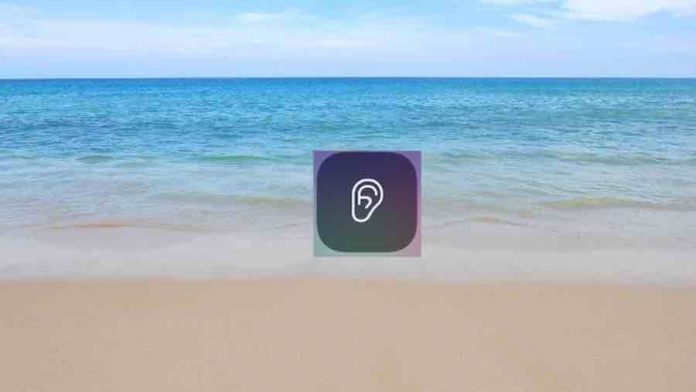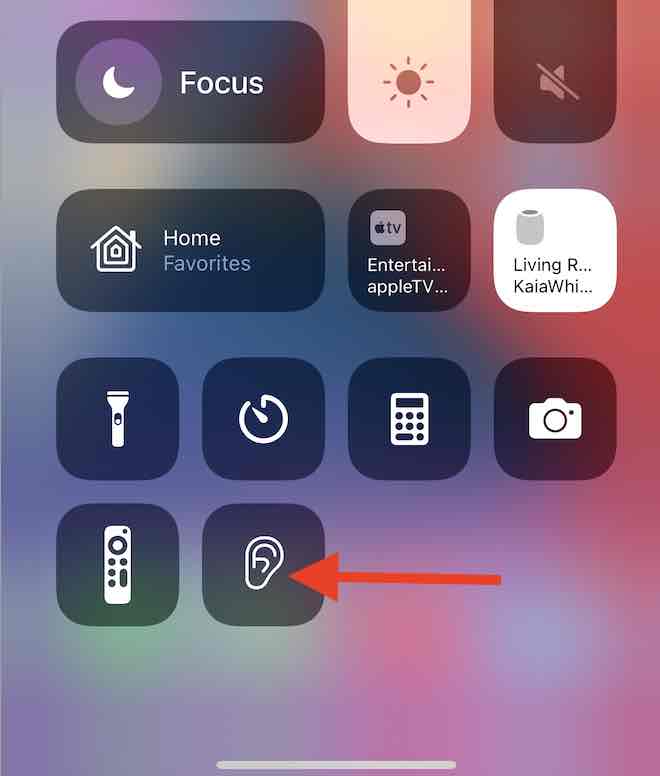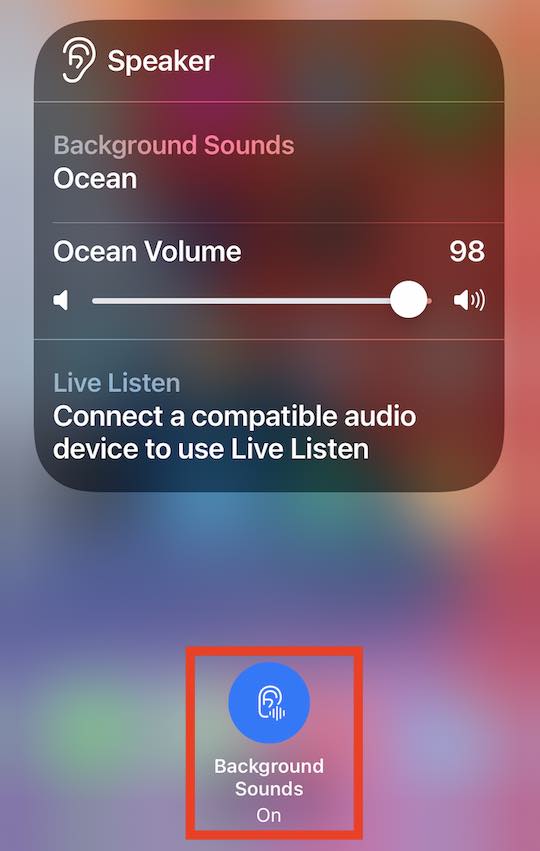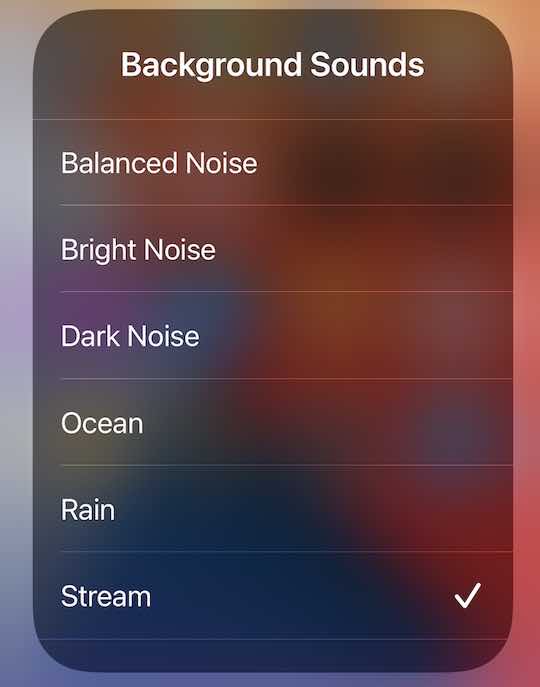With the new iOS 15 and iPadOS 15, you can now play soothing background sound on your iPhone and iPad right from the control center without needing a third-party app.
Although Apple’s new iOS 15 and iPadOS 15 released this week have many novel features, this feature may not be the most talked-about, but it can surely help you mitigate some of your stress!
Contents
Related Reading:
- Apple Fitness+ adds workout filters by Body Focus, Trainer, Music, and equipment in iOS 15
- Health Trends in iOS 15 provide actionable insights through highlights and notifications
- New health and fitness features in watchOS 8 and iOS 15 show Apple’s commitment to health
- How to track your sleep using Apple Watch or iPhone using third-party apps
Do ambient sounds in the background help?
It is no secret that ambient sounds can help with reducing overall stress levels. Research suggests that exposure to natural and ambient sounds can facilitate recovery after psychological stress.
40 subjects were exposed to sounds from nature or noisy environments after a stressful mental arithmetic task. Skin conductance level (SCL) was used to index sympathetic activation, and high-frequency heart rate variability (HF HRV) was used to index parasympathetic activation.
Although HF HRV showed no effects, SCL recovery tended to be faster during natural sound than noisy environments. These results suggest that nature sounds facilitate recovery from sympathetic activation after a psychological stressor.
Your iPhone and iPad now provide you with the ability to listen to the ocean, rain, bright noise sounds, and more in the background.
Many Apple users use HomePods to help them relax with ambient sounds. With iOS 15 and iPadOS 15, you can now set the ‘ambient’ track as background sounds.
Here is how you can do this with ease on your iPhone or iPad.
How to play ambient sounds in the background on your iPhone and iPad
- Open the Settings app on your iPhone and iPad and tap on Control Center.
- Scroll down and from the section ‘MORE CONTROLS,’ choose ‘Hearing’ by tapping on the ‘+” sign on the left.
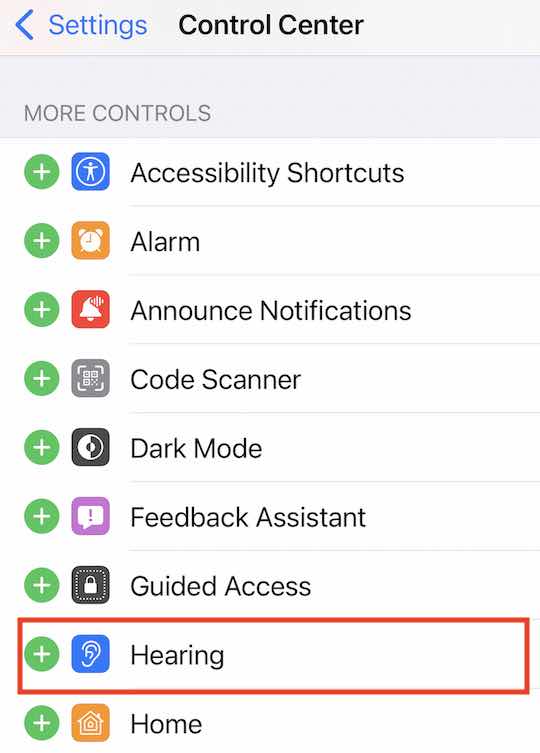
- Now the ‘Hearing’ feature will be added to your Control Center on your device.
- Launch the Control center and tap on ‘Hearing’.

- On the next screen, toggle Background Sounds to ‘On’ at the bottom of the screen.

- You can choose between 6 different ambient sounds to use as the background.

- Adjust the volume of the background sound using the volume slider or your iPhone’s volume buttons.
You are good to go!!
When you want to stop the background sound, open up the control center, tap on ‘Hearing’ control and toggle the background sound to OFF.
You can also use your AirPods for the background ambient sounds using the Live Listen feature.
Start taking advantage of this cool new iOS 15 feature, and you don’t have to worry about how to play youtube audio in the background on your device.
Hopefully, Apple soon adds more variety to its background sound offerings.