The Samsung Galaxy Watch is an excellent wearable with many bells and whistles, but it somehow misses incorporating timer functionality.
Many wearable users like to use the timer function for different tasks. Whether you are using it to keep track of your cooking or using it for exercise needs, there has to be an easy way to access a timer feature on the Samsung Galaxy Watch.
Contents
Related reading:
- Can’t turn off and silence alarms or timers on Samsung Galaxy Watch? Steps to fix it
- How to close background apps on Samsung Galaxy Watches
- Unable to update Samsung Galaxy Watch? Check these tips
Can’t find the Timer app tile or widget? You’re not alone!
Unfortunately, Samsung does not include the Timer app as a tile or widget when you explore the available tiles or widgets on the Galaxy Wearable app, forcing many users to download a third-party app or the Timer app that Samsung provides.
But there are still options for easy access to the Timer app!
- Set up the Timer as one of your watch face complications.
- Use the Timer app as your double-press home shortcut.
- For Google Wear OS watches, install Google’s Clock app, which adds the Timer to your Tile options.
We actually like the ability to access the Timer feature on the Galaxy Watch with the home button’s double-press functionality.
Here’s how you set up quick access to the Timer app on your Samsung Galaxy Watch
- Swipe down from the top of the screen to open the Quick Settings screen

- Tap on Settings
- Next, tap on Advanced or Advanced features

- Here, choose Double Press the Home Key or Customize keys > Double press

- Scroll down the list and select Timer. Watches that run Google’s Wear OS might see more than one timer app (i.e., Google’s and Samsung’s timer apps.)

That’s it. You are done.
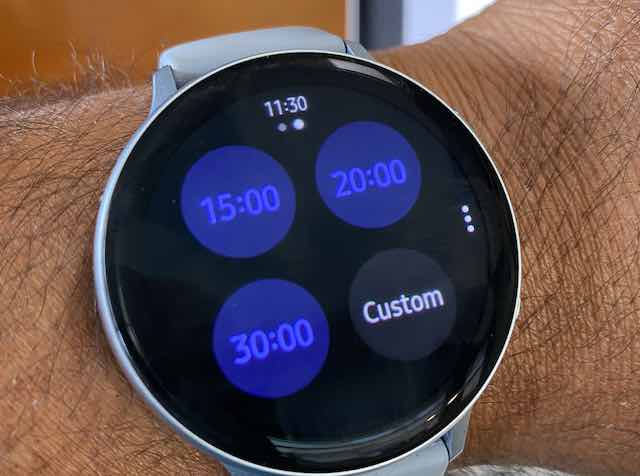
When you double-click the home button on your Samsung Galaxy Watch, it automatically launches the Timer functionality.
Swipe and choose from the preset timer modes or Custom to set up your own timer.

Tap on it to launch the timer, and you can either pause it or cancel it by choosing from the available options.
This functionality makes it easy to access the Timer function without needing an app. Still, you are losing out on calling other favorite actions you could set up via the double-click functionality on the home button.
Add Google’s timer app as a tile (widget) on your Samsung Watch 
Tiles (previously called widgets) are shortcuts to your favorite apps. You access them by swiping left (or turning the watch’s bezel) from your home screen.
So try adding a third-party timer app to your watch that also offers a tile/widget. For watches that run Google’s Wear OS, install Google’s Clock app and add the Timer app as one of your Tiles (widgets)!
You can add to your tiles via the Galaxy Wearable app or on the watch itself. Before you start, remember to first install Google’s Clock app from the Play Store on your watch.
Via the Wearable app
- Open the Galaxy Wearable app, and then tap Tiles.

- Under Add tiles, locate the Timer app, then tap the plus sign (+) to add it.

- If you have already used all your tiles (widgets,) press the minus sign (-) to remove one and then add the Timer app.
- Tap Save to add the Timer app to your tiles.

Via the watch
- Go to your watch’s home screen, swipe left, and scroll through all your current tiles/widgets.
- Keep swiping left through all the widgets or tiles, and then tap the plus sign (+) to add a new tile/widget.

- Swipe through the available tiles/widgets and locate and tap the Timer app to add it.

Final thoughts
Hopefully, Samsung will address this better in an upcoming software upgrade. Although you can ask Bixby (or Google Assistant on Wear OS watches) to open the Timer app, Bixby often fails to respond or needs multiple attempts.
A third-party app called “Gear Tracker” offers enhanced timer functionality for users looking for chained timers, multiple configurations, and such.
Still, for most users, the built-in Samsung Timer app on the Galaxy watch worked pretty well.
We hope you liked this quick tip about using the timer function on your Galaxy Watch. What are some third-party timer apps that you use today, and why? Please sound off using the comments below.

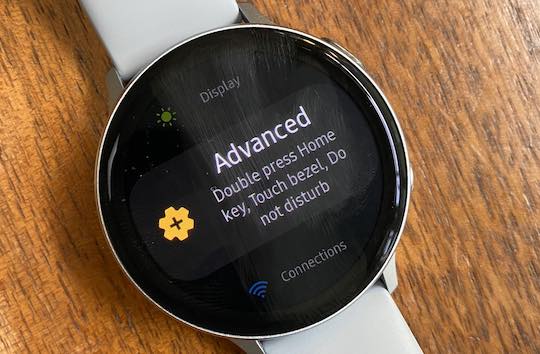
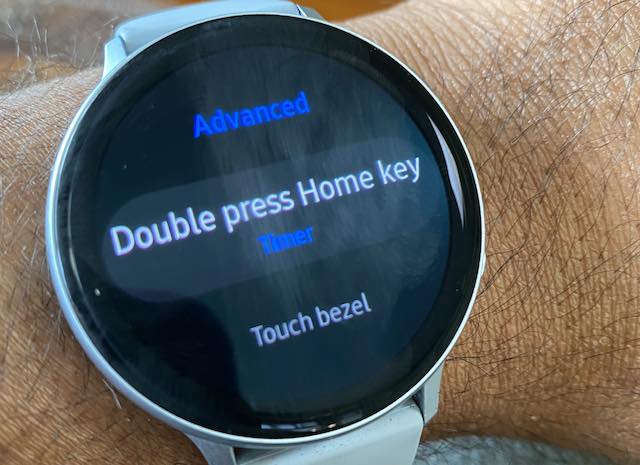
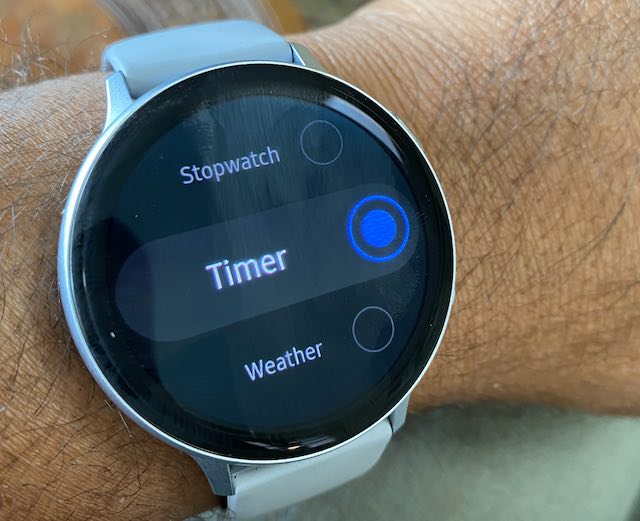

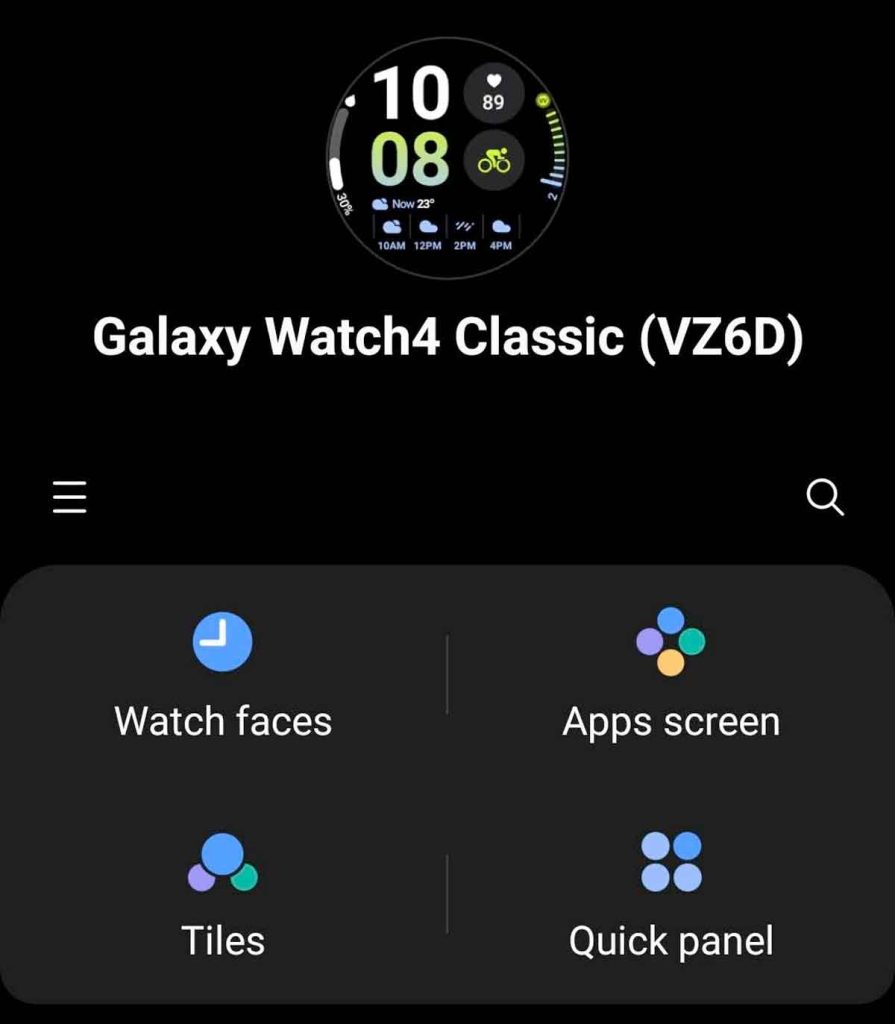
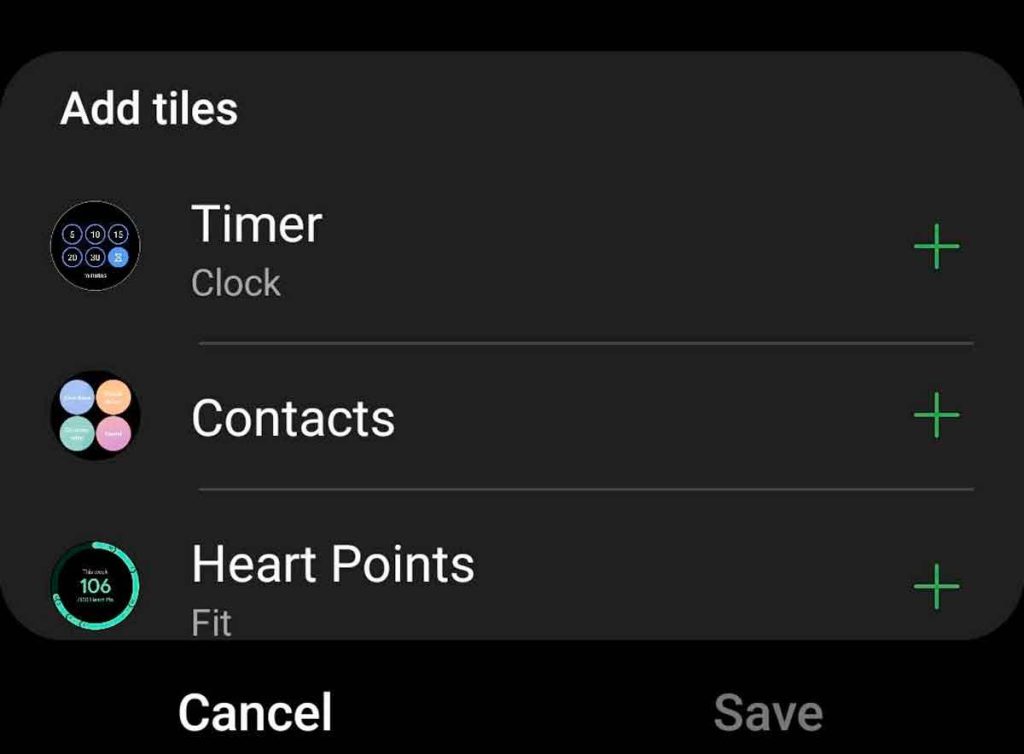
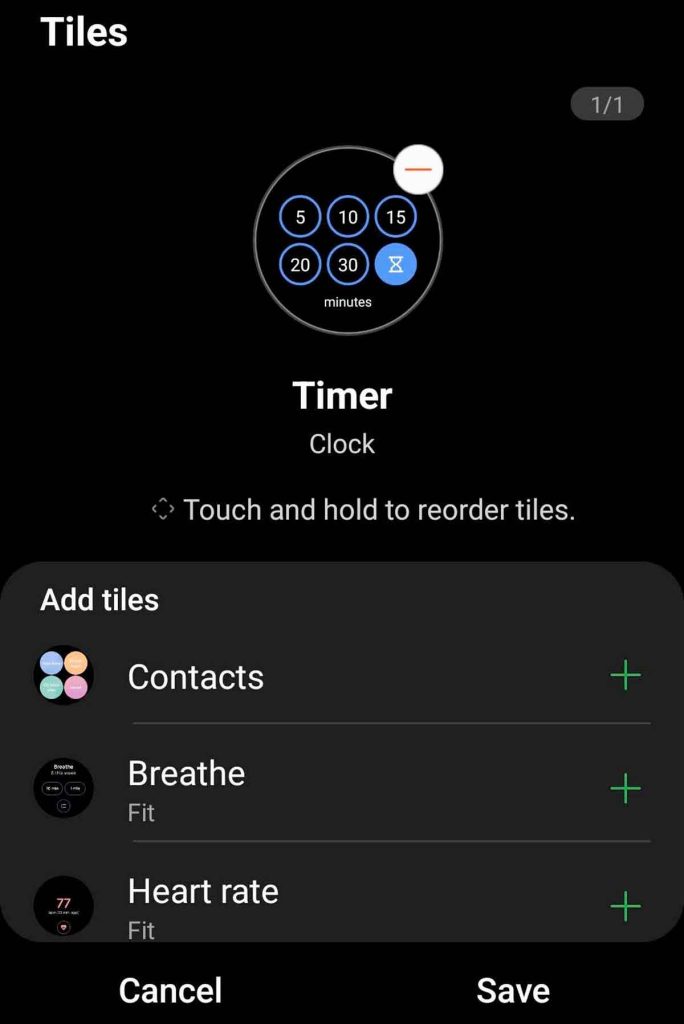
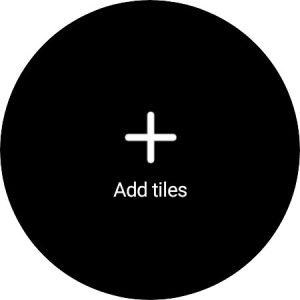
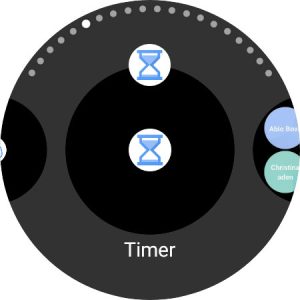






Thank you, Thank you, Thank you! I use a timer for my job and you made it so simple whereas others write a 20-page book trying to figure this out.
Do you know if there is an app that lets u set multiple timers?
Hi David,
Some timers apps that our readers use and recommend is MultiTimer Pro (currently cost 99 cents,)
How do I keep timer on watch face. Keeps going back to the normal watch face instead of keeping timer on.
I havent got the timer option when I do this. Please help
Hi Shannon,
We recommend that you download Samsung’s Timer app from the Samsung Galaxy Store.
Open the wearable app on your paired phone and choose Discover at the bottom.
Scroll to Top watch apps and choose View More to open the store
In the search bar, type Timer and search.
Choose Apps tab and locate and install Timer