Updating the software on the Samsung Galaxy Watch is usually an easy and trouble-free process. However, there are times when users run into issues trying to update their watches.
This short article looks at several tips and tricks that can help you update your galaxy watch without any hiccups.
Contents
Related reading:
- Is Always on Display not working on your Samsung Galaxy watch? Fix it!
- Don’t like the bouncy blue musical note on your Samsung Galaxy watch? Get rid of it for good
- How to setup and use Google Assistant on your Samsung Galaxy Watch
- Weather Information missing or not updating on Samsung Galaxy Watch? Check these tips
- New Samsung Galaxy Watch 5 or 5 Pro? Here are 20+ tricks and tips to make you a power user
Samsung Watch update not working? It happens
During one of the recent updates, the process got stuck with a message copying update.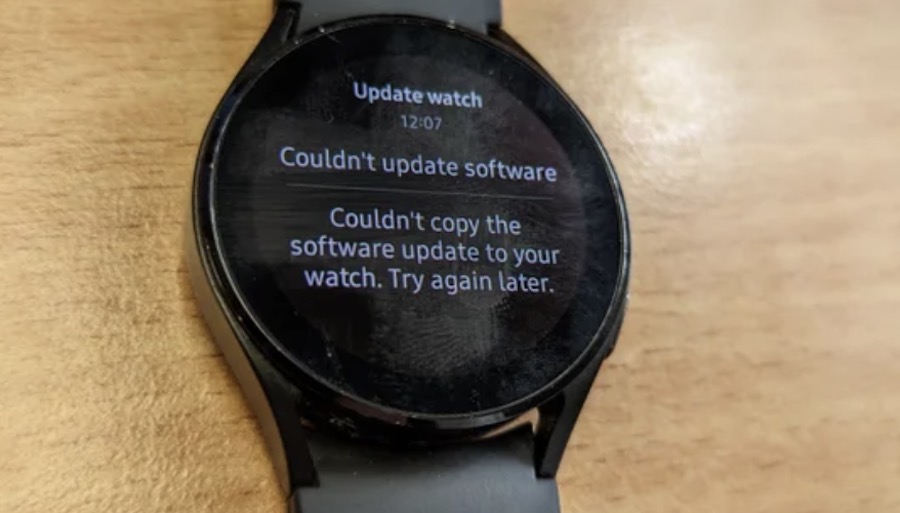
It simply wouldn’t complete the copying process of the install files.
Sometimes when trying to update the Wear OS 3 Galaxy Watch 4 or 5, it shows “copying to phone,” but then it would get stuck there and not move beyond it.
Is your Galaxy Watch stuck on copying updates? Here’s how to fix
Here is one of the solutions that worked for me when trying to update the Galaxy Watch. I have seen the same issue with the Apple Watch as well.
Make sure your Samsung Galaxy watch is connected to your WiFi
- Swipe down on your Galaxy Watch home screen and tap on the Settings icon or open the Settings app.

- Next, tap on Connections.

- Here you can make sure that your WiFi is on.

- Next, on your mobile phone, turn off the Bluetooth connection.
- With the Bluetooth connection off and the watch connected directly to WiFi, try updating the watch.

This should help you with stuck updates on the Samsung Galaxy Watch.
Turn off Bluetooth on your phone and watch, enable WiFi on your watch, and search for the update using the watch.
It downloads the update directly on your watch, bypassing your phone / the “copying update” problem.
If you decide to use your phone to assist with the updating, try keeping the phone’s screen turned on all the time until the “copying” process is completed. Sometimes this can take up to 30 minutes.
Couldn’t download update error message
There are times when you are trying to update your Samsung Galaxy watch, and you are stuck with an error message of sorts saying, Couldn’t download update. The server reached the daily download limit.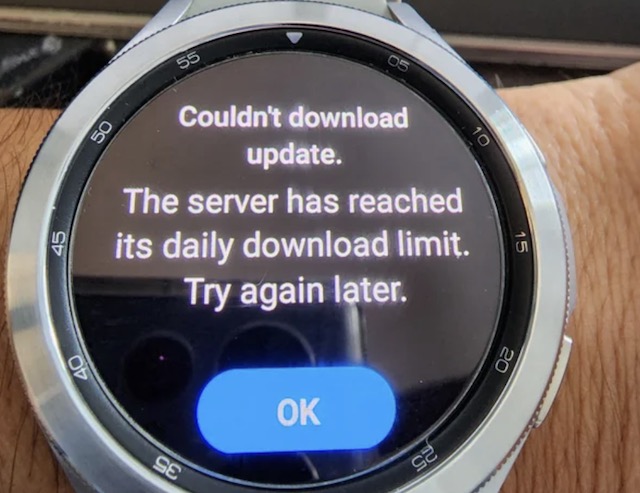
Not a very helpful error message!
Chances are that when you see this message, the problem is on your carrier’s end as opposed to the Samsung servers.
We saw this happen with T-Mobile users. We saw this when trying to update the watch to UI 4.5. Your best bet would be to reach out to your carrier or wait a few days and then try the update process.
Your best bet when trying to achieve a successful update on the Galaxy Watch is to ensure that both the phone and the watch have an adequate battery charge.
Some users say that if you keep both your watch and phone on the charger (regardless of their battery percentage), your update process is relatively less painful.
How to check for updates and install them on Galaxy Watch
If you are a new Samsung Galaxy Watch user, here are the steps that help you check if an update is available for your Galaxy watch and how you can install the latest update.
- Swipe up from the bottom of the watch screen to open the apps menu.
- Tap on the Settings icon.

Tap on Settings COG - Scroll down the settings and tap Software Update.

- If an update is available, there is an option to download it, or else it shows that your watch is up to date.

- Tap Download and the update starts downloading. It may take a while, depending on how big the update is.
- Your watch turns itself off and on, and you may have to tap download again.
Final thoughts
Please check out the updates if you have the Samsung Galaxy Watch 5 or the Watch 5 Pro version. It appears that the Samsung Galaxy Watch 4 is also getting regular software updates.
If you have the LTE model of the Galaxy Watch, please keep an eye out for regular updates. Apparently, the new software updates are targeting some facets of LTE optimization. The latest update is also helping with GPS accuracy-related issues.
Finally, we hope you have downloaded the latest One UI into your eligible Galaxy Watch. Some users have reported connection issues following the updates.
If you run into connection issues on your watch following the One UI update, try turning off the Bluetooth for a minute and then turn it back on. This should help solve the connection issue. Otherwise, you may have to reset the watch to resolve the connection issue.
We hope this short article highlights some of the key tips and tricks when successfully updating your Samsung Galaxy Watch with minimal problems.


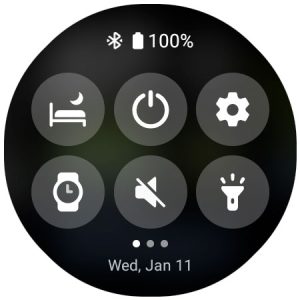
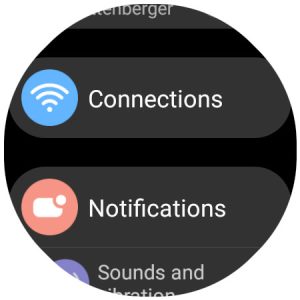
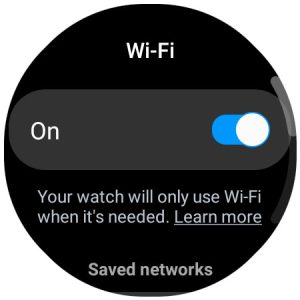
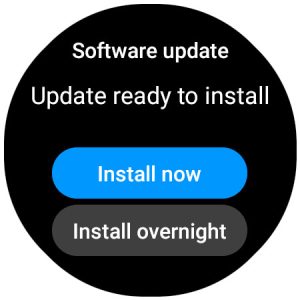
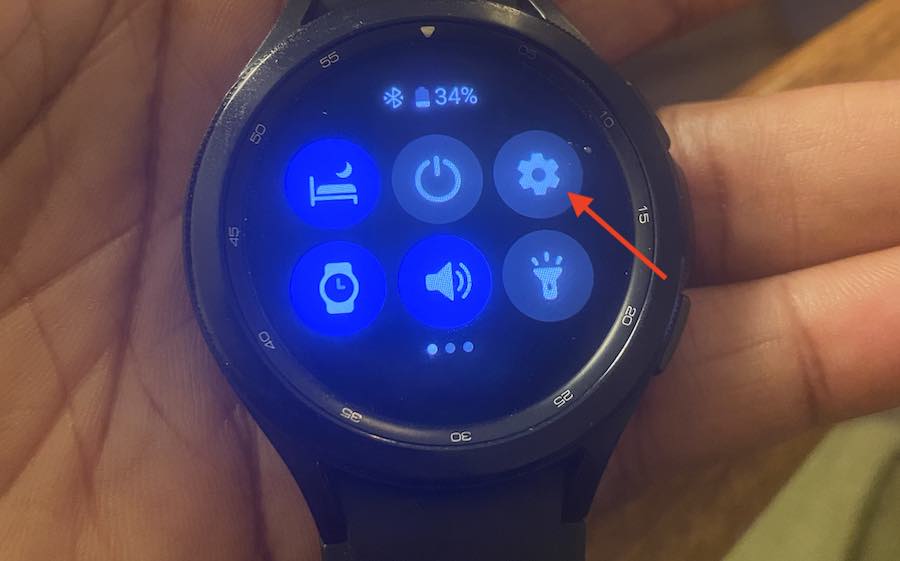
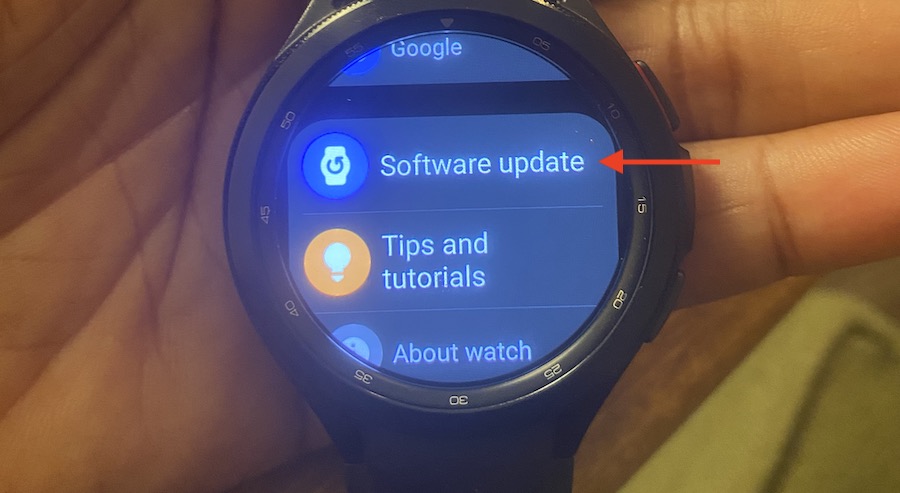
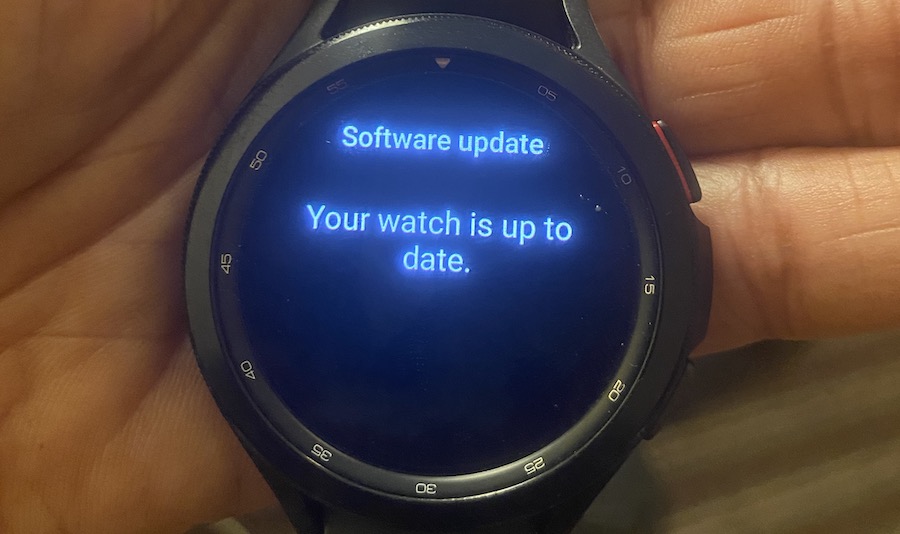






Really appreciate it! I was trying to update my galaxy 5 pro for over a week now. Good tip!
Disabled Bluetooth and hot spotted my photo for watch to connect to WiFi. Perfect thank you for your help, worked perfectly on my watch 5. Had to do the same with the watch 4 on a family members as well this week. Must be a bug
You have given good tips to update Samsung galaxy watch.
Thank you VERY much for solving my Samsung Galaxy Watch update problem. Once the Samsung phone was out of the picture and the watch connected directly to my Wifi, I was able to perform a successful update of the watch.