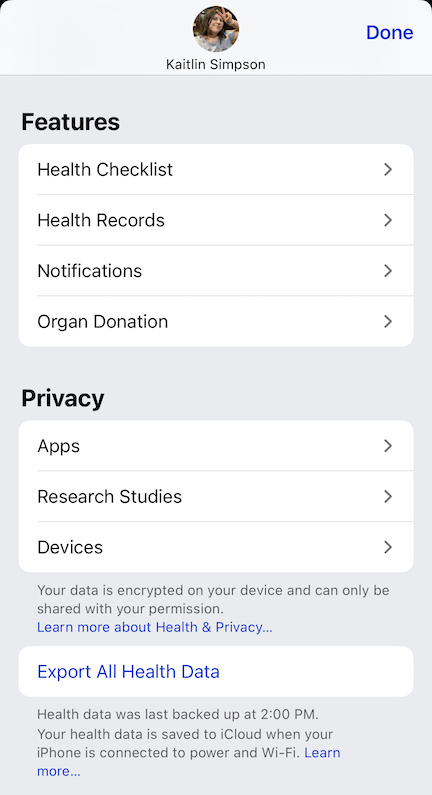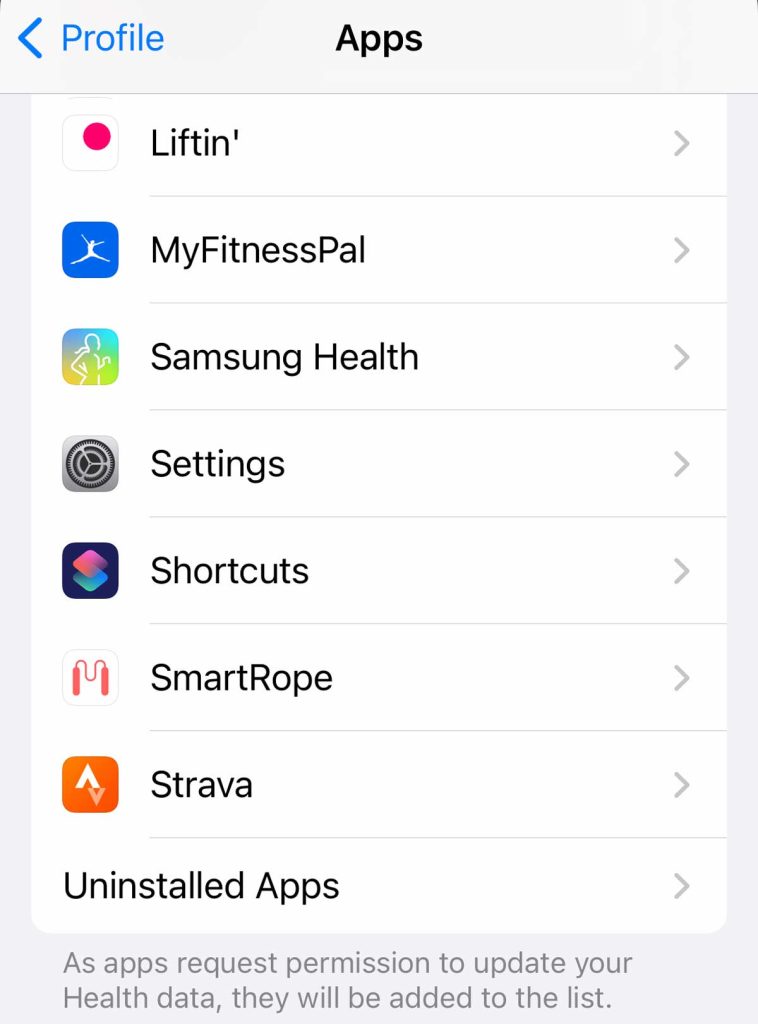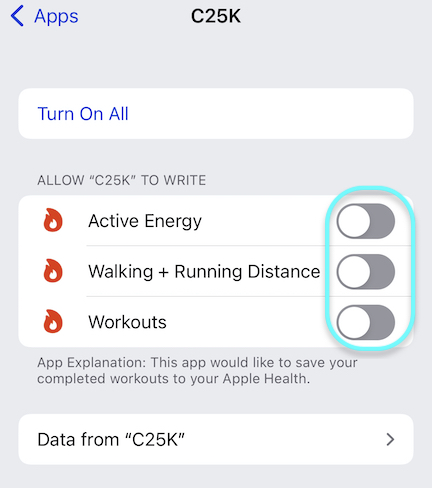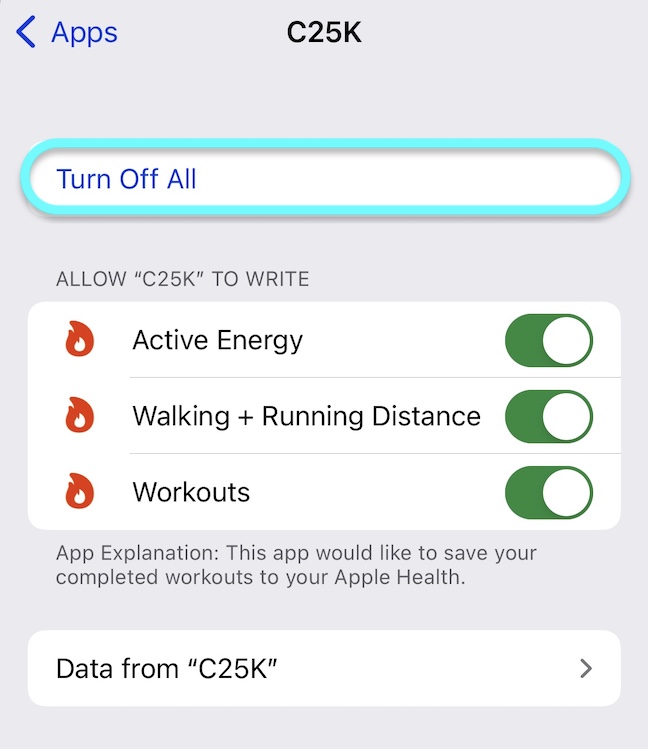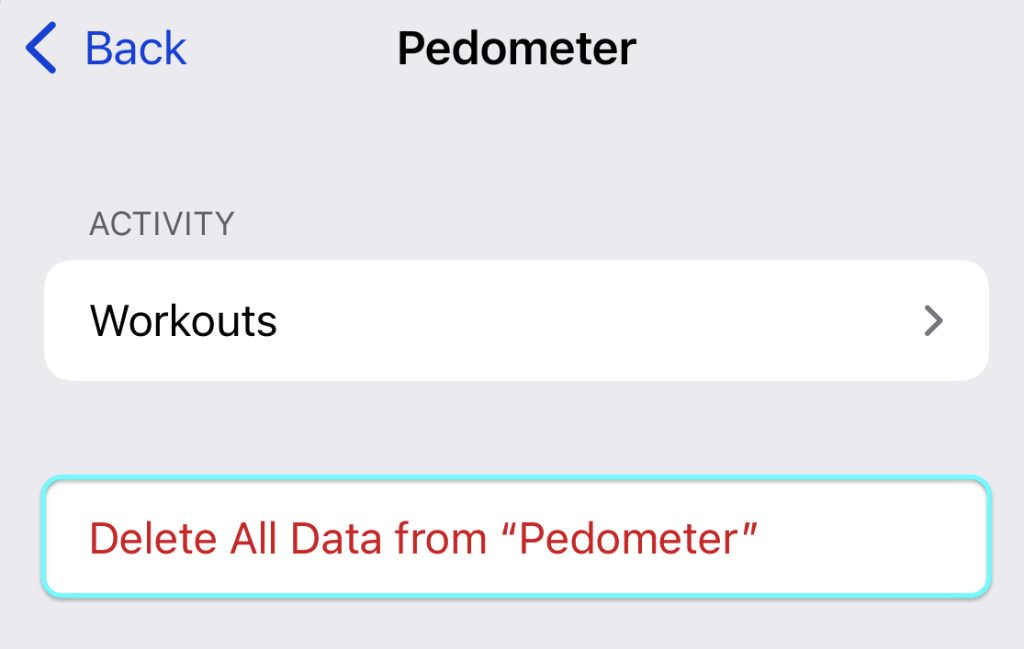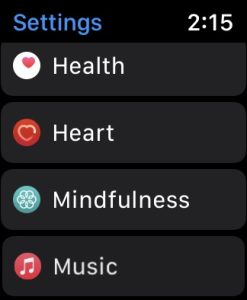Many fitness apps available on the App Store sync and share your workout information with the Apple Health and Activity apps. Not a fan of these third-party fitness apps adding workout data to your iPhone Fitness and Health apps? You’re not alone.
There are many reasons why users do not want this data in their Fitness and Health apps. One popular reason is to avoid the chance of double counting a workout. Some users like to record their activities via their Apple Watch alongside the third-party app.
However, Apple Health is rather intelligent, so it typically avoids double counting — especially when it comes to simultaneously activity data from multiple sources.
Removing the third-party data from the Fitness app also makes it easier to view workouts from an Apple Watch. Also, depending on the app, some users find that the third-party tracking isn’t accurate.
No matter your reason, if you don’t like having your activity information showing up in their daily activity rings in the Apple Fitness app, there is a way to stop it.
Keep reading to learn more about stopping third-party apps from adding workouts to the iPhone Fitness app and Apple Watch Activity app.
Suggested reading:
- The 7 best weightlifting apps for Apple Watch this year
- How to track your sleep using Apple Watch or iPhone using third-party apps
- Apple Watch screen stuck? Unresponsive scrolling? Try these quick fixes
- How to install and update apps on your Apple Watch without an iPhone
Contents
How to stop third-party apps from adding workout data
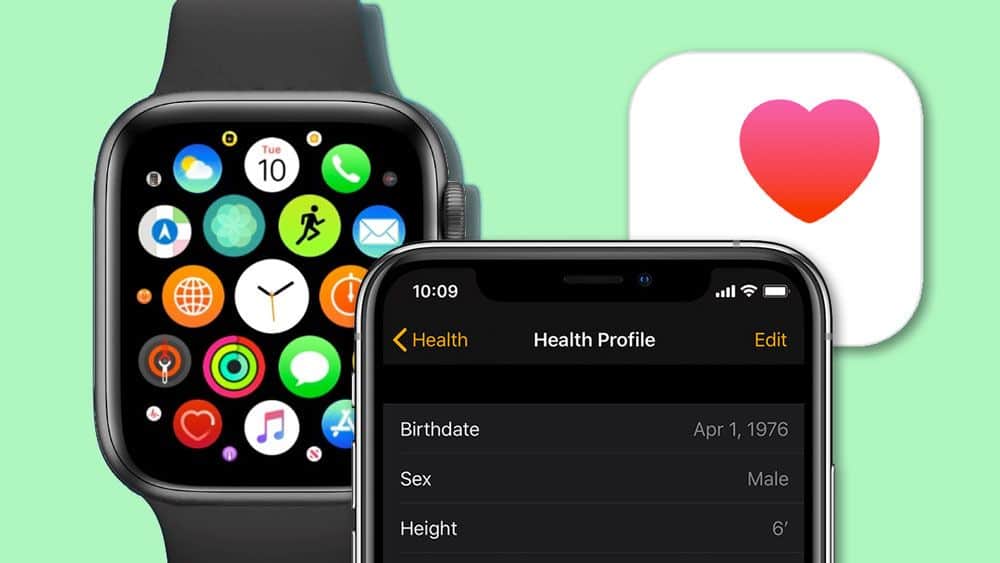
The only way to stop third-party workout apps from recording fitness data to your Apple apps is to unlink them from Apple Health.
Keep in mind that if you intend to keep the app on your iPhone or Apple Watch, some apps may require that a few categories remain toggled on so the app can properly function.
Worried about the Health app double counting activity data?
If you want to disconnect your third-party app from Apple Health because you worry that the Health app is double counting your workouts, fear not!
The Health app follows a list of priorities that automatically adjusts your activity reports to avoid any double-counting of the same type of data for the same period of time when it gets that data from multiple sources, including third-party apps, an Apple Watch, or other connected devices, and any other sources.
By default, Apple’s Health app prioritizes data in this order:
- Health data that you enter manually.
- Data from your iPhone, iPod touch, and Apple Watch.
- Data from third-party apps and other Bluetooth devices.
You can change this priority list anytime via these steps: How do I set device priority for calculating steps and other activities on iPhone and Apple Watch?
How to unlink apps from Apple Health
- Open the Health app and make sure the Summary tab is open.
- Tap your profile picture or icon in the upper-right corner.
- Then under Privacy, tap Apps.

- This shows you which apps you own are compatible and connected to the Health app.

- Select the app you want to unlink from Apple Health and turn off the health categories that you no longer want that app to track.

- If you want to turn everything off, you can by selecting Turn Off All.

- If you don’t intend to use the app, we recommend you delete the app from your iPhone, which removes it from the list of apps compatible and connected with the Health app.
Open the third-party app and adjust its settings to disallow sharing data with the Health app
If you toggled off all data for both reading and writing to the Health app, open the third-party app and verify that the app is no longer connected to that app.
For example, in Strava, go to Settings (gear icon) > Applications, Services, and Devices > Health and verify that Send to Health is no longer connected and check-marked–it should show a plus sign (+.)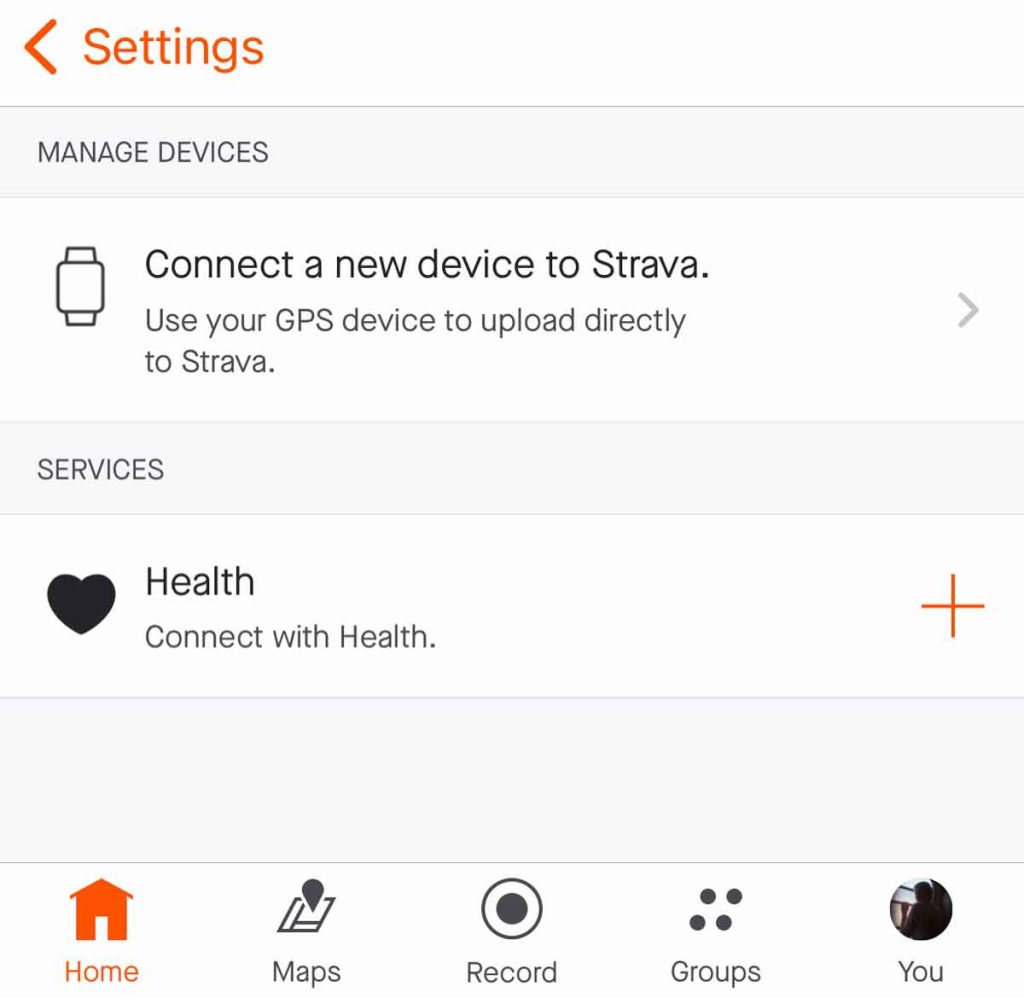
Remove app data from the Apple Health app
You can also delete health data here as well by changing its access.
- To change the access for an item, tap the app you want to edit.
- Then select Data from “APP NAME” and select which data you want to remove or choose Delete All Data.

How to manage health data from apps on Apple Watch
Since Apple Watch apps can also read and write health data, you can also manage what they do and do not track directly from your Apple Watch.
- To do so, open the Settings app on your Apple Watch and scroll down and tap Health.

- Scroll down to Apps. You should see how many apps are currently active.

- Tap Apps.
- From here, you can manage the apps just like you did in the Health app on your iPhone.
Things to keep in mind
Third-party fitness apps are handy; many offer different services that are not available from Apple, but some apps function quite similarly to Apple’s Fitness services.
One great function of the Apple Health app is that you can set priorities for certain workout data, so if you have Apple Fitness tracking something alongside a third-party app, you can prioritize whichever you prefer!
Additionally, the Health app should not double-count the same data from different apps, connected devices, and other sources for the same time period.
Apple has many great features, but sometimes third-party apps can perform slightly better depending on the function. We hope these tips help!