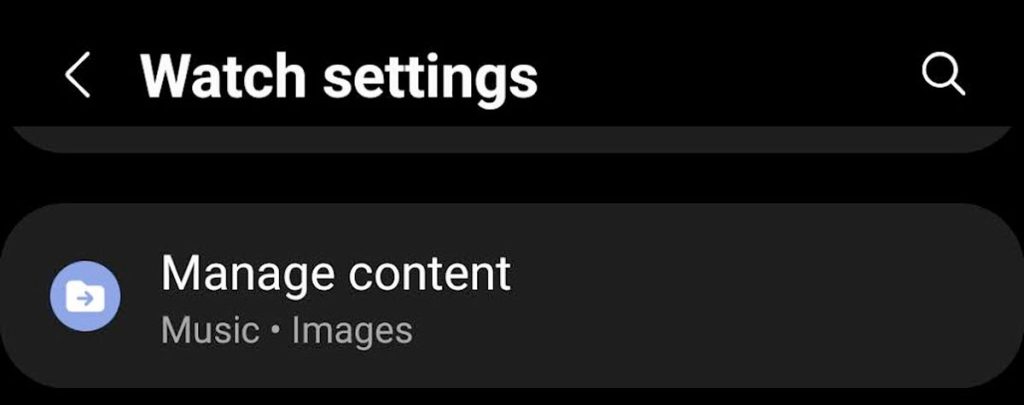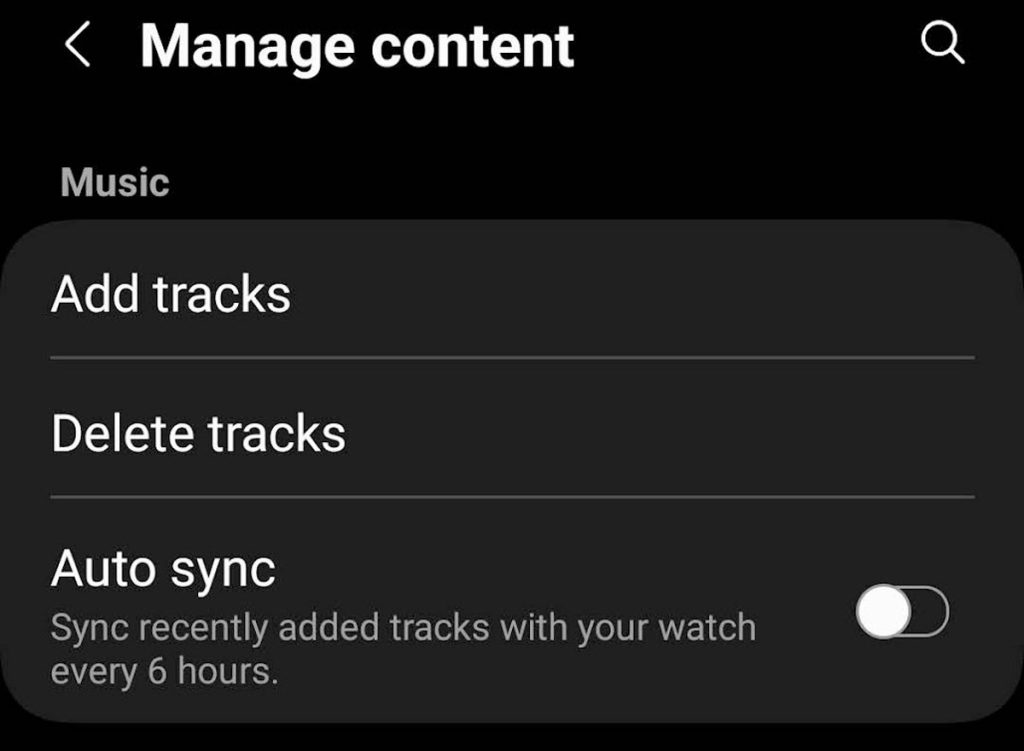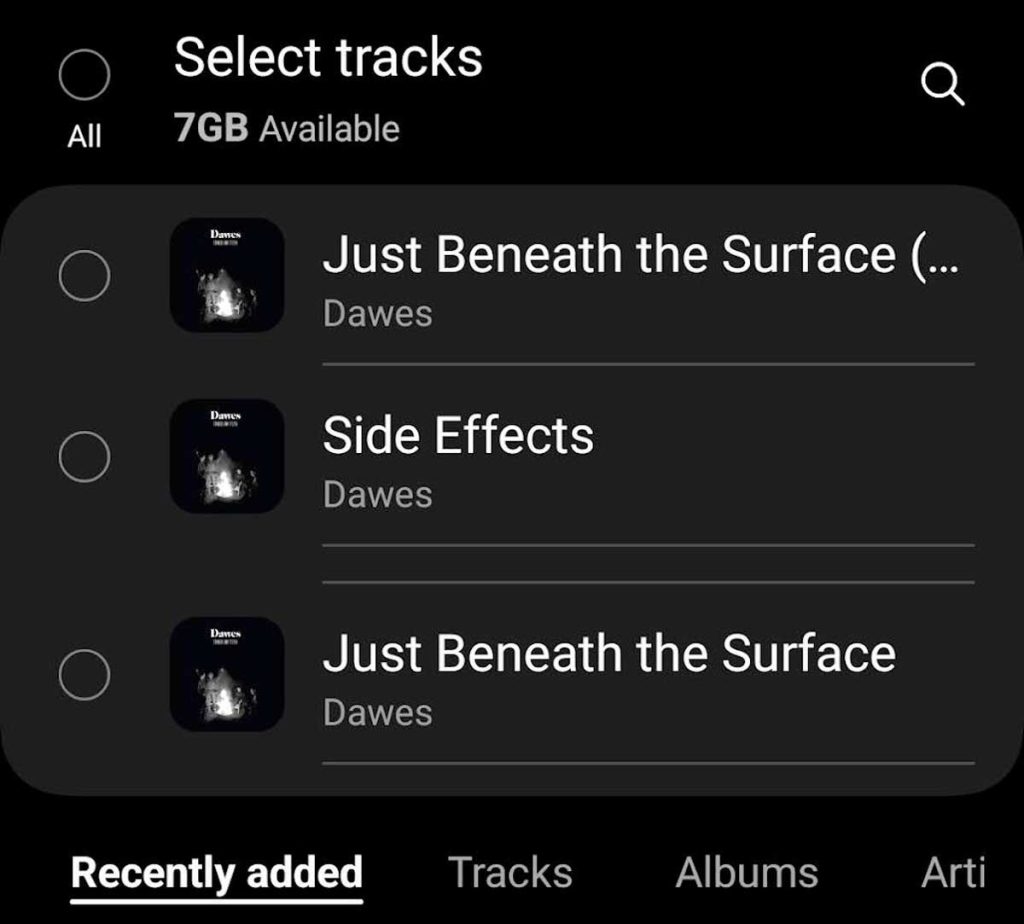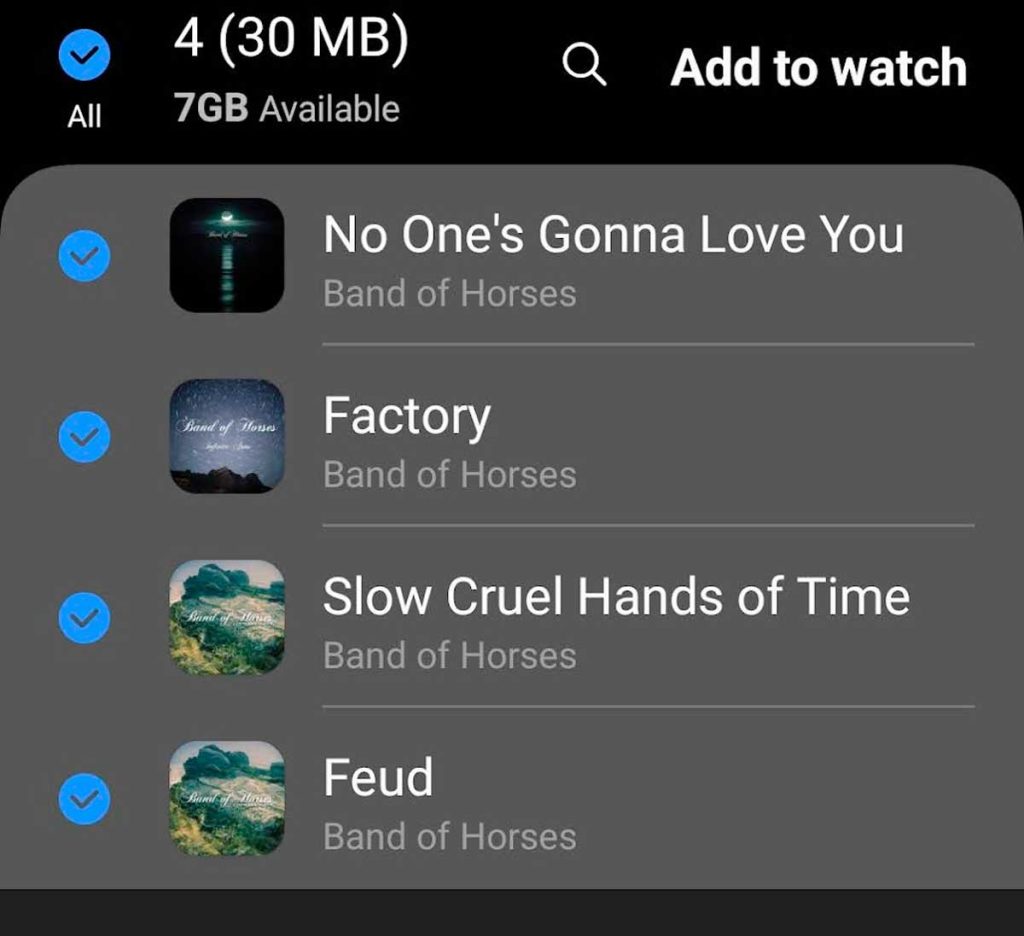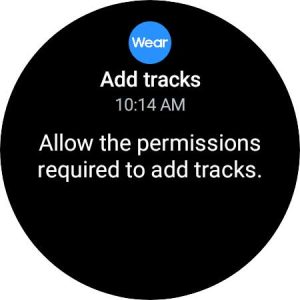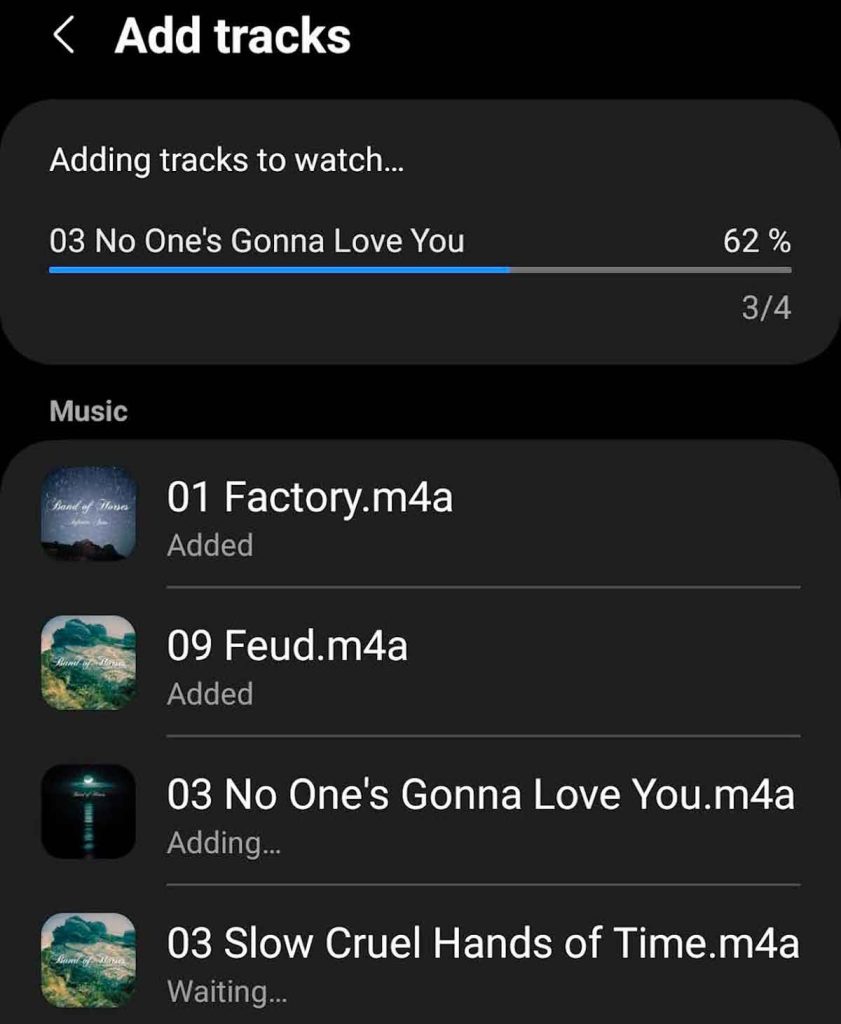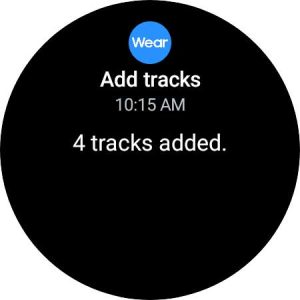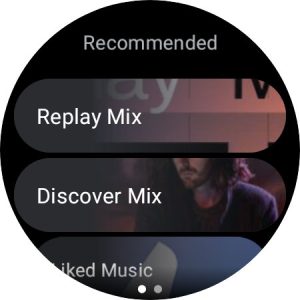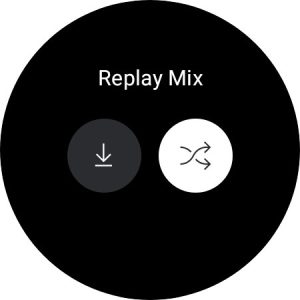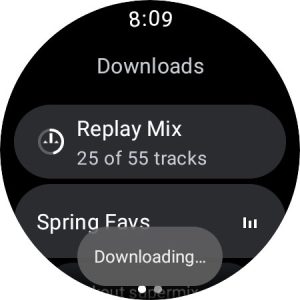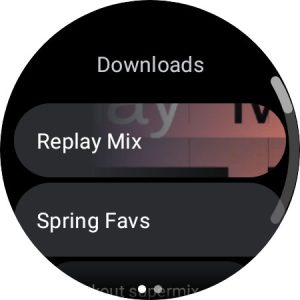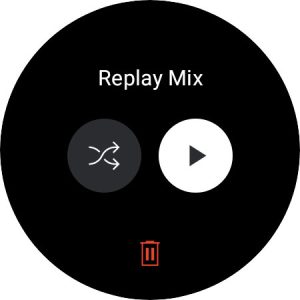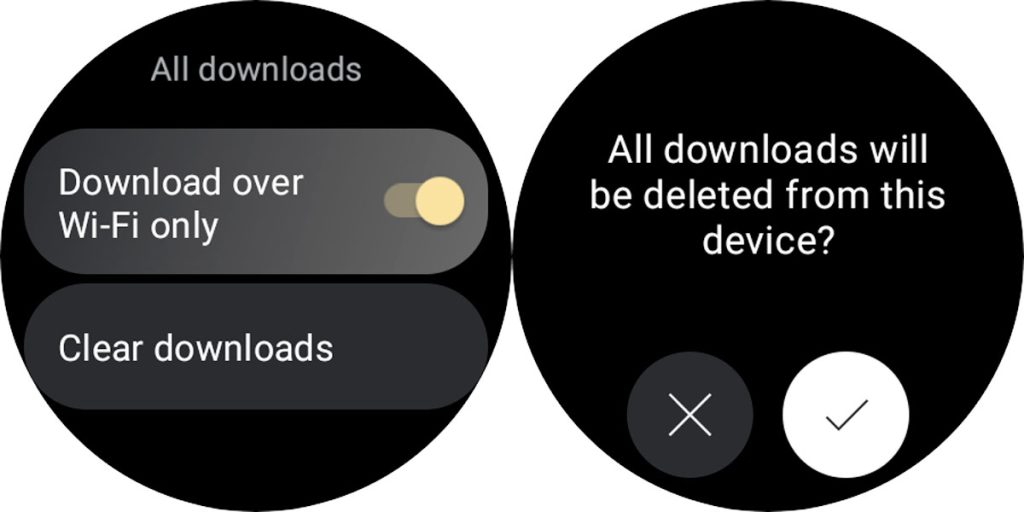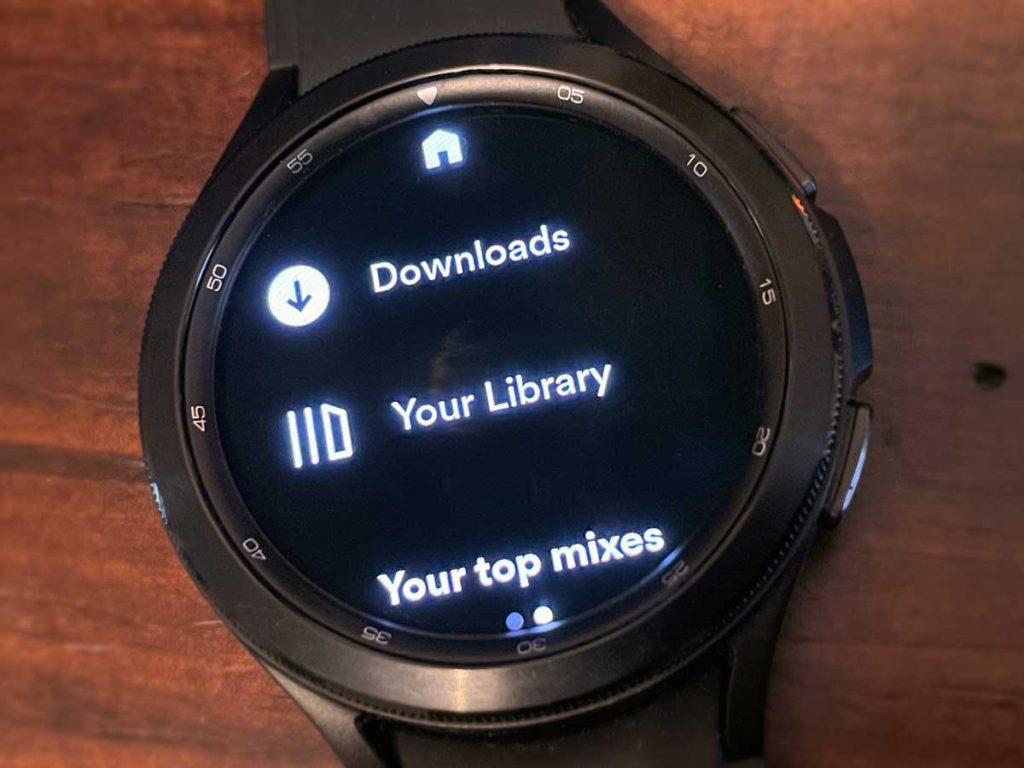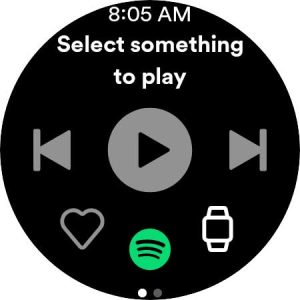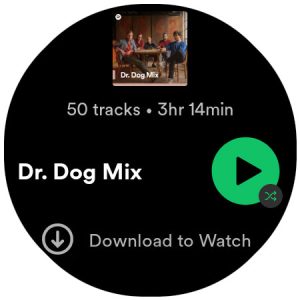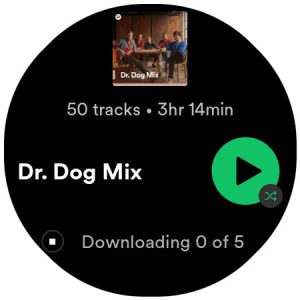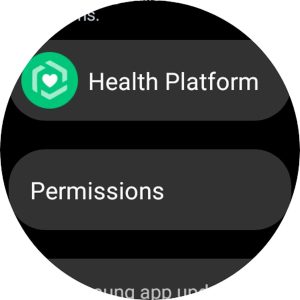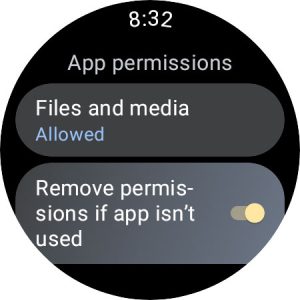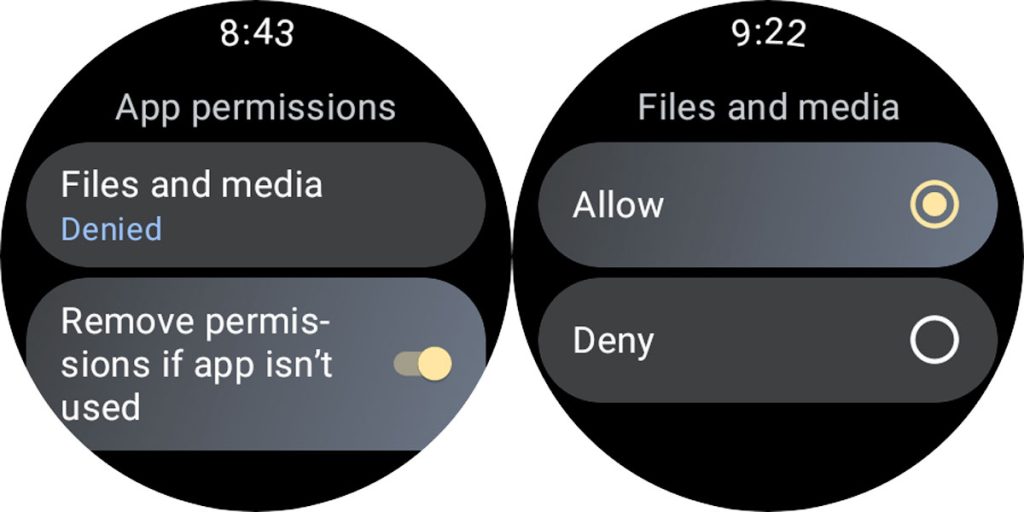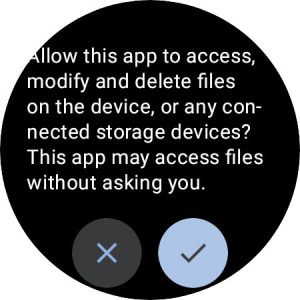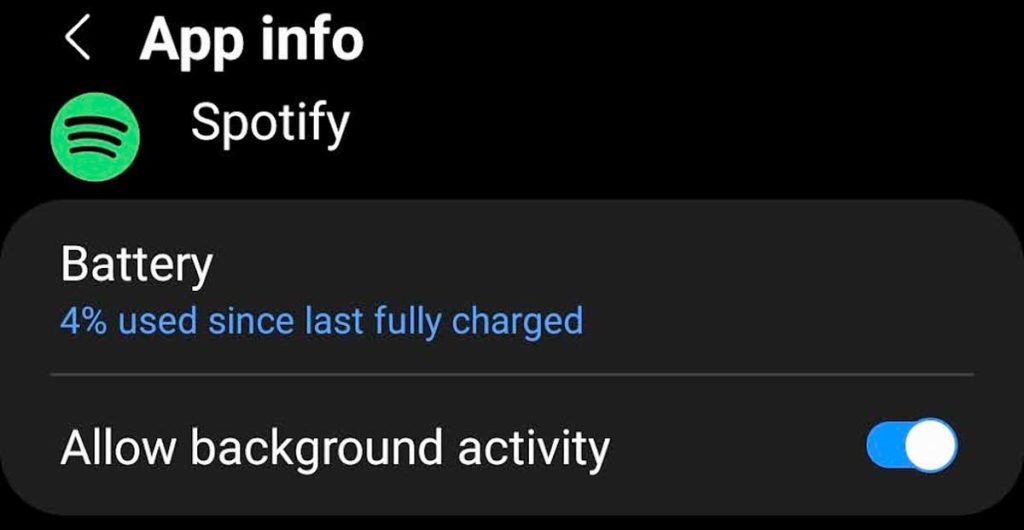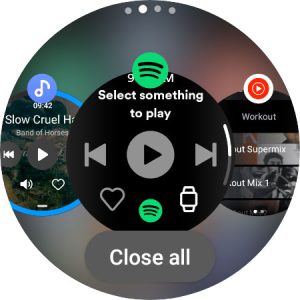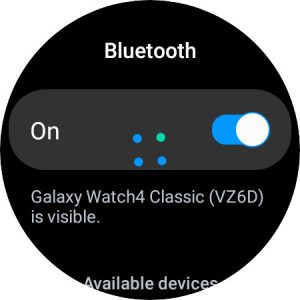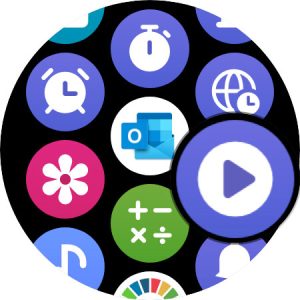One of the best features of a Samsung smartwatch is listening to music when you’re working out or on the go without needing your phone nearby.
If you have a Samsung Galaxy Watch with cellular service, you can stream music, listen to podcasts and audiobooks, or other sounds without your phone. But what about those of us that have a Bluetooth/WiFi model that can’t stream music etc., when our phone is out of range or a WiFi connection isn’t available?
The good news for folks like us is that you can store music and other audio locally on your watch and listen to it when no internet or phone connection is available. All you need to do is download the audio to your watch, connect your pair of Bluetooth headphones, and head out.
You can store music on almost all of Samsung’s line of Galaxy Watches. And the newest Google Wear OS watches have quite a bit of storage, so you won’t hear the same songs play over and over again.
You can even download songs from apps like Spotify or YouTubeMusic for offline playback (on specific watch models and for Premium subscription members only.)
Contents
In a hurry? 
- To download music to your Galaxy Watch from your phone, use the Galaxy Wearable app and select Watch settings > Manage content > Add tracks.
- To store offline music from Spotify, open the Spotify app on your watch, select the audio you want to store, then select Download to watch.
- To download music from YouTubeMusic, open the app on your watch, tap the songs or playlists you want to store on the watch, then tap the download icon.
Related reading
- Don’t like the bouncy blue musical note on your Samsung Galaxy watch? Get rid of it for good
- 6 best smartwatches with onboard offline music storage
- How to listen to music offline on your Apple Watch without your iPhone
How to download music to your Samsung Galaxy Watch
The first step is getting your music to your watch. You can do this via the Wearable app or, if you are a paid subscription member, via the Spotify or YouTube Music app.
Once you store audio files on your watch, you won’t need an internet connection or have to bring your phone with you to listen to it.
To download audio files to your watch, keep both your watch and phone connected to the same WiFi network, and we also recommend placing your watch on its charger to help speed things up.
It’s also a good idea to keep the app open on the watch and don’t let your watch go to sleep until the download completes.
Store music via the Galaxy Wearable app
Using the Wearable app is a good option if you want to add your own playlists, individual tracks, or entire albums with music that’s already on your phone.
Before you add music to your watch, you must first add it to your phone’s Music app. You can only transfer music that’s in the Settings > Storage > Audio (or Music) folder on your phone.
The Galaxy Wearable and Music apps support DRM-free and unprotected music in these formats: MP3, M4A, AAC, OGG, and WMA audio files.
Once your music is on your phone, open the Galaxy Wearable app and follow these steps for Android phones. For iPhones, see this support article (the process is very different and involves using a computer and WiFi.)
- Go to Watch settings > Manage content.

- Choose Add tracks.

- Choose your songs individually or filter by recently added, tracks, artists, or albums. You can also tap All in the upper corner.

- Tap Add to watch.

- If you see a notification on your watch asking for permission to transfer music, allow it.

- Wait for the tracks to download to your watch.

- When the download finishes, you see a confirmation on your watch.

- Open the Music app on your watch and start playing!
Store music via the YouTube Music app
If you are a paid subscriber to YouTube Music, you can stream or store music locally on your Wear OS Samsung Galaxy watch (the app is not available for Tizen watch models, such as the Watch 3, Active2, and older models.)
People particularly like YouTube Music’s offline mixtape feature, featuring songs for working out and other recommended playlists!
Before you start, connect your Samsung Watch and your phone to the same WiFi network.
- Open YouTube Music on your watch.

- Scroll down and choose the mix, playlist, podcast, etc., that you want to download from workout suggestions, recommendations, or your library.

- Tap the download icon (arrow facing down)–that’s it!

- Wait for YouTube Music to finish downloading the selection to your watch. You see an indication that it’s downloading and how many tracks are scheduled for download.

- When you’re ready to listen, open the YouTube Music app and tap the name of the music you want to play underneath Downloads.

- Press the play button or tap the shuffle button.

When you’re ready to try some other music out or if you need to free up space on your watch, tap the Delete icon on the music or podcast you downloaded to your watch.
- You can also remove all your downloads at once by going to the YouTube Music app on the watch. Then, scroll all the way down to Settings. Choose Downloads.

- Scroll all the way down, tap Clear downloads, and confirm with a checkmark.

Uninstalling the YouTube Music app from your watch also removes all of its music and podcast downloads.
Store music via the Spotify app 
If you are a paid premium subscriber to Spotify, you can stream and store music on your watch. Spotify allows you to download playlists or podcast episodes to your watch.
- Connect your Galaxy Watch to WiFi for fast downloading.
- Open Spotify on your watch, and if needed, sign in to your Premium Spotify Account.
- From the Now Playing screen, swipe to the left to show the menu options.

- Find what you want to listen to offline in your Library, or scroll further down for your top mixes and more suggestions.
- Tap on the music you want to listen to and scroll down, then tap Download to watch.

- Wait for the music to download to your watch.

When you want to listen, connect your wireless headphones to your watch, then open Spotify. On the menu screen, choose Downloads and play what you want to listen to.
When you’re ready to try some other music out or if you need to free up space on your watch, tap Remove from watch on the playlist(s) and podcast(s) you downloaded to your watch.
Uninstalling the Spotify app from your watch also removes all of its music and podcast downloads.
Troubleshooting tips for offline music on Samsung Galaxy Watch
If you aren’t able to download music to your watch, it’s often an issue with your app permissions.
Check app access to files and media
- Open the Settings app on your watch. Choose Apps.
- Scroll down and tap Permissions.

- Locate and tap one of your music apps (i.e., Music, Spotify, YouTube Music.)
- Make sure you Allowed permission to Files and media.

- If it says Denied, tap it and choose Allow or Allow only while in use.

- You may also get another permission screen to confirm you allow the app access to modify and delete files on the device.

- You may also get another permission screen to confirm you allow the app access to modify and delete files on the device.
- Repeat for all your music apps.
Allow apps to run in the background
When you’re ready to download music to your watch, you want to allow the apps to run in the background until your watch has downloaded all the selected music and podcast episodes.
If you notice that your downloaded music plays a few songs and then stops and subsequent tracks don’t play or that your downloaded playlists are grayed out, the setting for background activity is often the cause!
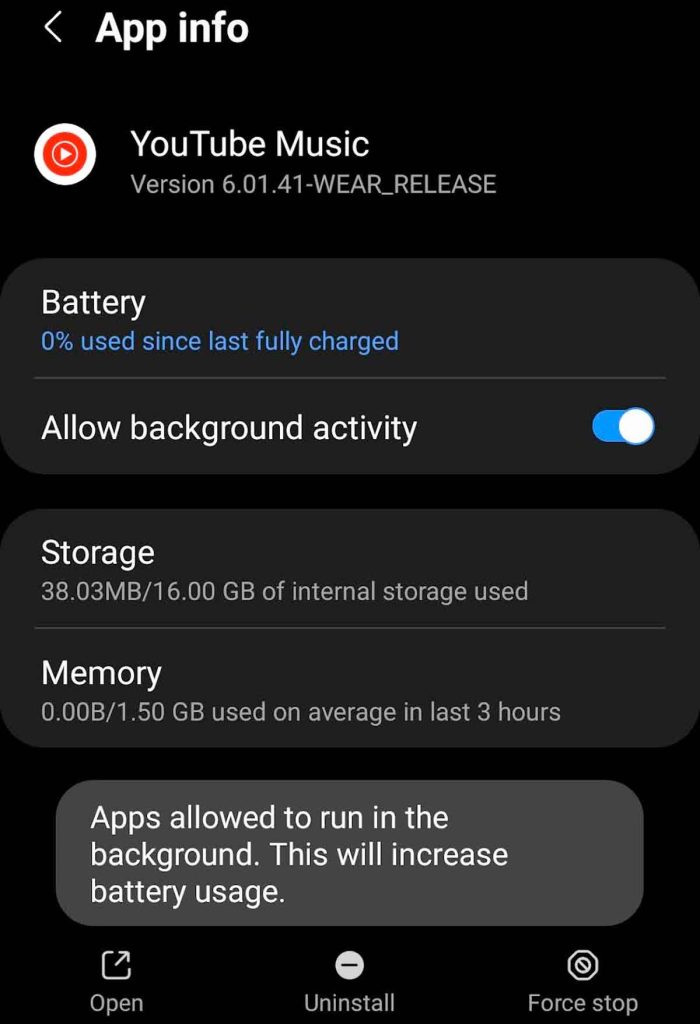
- Open the Galaxy Wearable app on your phone.
- Choose Watch settings and tap Apps.
- Select your music app (i.e., Music, Spotify, YouTube Music.)
- Toggle on Allow background activity.

- Repeat for all your audio apps.
Does downloading music affect watch performance?
Generally, no. While downloading music to your watch for offline listening does eat up storage space, as long as you keep some free space (recommend 1-2 GB) on your watch it should perform normally.
How to listen to YouTube Music or Spotify through the Samsung Watch’s speakers
While the Music app allows you to listen to your tunes through wireless headphones or via the watch’s speaker, it’s not so easy with Spotify or YouTube Music.
Play Spotify or YouTube music using the watch’s speakers
- Disconnect any wireless headphones or speakers currently connected to your watch.
- Close all open apps (or at least all music/audio apps) on your watch via the Recently Used app.

- Open Spotify or YouTube Music and try to play something.

- When your watch isn’t connected to BT earphones, you see a Bluetooth pairing device prompt. Ignore this prompt and go to the next step.

- Go to your home screen and open the Media Controller app.

- Look at the app listed under the Watch. If it lists the app you just opened, tap play. The app should now play using your speaker.

- If the app listed is not the one you just opened, go back and close all your watch apps again and run through the steps again.
The only downside we found is that we cannot control playback when we use the watch’s speaker, so you cannot skip tracks forward or backward. However, you can control the volume and give a thumbs up.
Final thoughts
Listening to music that’s downloaded on your watch is a good option for folks with Bluetooth/WiFi model watches who don’t want to take their phone with them and for times when you don’t have an internet connection.