With iOS 15+ and WatchOS 8+, Apple introduced the concept of Focus modes. The new distraction-limiting feature on Apple devices is bound to make many users happy and less stressed. The easiest way to manage this is by keeping Focus modes synced between your Apple Watch and iPhone.
The new Focus mode on iPhone and Apple Watch means that you can read a book, hang with your kid, or find time for yourself without seeing new notifications on your phone or your watch.
The new Focus feature is much more extensive and customizable than the old Do Not Disturb feature introduced with iOS 6.
Additionally, starting in iOS 15, Apple removes the Do Not Disturb option that silenced notifications only when iPhone was locked. This change has been a point of disappointment for many users who used this feature in iOS 14.
Not only has Apple overhauled the Focus feature on the iPhone, but the company has carried this philosophy over to the Apple Watch. With the new watchOS 8, you can set up unique Focus modes on your Apple Watch as well.
However, many users like to control all the key features on their iPhones with the help of the Settings app by mirroring them (replicating) across their other Apple devices signed in with the same Apple ID.
Are Focus Modes not syncing between iPhone and Apple Watch? Here’s the fix that works
Some users have reported that their Focus modes are not syncing between their Apple Watch and iPhone.
This problem means that when you turn on a Focus mode on your iPhone, it doesn’t automatically show up / get enabled on your Apple Watch.
If you are experiencing this issue, you may need to update some additional.
Check the following settings. Please follow the steps below to address this issue.
- Following your iOS and watchOS updates, please make sure to reboot your Apple devices. Restarting your iPhone and Apple Watch followed by un-pairing and re-pairing your iPhone and Watch often fixes many common issues associated with syncing between the devices following a new upgrade.
- Open the Settings app on your iPhone and locate Focus.
- Tap on Focus and then toggle the Share Across Devices setting a few times. This setting should ultimately be ON / Enabled for successfully syncing focus modes between devices.
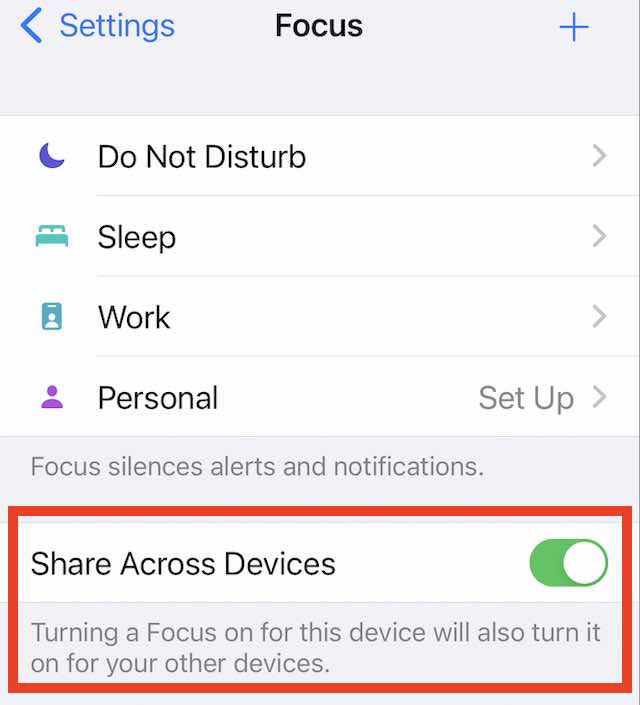
- Next, Open the Watch app on your iPhone
- From the My Watch tab, choose General > Focus
- Make sure that Mirror my iPhone is enabled here. This feature ensures that when you turn on a Focus for iPhone, it will automatically turn it for your Apple Watch.

- Lastly, open the Settings app directly on the Apple Watch and tap on Focus

- Go to the Focus section and make sure you toggle on Mirror my iPhone the Apple Watch

Enable this Setting directly on your Apple Watch to sync Focus Modes with iPhone.
We hope this helps you make the best use of the new Focus modes on your iPhone and Apple Watch. Use the new Focus modes and keep yourself less stressed and distracted!
What about iOS Focus Modes and Google apps like Maps?
Google has also updated its apps to take advantage of the new iOS Focus modes.
One example is navigation with Google Maps. Google promises that Focus Mode continues to give users notifications when they need to turn or when Maps changes the route.
These notifications are not changed in focus mode because they are up to date.
But notifications that aren’t as urgent or don’t require immediate action will go right to the Notifications Center, where you can check them whenever is most convenient for you. You can read about these Google changes from their blog entry published this week.
Please let us know if you have any questions. If you like to share your favorite Focus tip, we are all ears!

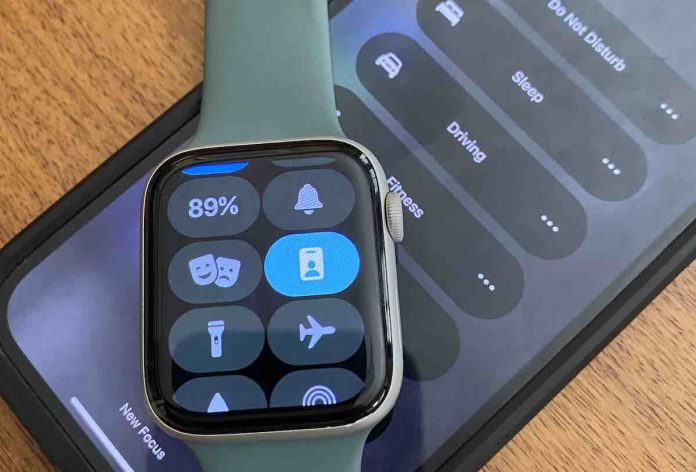
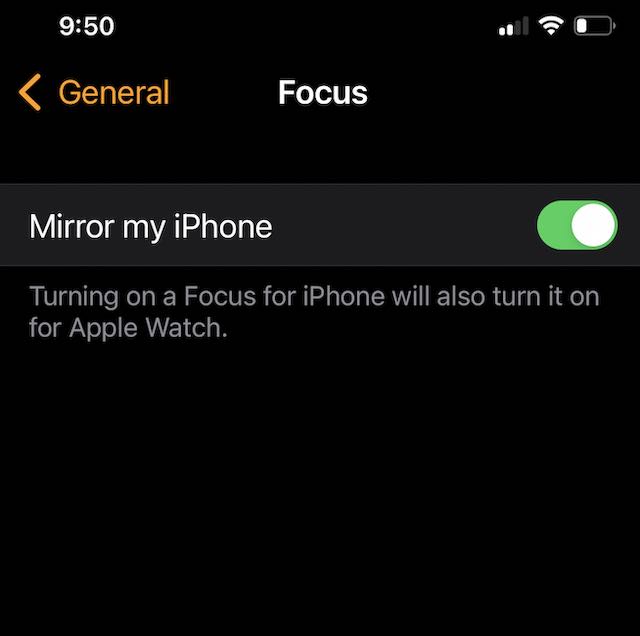
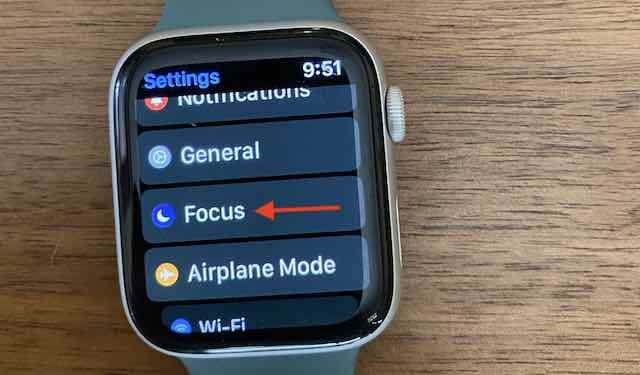
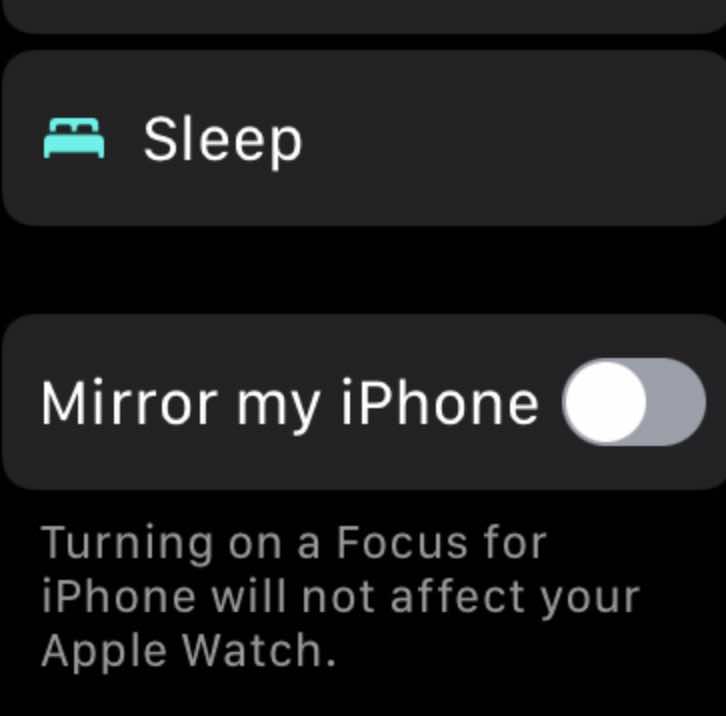






Thank you so much for this! It was driving me mad and unpairing/re-pairing my watch didn’t help. Mirroring Focus was the key setting that fixed it for me. I even had to tell Apple Support about this article, as they could not help me initially.