Apple releases an updated Do Not Disturb mode called Focus with iOS 15 and watchOS 8. The focus feature allows users to toggle their notifications to their preferences.
If you had a hard time managing overwhelming notification pings on your Apple Watch in the past, that’s about to change with the Focus feature.
With this push notification type feature, you can easily control which apps can push notifications to you and, more importantly, when.
Similarly, you get to choose who is authorized to contact you when you have this feature enabled and more.
Contents
- 1 Apple’s Focus feature is a healthy addition to the user’s toolkit
- 2 Apple has a long history of ‘digital wellness’ features
- 3 What is the point of using Apple Focus?
- 4 Which Apple devices support the Focus feature?
- 5 How to use the Focus feature on your Apple Watch
- 6 How to access and turn on a Focus on your Apple Watch
- 7 How to check if a Focus is turned on in your Apple Watch
- 8 How to turn off an active Focus on Apple Watch
- 9 How to Link an Apple Watch Face to a Focus Mode
- 10 How to check the time on the watch with sleep focus enabled
- 11 How to Check Notification Badges while in Focus Mode
- 12 Limitations of Focus Feature on the Apple Watch
- 13 How to Set up a Focus Schedule on Your Apple Watch
- 14 How to set up and use Apple Focus Feature on your iPhone?
- 15 How to turn and activate on a Focus in iOS 15+
- 16 How to delete a focus in iOS 15+
- 17 In summary
Related reading:
- How to sync Focus Modes between Apple Watch and iPhone
- watchOS 8 Bluetooth’s Health device discoverability feature could benefit many Apple Watch users
- How to setup and check Respiratory rate monitoring on Apple Watch and iPhone (watchOS 8)
- New Study finds Cardiorespiratory fitness (VO2 Max) measured from activity data on your iPhone to be quite accurate
- How to use the Find Items app on Apple Watch
Apple’s Focus feature is a healthy addition to the user’s toolkit 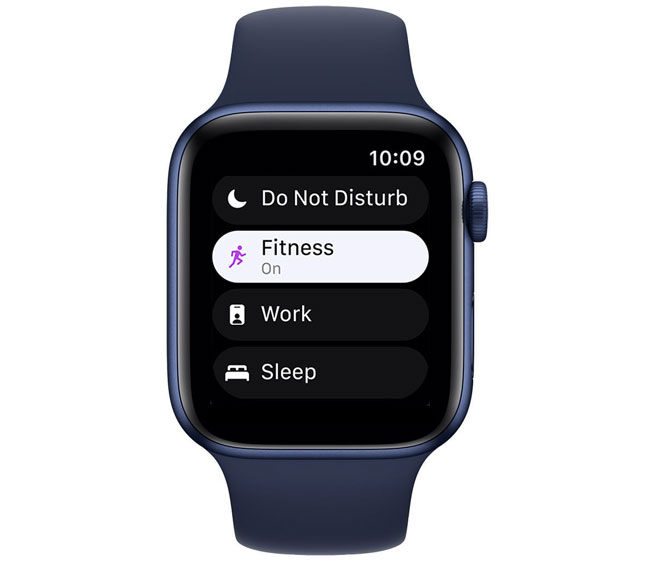
Many studies have been conducted that show the ill effects of smartphone addiction.
Instagram, Twitter, Facebook, email, and WhatsApp group chat notifications never seem to stop, meaning we spend much of our time either trying to shut our phones up or keeping on top of the endless conversations they draw us into. Unsurprisingly, the constant feedback loop is a leading cause of stress.
Studies have been able to identify the harmful effects of smartphone overuse in terms of psychological or physical characteristics when it comes to dealing with push notifications.
Other research shows how we can build up stress when using email apps in specific ways.
Researchers at the MIT Media Lab found that the longer daily time spent on email, the lower was perceived productivity and the higher the measured stress.
People who primarily check email through self-interruptions report higher productivity and longer email duration than those who rely on notifications.
Apple has a long history of ‘digital wellness’ features
Apple’s thinking around this issue is not new. The company has launched several features over time to address this issue. For example, the company launched the basic Do-Not-Disturb functionality on iPhones way back in 2012 as a part of iOS 6.
Given the issues surrounding iPhone use while driving, Apple expanded upon the DND feature in 2017 with iOS 11 featuring a ‘Do-Not-Disturb while driving’ feature.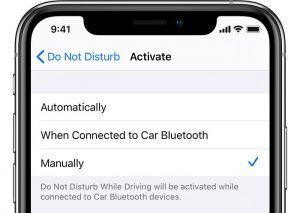
In 2018, Apple released ScreenTime which provided parental control tools, and iOS 12.
At its core, Apple’s Focus feature in iOS 15 is a more customizable version of Do-Not-Disturb functionality with more granular options.
What is the point of using Apple Focus?
Apple’s Focus feature provides you with the ability to ‘focus on your existing work with minimal interruptions. Imagine that you are buried under the pressure of finishing up a presentation for work; you wouldn’t want your iPhone or Apple Watch to interrupt your work.
So why not just use the DND feature?
Apple’s Do-Not-Disturb feature has come a long way since its introduction, but it still lacks flexibility.
For instance, although I don’t want to be disturbed while working on that presentation, I would still prefer to have the ability for some apps to push notifications through. ( for example, a health-related app provides continuous glucose readings and pushes out a high or low glucose alert).
Here is another example. Let’s say that you love Sunday NFL football, and you track all the scores via an app.
As expected, some of these sports apps do more than tell you the scores and progress around the games. What if there was a way to read alerts and notifications from these apps only on Sunday and Monday and then turn off their alerts for the rest of the week.
OR
When you are home for the weekend, you do not want to focus on work-related email notifications instead of family time and working out.
Apple’s focus feature is handy here. You can set up a custom focus that disables certain app notifications during the weekend, and it automatically turns off when it is Monday morning.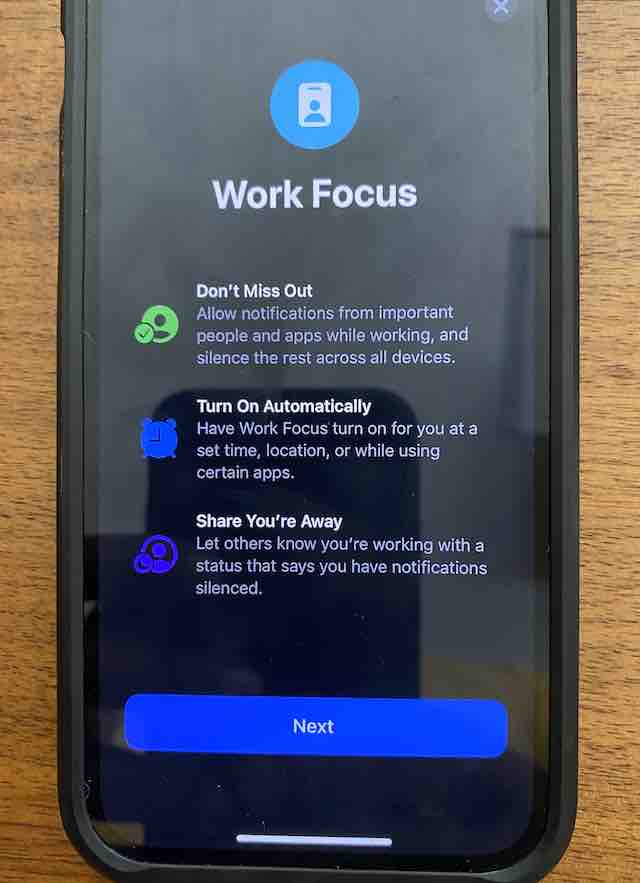
Apple uses the focus feature to provide flexibility to users who want to manage how they interact with various push notifications such as texts, calls, app notifications, and more on their Apple devices.
You get to choose what you want to ‘focus’ on at various points throughout the day.
Which Apple devices support the Focus feature?
Apple’s Focus feature is available on all iPhone models with iOS 15 and higher and Apple Watches using watchOS 8 and above.
The feature also integrates across other Apple products, meaning when you set it up on one, it cascades to your other Apple devices.
As a result, iPads with iPadOS 15+, Apple Watches with watchOS 8 and above, and MacBooks with macOS Monterey+ support the Focus feature.
How to use the Focus feature on your Apple Watch
Once you have updated your Apple Watch to watchOS 8, you can locate the majority of Focus functionality in the General Settings on the watch app on your iPhone.
- Open the Watch app on your iPhone and tap on ‘My Watch’ at the bottom left
- Next, Tap on General

- Here choose Focus

The default setting enabled automatically here is ‘Mirror my iPhone.’
So, when you turn on a Focus on your iPhone, it also turns it ON your Apple Watch.
Notifications on your watch depend on how you set up Focus on your iPhone.
 But what if you want to manage Focus independently on your Apple Watch?
But what if you want to manage Focus independently on your Apple Watch?
Yes, you can.
Disable the ‘Mirror my iPhone’ on the Focus screen, and you can enable a specific Focus directly from your Apple Watch, including the Sleep Focus.
How to access and turn on a Focus on your Apple Watch
The easiest way to access the Focus feature on your Apple Watch is to open the Control Center on your watch.
- Tap on the ‘half moon’ button from the Control Center to get started

- Here you find the list of Focus that you set up on your iPhone

These are the focus objects that you created on your iPhone. More on that later. - Select a Focus (for example, tap on the Work focus that we set up earlier on our iPhone)
- Here you can choose from ‘On’ to enable the Focus, OR you can enable it for an hour, or until the evening, or until you leave a specific location. Tap and make your choice.

How to check if a Focus is turned on in your Apple Watch
When you activate a Focus directly on your Apple Watch, you notice a Focus icon on the top of your Watch face that suggests that the Focus is now activated on your Apple Watch.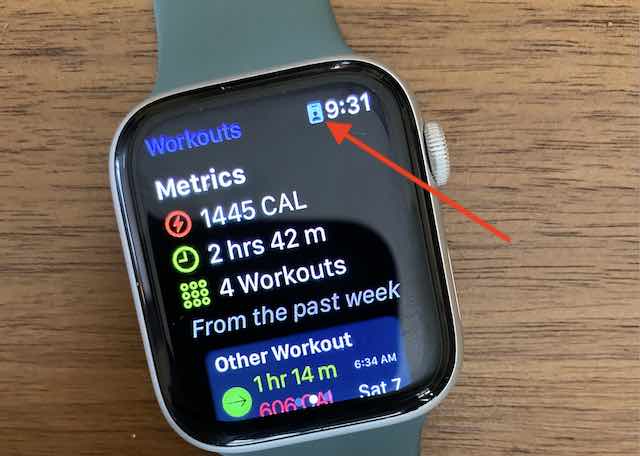
Furthermore, the Control Center on the Apple Watch also shows the icon you have enabled the Focus.
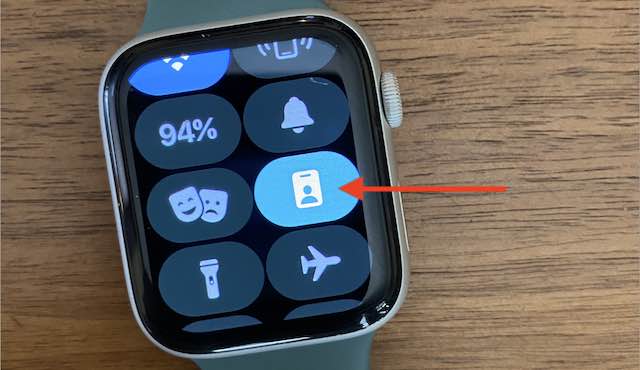
How to turn off an active Focus on Apple Watch
To disable or deactivate the Focus, tap on the focus icon in your Control center, and it deactivates it and shows you the ‘Half moon’ icon back again.
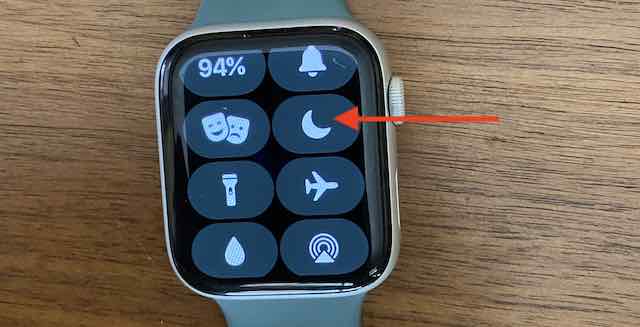
We can independently enable the Focus on our Apple Watch since we did not select ‘Mirror My iPhone’ in the Focus settings on the Watch app.
When you directly activate the Focus on your Apple Watch, it does not affect your iPhone. The Focus works independently on the watch.
The Work focus was not activated on the iPhone in the example above, but we started it independently on the Apple Watch. This means that we do not see any notifications on the watch until the Focus is active.
The notifications start popping up once the Focus time has expired on the Apple Watch or manually disable the focus.
The Best option is to enable the ‘Mirror my iPhone’ settings on the watch app on your iPhone so that your Focus objects stay in sync between your iPhone and Apple Watch.
How to Link an Apple Watch Face to a Focus Mode
As an Apple Watch owner, you can now select one of your Apple Watch faces to activate on your wrist for a specific Focus mode.
For example, if you have a Focus that you set when you’re about to go out hiking, you could link a watch face to it, showing lots of complications to do with weather conditions and trail conditions.
You will need to create a custom focus on your iPhone and link an appropriate watch face to it.
Here’s how:
-
- Open the Settings app on your iPhone and tap on Focus

- Next, tap on the ‘+’ at the top right and choose ‘Custom’ on the next screen

- Name your focus here and tap on ‘Next’ at the bottom of the screen

- On this screen, you can silence any notifications and let your contacts know that you have silenced notifications, and schedule them as per your requirements by tapping on ‘Customize Focus’.

- Tap on Customize Focus and tap on ‘Choose’ Apple Watch face under ‘Customize Screens’
- Choose an appropriate Watch face with complications and tap on ‘Done’

- Open the Settings app on your iPhone and tap on Focus
How to check the time on the watch with sleep focus enabled
Sleep Focus on the Apple Watch is probably the most used Focus apart from DND. Many users who use this often want to know if there is a setting that can help them quickly check the time on the watch when they wake up in the night to use the restroom etc.
You can do this with a few settings tweaks but remember the Apple Watch display under Sleep Focus is not going to be bright.
Here’s how to get started:
-
- Open the Settings app on your Apple Watch
- Tap on Sleep
- Next, enable the Sleep Screen

- This will automatically enable ‘Show Time’
Now whenever your Sleep Focus is on your Apple Watch, your Apple Watch is also going to show you the time.
Some users prefer to not use the sleep screen functionality as they need to press and hold the crown to unlock it.
Instead, users will usually choose a specific watch face (Nike Digital) with a very dim green color (“Midnight Turquoise”) that automatically turns on when sleep focus starts (which is an option for Settings / Focus / Sleep on the iPhone).
How to Check Notification Badges while in Focus Mode
Users often want to check out their notification badges when they have the Focus mode enabled.
You can control this Focus behavior from Settings. This will allow you to check your notification badges in Focus mode.
Lets say you want to only see the notification badges and mute everything else, start by
- Open the Settings app on your iPhone and tap on Focus
- Tap on the desired Focus to select it
- Tap on Options

- Disable ‘Hide Notification badges’

Limitations of Focus Feature on the Apple Watch
There are certain limitations to using the Focus feature on the Apple Watch with iOS 15+.
For one, you cannot create a new focus directly on the Apple Watch. Similarly, you cannot delete an existing Focus directly from the Apple Watch.
The creation, deletion, and modification of a Focus are limited to your iPhone, iPad, or Mac. Your Apple Watch only provides you functions to either Enable or Disable a Focus.
You can create custom schedules for any Focus and choose to share them with other devices.
How to Set up a Focus Schedule on Your Apple Watch
Creating custom schedules for Focus objects that you have already created on the iPhone is easy. Here is how you can set up Focus schedules on your Apple Watch.
- Open the Settings app and choose ‘Focus’ on your Apple Watch

- Choose the Focus you want to create a schedule for from the list

- Tap on ‘Add New’ from the bottom to set up a new schedule window for the focus

- Define the new time window for the focus by giving it a start time, end time and choosing the days when this time window repeats.

- Tap on ‘From’ and then use the watch’s Digital Crown to choose a start time. Once done, tap on the green checkmark. Do the same for End-time.

- Tap on the Days that you don’t want to include the Schedule on

- Scroll down and make sure that the Schedule is active on the Apple Watch
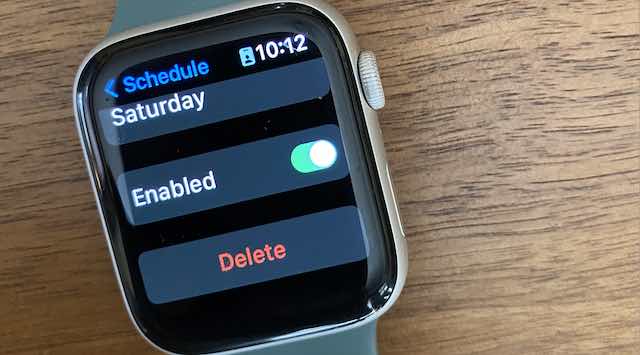
- When you tap back at the top and go to the screen where all the schedules are available for the Focus, you find that the new schedule you created is present and active.

The new schedule that you created for weekdays is now active
How to set up and use Apple Focus Feature on your iPhone?
Now that you understand some of the limitations of using Focus on the Apple Watch, we want to provide you with the essential tips around creating and managing Focus on your iPhone so that they can show up on your Apple Watch for you to manage.
So first things first.
Let’s dive into how you can set up and use Focus on your iPhone or iPad.
How to set up a Focus on your iPhone with iOS 15+
- Open the Settings app on your iPhone and then scroll down and choose ‘Focus’

- You see existing Focus modes that you have set up

- To add a new focus, Tap on the plus button at the top right

- Apple offers several categories for you to choose from. You can choose from Driving, Fitness, Gaming, Mindfulness, Reading or set up your custom focus

- Each of these preset Focus types allows you to do various things. For example, using the fitness Focus Mode, you can set it up to automatically trigger when you start a Fitness+ workout on your Apple Watch or while using other Fitness apps.
- First, you choose the people from your contacts that can reach you via message when this Focus is enabled.
- Tap on the ‘+ Add Persons’ to add in the contacts for ‘Allowed People’

- Set up the ‘Other People’ section to allow calls from your favorite contacts, everyone, or certain group contacts and enable ‘Allow Repeated Calls’

- The next screen asks you to select which apps, if any, you want to allow to send notifications when this Focus is active. For example, if you set up a ‘Personal’ focus, you may exclude your work email app from the list of allowed apps.

- Enable the ‘Time-Sensitive Notifications’ on this screen since this feature allows very urgent notifications from apps to come through even if they are not on the allowed list
Three options are available when setting up Focus on your iPhone
Now that you have set up the basics around the Focus ( who and which apps), Apple requires you to set up a few more things that help you access the Focus and more. There are three settings under the ‘Options’ here.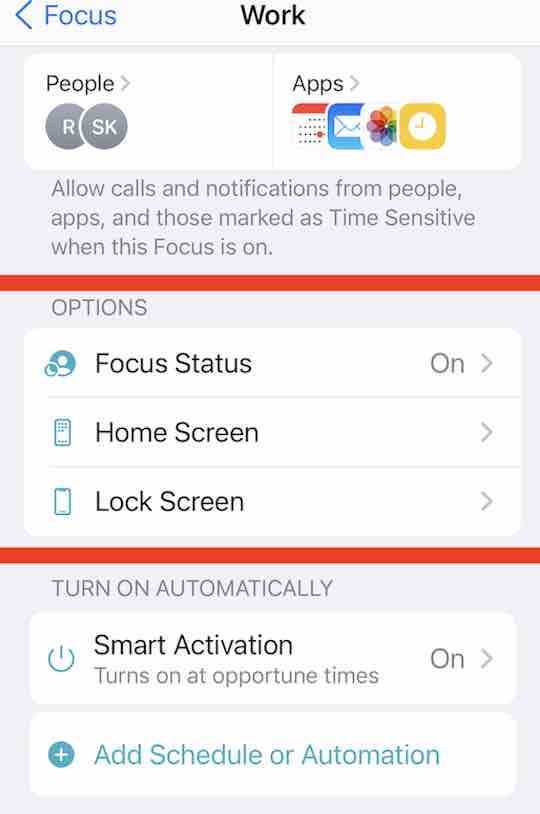
- The Focus Status option, when enabled, allows contacts to see that you’re in an active Focus mode and their messages are muted.
- The Home Screen option allows you to hide specific home screens on your iPhone when you’re in a Focus mode. Combined with the App Library and the ability to create multiple copies of an app icon, you can use this feature to customize what your phone looks like in different situations.
- The Lock Screen offers the option to show or hide silenced notifications on the lock screen or dim the lock screen when the Focus mode is active.
How to turn and activate on a Focus in iOS 15+
Now that you have set up the Focus using the steps above, the next step is to energize the Focus.
There are two ways in which you can turn on the Focus mode:
- Access it from the Control Center and manually enable the Focus.

- For certain Focus types such as Work, you can enable it for an hour, or till the evening, or until you leave your work location.

- You can explore these options by tapping on the three dots next to the Focus on this screen.
- Schedule the Focus to trigger automatically. You can access this from Focus Settings.
You can set it up to automatically activate during certain times of the day, based on your location or using a particular app.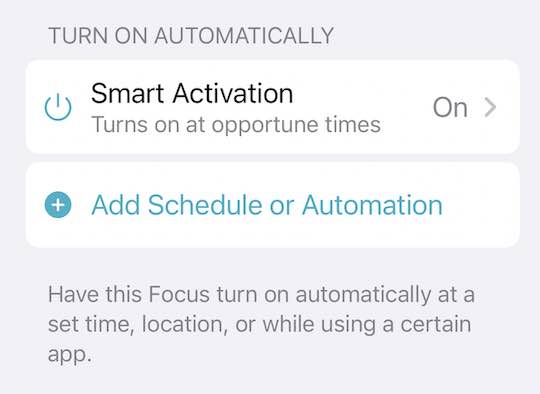
Lastly, there is the option of ‘Smart Activation,’ which turns on the Focus mode automatically based on your location and app usage, etc.
Apple’s Focus feature can integrate across all your devices. You can set it up once on your iPhone and have it cascade across all your Apple devices.
Open the Settings app and tap on Focus.
Here you can enable ‘Share Across Devices’ for all the various Focus objects you created.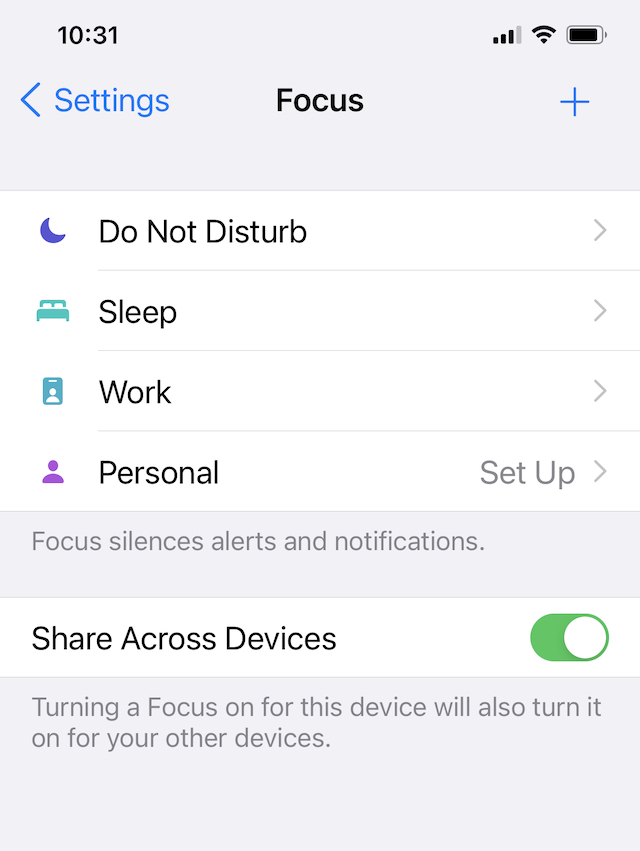
Please note that If you Turn off ‘Share Across Devices,’ your device cannot share your Focus status with contacts and apps.
How to delete a focus in iOS 15+
Deleting a Focus that you have created on your iPhone or iPad is easy.
- Head over to the Settings app on your iPhone and tap on Focus.

- Tap on the specific Focus that you want to delete

- Scroll down to the bottom of the screen and choose ‘Delete Focus.’ The Focus is deleted upon your confirmation.

Now that we have looked at some of the basics around setting up specific Focus objects on the iPhone, let’s look at what we can do with Focus on our Apple Watch.
In summary
Setting up different Focus objects is best handled within iOS/iPadOS 15 and above. Your iPhone or iPad helps you create, edit and delete Focus.
On the other hand, Apple Watch allows users to control Focus items and independently use some of the Focus objects you create on your iPhone.
Do you have any questions about the Focus feature? Please let us know using the comments below.

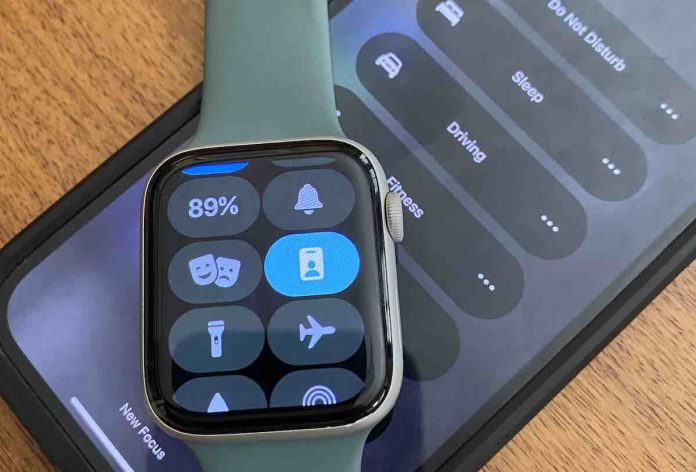
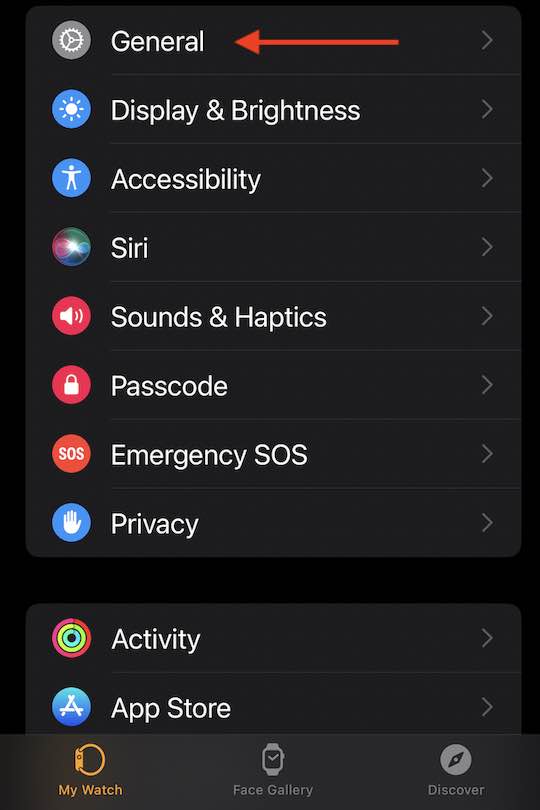

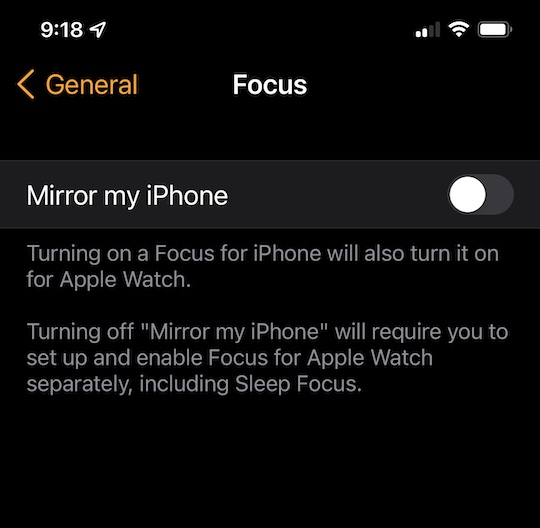 But what if you want to manage Focus independently on your Apple Watch?
But what if you want to manage Focus independently on your Apple Watch?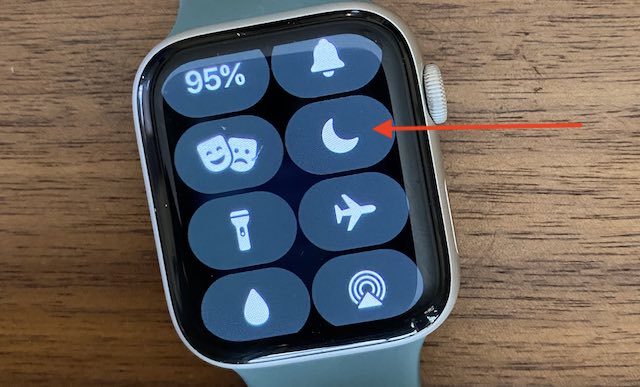

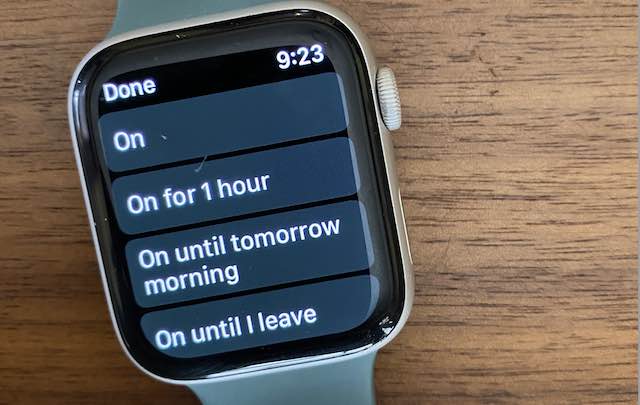
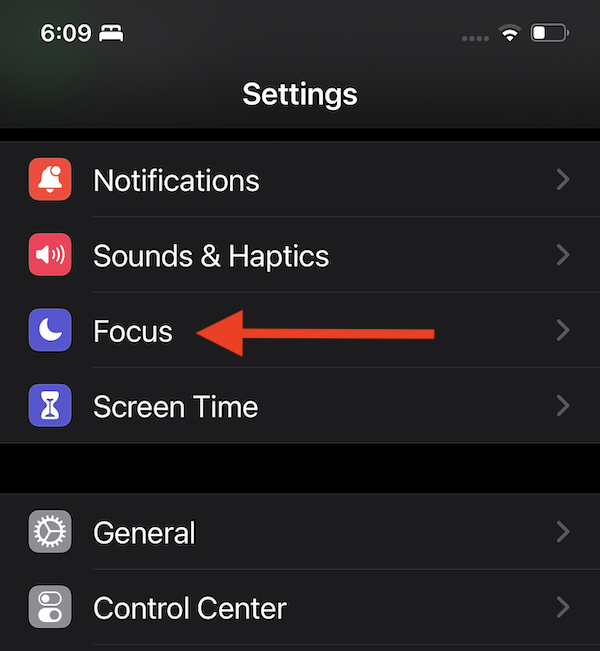
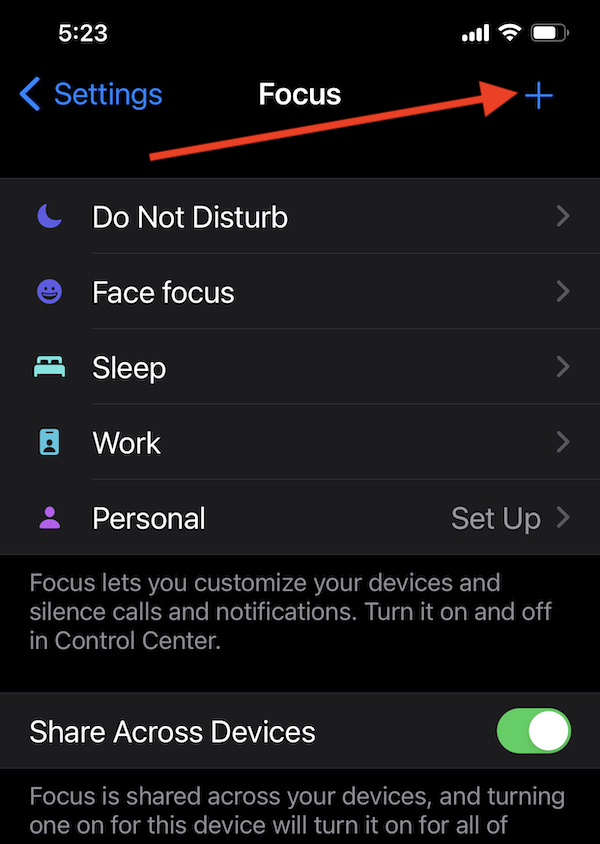
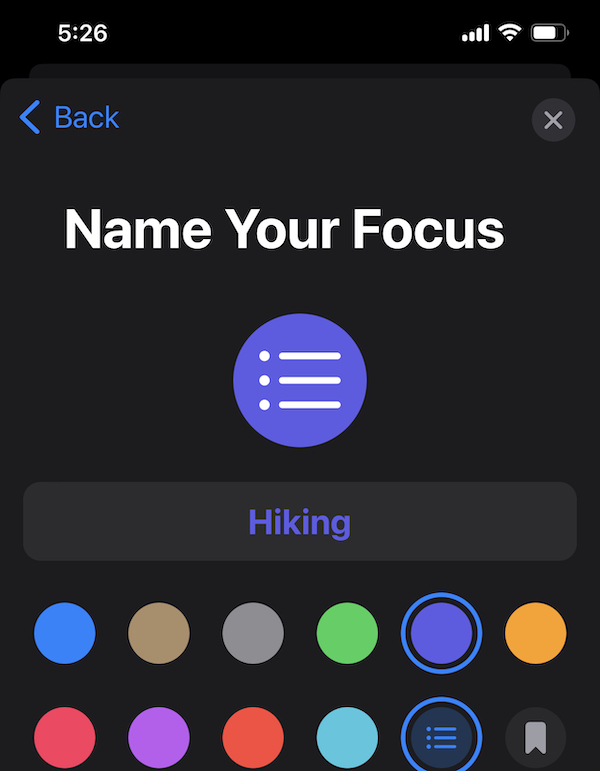
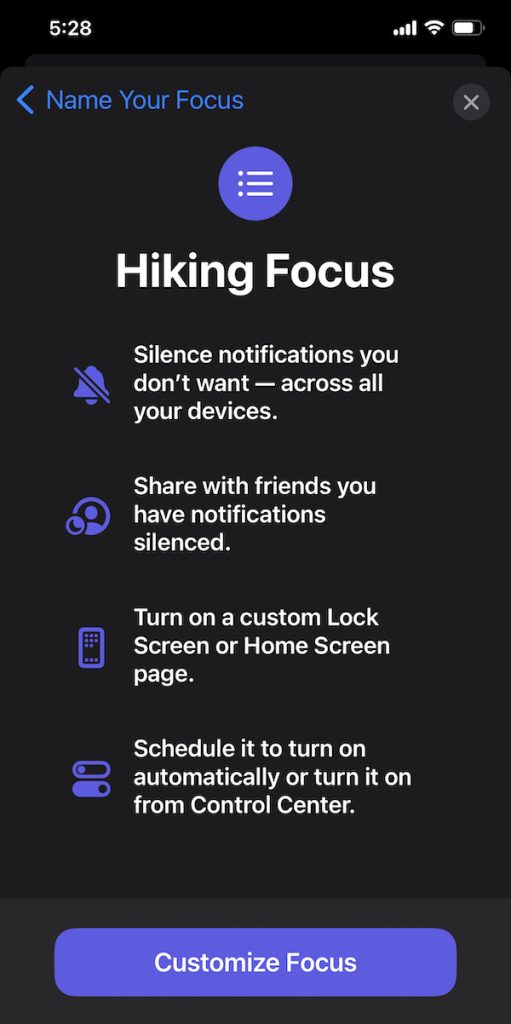
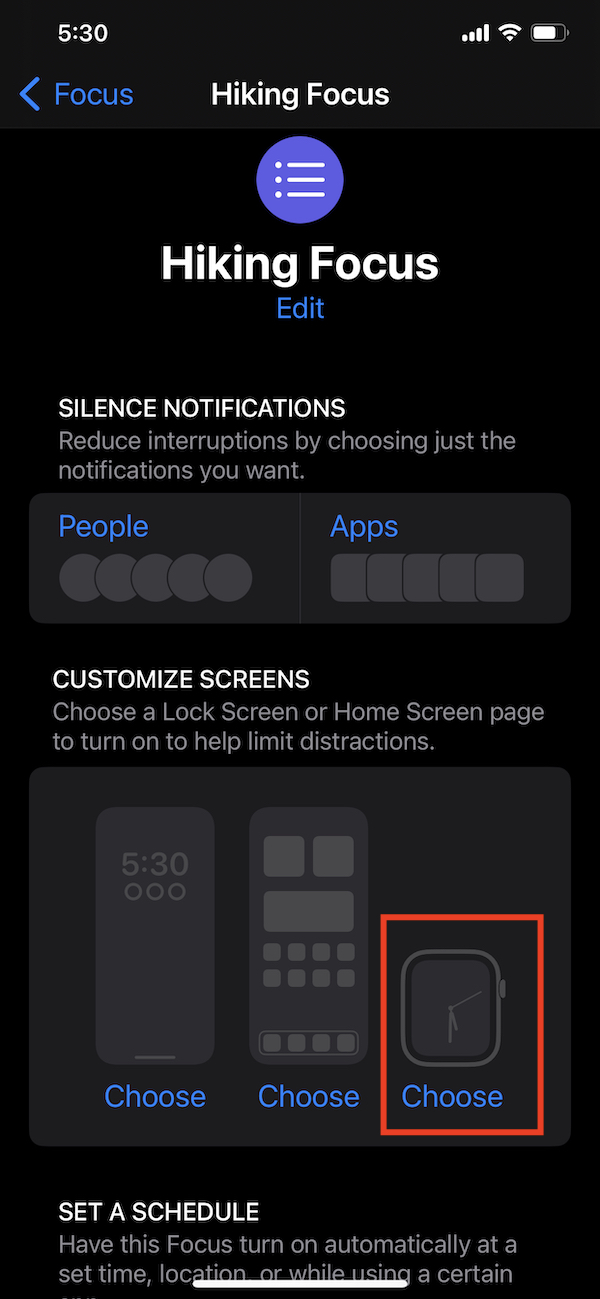
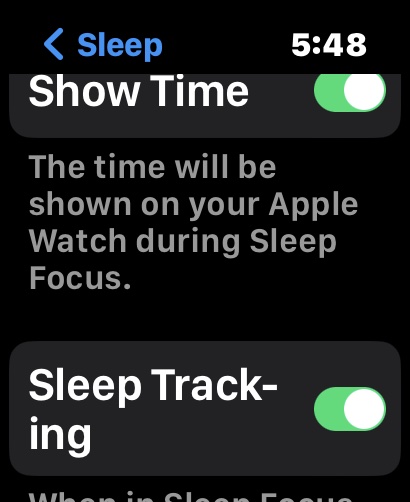

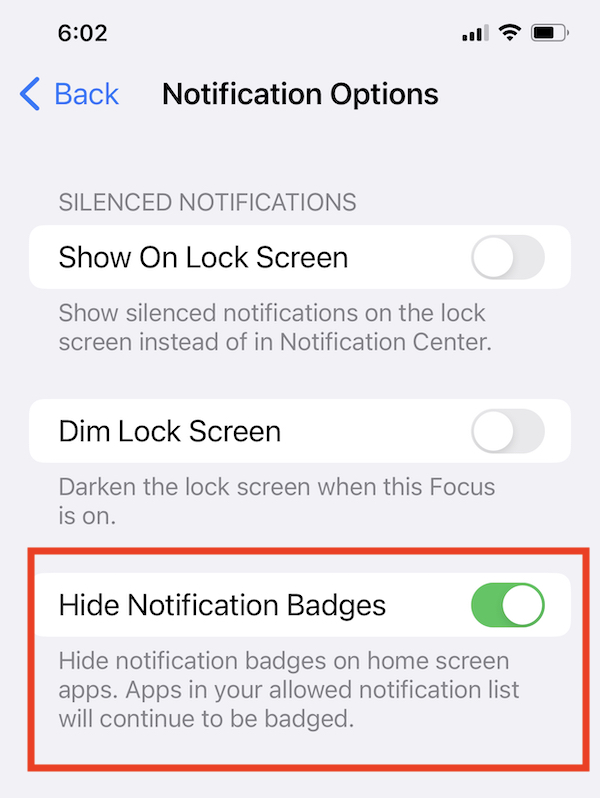
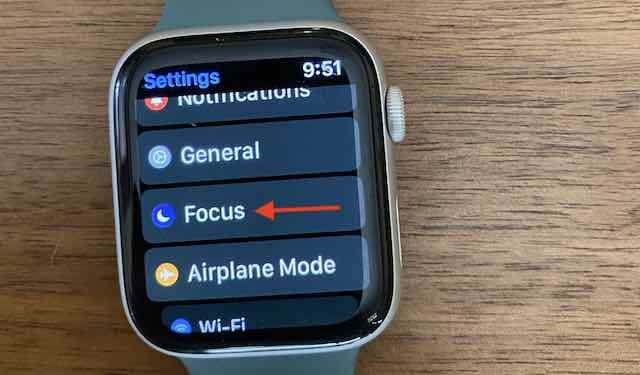
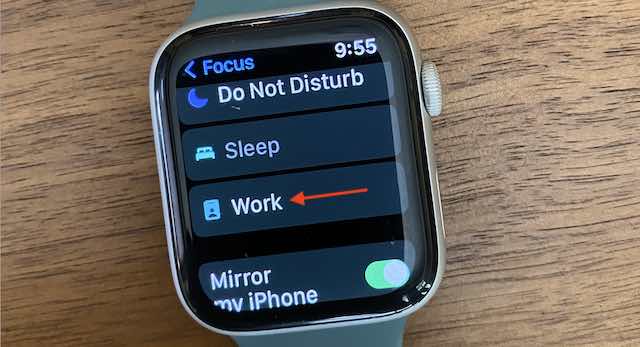
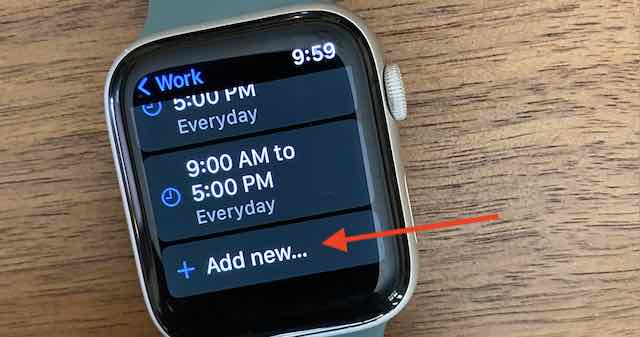
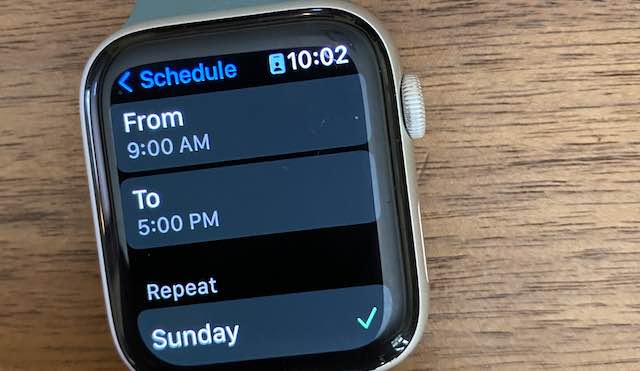

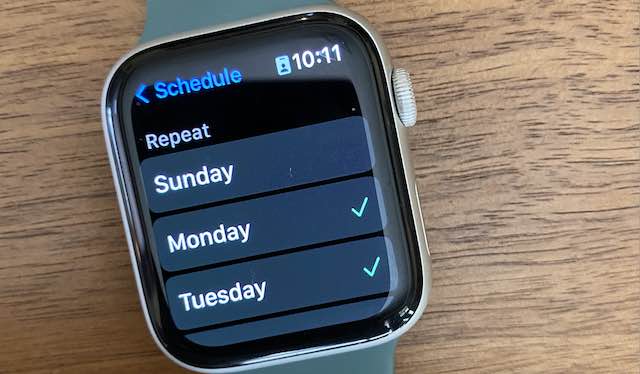
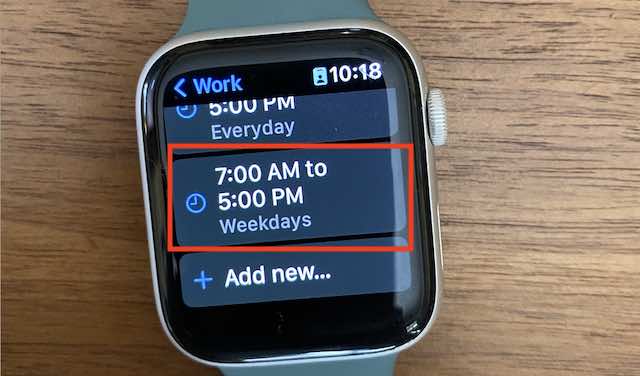
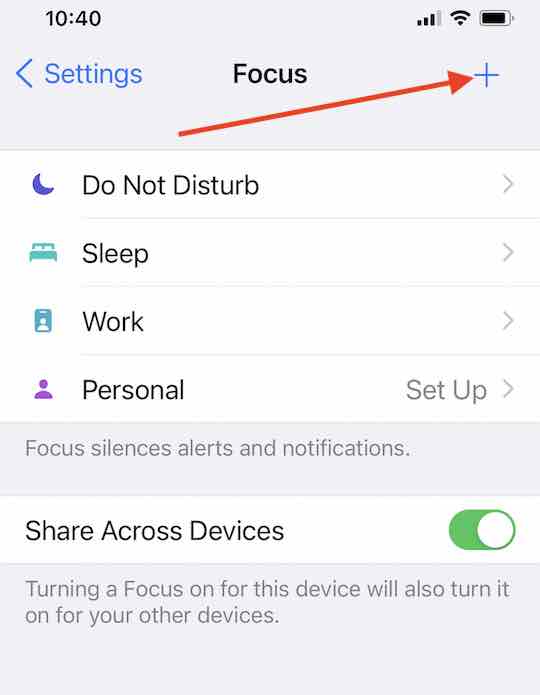
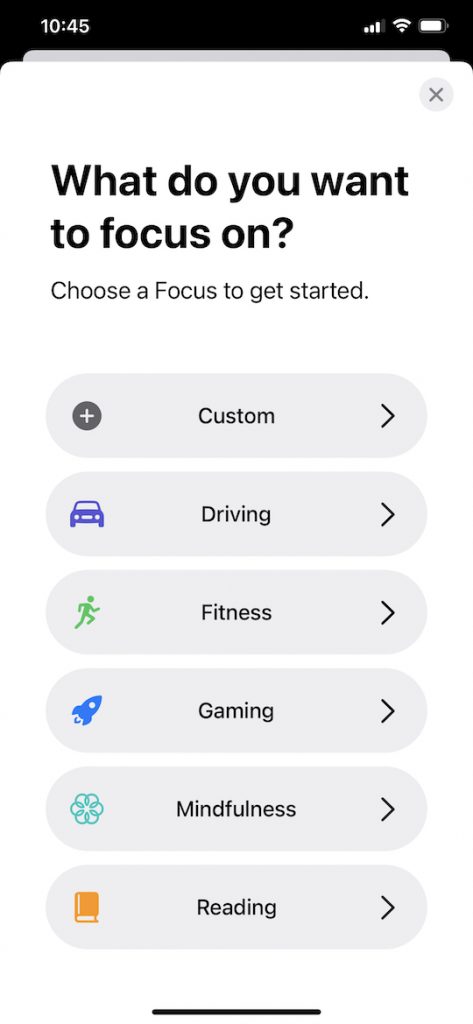
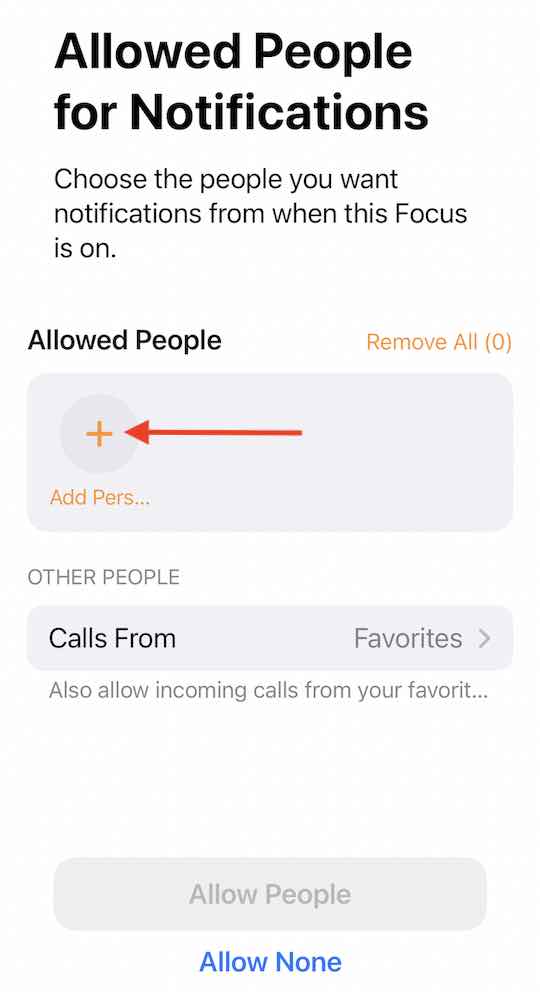
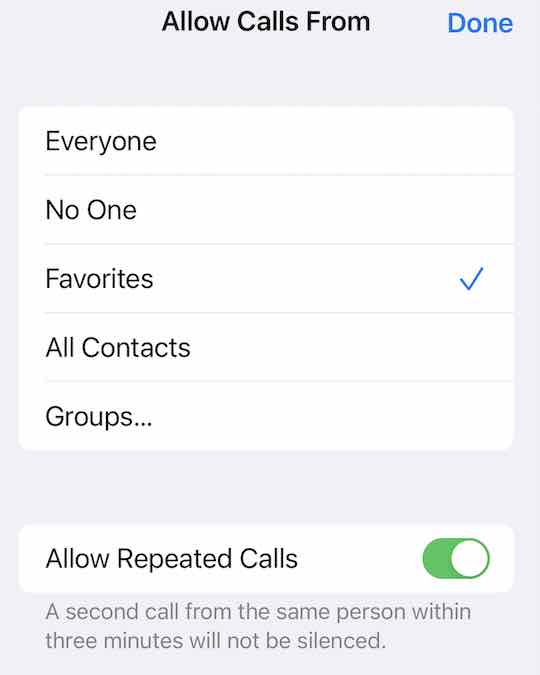
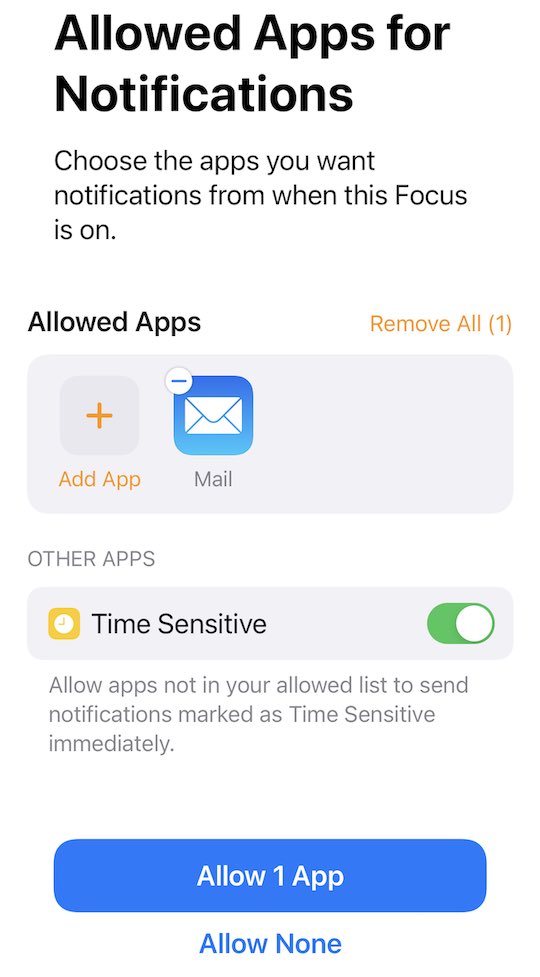
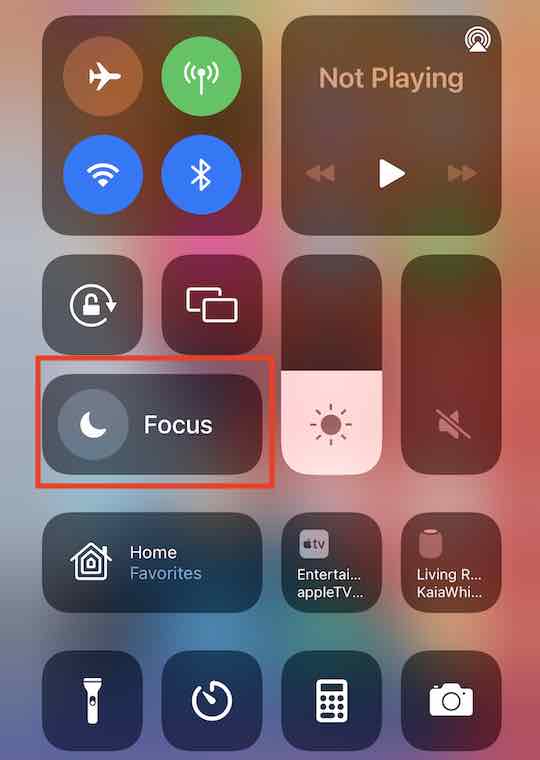
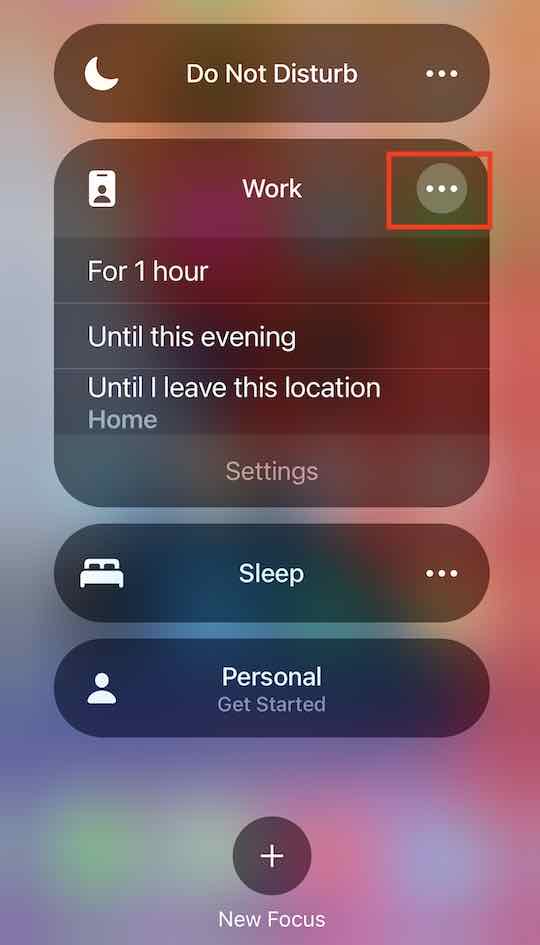
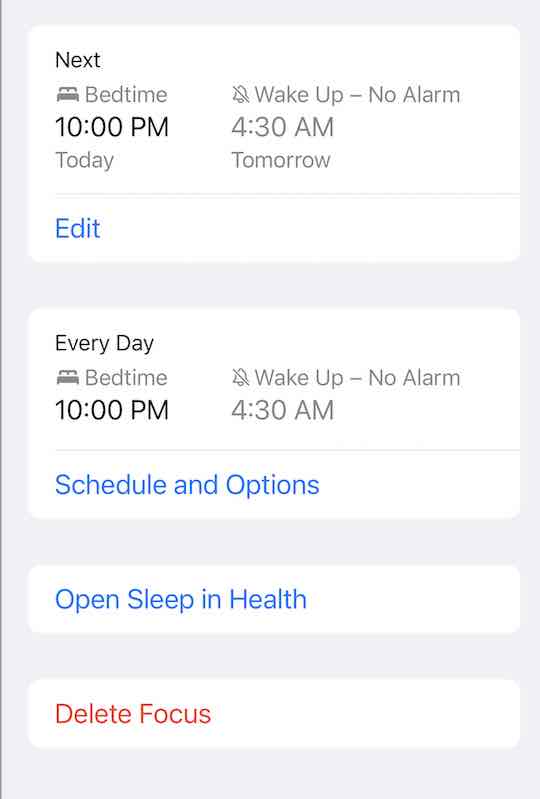






Hi I would like to know if you could touch on the fact that no matter what focus you put on “watch notifications” like, stand and breath and other main notifications don’t come through and there’s no option to allow them to so focus on Apple Watch is broken for now till apple fixes it
Hi Jacob,
In their default settings, the Mindfulness app is not included as an allowed app. However, you can adjust your list of approved apps for most Focuses.
You can add Mindfulness as an approved app to the focus so its notification show up.
To make changes to a focus, on your paired iPhone open Settings > Focus.
Tap on a specific Focus where you want Mindfulness notifications to display.
In the Focus settings, scroll to Allowed Notification and tap Apps.
Under Allowed Apps, tap the Plus sign Add App button.
Scroll the list and checkmark Mindfulness.
Then, tap Done to save your settings.
The Mindfulness app should now show up under Allowed Apps.
Repeat for any other Focuses where you want Mindfulness notification to appear.