Are your workout with your Samsung Watch and the Samsung Health app interrupted by audio announcements when exercising? This audio guide and a voice summaries feature in the exercise app can be annoying and distracting if not set up correctly.
The good news is that you can turn it off completely or limit the frequency of these guided announcements.
This article reviews some of the audio features available to you when exercising with your Galaxy Watch and shows you how you can customize them easily.
And we’ll show you just how to disable this function altogether or limit the number of audio notifications you receive while exercising using the Samsung Health app.
So let’s dive in.
Contents
Related reading:
- How to backup and factory reset your Samsung Galaxy Watch
- No compatible watch found when using ECG on Samsung Galaxy Watch? Fix it now
- Top 14 Samsung Galaxy Watch Apps for your new watch this year
- 19 tips and tricks for your new Samsung Galaxy Watch 3
The problem with voice summaries
Several Samsung watch users reported that their watch provides a loud audio summary every 15 minutes while walking or running. Many users find this inconvenient, mainly if they listen to music or podcasts while working out.
But others really love hearing how their workout is progressing with audio updates every mile from the watch, saying things like average pace, the distance traveled, average heart rate, and so forth. However, they may want to limit the frequency of these announcements.
Here is how you can customize the audio messaging settings in the exercise app on your Samsung Galaxy watch to your preferences.
Customize Audio messaging and voice summary settings on the Galaxy watch
Turning off the audio messaging on Samsung Galaxy Watch while exercising is a little different depending on whether you use a newer Galaxy Watch (like the Galaxy Watch 5 or 4) that supports Google’s Wear OS 3 or an older model (like the Galaxy 3 or Active 2) that supports Samsung’s operating system, Tizen.
How to change audio guide settings on a newer Samsung Galaxy Watch that uses Google’s Wear OS 3 operating system
- Open the Samsung Health app and the Exercise category.
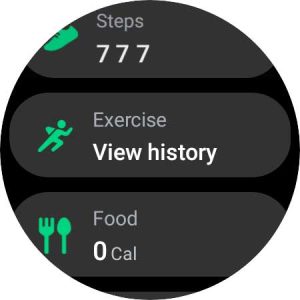
- Select Choose workout.

- Swipe and select your preferred workout type (but don’t tap it.)

- Tap the Settings icon (gear wheel) at the bottom.
- In the settings, scroll down and look for the setting Audio guide.

- To get audio feedback during workouts, toggle it on.
- To stop audio feedback when exercising with Samsung Health, toggle it off.
- Updating the Audio guide setting changes it for all workouts.
- Some exercises, like Walking and Swimming, also include an option to change the Guide frequency.

- You can turn the Guide frequency on or off.
- To change the listed frequency, tap it and choose your preferred frequency.

- When you change the Guide Frequency on an exercise type, it does not change that setting on the other exercise types.
- You must manually select each of your preferred exercises and adjust the Guide Frequency settings accordingly.
How to change audio guide settings on an older Samsung Galaxy Watch that uses Samsung’s Tizen operating system
- Start by opening up the Exercise/ Workout screen (Multiworkout widgets.)

- Tap on your preferred exercise and immediately tap on the Settings icon on the screen.

- This opens the exercise settings.
- Scroll down all the way and turn off Audio Guide.

- You can also tap on the exercise settings icon before choosing the exercise.
- Some exercises have Guide Frequency, for example, for Walking.

- Tap on this to customize. You can choose from:
-
- Distance every 1 mile.
- Time every x minutes.
-
- Disable Guide Frequency altogether if you don’t want to hear the voice summaries or customize it to a suitable distance or time according to your preference.
- Disable Coaching Messages from your workout screen if you don’t want messages.
For new runners trying out the Samsung Galaxy Watch, you should check out the coaching message feature before you disable it.
Once you choose a type of run from the Target settings (Light Jogging, Light Running, Calorie burning, Endurance training, etc.), it shows you the number of miles and time required for the session and guides you through the workout.
If you use your Samsung Galaxy watch for a brisk walking exercise and want to enjoy your music or podcast, you can turn off the Audio guide features.
Wrap up
We hope that this short article was helpful.
Please let us know if you have any questions or comments. Feel free to share a favorite tip or two that you find useful on your Samsung Galaxy Watch.

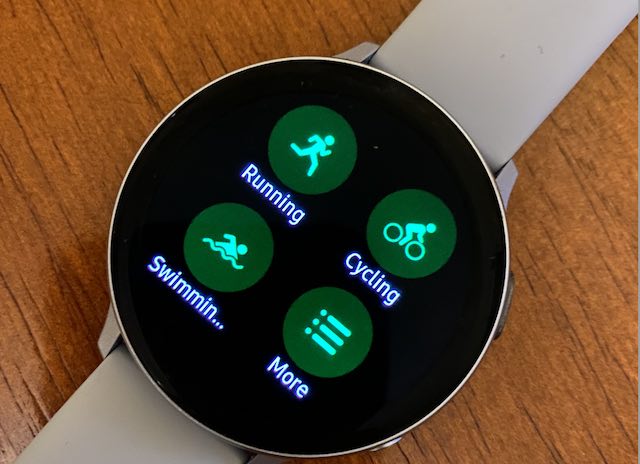
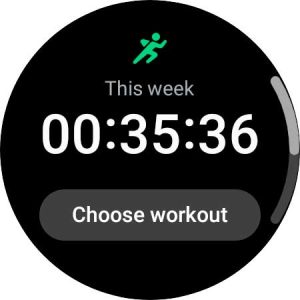
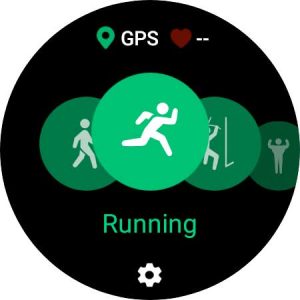
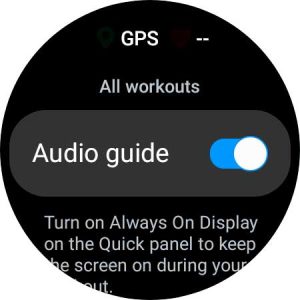
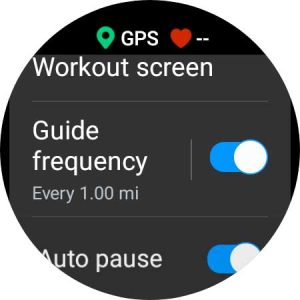
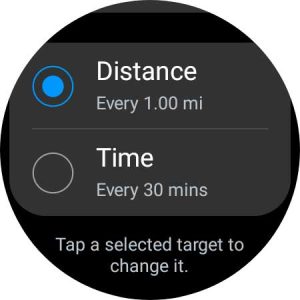


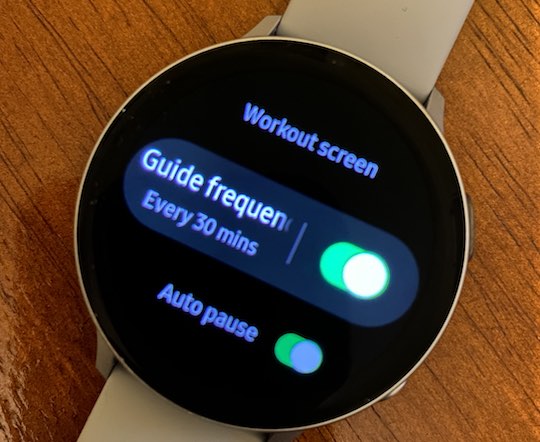






Thanks for the tip. However I have a Question if I may
Can anyone please advise if the audio guide only works ONLY when the exercise is selected “manually” on the samsung health apps on the watch ? We tested it by choosing A manual selection, and it worked !
However when an exercise is detected Automatically, such as Running or Walking for example on the galaxy watch4, theres no Audio Guide sounding at all
Please advise
Thanks!
I’m a cyclist, and my rides are typically 2-4 hours at a 20+mph pace.
The audio guide and the lap vibrations were driving me crazy!
Plus, I have a GPS head unit on my bike to track all the stats being delivered to it. I just use the Samsung app to track for my employers wellness plan.
My Samsung watch 5’s volume is too low, while exercising I can’t hear the summary every km. How do I increase the volume?
Hi Zelda,
Try this setting. On your Samsung Watch, open Settings > General > Text-to-speech and choose TTS engine settings. Toggle on Amplify speech volume which adjusts any spoken text’s volume so its easier to hear when listening to another audio source.
Let us know if that helps,
Amanda
Hi, thanks for a good and clear explanation how to turn on the sound. But, even though I have done it (audio on, a 1km path, etc), on my SW5 Pro I still have no audio sound on 1km whatsoever.
Heard it only once when I had a Bluetooth speaker connected (was listening to music then but the music didn’t play then so I heard the 1km audio info. After I shut off the bt speaker, I didn’t hear audio from my watch on 2km, etc. Any hint?
I raised a similar question and so far cant find any answers online. I think, i could br wrong, the Audio guide only work IF your work out is manually selected from the list, by us. If the workout is auto detected, it doesnt trigger the Audio Guide.
Please do some tests and let us know here the results
Thanks
When i select the workout i dont get that “settings” icon – i just see “tap to skip” – and the workout starts recording!!!! How do i edit the settings without the workout starting? And why dont i see that settings icon? I have the galaxy 4 classic
Hi Gillian,
First, make sure you use the Samsung Health app. Then, follow these steps
1) tap the Exercise category
2) Tap Choose Workout
3) Swipe to a workout type so it’s centered on the screen BUT don’t tap it.
4) Tap the Settings icon (gear) at the bottom center.
5) Now you should see the options to turn Audio guide on or off AND for some workout types you also see Guide frequency options.