Technology for the hard of hearing has come a long way these days. Now, you can get hearing aids made specifically for Apple devices.
Made for iPhone (MFI) hearing aids and devices connect directly to your iPhone, iPad, or any other supported Apple device via Bluetooth. This makes it easier for the hard of hearing to answer calls, stream audio, and complete more audio-related tasks on their devices.
With MFI hearing aids, you can even have Siri Announce Notifications on your iPhone and iPad. And some models offer 2-way audio with speaker and microphone support, so you can answer calls directly on the hearing aids.
Although, at this time, the Apple Watch does not officially support any hearing aids, there are some ways to get your Apple Watch to work with your MFI hearing aids.
Keep reading to learn more.
Contents
- 1 What’s the difference between MFI hearing aids and Bluetooth hearing aids?
- 2 Which hearing aids are MFI-compatible?
- 3 About the hearing aid manufacturer’s companion apps
- 4 How to connect MFI hearing aids to your iPhone
- 5 Things to keep in mind
- 6 Want Apple to add direct hearing aid support to the Apple Watch?
- 7 The technology is improving so fast!
Suggested reading:
- How to play background ambient sounds on your iPhone or iPad with iOS 15+
- How to use the Noise app on your Apple Watch to protect your hearing
- Apple researchers publish a paper outlining data collection methods and more for the Apple Hearing Study
- Apple Watch Gesture offerings could expand in future
What’s the difference between MFI hearing aids and Bluetooth hearing aids? 
First off, all MFI hearing aids are Bluetooth devices, meaning they connect to your iPhone or iPad using Bluetooth technology.
However, MFI hearing aids use Bluetooth Low Energy which allows them to connect directly to iPhones and iPads without an intermediary device or any additional hardware.
In contrast, older and non-MFI Bluetooth hearing aids (often called Bluetooth Classic devices) need more energy than regular Bluetooth can supply. That energy need is why these older BT-Classic devices need additional accessories to connect to your iPhone and iPad.
Advantages and disadvantages of MFI hearing aids
Now, you’d think that since MFI hearing aids need less power, they would have more connectivity problems.
However, the opposite is true! Most people report that their MFI hearing aids provide excellent sound quality and more consistent, glitch-free connections with iPhones and iPads than the Classic BT ones.
Another benefit of MFI hearing aids is that you manage your hearing aid right from your iPhone, so using the manufacturer’s companion app is optional (although most devices recommend installing their app for additional features and controls.)
With MFI devices, you can use your iPhone’s or iPad’s Control Center to adjust volume, microphone settings, environmental presets, and other hearing aid settings. You can even use Apple’s Live Listen feature on MFI hearing aids! Additionally, you can control ringtones, system sounds, call audio, and media audio separately.
One current disadvantage of MFI hearing aids is that you cannot control them with your Apple Watch in the same way as your iPhone or iPad.
While the hearing aids show up as a Bluetooth device on your watch, you’ll need to install the companion app on your phone and watch to get all the additional features and control on your watch. Plus, not all manufacturers offer an Apple Watch app.
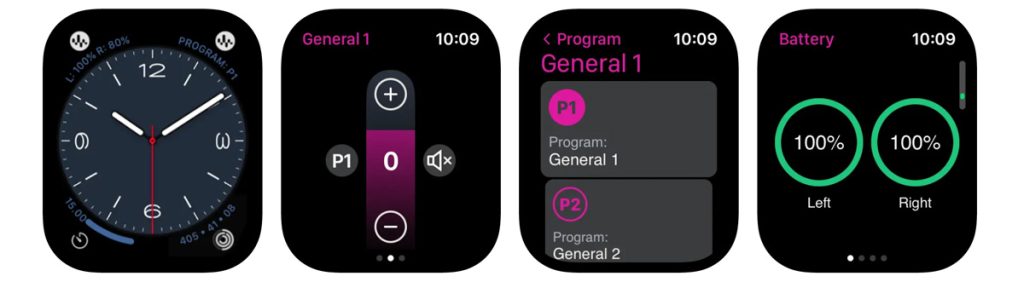
Another potential disadvantage of MFI hearing aids is that they may not directly connect to your Android devices and your computer in the same way as an iPhone. You might (brand and device dependent) need an intermediary streamer to stream audio and calls. 
For best compatibility, look for both the MFI and Works with Android labels (conforms to Google’s Android Streaming for Hearing Aids) for your hearing aids.
Which hearing aids are MFI-compatible? 
First, it’s important to know that your MFI hearing aids do not pair directly to your Apple Watch (at least not yet.) Instead, you connect them as hearing devices via Accessibility Settings on your iPhone.
On top of that, not every hearing aid is MFI (Made for iPhone.) Look for Bluetooth hearing aids and then check that your preferred model is compatible with Apple devices and listed as Made for iPhone (MFI.)
The good news is that most brands now offer a good variety of MFI hearing aids to choose from! 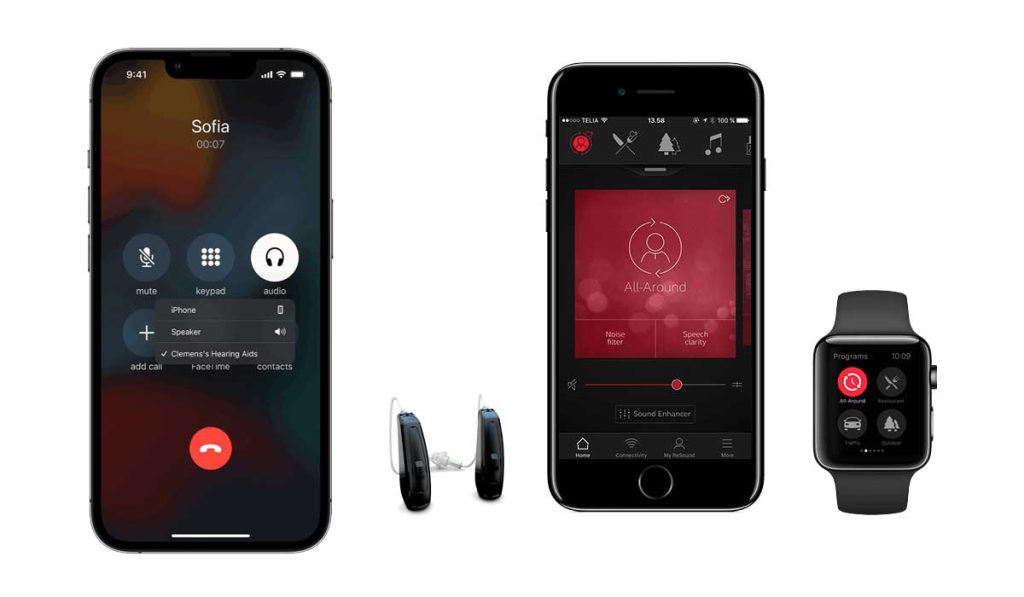
Using Made for iPhone hearing aids allows you to access a lot of features, including streaming audio directly to the hearing aids from your iPhone, iPad, and sometimes even your Apple Watch.
On MFI models with bidirectional streaming, you can also talk hands-free and stream phone, and FaceTime calls to your hearing aids from your iPhone and iPad — without using any other device.
Bidirectional streaming is available on iPhone 11+, iPad Pro 12.9-inch (4th generation+), iPad Pro 11-inch (2nd generation+), iPad Air (4th generation+), and iPad mini (6th generation+) that runs iOS and iPadOS 15.2+.
About the hearing aid manufacturer’s companion apps
As mentioned above, one big benefit of MFI hearing aids is that you don’t need to install and use the brand’s companion app. You can use your iPhone’s Control Center to access many of the hearing aid options. 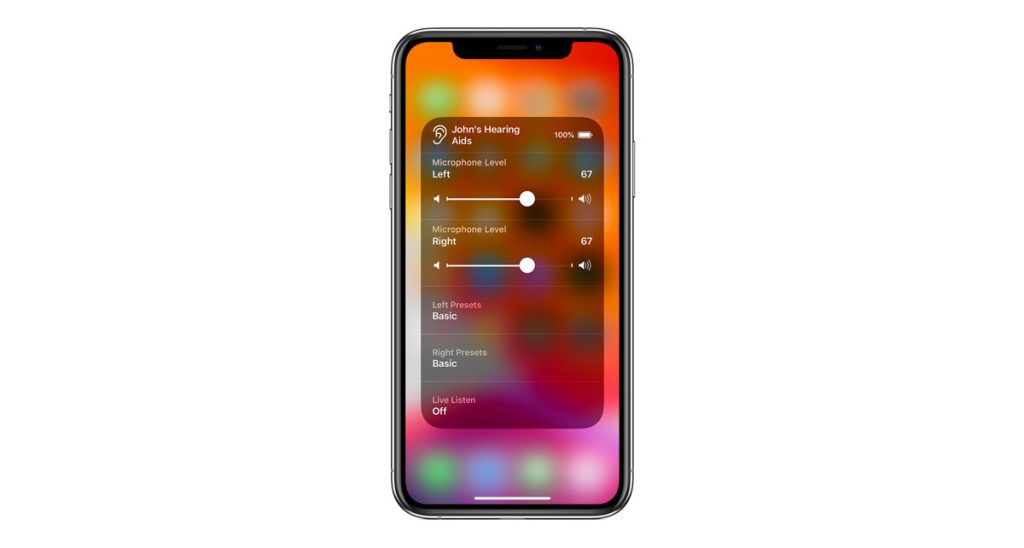
However, many manufacturers recommend you install their companion app to access all the advanced features of your MFI hearing aids.
And if you also use an Apple Watch, the companion app is a must! So make sure you review the requirements for your make and model and check that the manufacturer offers an Apple Watch app.
Brands like ReSound, Oticon, Widex, Siemps, Advance, HHM, and more make MFI hearing aids. However, not all these brands’ models work with an Apple Watch.
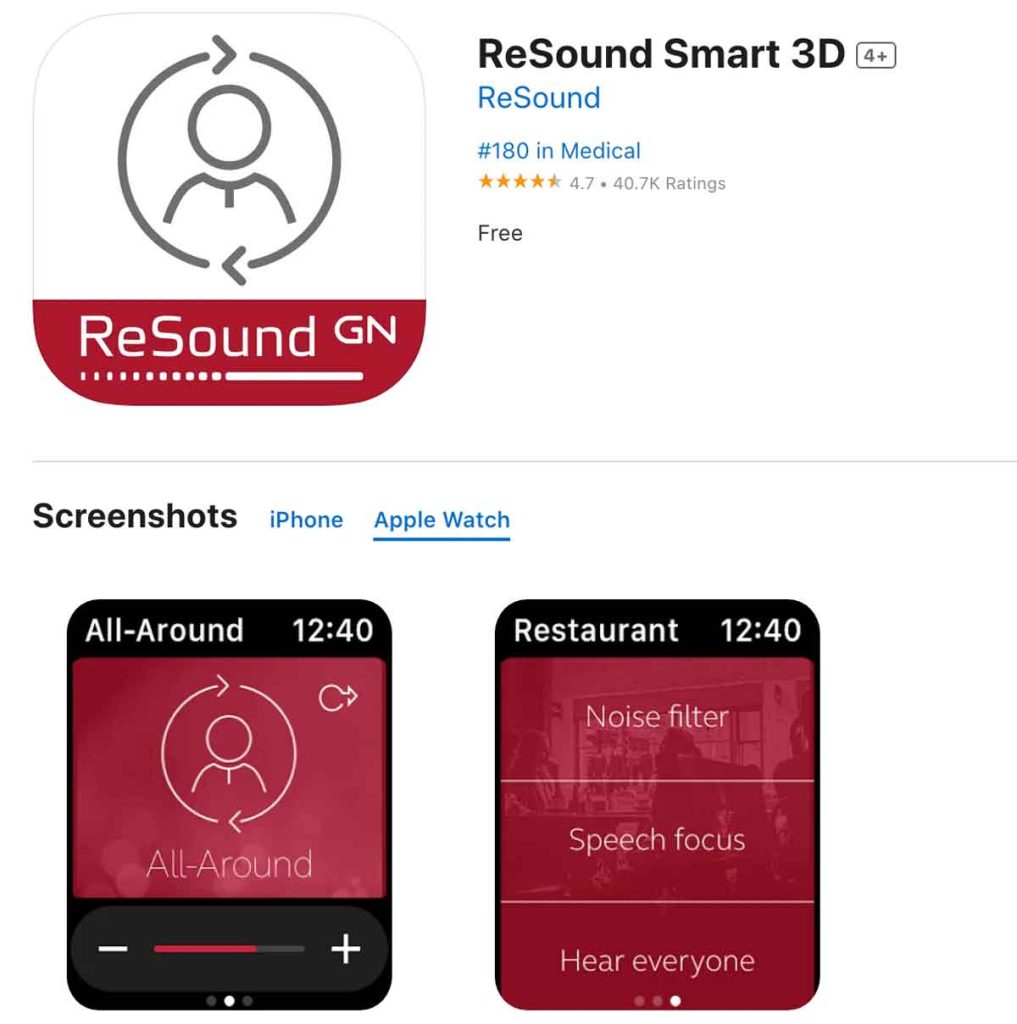
Oticon, ReSound, and Widex hearing aids are the hearing aids that are most compatible with the Apple Watch. These manufacturers recommend that you install the companion app onto your iPhone and your watch to get the most functionality.
- For the current list of compatible MFI hearing aids that are MFI (Made for iPhone), see this Apple document.
- To find out if your hearing aid manufacturer supports Apple Watch directly, see this Apple document and look at the section To use the Made for iPhone hearing devices, you need one of these devices. Look for Apple Watch models. As noted previously, no Apple Watches are officially supported at this time. But it will change!
One thing to keep in mind is that these apps reduce your watch’s battery life because they are continually checking in on the status of the hearing aids. Many people report significant battery drain using the watch’s companion app.
Disadvantages to phone calls when using Apple Watch and hearing aids
Finally, any phone calls you receive or make with the Apple Watch use the watch’s speaker and microphone. It cannot send the audio to your hearing aids (at least not at this time.)
There are currently no options on Apple Watch to change the output device, and you cannot stream the caller’s voice directly to your hearing aids. To switch the answered call on an Apple Watch to your hearing aids, change the output option from the iPhone call screen while on the call.
And yes, we don’t understand why this is still an issue! The fact that you still can’t answer or make phone calls on the Apple Watch using your MFI hearing aids is a huge oversight on Apple’s part.
How to connect MFI hearing aids to your iPhone
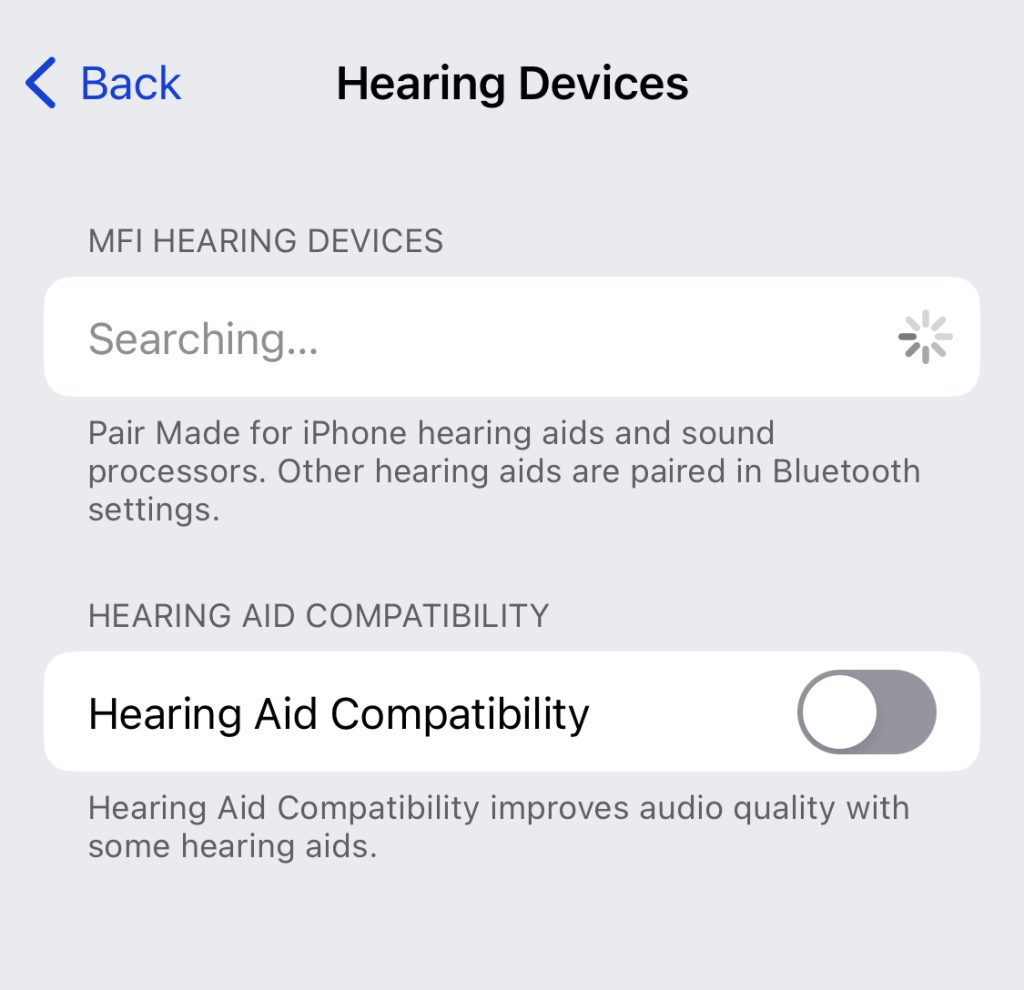
Remember that at this time, you cannot directly connect MFI hearing aids to an Apple Watch. You need your iPhone to connect your hearing aids to your Apple Watch.
As long as you pair them to your supported Apple device, i.e. your iPhone that is connected to your watch, you should be able to control them from the watch (as long as your manufacturer supports the Apple Watch through their companion app.)
Also, note that you should only need to pair your hearing aids once. After that, your hearing devices automatically reconnect to your iPhone or another supported Apple device whenever you turn them on.
- To connect your MFI hearing aids to an iPhone, iPad, or iPod, go to the Settings app and select Bluetooth to make sure it is turned on.
- If your iPhone, iPad, or iPod is currently playing music or any other audio, temporarily pause it.
- After that, go back to the main menu in the Settings app and scroll down to select Accessibility. Scroll down to Hearing, then tap Hearing Devices.

- Wait for your iPhone show the name of your hearing aid in MFI Hearing Devices. For example, Kaitlin’s Hearing Aids or John’s Hearing Aids.
- If your that name does not appear in the devices list within 10-15 seconds, tap Accessibility in the upper left corner, then again tap Hearing Devices.
- Follow the manufacturer’s instructions to turn your hearing aids into pairing mode. For some, this means turning your hearing aids off and then back on. For others, close the battery doors on your hearing aids.
- Look for the pairing request for your hearing aids to pair them. Tap Pair to initiate the pairing.

- It may take a minute or two for them to connect. Once they’re connected, you should see a checkmark or the word Connected next to their name.

- Now, go to Settings > Accessibility > Hearing Devices > Audio Routing and set Call Audio and Media Audio to Automatic or Always Hearing Devices.
- Finally, open the manufacturer’s Apple Watch app and see if it recognizes and connects to your hearing aids.
Once you pair your MFI hearing aids, you can connect them easily, even if you turn the hearing aids off for a while.
When your hearing aids are off, they automatically disconnect from your iPhone. When you turn your hearing aids back on, simply open and close their battery doors to connect to your iPhone again.
Things to keep in mind
If you have your hearing aids connected to multiple devices, be mindful that they may switch between those devices based on which one you are using.
And if your Apple Watch is a cellular model with its own cellular plan, you can use the hearing aids with an Apple watch and leave your iPhone at home.
Also, if you want any shortcuts on your devices for your hearing aids, you can do that!
You can typically add your hearing aids or your hearing aids companion app to an Apple Watch complication to your watch face. Or you can add them to your devices’ control center. 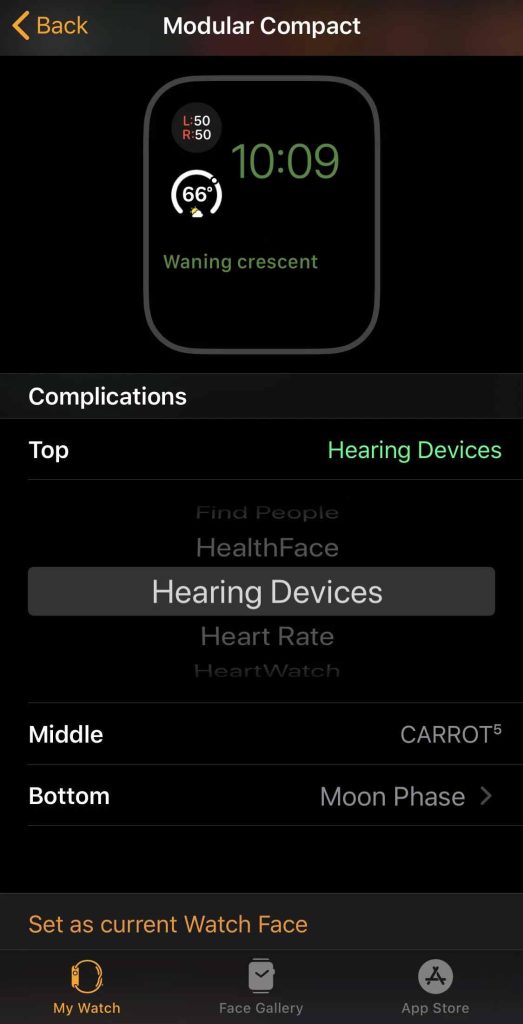
To add your hearing aid to your device’s control center, go to the Settings app and select Control Center. Tap Customize Controls and then click Add Hearing.
These shortcuts make accessing them so much easier!
Want Apple to add direct hearing aid support to the Apple Watch?
If you want your hearing aids to take calls directly on your Apple Watch through your hearing aids or have other needs, please consider adding your feedback to Apple via this feedback site.
Using Apple’s feedback site is the best way to get your feature requests to Apple.
The technology is improving so fast!
Apple is really invested in improving accessibility for its products, including Apple Watch. So we fully expect more features and refinements in MFI hearing aid technology in the coming year and years.
So stay tuned.

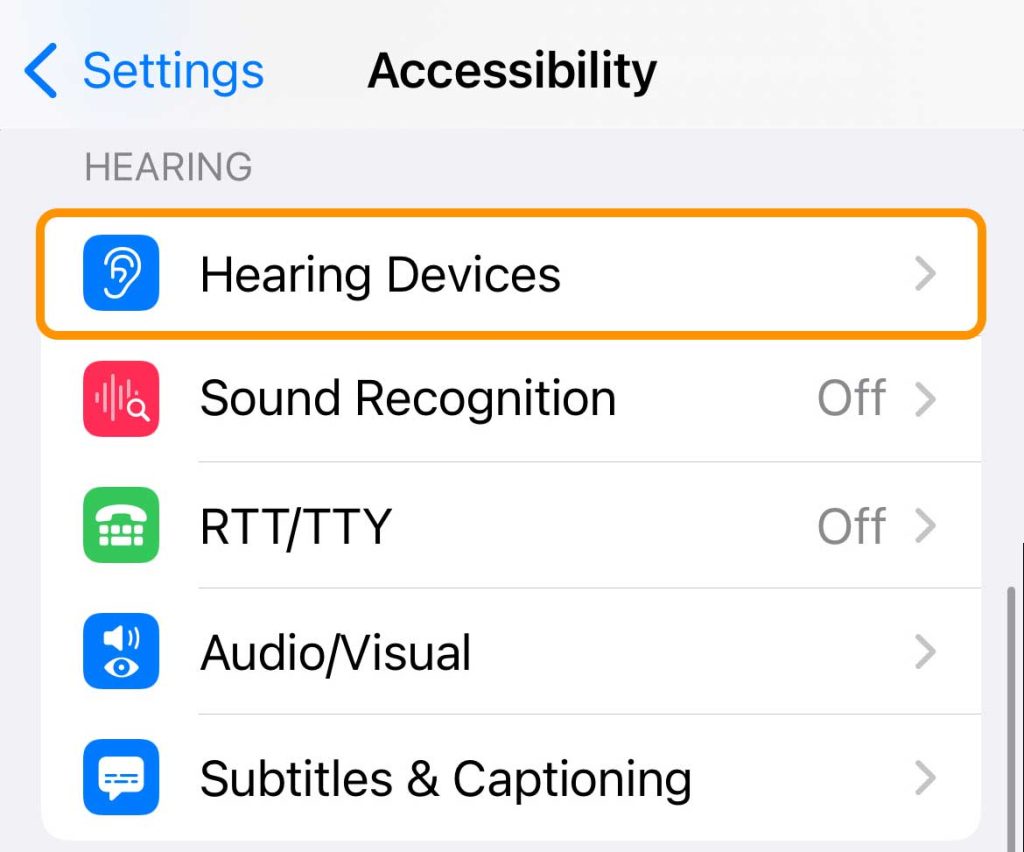
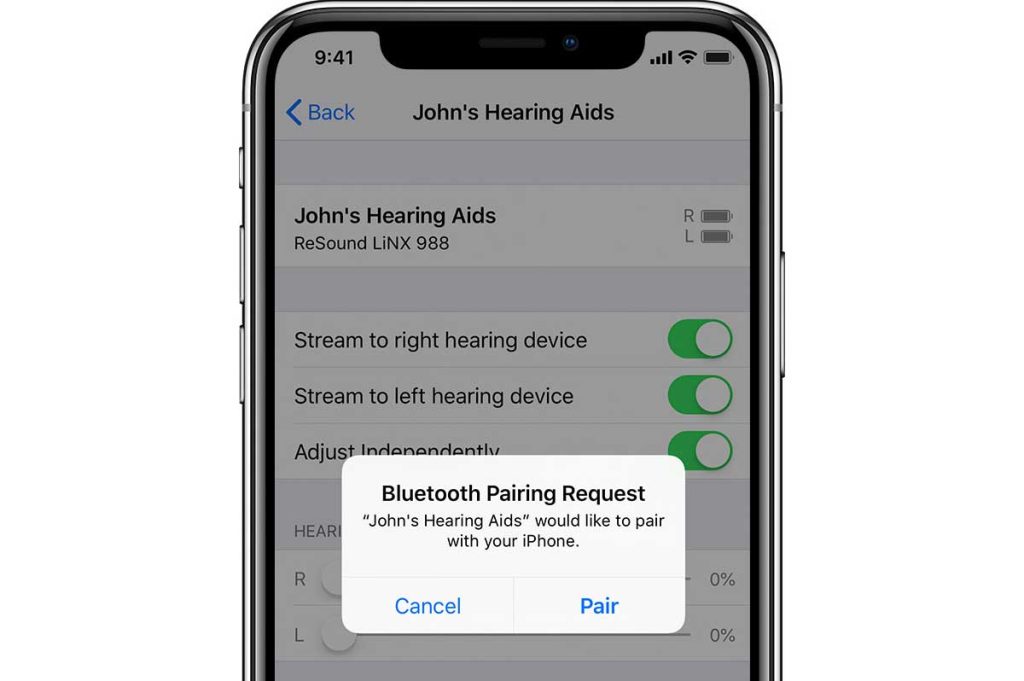
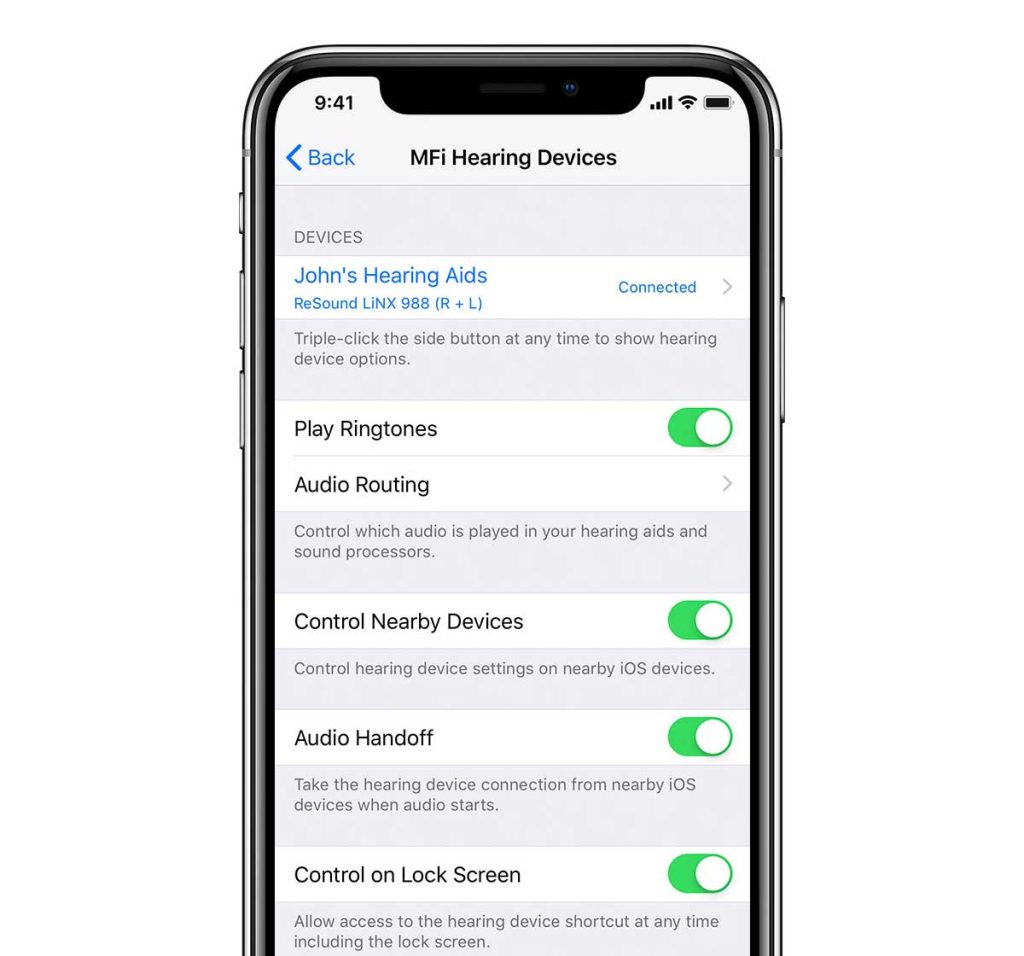






This is unfortunate, we have a kiddo who is getting Oticon hearing aids and she has an Apple Watch but not a phone because she is 8…. The fact they are so behind with the watch technology is a little ridiculous.
I find this article very interesting and yet somewhat confusing.
“hearing aid manufacturers companion app” – are those (at least from some of the brands) aware of Apple Watch? I have a Signia MFI hearing aid, and I see no clue about any Apple device. The MFI just works thanks to iPhones’ accessibility settings.
“For example, you can connect an Apple Watch to Resound’s Enzo hearing aids using the Resound PhoneClip and with the ReSound Control app. You pair the watch to the PhoneClip and then pair the PhoneClip to the hearing aids. ”
This seems to be just like connecting the hearing aids to any regular, even 10 years old, Bluetooth device through a middle device.
It’s a very established technology. This has nothing to do with MFI.
The article mentions this practice adds confusion between hearing aids and Apple Watch (through MFI), not about (I assume) connecting between hearing aids to any Bluetooth device through a middle device.
Hi Leon,
Right now, using hearing aids with Apple Watch is a little bit of a mess since Apple currently does not offer native watch support for any hearing aids in the same way as the iPhone (i.e., there’s no option in the Apple Watch’s accessibility settings for hearing aids.)
At one time, in a Beta watchOS version, there was an option for you to directly pair hearing aids to the watch in the watch’s accessibility settings, but Apple never got it to work correctly (or at least I couldn’t, and it was pulled from the general release.) So, for now, to get some of the same iPhone functionalities, you use the Apple Watch companion app (if one is available–not all brands offer a watch app.)
I’ve removed the section that talks about the older tech (like using an intermediary device such as the PhoneClip) and tried to flesh out what MFI hearing can and cannot do with Apple Watch.
While we expect Apple to eventually natively support hearing aid on Apple Watch, for now, we recommend that you use the companion app to get the most functionality on Apple Watch. Unfortunately, for that to work, you need to install the companion app on the iPhone and the Watch–you can’t just add it to the watch. Additionally, the app causes a good amount of battery drain on the watch!
Amanda
Amanda thank you for your detailed reply!!
Your note that at some point there has been a beta feature for MFI gives me hope we may be close to that.
But more importantly, that the thing here is maybe SW rather than HW.
I’ve just recently bought me Signia MFI hearing aids (and they don’t have companion app for Apple Watch), and I ponder the possibility to to utilize %40 reimbursement of Apple Watch I have in my current job from which I have just been layed-off and thus in a hurry of about 1 week to be able to utilize this benefit.
I’m afraid the current Apple Watch models (series 8) just don’t support it in their HW, but your note about the beta gives hope it’s a SW thing so future update may resolve it on my current HW equipments (i.e. my hearing aids and my possibly-about-to-be-purchased Apple Watch).
The inability of Apple Watches to receive calls using watch is an ADA violation that Apple continues to ignore
You can receive call, just not (seems so) directly to hearing aids. I’m not sure it’s a violation.
Typically the population of hard of hearing ppl is probably not large enough to justify it.
I’m not sure whether it’s HW or SW issue here.