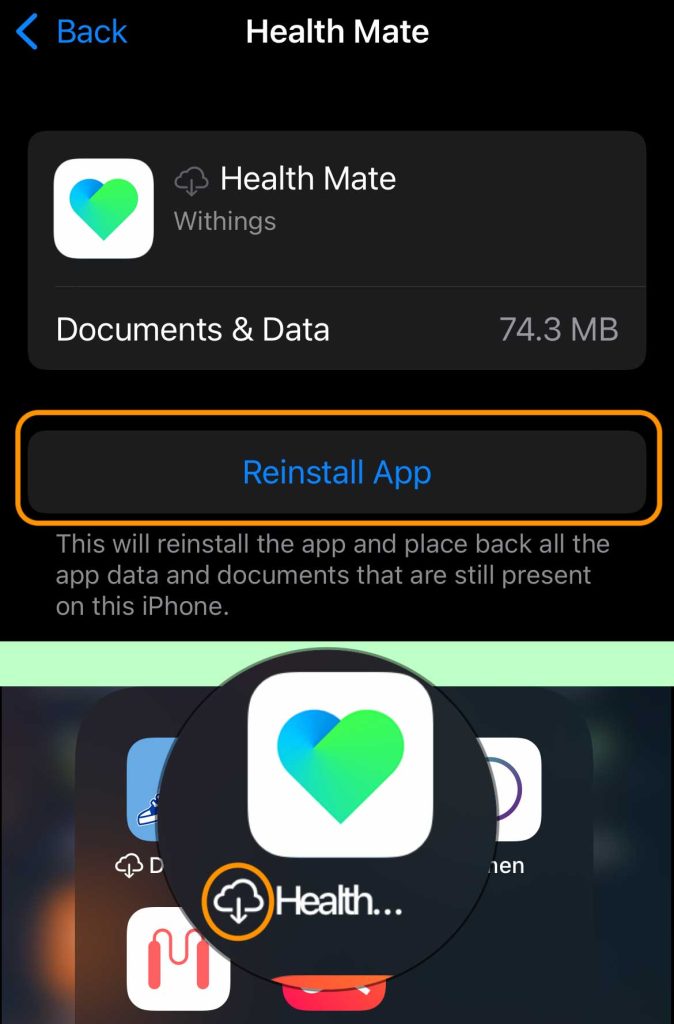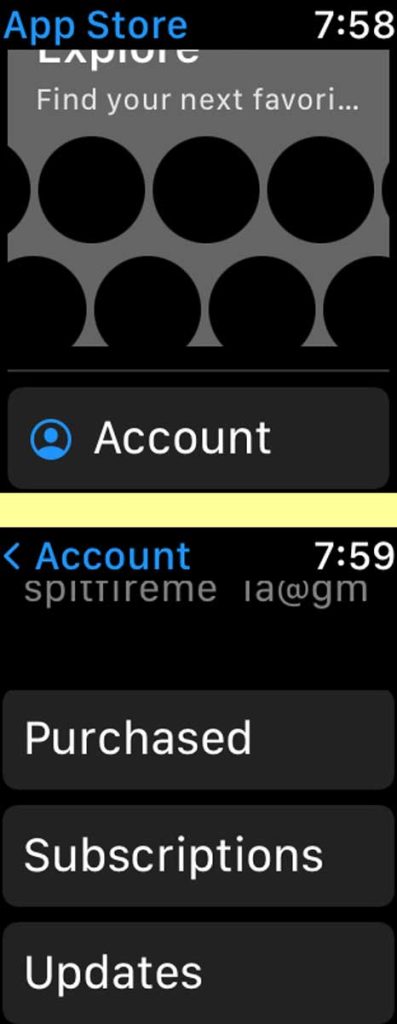Have you noticed that your Apple Watch is suddenly missing apps? You’re not alone. It seems like apps can go missing at any time.
Luckily, we have the fix for this. Keep reading to learn how to get your apps back on your Apple Watch.
Contents
Suggested reading:
- Apple Watch Faces missing? Try these steps
- How to use the Find Items app on Apple Watch
- Is your Apple Watch ECG App Missing? Here is how to get it back
- Missing important calls like doctor’s office on your iPhone or Apple Watch? Let’s fix it
How to get your missing apps back
The easiest way to get your missing apps back on your Apple Watch is very simple. Just uninstall and reinstall that app on your paired iPhone!
- First, go to the Settings app on your iPhone. Scroll down to General and select it.
- Then you’re going to want to scroll down and select iPhone Storage. Depending on how many apps you have, this could take a minute or two to load the page entirely.
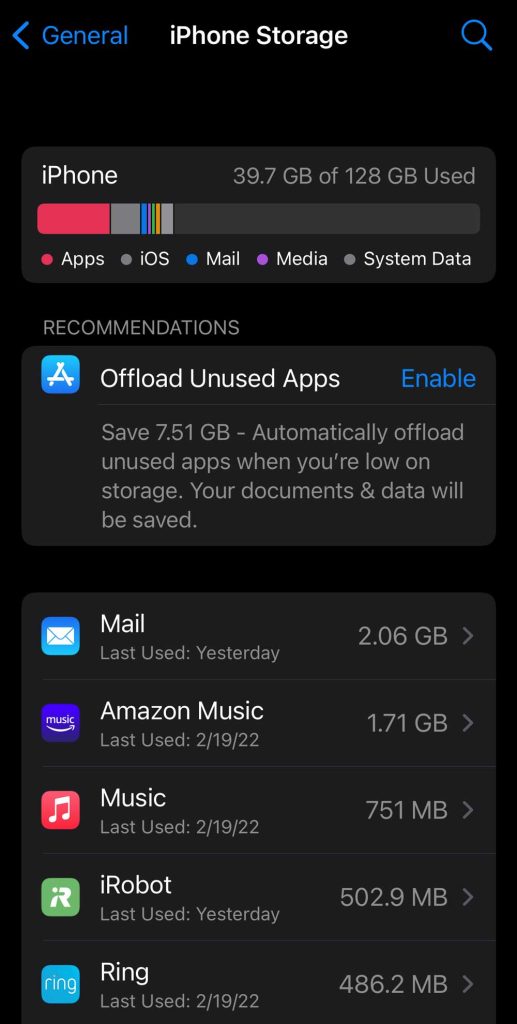
- Once that loads, look at the list of apps and check or search for your missing Apple Watch apps. The missing apps might not have an app icon next to their name. Select the app you’re looking for.
- When the app’s storage page opens, you’ll have two options: delete or offload the app. Make sure you press Offload App! If you press Delete App, you’ll lose the app’s data.

- Once you do that, press the Reinstall banner or go back to your iPhone’s home screen. Look for the app you just offloaded. You should see a cloud icon next to its name. Tap on the app’s icon to reinstall the app.

- Wait a few moments after the app is installed on your paired iPhone to allow the app to install on your watch. Then check your Apple Watch’s home screen to see if the app is now available!
After doing all that, your apps should appear back on your Apple Watch!
Other ways to fix your missing apps
If our main tip didn’t help, we have some other solutions to get your missing apps back.
Check if the app has an Apple Watch app
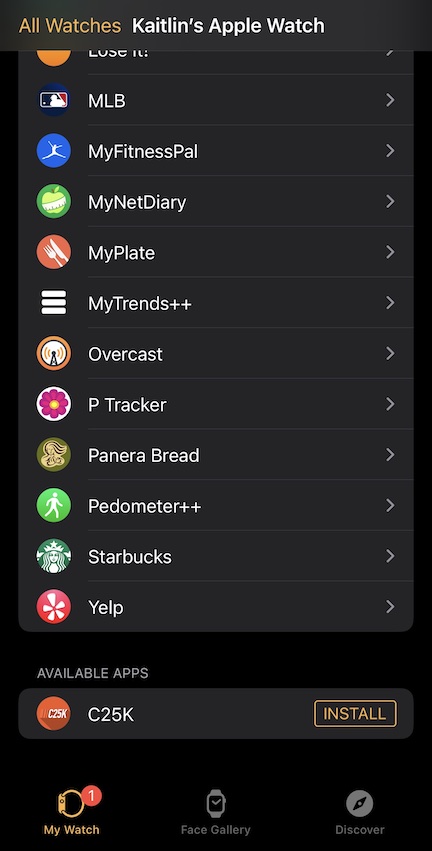
Unfortunately, not all iPhone apps have Apple Watch apps, too, including the actual Watch app and the popular Whats App–both are available on your iPhone only (although you do get notifications on your watch.)
So the best way to check the app has an available Apple Watch app is to go to the My Watch tab on the Apple Watch app on your iPhone.
- Scroll all the way down to Available Apps. This section tells you every app you have on your iPhone that also has an app you can add to your Apple Watch if it isn’t already there.
- If you see any apps that you were missing, just click on Install.
Once you do that, they’ll be installed on your Apple Watch.
Set up Automatic Install
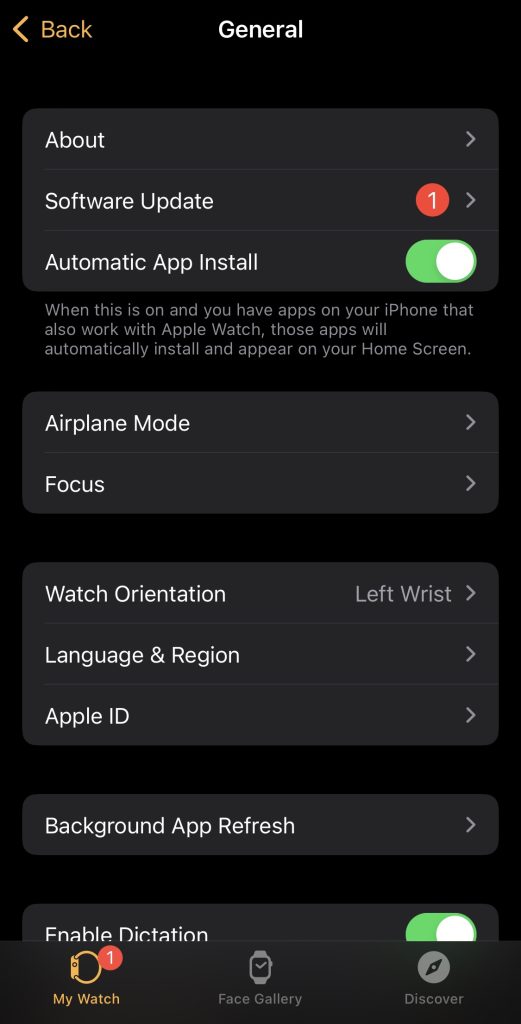
If you want your iPhone apps with Apple Watch apps to automatically install onto your Apple Watch, you can set that up right now!
- Open the Apple Watch app, and make sure you are in the My Watch tab.
- Scroll down to General and select it.
- At the top of the page, you should see Automatic App Install.
- Toggle the switch to turn this setting on. If the button is green, that means it is on!
Restart Apple Watch
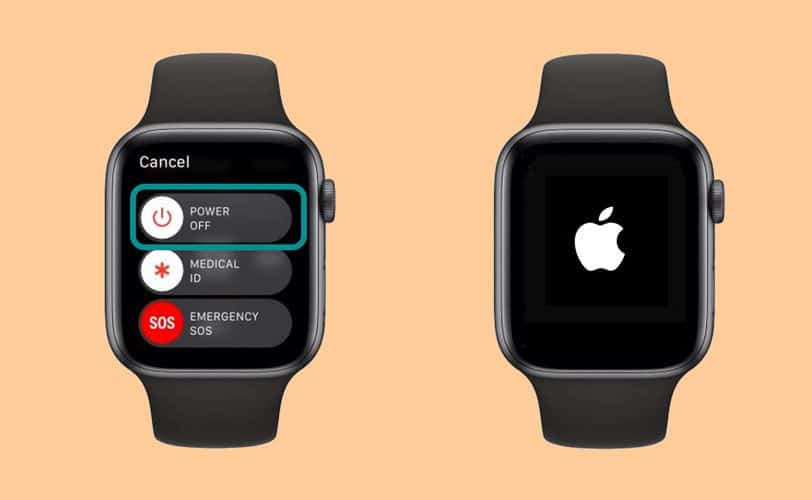
Whenever you experience any kind of glitch, sometimes restarting your devices can do the trick.
To restart your Apple Watch hold down the side button and slide the power off button.
When restarting your Apple Watch or iPhone, you should turn your device off for a minute or two and then turn it back on.
After restarting your watch, check to see if you can find or download the mindfulness app. If that didn’t work, try a hard restart.
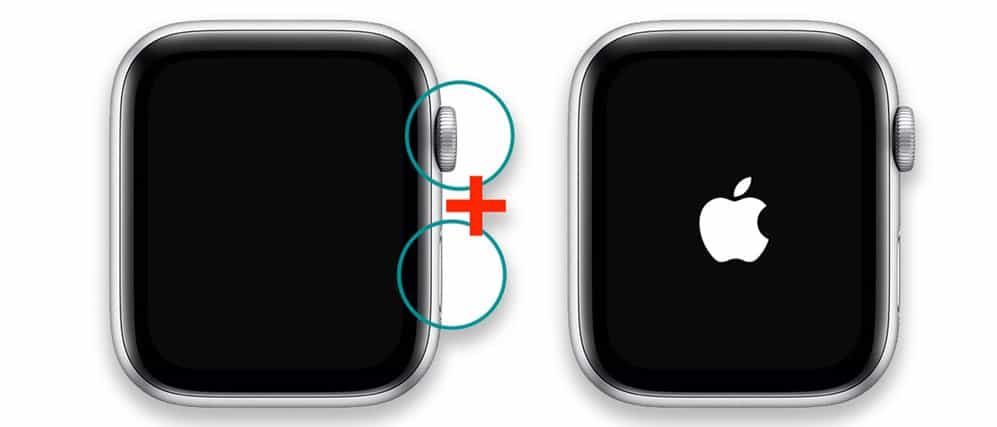
Press and hold both the side button and the Digital Crown simultaneously and maintain this hold until the Apple Logo appears on your watch’s screen. This process usually takes about 15 seconds but could be as long as 20 seconds (and maybe even more.)
Un-pair and repair Apple Watch

If you’re still having issues, you should try unpairing your Apple Watch from your iPhone and then pair it again.
- To unpair your Apple Watch, go to the Watch app and select All Watches.
- Tap on the “i” information icon next to your watch.
- Then you need to click on Unpair Apple Watch. After that, you’re going to want to pair it with your iPhone again.
While this trick does work, it is also just a temporary fix. Sometimes the issue can reoccur.
Is the app is on your Apple Watch, but it’s missing its icon? 
If you are only missing the app icons on your watch’s home screen or it shows a vector wireframe icon instead of the app’s icon, first try to update your apps.
Manually update apps on your Apple Watch
- Open the App Store on your watch.
- Scroll down to the bottom and choose Account.

- Swipe down and tap Updates.
- Tap Update next to an app to update only that app or tap Update All.
If updating didn’t work, try manually removing the apps from your home screen and then re-install them. 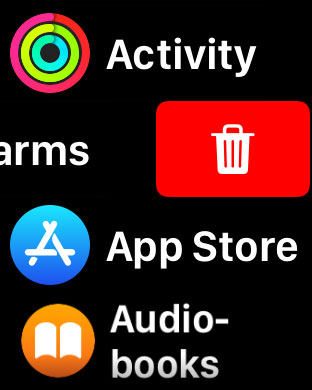
- If your watch’s Home Screen is in the default grid view, press and hold the app until the app icons jiggle and tap the red delete button.
- If your Home screen is in list view, swipe left on the app and tap the red delete button.
For third-party apps, once you remove the app, open the Watch app on your paired iPhone and scroll down to Available Apps and tap the Install button to re-install it. 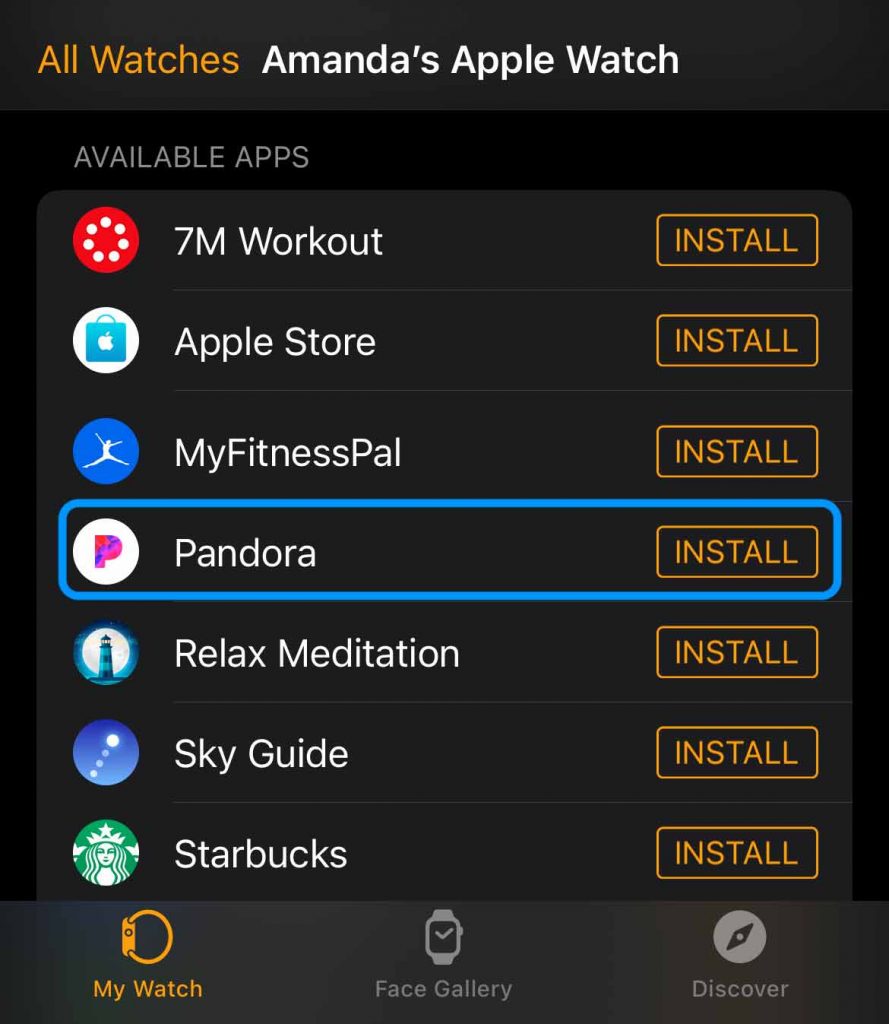
For Apple native apps, open the App Store and search for the app by its name, then tap the cloud button to reinstall it. 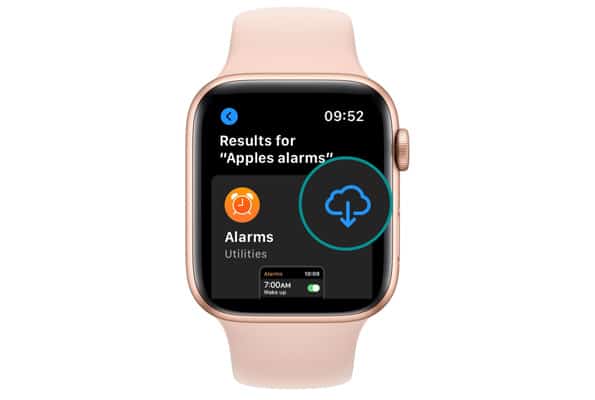
The updated or redownloaded app should update the app icon, so it shows correctly!
Final Thoughts
Apps can disappear in many different ways. Maybe you accidentally deleted one and didn’t realize it. Or perhaps the app never downloaded in the first place.