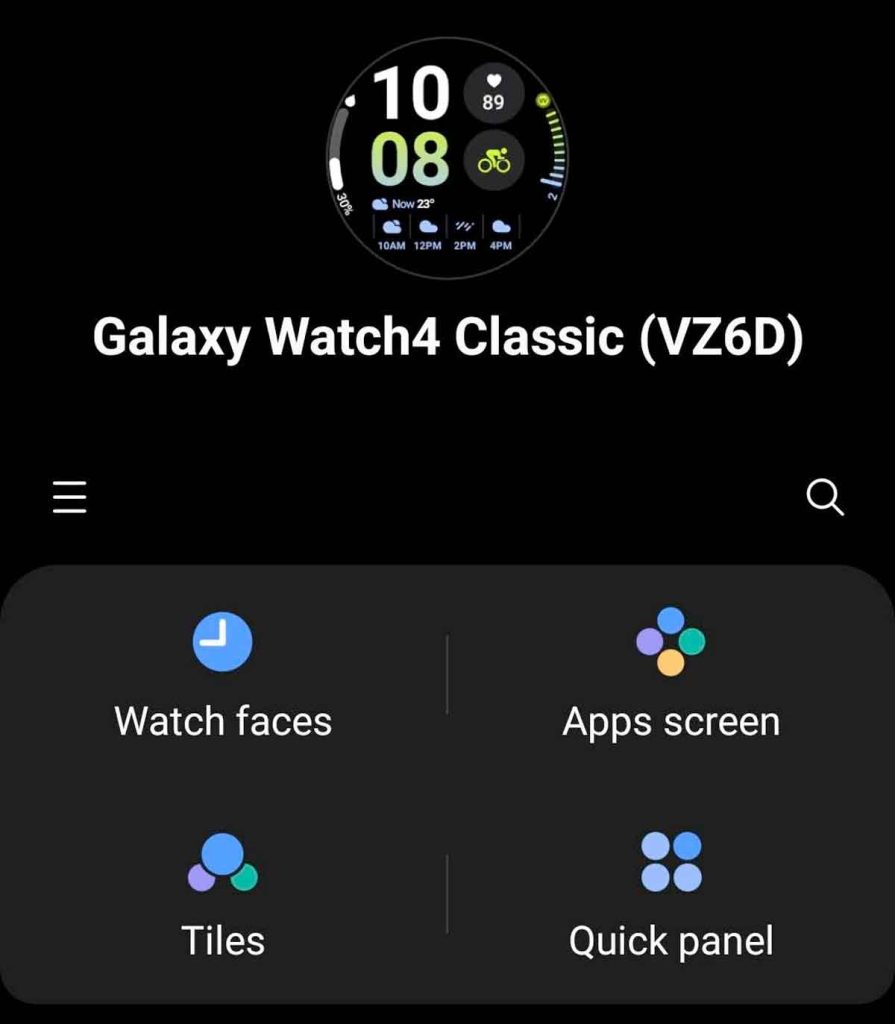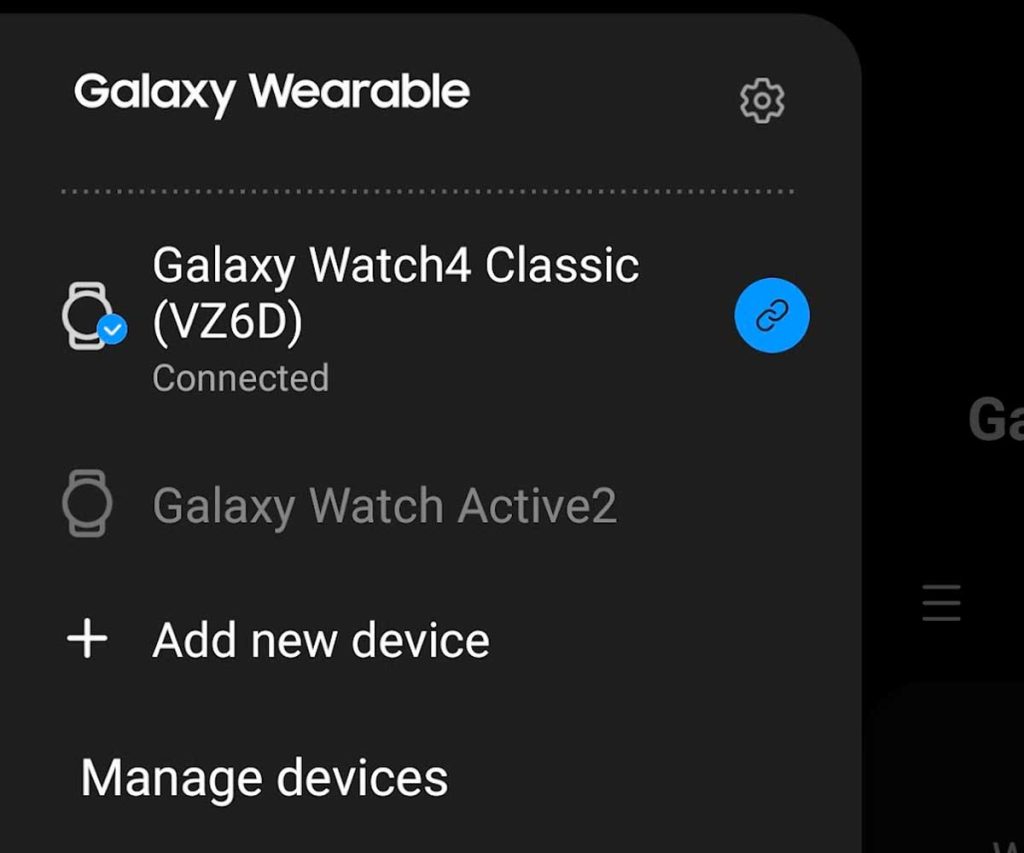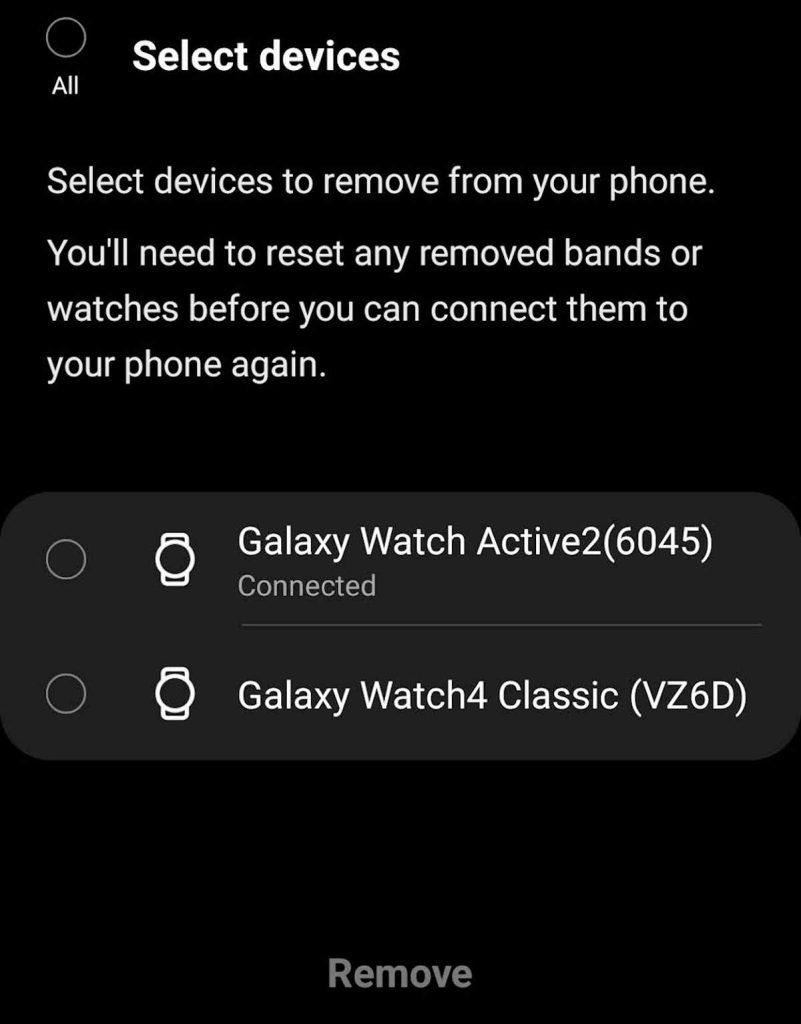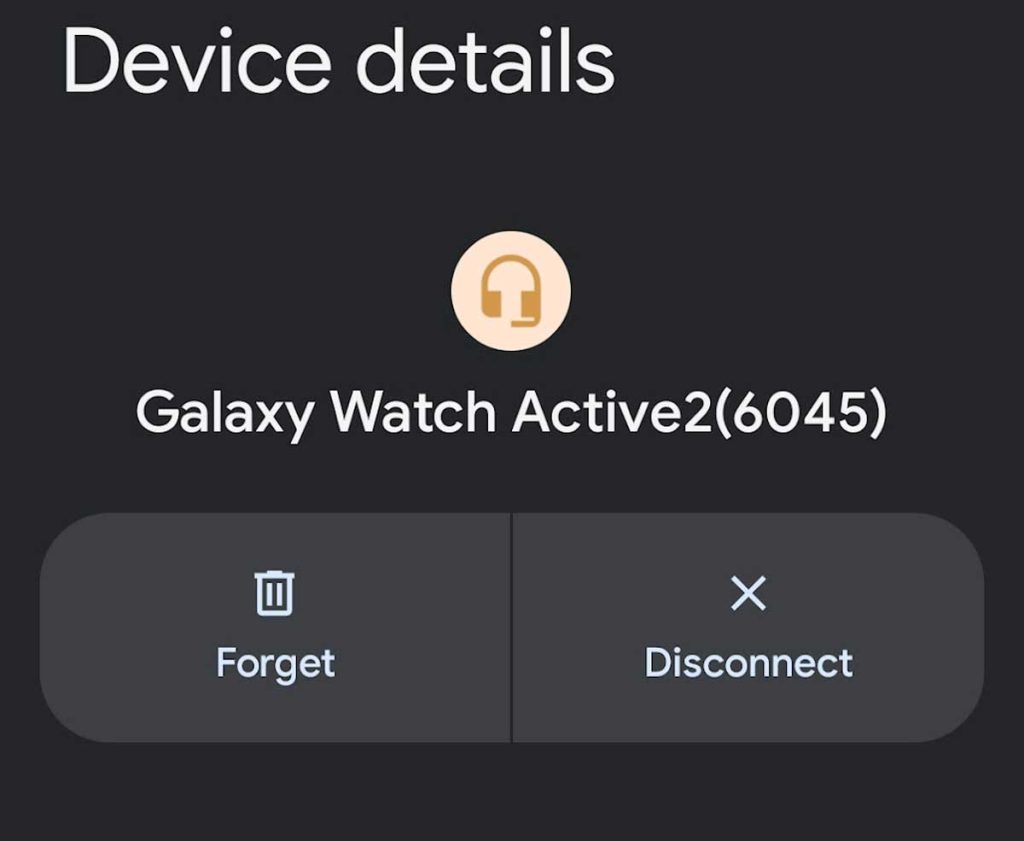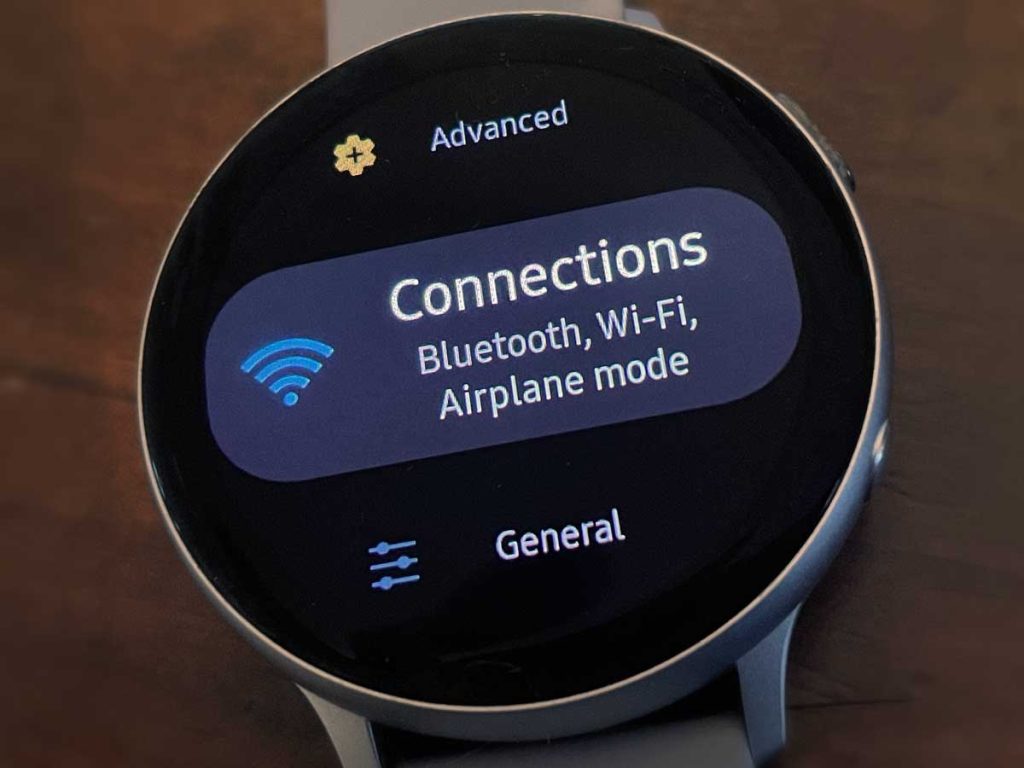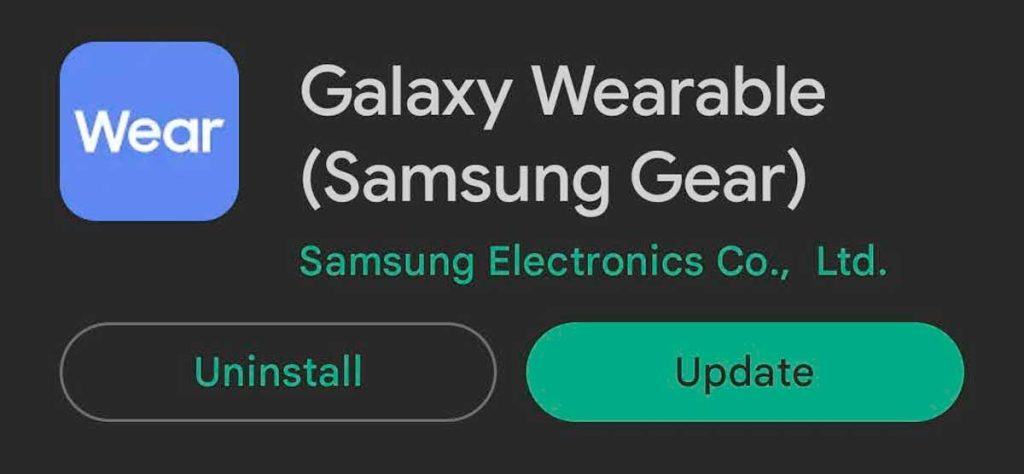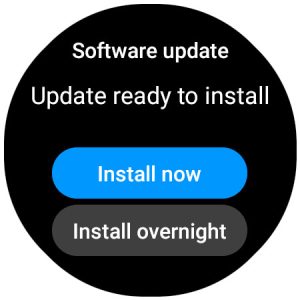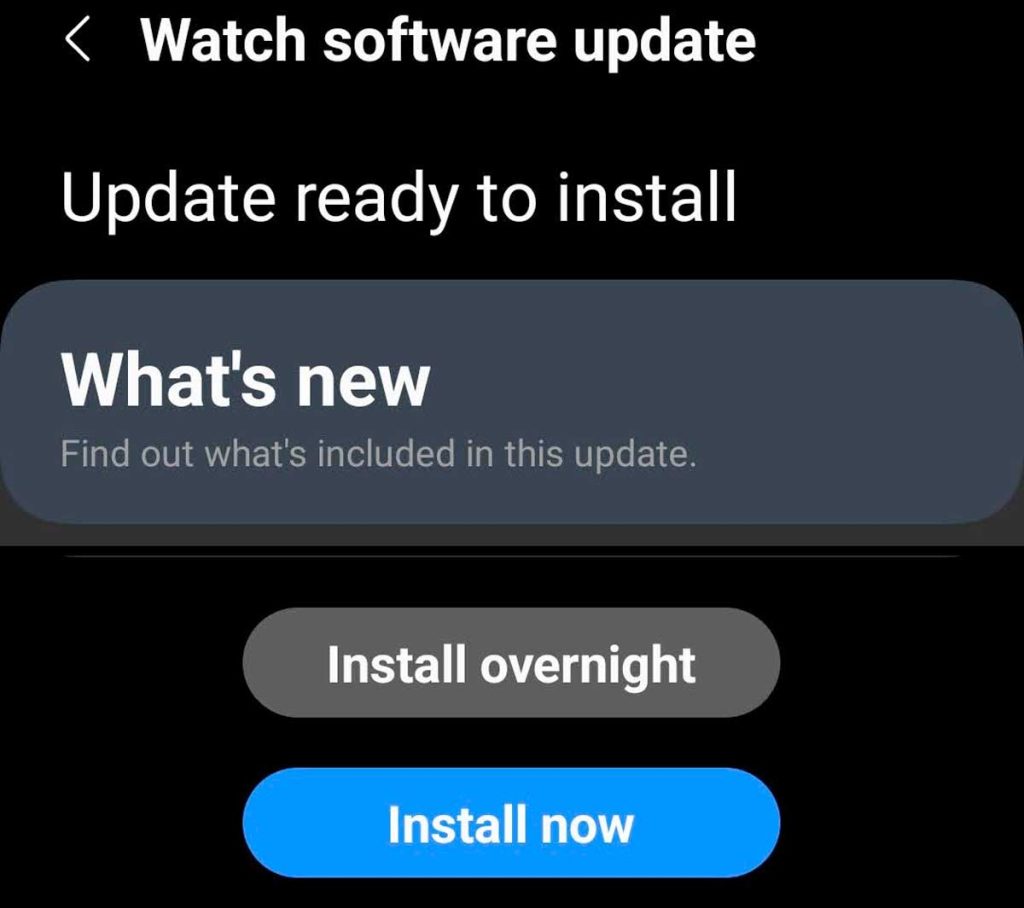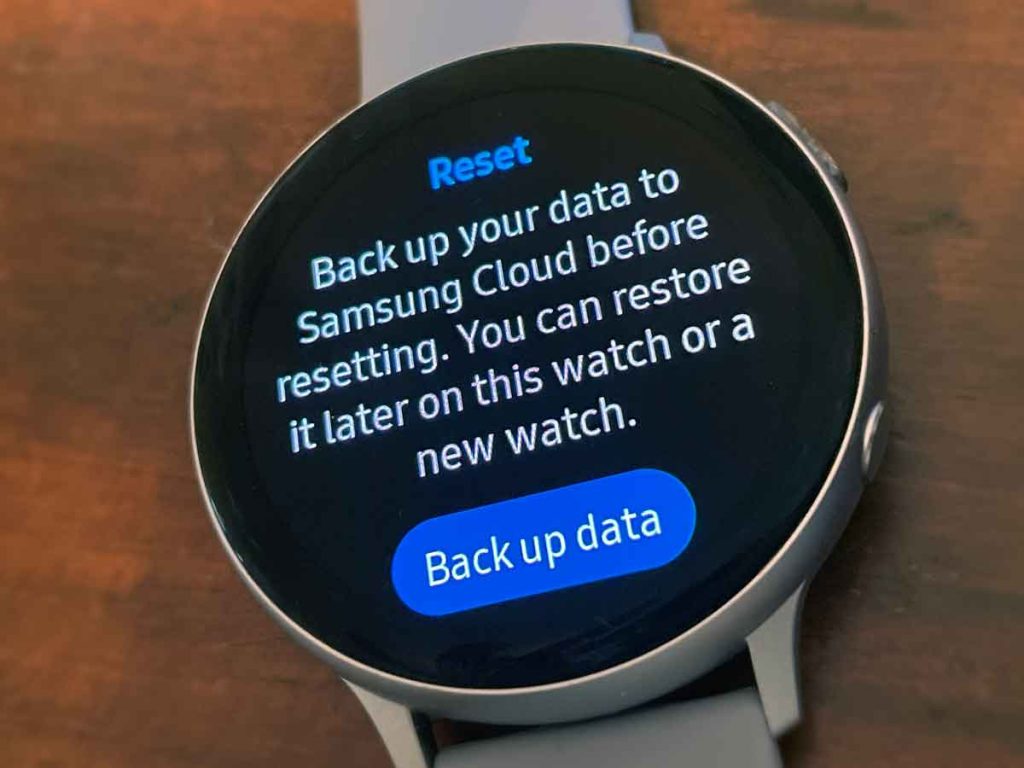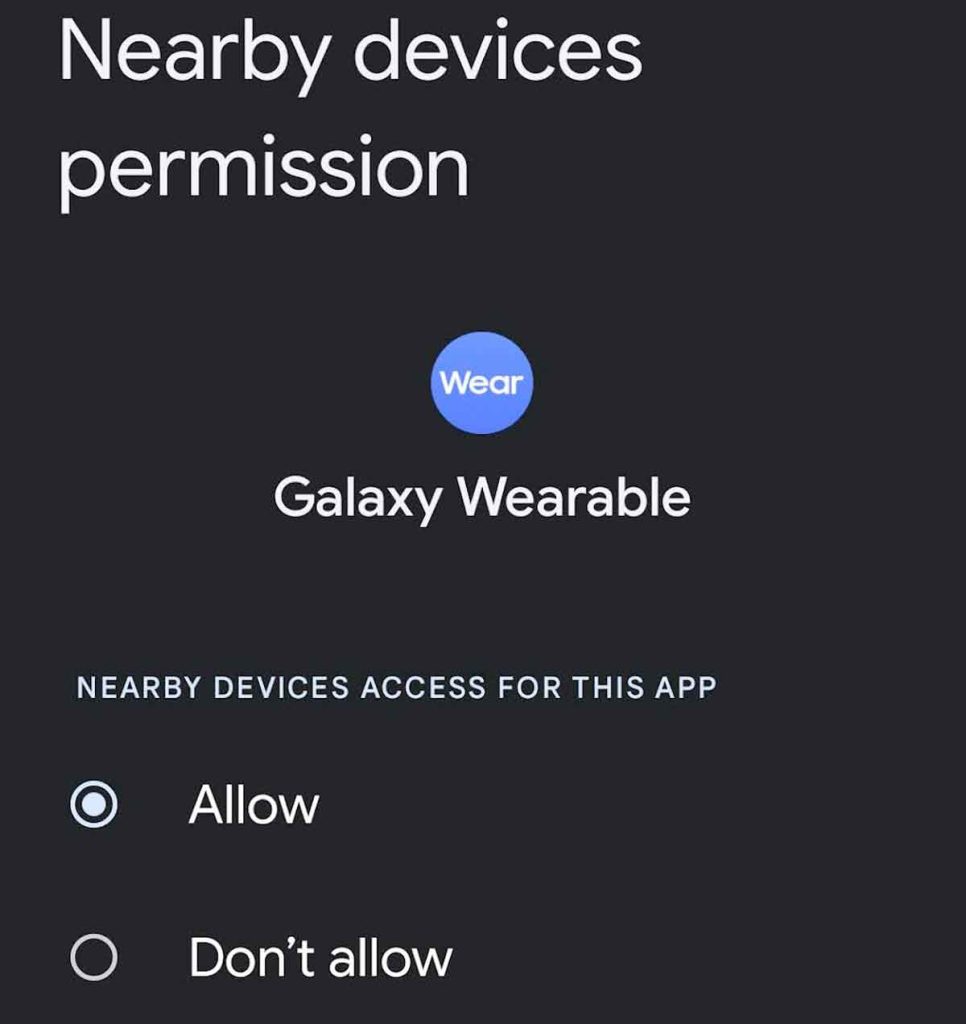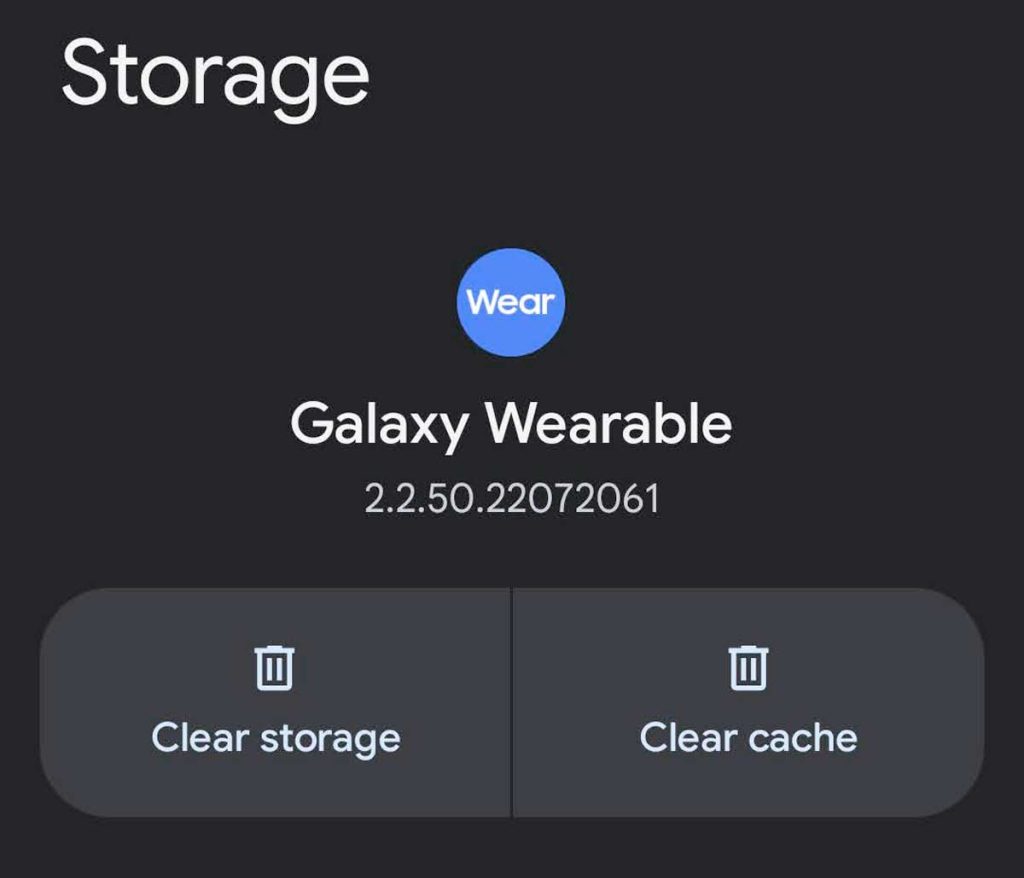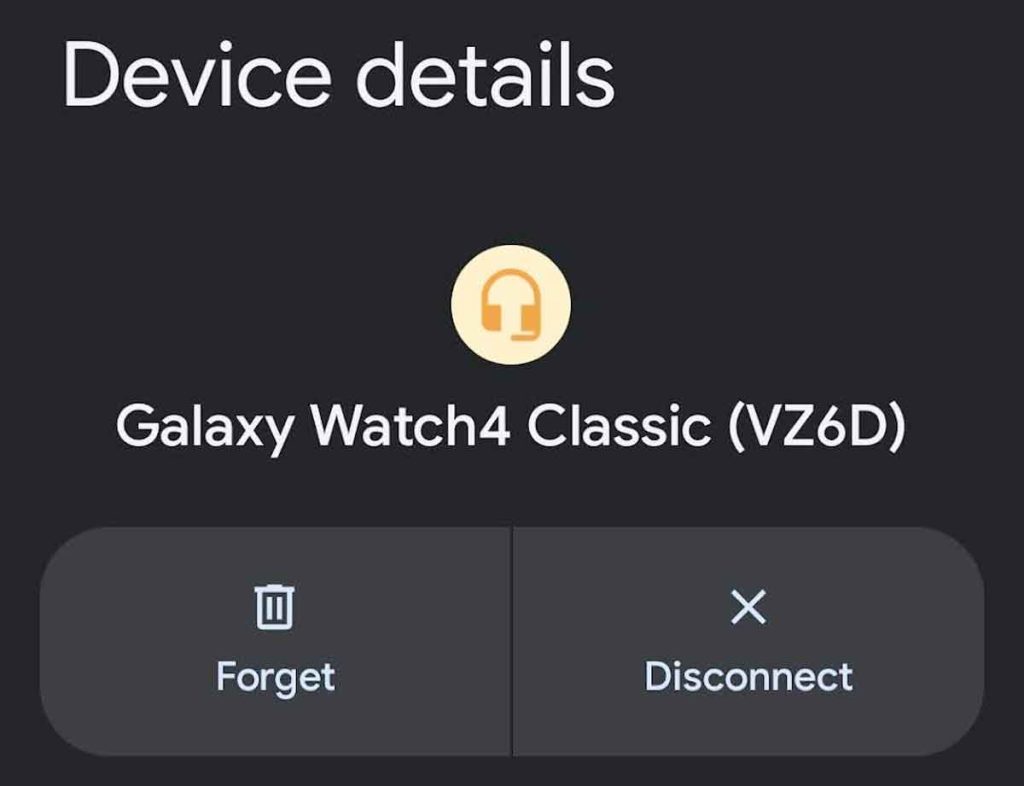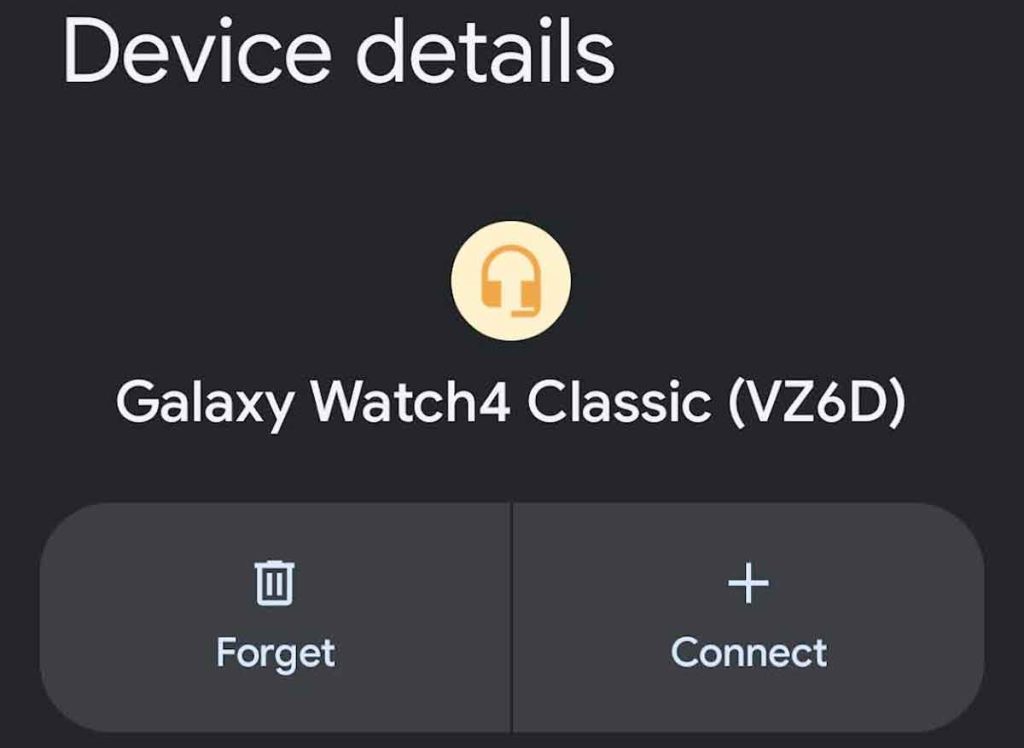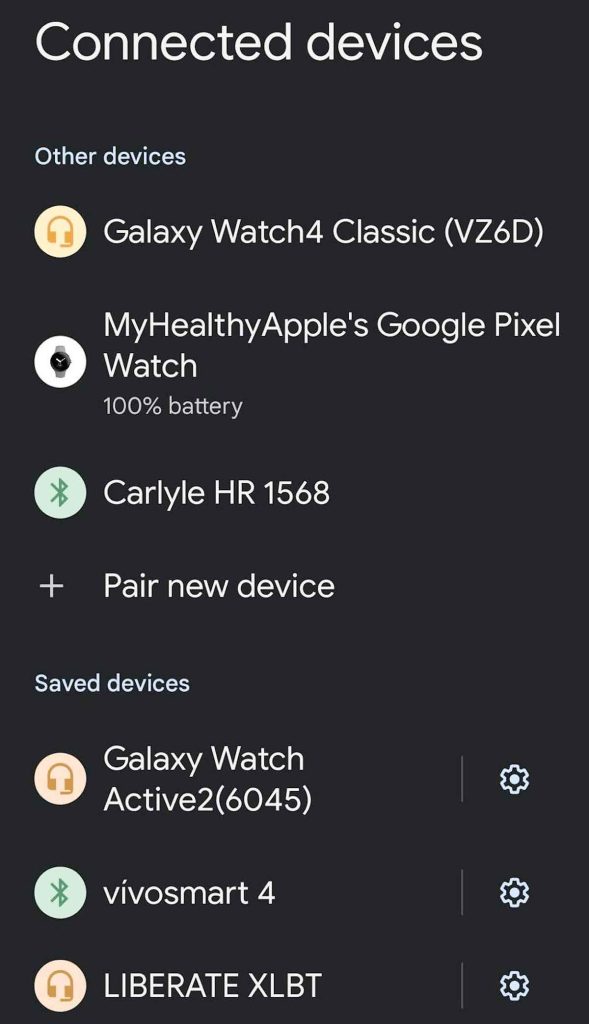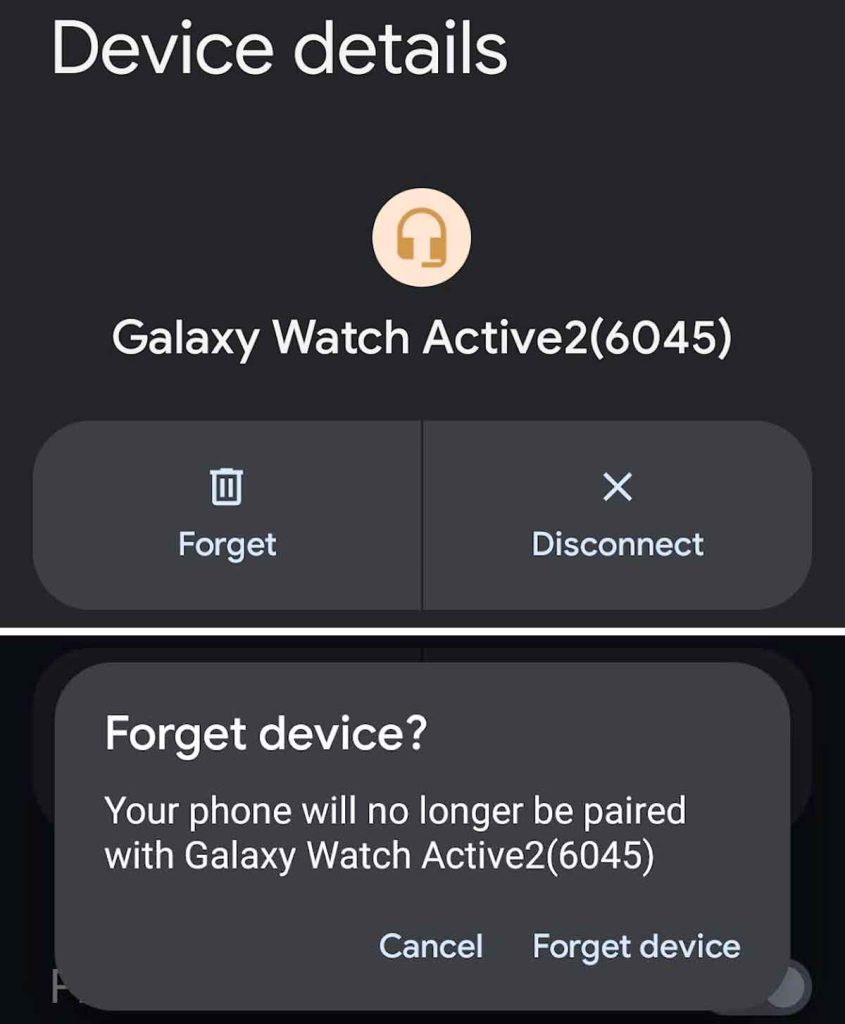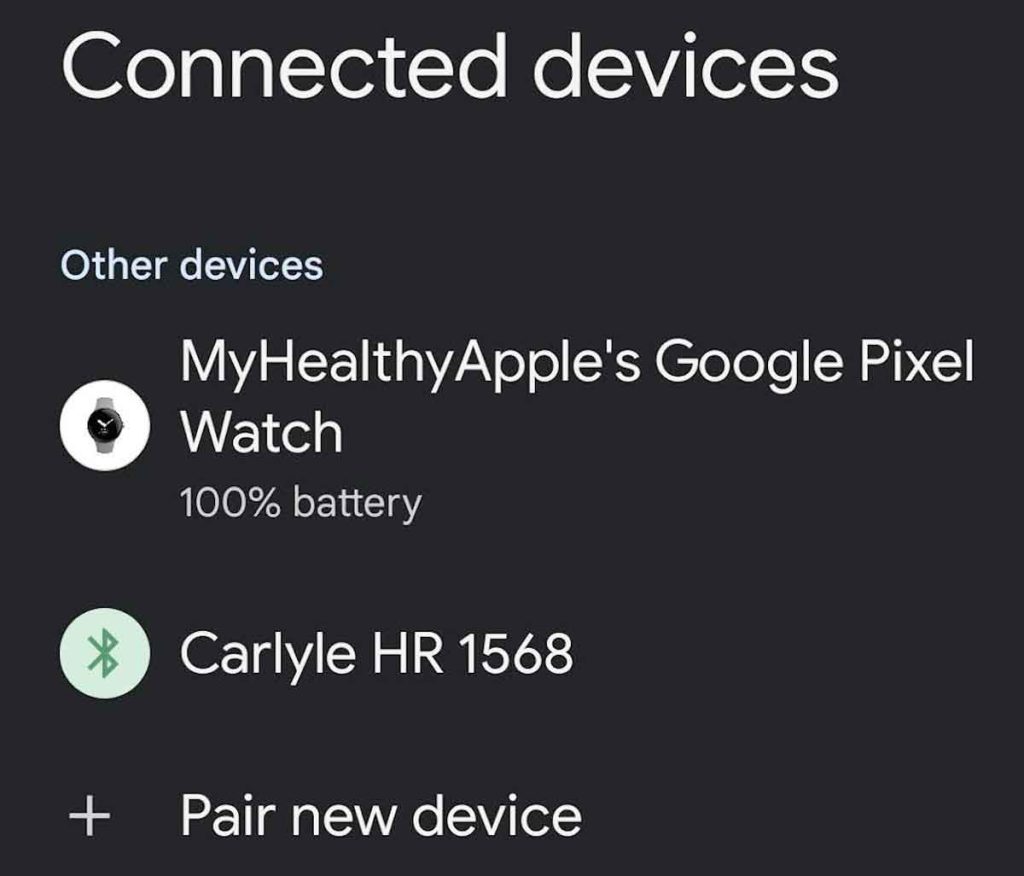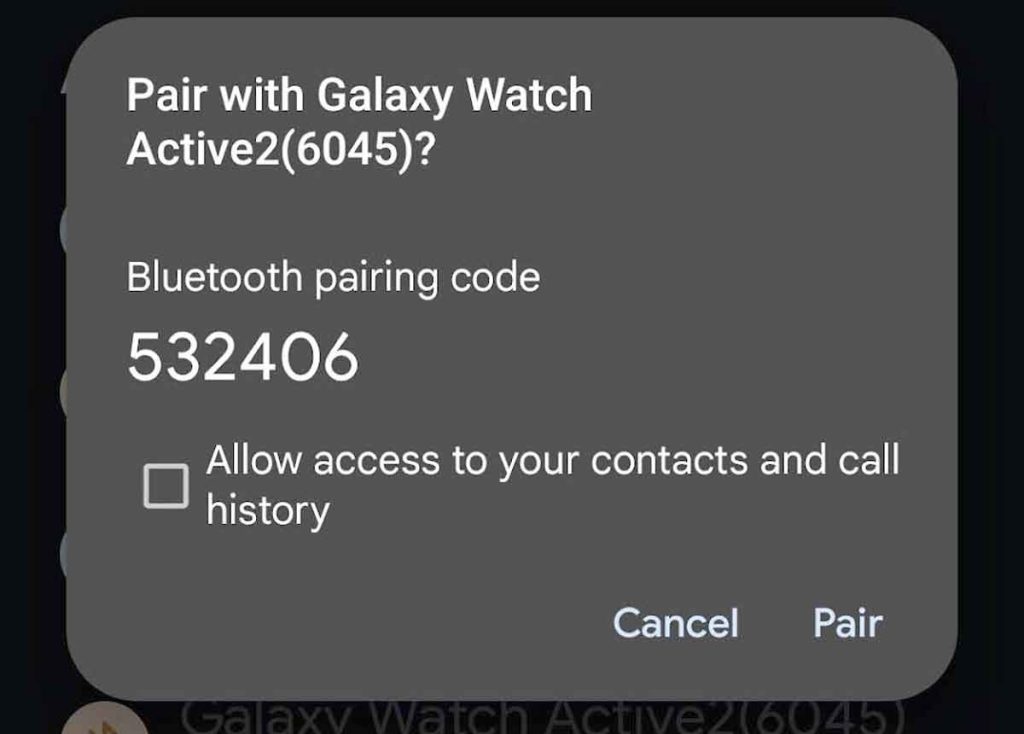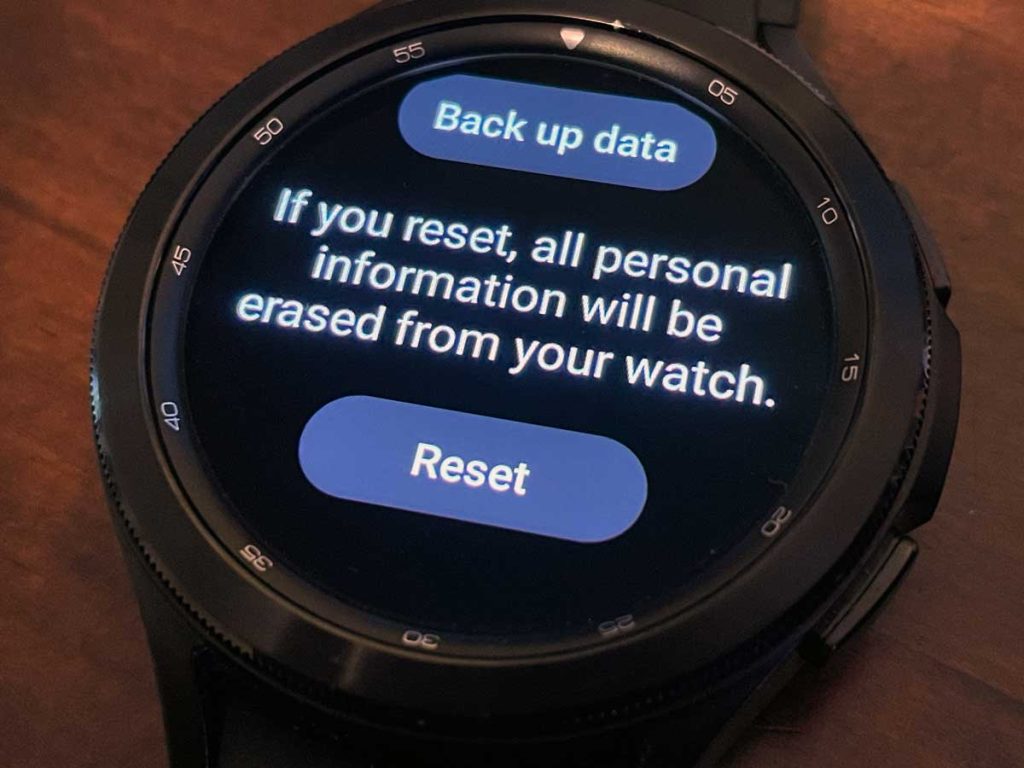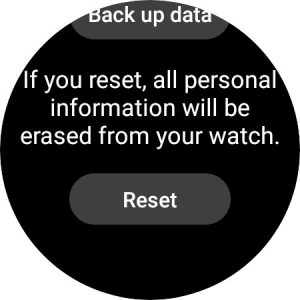Recently, I’ve noticed some unusual behavior with my Samsung Galaxy Watch. It’s often not connecting to my Google Pixel phone, especially in the morning after charging it up for the day!
While the watch worked perfectly the night before, when I take it off the charger after waking up, the watch doesn’t connect to the Galaxy wearable app or my phone through Bluetooth.
So if your Samsung Galaxy Watch has trouble connecting to your phone or it randomly disconnects, take a look at the tips that worked for me and other ways to fix a Samsung Galaxy Watch that’s not connecting to the Wearable app and your phone.
This blog post walks you through the steps to troubleshoot the issue and get your Samsung Galaxy Watch connected to your phone again.
Contents
- 1 How do I know if my Samsung Galaxy Watch isn’t connecting to my phone?
- 2 What to do when your Samsung Galaxy Watch won’t connect to your phone: the basics
- 3 How to fix times when your Samsung Galaxy Watch won’t connect to your phone: beyond the basics
- 3.1 Review the Wearable app’s settings and permissions
- 3.2 Clear cache and data for the Galaxy Wearable app and for the Galaxy Watch Manager or Watch Plugin
- 3.3 Reset network settings
- 3.4 Disconnect or re-pair your Galaxy Watch and Phone via Bluetooth
- 3.5 Reset your Galaxy Watch
- 3.6 Contact Samsung support
- 4 Final thoughts
Related reading
- Are notifications not working on Samsung Galaxy Watch? Fix it now
- How to close background apps on Samsung Galaxy Watches
- Samsung Galaxy Watch not turning on or shows a black screen? How to fix it
How do I know if my Samsung Galaxy Watch isn’t connecting to my phone?
There are a few indicators that help you determine if your Samsung Galaxy Watch is not connecting to your phone.
If your watch face shows a phone icon with a bar through it at the top, that means that your Samsung Galaxy watch has lost its Bluetooth connection with your phone. 
On some watches, you might see a watch icon at the top instead. This means that your watch is in watch-only mode and has disconnected from your phone via Bluetooth. ![]()
You might also see a notification on your phone that your watch disconnected from your phone. 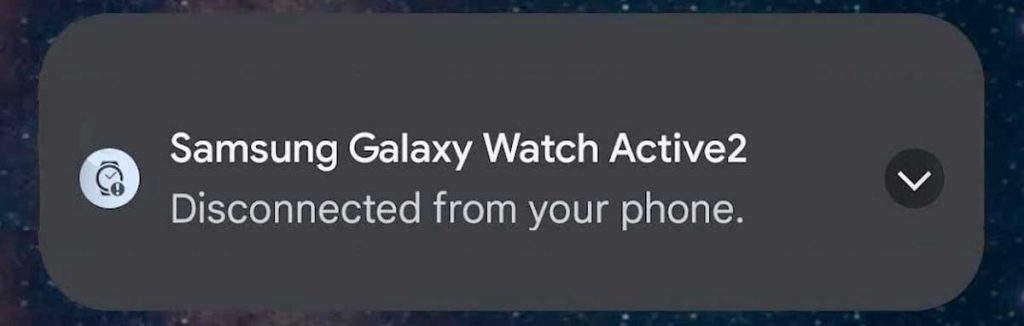
Also, when you open the Wearable app, you see a message that your watch isn’t connected to your phone or can’t connect to it. 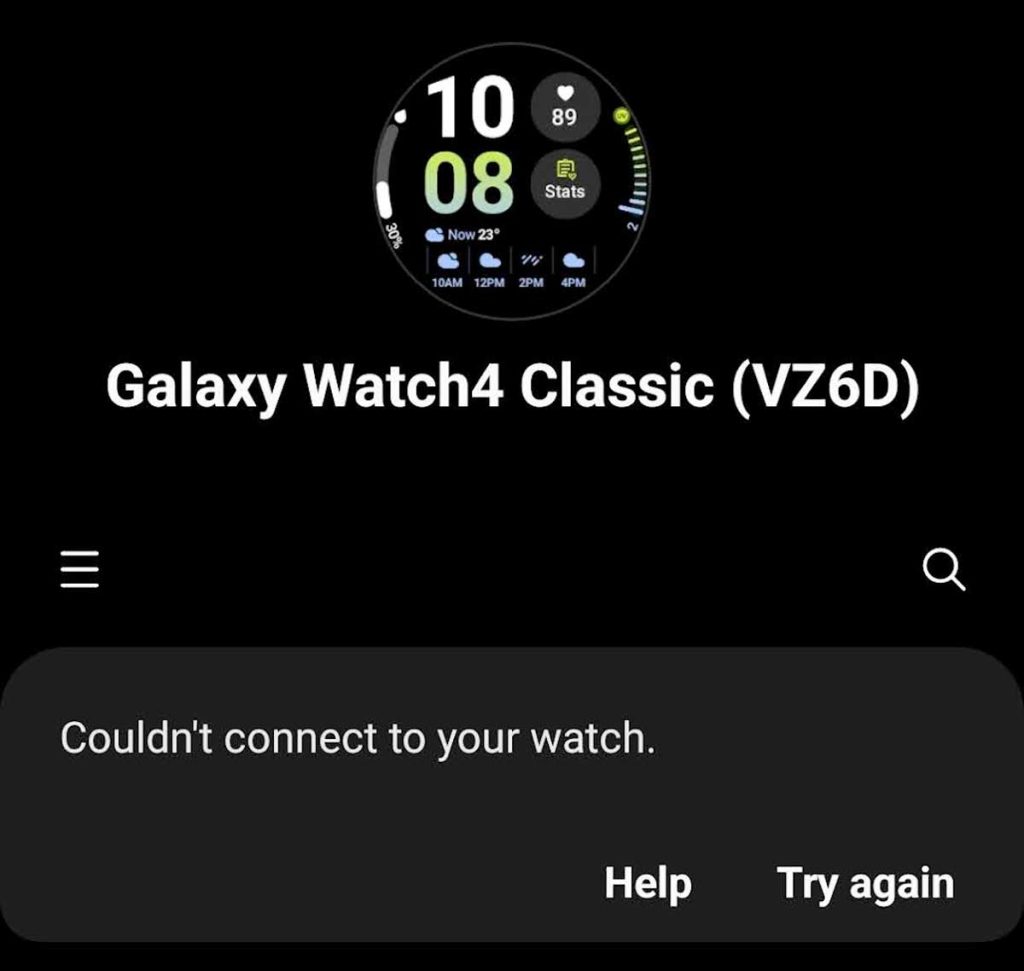
The tips outlined in this article work for Android phones paired with both newer and older Samsung Watches, and most of the steps work with iPhones paired with older Samsung Watches.
Don’t connect your watch to multiple phones
If you connect your watch to more than one device or recently got a new phone, remove it from all but one phone, so the watch doesn’t get confused about which device it should connect to.
- Remove it from the Wearable app using the Wearable app’s Manage Devices option.
- Open the Galaxy Wearable app. Tap the More button (3 horizontal lines at the top.)

- Choose Manage devices.

- Select your Galaxy Watch. Finally, tap Remove.

- Open the Galaxy Wearable app. Tap the More button (3 horizontal lines at the top.)
- Once you remove it from the Wearable app, choose to Forget it from the phone’s Bluetooth settings.

After you remove it from all but one phone’s Wearable app and from your phone’s Bluetooth, see if your watch now connects to it.
Turn off Airplane mode 
Before you start more advanced troubleshooting, check if you accidentally placed your watch or phone into Airplane mode, and if it’s on, turn it off.
When your watch or phone (or both) has Airplane mode on, it turns off Bluetooth connections. Consequently, your watch and phone cannot communicate with each other.
- Phone: Open Settings > Connections > Airplane mode, and then verify the switch is turned off.
- Watch: Swipe down from the top of the screen to open Quick settings, and then swipe to and tap the Airplane mode icon to turn it off.
Check the Bluetooth settings on your watch and phone 
Let’s look at the Bluetooth settings on your watch and your phone to make sure your watch shows up there.
Toggling your watch’s Bluetooth off and on often works to refresh the connection between your phone and watch.
Check Bluetooth on your watch
Open Settings > Connections > Bluetooth.
Verify that you turned Bluetooth on and that your watch is visible. Try toggling it off and then back on to refresh its BT connection. 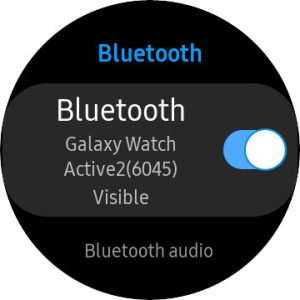
Check Bluetooth on your phone
Go to Settings > Connected devices to see your phone’s list of Bluetooth devices. Make sure that Bluetooth is turned on and that your Samsung Galaxy Watch is listed as a paired device. 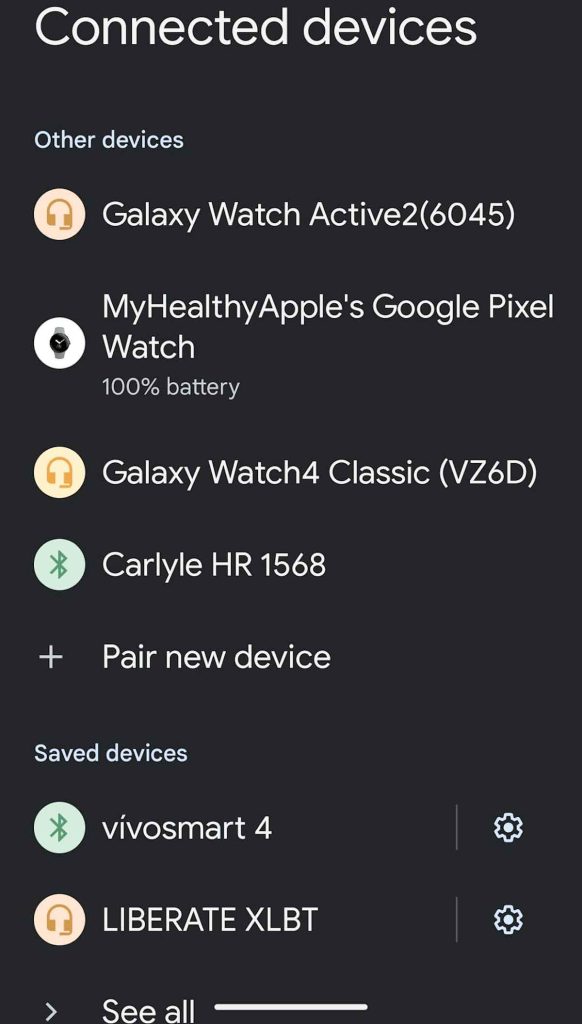
If you don’t see your watch, look at your Saved devices or tap Scan for devices (or Pair new device) to scan all available BT devices and find your watch.
Another strategy is toggling Bluetooth off and then back on to refresh your phone’s BT connections.
Depending on your Android version and phone model, find these settings in Settings > Connected devices > Connection preferences > Bluetooth. ![]()
Update software
When your Samsung Galaxy Watch won’t connect to your phone, it’s possible there’s a bug or software issue preventing the devices from communicating with each other.
To fix these types of issues, look for updates for your phone, the Galaxy Wearable app, the Galaxy Watch Manager and plugins, and the watch itself.
- To check for updates on your phone, go to Settings > System > System update. If an update is available, follow the on-screen instructions to download and install it.
- Check for updates to the Wearable app and the watch manager and plugin apps via the Google Play Store, the Galaxy Store, or the App Store.

- How you update your watch depends on the model.
- For Google Wear OS models, open the watch’s Settings app > About watch > Software update. If you see an available one, follow the on-screen instructions to download and install it.

- For Tizen watches, open the Wearable app > Watch settings > Watch software update.

- For Google Wear OS models, open the watch’s Settings app > About watch > Software update. If you see an available one, follow the on-screen instructions to download and install it.
Restart your watch and phone in this order
Okay, you probably already tried this one, but just in case you haven’t, restart both your watch and your phone. Keep your watch and phone next to each other when you do this. 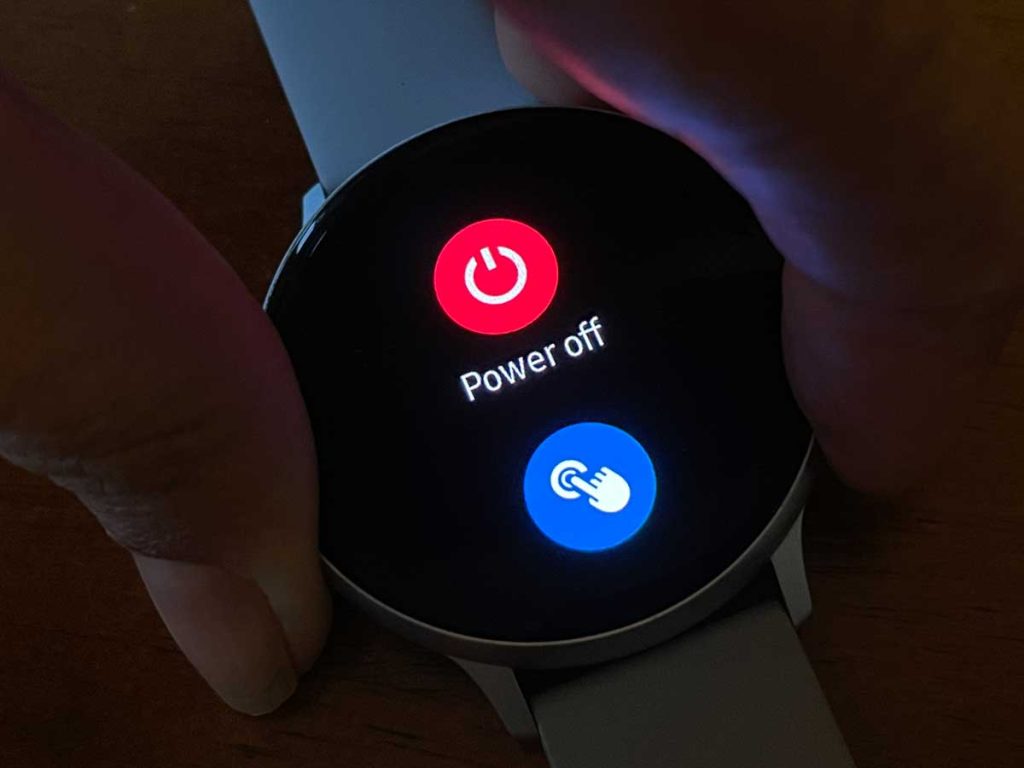
We recommend you power off your watch, then power off your phone. Once both are off, power up your phone first. Then once your phone is fully booted up, power up your watch.
Try backing up your watch 
Another way to get your watch and phone talking is to manually back up your watch’s data.
- On your watch, open the Settings app and choose General > Reset.
- Tap Reset.
- Tap Back up data and see if it is able to back up your data. If so, you might be able to stop the process now since backing up data requires a connection with your phone.
Review the Wearable app’s settings and permissions
There are a few settings within the Wearable app that can cause connection problems. Unfortunately, you
Open the Settings app on your phone and choose the Wearable app. Then, review these particular settings or permissions.
- Set App battery usage to Unrestricted or Optimized.

- Under Permissions, Allow permission to Nearby devices.

Repeat these two steps for the Galaxy Watch Manager app or the Watch Plugin app.
Clear cache and data for the Galaxy Wearable app and for the Galaxy Watch Manager or Watch Plugin
Clearing the app cache for the Wearable and Galaxy Watch apps (Manager or Watch Plugin) can help fix connection issues between your watch and phone.
How to clear the Samsung apps’ cache
- Open the Settings app on your watch and choose Apps.
- Select one of the Samsung Watch apps, including the Galaxy Wearable app, the Galaxy Watch Manager app, and the Watch Plugin app.
- Choose Storage & cache.
- Tap Clear cache.

- Repeat for all the Samsung watch apps.
Reset network settings
If none of the above steps work, the problem let’s take a look at your phone’s network settings. Resetting your network settings helps fix connection issues between your phone and other devices, like your Samsung Galaxy Watch.
To reset your network settings on your phone, go to Settings > System > Reset options > Reset Wi-Fi, mobile, & Bluetooth. Then tap Reset settings to confirm. 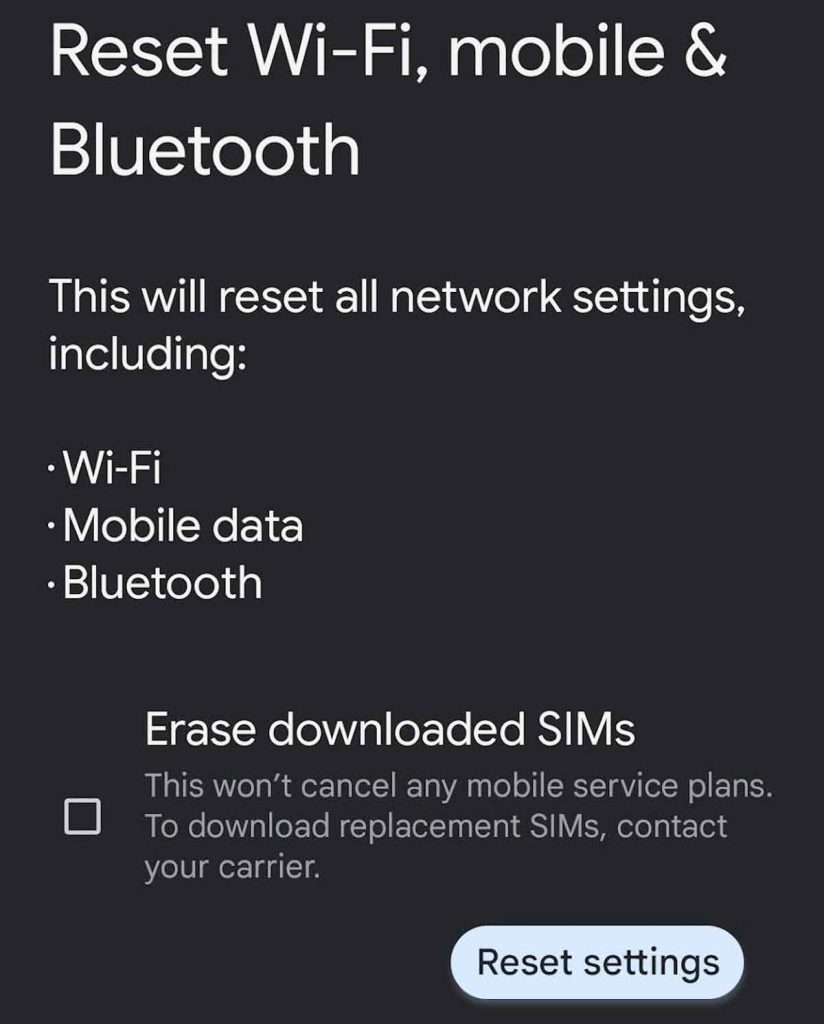
This resets all of your network settings, including Wi-Fi, mobile data, and Bluetooth connections, back to their default settings.
Once reset, you need to re-enter your Wi-Fi passwords and re-pair your watch and any other Bluetooth devices.
Disconnect or re-pair your Galaxy Watch and Phone via Bluetooth
Refreshing the Bluetooth connection might help get your phone and Galaxy Watch talking again.
- To reconnect, go to the Bluetooth settings on your phone and tap your Galaxy Watch to open it’s Bluetooth options. Tap the option to Disconnect.

- Once disconnected, tap the option to Connect.

If the previous steps don’t work or you don’t see the Disconnect/Connection options, let’s try and re-pair your Galaxy Watch to your phone.
Re-pairing erases the its previous pairing information and starts the pairing process from scratch.
- Go to the Bluetooth settings on your phone and tap your Galaxy Watch to open it’s Bluetooth options.
- Tap your Galaxy Watch. If you don’t see it, scroll further down and tap the gear icon next to its name.

- Choose Forget and confirm you want to forget (unpair) the device.

- Go back to your phone’s Bluetooth Settings and choose the option to Pair new device.

- Wait for your phone to locate your Galaxy watch. You might see the watch pop up as a device, or you might see a notification. Either way, tap it and follow the steps to re-pair your watch to your phone.

- Finally open the Wearable app and see if you watch shows up. If not, tap the More button (three horizontal lines) and choose Add new device, then select your Galaxy watch.
Reset your Galaxy Watch 
If none of the previous steps work, you may need to reset your Galaxy Watch to its factory settings. This erases all data and settings on the device, so be sure to back up any important information before proceeding, if possible.
If you connect more than one Samsung watch to your phone, power off all other watches except the one that’s having trouble connecting to your phone.
How to reset your Galaxy Watch
- On your watch, open the Settings app > General > Reset. Tap Reset.
- Scroll down and tap Back up data and see if it is able to back up your data.
- Your watch automatically tries connecting to your phone. If it’s successful, you can stop–your watch and phone are now connected. If it’s not successful, continue the resetting process.
- Below Back up data, tap Reset.

- Some models require you to confirm you wish to reset. Tap the checkmark to agree.
- Once reset, pair your watch to your phone and then open the Wearable app to connect your watch and restore it from a backup.
If you have trouble re-pairing your Galaxy Watch to the Wearable app, open your phone’s Bluetooth settings and forget the watch’s old pairing. Then restart your phone and open the Wearable app to start the setup process.
Contact Samsung support
If you tried all of the above steps and your Samsung Galaxy Watch still won’t connect to your phone, it’s time to contact Samsung support.
The support team can help you troubleshoot the issue further and offer additional solutions that we haven’t covered here. There’s also the possibility that the issue is hardware-related, and Samsung support provides further assistance for these types of problems.
Final thoughts
Connection issues between your Samsung Galaxy Watch and your paired phone are really frustrating.
Hopefully, you resolved your issues by following these tips. If something worked for you that we didn’t cover, please let us know in the comment so we can add it as a reader tip. We love sharing what works (and what doesn’t!)