The Dexcom G6 and now the G7 is undoubtedly one of the most useful gadgets for monitoring glucose levels. Like any other modern piece of technology, it also has a few shortcomings that can come up when something goes wrong, which we call common Dexcom errors.
While there are plenty of things that can go wrong, there are only about five issues that often come up.
That is why we decided to list only those for now, and if you need help with anything else, please let us know in the comments section below.
With that out of the way, let us get right into it!
Contents
- 1 1: Dexcom G6 or G7 app false low alarm bug
- 2 2: No readings
- 3 3: Signal strength and connectivity issues
- 4 4: Dexcom G6 or G7 app not working
- 5 5: Sensor error
- 6 Signal Loss and Connection Errors on Dexcom
- 7 Is Dexcom App not working with a smartwatch?
- 8 Bonus Dexcom tips and tricks
- 9 Common Dexcom errors: wrapping up
Related reading:
- Top 11 tips and tricks for Dexcom G7 users using an iPhone and Apple Watch
- Where should you insert & attach the Dexcom G6 CGM Sensor to your body?
- Best companion apps for Dexcom CGMS users
- The Best Diabetes management apps for your iPhone and Apple Watch this year
As an Amazon Associate, we earn from qualifying purchases using links in this post.
1: Dexcom G6 or G7 app false low alarm bug
The Dexcom G6 or G7 mobile app shows you the real-time data being collected by your sensor, and it should automatically alert you in case your glucose levels fall unacceptably low. However, there are plenty of reasons why it can also throw a false alarm.
More often than not, this seems to happen when the user is asleep.
So, we can safely assume that it’s a compression issue where you’re pushing down on the device and pushing it onto a muscle.
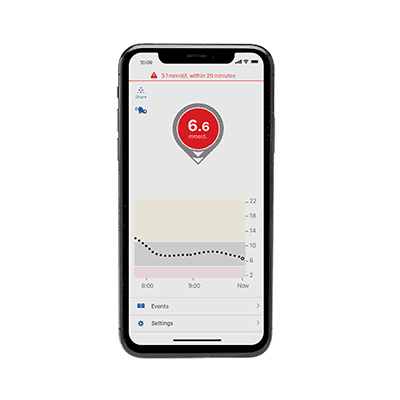
So, the easiest fix is to not lay on it if you can. At this time, there isn’t a sleep mode for Dexcom devices.
If not, you could also turn off the alarms for the night by disabling Bluetooth, muting your phone with headphones, or doing anything that’s going to mute the alarm for the night.
Another common reason why this happens is due to medication. Certain meds can mess with intestinal fluids and create both false lows and false highs.
So, pay attention to when the false alarm comes up and when you’re taking your meds. In that sense, it’s not even a false alarm. But, ask a professional if you can – to be safe.
Working out or dehydration can also temporarily affect your glucose levels – mainly when the Dexcom is too close to an area where more glucose is burned. That’s normal.
It can also happen due to a bad fit, calibration, insertion, or a wrong setup.
In this case, all you can do is re-install it and ensure everything was set up correctly.
Last but not least, there’s always a small chance that you either got a defective unit or that it got damaged somewhere along the way.
If it comes down to that, all you can do is contact tech support.
2: No readings
Not getting any readings for quite some time is one of the most common Dexcom errors. If you don’t get anything for at least 20 minutes, there is a good chance of something wrong with the setup or a technical issue.
More often than not, this happens due to either long distances or objects that block the signal.
See, Bluetooth isn’t the best when it comes to range. You generally can’t get too far away from your smartphone, smartwatch, or any other device that connects to the Dexcom without losing the signal.
So, if that’s what is going on, wait until your device reconnects to Dexcom or force disable and enable Bluetooth to reconnect manually.
One more common reason that creates this issue is water. It can sometimes happen when you are taking a shower or going for a swim.
This can also happen during sleep if you are lying on the device and putting pressure on it.
So, generally, ensure you’re not too far away from your device, and there’s no water involved – and also try not to lay on the Dexcom while sleeping.
Check out the adhesive patch that you are using with your Dexcom G6 and G7 sensors. You can also purchase some good Dexcom patches that are sweat and water-resistant. Many users recommend the brand Skin Grip.
- Long-Lasting, 100% Dexcom G7 & Stelo Compatible Patch: Hold your CGM device firmly to your skin and...
- Waterproof & Sweatproof, All-Weather Protection: Equipped with quick-dry technology, our CGM sensor...
Worst case scenario, try setting up everything from scratch and remember that re-connection and sync can take as long as 3 hours.
If nothing works, call 1-844-607-8398 (Dexcom’s tech support) and see if they can do anything about it. There is always a chance that it’s a technical defect.
3: Signal strength and connectivity issues
Unfortunately, many users have problems with the sensor only lasting a week vs the advertised 10 days before it starts losing connection, giving wrong or inconsistent readings, or malfunctioning.
As a reminder, Dexcom uses Bluetooth to connect with your device. In case you’re unfamiliar, Bluetooth is a wireless technology that works in close-range proximity.
And “close-range” is the keyword here cause one of the most common Dexcom errors is signal loss due to long-range connectivity.
A Dexcom G7 or G6, or any other Bluetooth device, can only stay connected up to a certain range and withstand many objects before losing the signal.
So, more often than not, the Dexcom signal loss issue is nothing more than you being too far from your phone/watch or having too many objects like furniture, walls, or anything like that.
You’ll often see a “temporary sensor error” due to signal loss when you are too far away from your paired phone. However, once you are back in proximity, it should pick up your signal pretty quickly.
If you’re near your device and still lose the signal, it could be due to water after a bath or a dip into the sea.
Sometimes, laying on top of the sensor while sleeping can also create this issue. But, more often than not, you’ll get a false low reading.
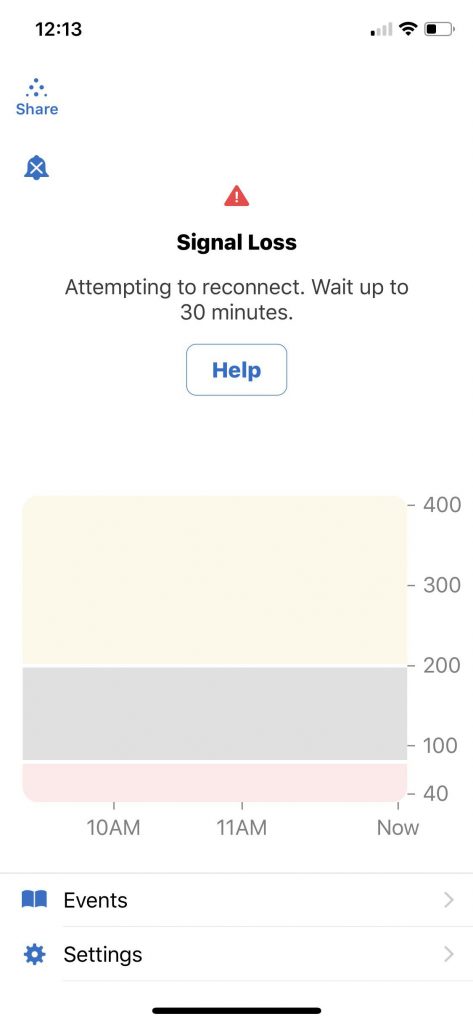
Some common fixes include:
- Turning the Bluetooth off and on.
- Restarting your device.
- And update your Dexcom app to run the latest version.
- Try placing your Dexcom on the area of your body that has the most fat.
Finally, if nothing works, there is a slight chance that you’re dealing with a technical issue.
In this case, we’d highly recommend communicating with Dexcom tech support at 1-844-607-8398.
4: Dexcom G6 or G7 app not working
One of the most common Dexcom errors isn’t even on Dexcom but on its app. Sometimes it may stop sending notifications or refuse to connect even when there is nothing wrong with Dexcom.
Make sure of the following:
- That you allowed the Dexcom app to run and refresh in the background.
- On iPhones, go to Settings > Dexcom and make sure Background App Refresh is on.
- On Android, go to Settings > Apps > Dexcom > Mobile data & Wi-Fi and make sure Background data is turned on.
- Verify that you allowed the Dexcom app access to your location data–choose Always allow.
- Check that your Dexcom G6 or G7 shows up as a connected device in your phone’s Bluetooth settings.
- Your phone (or other devices) isn’t in low-power mode or battery-saver mode.
- You updated the app to its latest version.
- For Android users, make sure that you have not restricted the Dexcom app’s battery usage. To check open, Settings > Apps > Dexcom > App battery usage and select Unrestricted.
Remember that your Dexcom sensor can only connect with one device at a time.
So if you use multiple devices, like a phone and a tablet, or you get a new phone, make sure only one device connects to the sensor via Bluetooth. On all other devices, open its Bluetooth settings, select your Dexcom sensor, and choose to Forget that device. 
If all the above is true, try closing the Dexcom app and then restarting your phone or device. If problems persist, let’s reinstall the app (for Apple) or clear the app cache and storage (for Android.)
To do that on Apple devices, follow these steps:
- Open Settings > General > Storage.
- Scroll down and locate the Dexcom app.
- Choose to Delete app.
- Re-install the app via the App Store.
To do that on Android, follow these step:
- Open the Settings app > Apps & notifications. Choose to see all apps.
- Select the Dexcom app > Storage & cache.

- First, tap Clear cache. Then open the app and see if it’s now working.
- If it still doesn’t work, go back to the app settings and select Clear storage.
This is going to wipe everything off the app. So, it’s going to be like installing it for the first time.
5: Sensor error
The “sensor error” is undoubtedly one of the most common Dexcom errors. And we’ve got both good news and bad news regarding that subject.
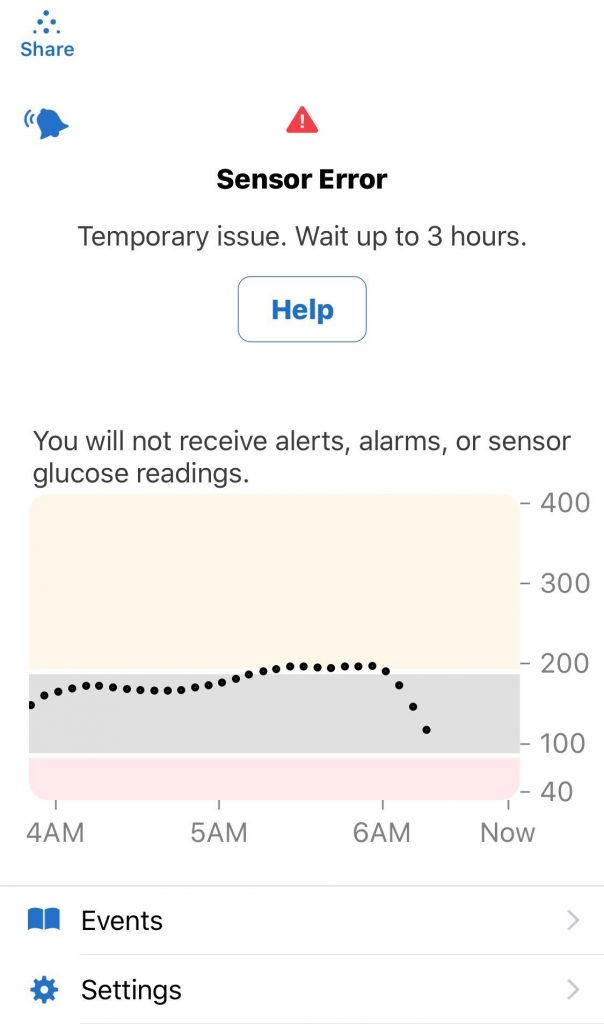
The good news is that, more often than not, you can fix this for free.
The bad news is that since this seems to be directly related to the physical sensor, you’ll have to ask Dexcom for a physical transmitter/sensor.
Remember that the G7 combined the sensor and a disposable transmitter into one, while the Dexcom G6 has a separate sensor and transmitter.
If physical contact is an issue, we recommend you pick up the SKIN GRIP for your Dexcom or similar adhesive and waterproof patches, and extend your sensor life by more than 10+ days.
- Long-Lasting, 100% Dexcom G6 Compatible Patch: Hold your CGM device firmly to your skin and extend...
- Waterproof & Sweatproof, All-Weather Protection: Equipped with quick-dry technology, our CGM sensor...
This problem seems to come up when the blood sugar rises above a specific threshold – and the exact threshold can significantly differ from sensor to sensor.
We’ve yet to see a software fix for this. So, all you can do here is call Dexcom and hope that they’ll agree to a solution.
Signal Loss and Connection Errors on Dexcom
Tip: One of the common problems apparently occurs because you may have old Bluetooth connections from your older Dexcom sensors. If you are an iPhone user, start by opening up the Settings app. Settings > Bluetooth > ‘My DEVICES’. Delete any past Dexcom sensor Bluetooth connections from here.
Signal Loss Errors on Dexcom One?
Some users find that they keep getting the annoying ‘Signal Loss’ error messages when using their iPhone with Dexcom One. Some users find that disconnecting the Dexcom app from Apple Health solves many of the signal loss errors.
Dexcom G7 users sometimes see an error message when trying to log in to the app that reads ‘Dexcom Server issue. Try again later.”
Some users find that resetting their phone and then trying to log in to the app often resolves this issue.
We suggest that you also check out the operational status of Dexcom servers and software when you run into this issue. You can check the Dexcom server’s operational status easily.
Is Dexcom App not working with a smartwatch?
Unable to get Dexcom readings on your wearOS smartwatch?
The Dexcom app setup works pretty well for iOS users but, for some reason, has intermittent issues with the Android ecosystem. This is particularly the case for wearOS users trying to pipe data from their Android phone into their wearOS smartwatch.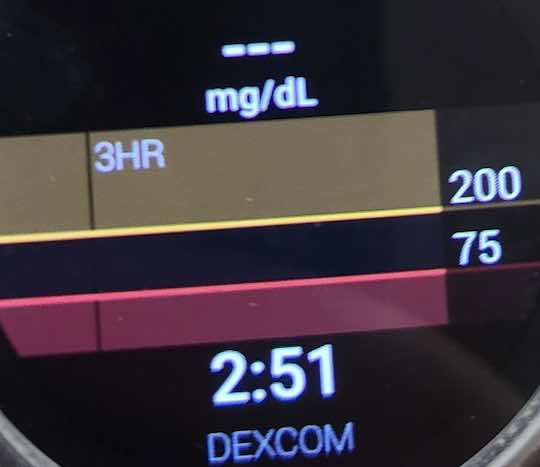
Try these steps if you have issues getting the readings onto your Fossil Gen 5 smartwatch, Ticwatch, or other wearOS smartwatches from Dexcom.
- Restart your phone, followed by
- Restart your Smartwatch
- Give it some time and check if the Dexcom readings start showing up on your watch
The better approach for Android users is to try and use the BYOD Dexcom app and Xdrip. If you want, you can use Xdrip to upload data into nightspot or tidepool. That way, you have another data source in case Dexcom servers are down.
Dexcom blood glucose readings on Apple Watch with Always-on-display
Apple users tend to have a better experience with the Dexcom app on iOS.
If you are looking for a richer Dexcom experience on your Apple iPhone and Apple Watch, we recommend trying out the Sugarmate app.
Sugarmate is a companion app for iPhone users of the Dexcom G5/G6/G7 continuous glucose monitoring (CGM) systems and also offers Apple Watch integration along with a web app for non-Apple users and can work with Amazon Alexa.
Why Sugarmate for Apple Watch?
For one, the Sugarmate app updates your readings more frequently than the Dexcom app. On your Apple Watch, it uses the Calendar complication to update.
Choose any Apple Watch face with a calendar component and put the calendar complication on your Apple Watch face.
When setting up the Sugarmate app, follow the directions to send Dev data to your calendar. You can create a new calendar called ‘Sugarmate readings’ and make it your default calendar.
Sugarmate on your iPhone can also help show your reading on your car dash via CarPlay when you connect your iPhone.
Is Dexcom data not showing via Sugarmate on Apple Watch? Have you tried syncing data
For Apple Watch users who have intermittent data syncing issues with the Dexcom app, one of the things that help is forcing the watch to sync the data manually.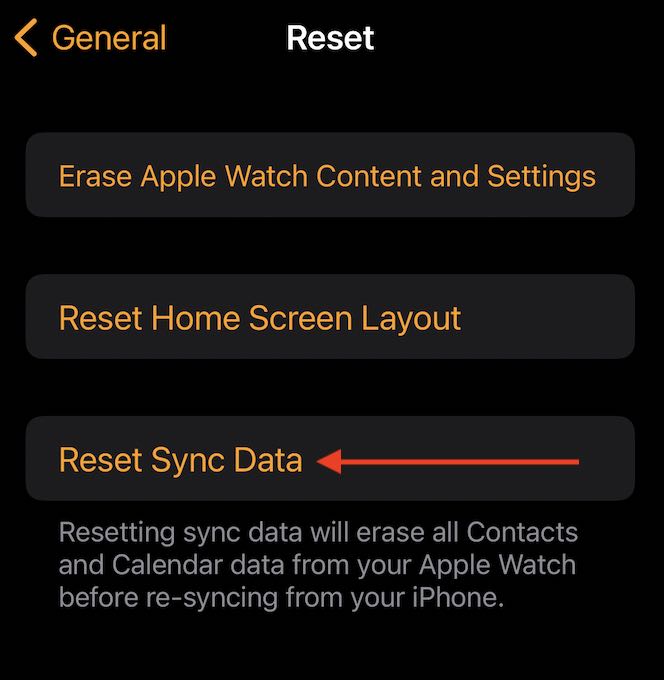
- Open the Watch app on your iOS device.
- Tap General > Reset.
- Tap Reset Sync Data multiple times.
- Erases all calendar and contacts data from Apple Watch and refreshes/re-syncs that data from your iPhone.
- Wait 5-10 minutes and check if the BG readings show up.
Bonus Dexcom tips and tricks
These are some of the most common Dexcom issues and what you can do about them. Before closing off, here are some endnotes to further help you:
- Always run the Dexcom app in the background. For iPhones, turn on background app refresh for the app in Settings > General > Background App Refresh. For Android, check your App Settings.
- Limit the number of apps that your phone runs in the background. As reader John points out, having too many apps running at one time often causes problems with the Dexcom app, especially on iPhones.
- Please don’t close or force close the Dexcom app–it needs to be on standby and refreshing in the background to work successfully.
- Don’t use battery savings or low power mode–this leads to errors with the Dexcom app.
- Try turning off Bluetooth and then turning it immediately back on.
- Open the Dexcom app and close all other apps. Then, forget the Dexcom from your phone’s Bluetooth settings. With the Dexcom app still open, then re-pair it with your phone. You should see a pairing request in the app. Accept it and follow any on-screen instructions to complete the pairing.
- Restart your phone by powering it off, waiting 30+ seconds, and powering back on.
- If you don’t like Dexcom’s stock case, you can also find 3rd party ones on Tallygear, myabetic, Shapeways, and even more, if you’re willing to do a Google search and look around.
- Keep 844-607-8398 handy. It’s Dexcom’s customer support number, and you never know when you may need it.
- Be careful where you place the Dexcom. You don’t want to lay on it while you’re sleeping. Not only it’s uncomfortable – but it can also introduce false lows and false highs.
- Set the follow high range a few points higher for your followers.
- Dexcom sometimes gives free adhesives if you call them.
Common Dexcom errors: wrapping up
And that’s about it for now. If you need anything else, feel free to drop a comment, and maybe the MyHealthyApple team will come back to you as soon as possible.
If you liked this article, feel free to stick around for more health news, gadget reviews, how-to guides, and more like this.
We sometimes use affiliate links in our content from Amazon and others. It doesn’t cost you anything but helps us pay our expenses. Thank you for the support! Last update on 2025-02-27 / Affiliate links / Images from Amazon Product Advertising API



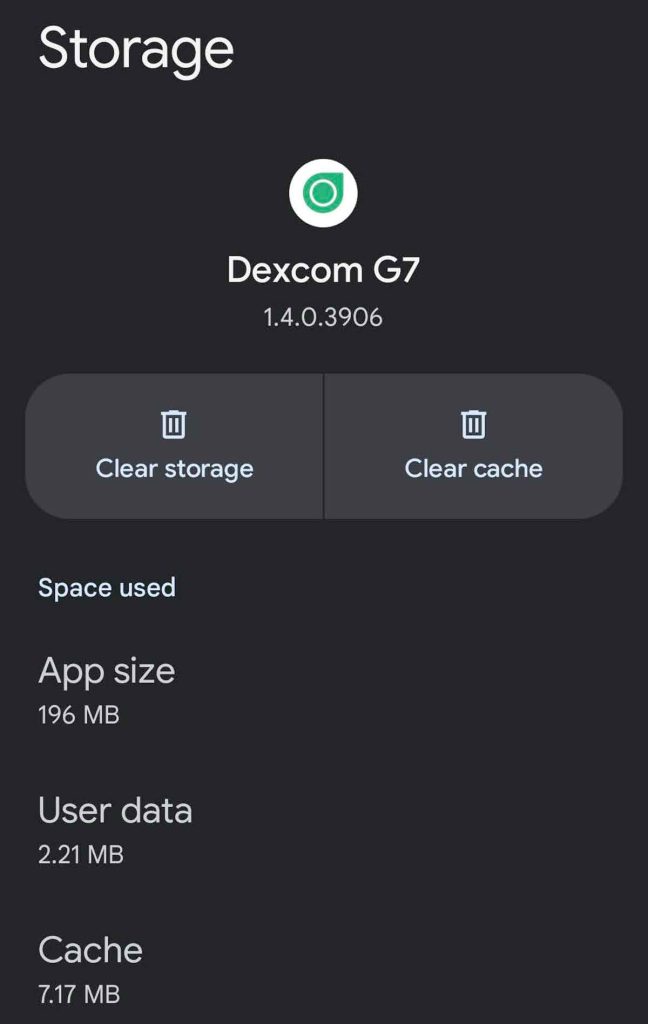







I use only the Dexcom G7 receiver and it’s never more than 3 feet away from my body. I have so many inaccurate readings and lost connections that I no longer trust it. Nevver had these ssues with the G6 but I’m hesitant to go back to it.
Number 1 is the single most dangerous advise I have ever seen anyone have the courage (ignorance?) to put in writing:
hypoxia while sleeping is what kills diabetics.
Does anyone have fibromyalgia and have issues with insertion sites? I.e. the sensor not staying in? if so please suggest good places to insert the sensor.
I’m amazed at how ChatGPT can provide helpful explanations and examples for people with diabetes.
Hi
Just started using a G6, alarm went off for high bloody sugar and it did not stop – had to close the app. Googled how to fix but no info so far. If you know how to fix please let me know – Cheers Peter
Hello I have the DexcomG6 two days ago, I have read the sensor (sticky part) is only good for 10 Days. What is the right process to order news ones and can I use the same transmitter on new sensors.
Hi Martin,
Congrats on your G6. We hope it works well in tracking your blood glucose levels. You are correct that the sensor overpatches last about ten days. Use the Dexcom website to order more: for the G6 in the US, use this link.
The overpatches are free, and Dexcom allows each customer one pack of 10, every 30 days.
What you might run into is that the overpatches start peeling off around day 5-7. In that case, many people use a supplemental product called Skin Grip hold the G6 in place for the entire 10 days–and some use it up to 14 days with Skin Grip.
Good luck with your G6 and keep us posted.
Amanda
I tried Dexcom G6 a little over a year ago, and connections were not the issue. My issue with G6 was that it was widely inaccurate a lot of the time.
It also takes up a lot of room on my stomach a place where I inject insulin 4 times a day.
I went back to using a meter, and then the G7 came out, and my doctor said it was better since it was smaller and was typically applied to my arm.
I thought that sounded good, so I tried it. The first application of the sensor hit a blood vessel and bled straight through the sensor.
The second attempt went much better, but I still see many dramatic differences in readings between my meter and the G7.
But most concerning is the frequent signal losses, sometimes several in a row, even with my smartphone on me. No reason for these losses if, in fact, the sensor is actually transmitting.
The signal is supposed to be good to 20 feet, but I can’t seem to have it work in less than 2 feet.
I don’t think medical devices such as this should have so many issues which do appear to be widely reported. So much so the rating of Dexcom is atrociously bad for a medical supplier. They don’t even get a good support rating.
If things do not improve, I won’t stick with these sensors since they can’t be trusted for accuracy, and they seem to have serious Bluetooth compatibility issues. They don’t replace your glucose meter because you have to have a second reading because you can’t trust the sensor.
Thanks for the post, was having issues with the Follow app that I use and cleared the cache and storage and it has finally kicked in now and can see my kids readings.
I use the receiver, because my phone is no longer compatible.
I keep getting a signal loss for my sensor. I just placed it last night and it never would connect. I was going to restart the receiver, but I can’t figure out how. Can you help me?
Hi Cheryl, to restart the receiver, do the following: press and hold power button for 10 seconds, then release the power button. Press and hold power button again for 2 seconds to turn it back on.
Hello, I connected the sensor and the transmitter, but then I saw that it is not syncing with my iPhone, if it was synced last time, but now what happened that the application does not find the sensor?
HI Bijan,
First, open your iPhone’s Bluetooth settings and see if it recognizes your Dexcom and connect to it. If it sees your Dexcom, make sure Screen Time is turned off on your iPhone or Always Allow the Dexcom app. Go to the Settings app > Screen Time and either turn it off or tap Always Allowed and add the Dexcom app (if the app is already listed under always allowed, tap the minus sign to remove it, then tap the plus sign to add it back.) Then see if the sensor syncs to your iPhone.
How old is the transmitter from the date of activation? Dexcom G6 transmitters are under a limited warranty for the first 90 days from the date of activation (when activated within 5 months of the shipping date.)
Locate your transmitter’s activated date in the settings screen in the app in Settings > Transmitter. If that transmitter is more than 90 days old and not working, Dexcom suggests using a new transmitter.
Active date = 11/20/2022
I followed all your instructions but it still doesn’t work
Hi Bijan,
Check the App Store just in case there is an update for the Dexcom app–and if so, update the app first.
There might be an issue with your transmitter.
Is it showing up as a connected device in your iPhone’s Bluetooth Settings? Also, check for any old Dexcom devices in the list of Not Connected, if you see any listed as not connected, tap the “i” icon and choose to Forget this device. Even though old Dexcoms are not active anymore, they can cause a lot of problems with your current, active one.
If your Dexcom shows as a connected Bluetooth device, try closing all open apps by swiping up from the bottom of your phone until you see smaller app previews–then swipe each app preview up off the top of the screen. Once you close all apps, restart your iPhone by powering it off, waiting 30 seconds or so, and then powering it back on. Once back on, check the Bluetooth settings again and verify that Dexcom is connected, then open the Dexcom app.
Since it’s in the first 90 days of use since activation (11/20/22,) contact Dexcom and ask them for a replacement or have them walk you through additional steps to troubleshoot the issue.
Contact Dexcom’s Global Technical Support team at 844-607-8398.
Good luck and keep us posted,
Amanda
It appears to me that all of these apps, which are intended to make life easier, do anything but that.
My wife wants me to get a new phone and the Dexcom app so she can monitor my BG.
Other than being a control freak, I also realize she will freak out each time it registers a warning for a low or high. Especially a low.
Not sure I need her continual phone calls if I am low. Maybe everyone simply needs to realize that Dexcom is GREAT but not perfect. Stop expecting it to tuck you into bed each night and be relieved you have a much better system than the old finger stick devices.
to “fix” the majority of signal loss issues with Dexcom G6, users should make sure the not too many other programs are running.
iOS will prioritize system resources, and with Dexcom running in the background and it could become “De-prioritized” and no longer work correctly.
In this state, you will no longer be getting EGVs and could potentially miss an alert as the Dexcom App and Transmitter are no longer in communication. when you launch the app, you will receive a signal loss alert initially until the next successful connection with the TX, at which time the system will backfill up to 3 hours of data and start working correctly.
If you get into a state of permanent signal loss and none of the recommended steps to try to restore the connection are working (BT off/on, app restart, phone restart, app update, etc.), the best thing to do is go into the Bluetooth settings on the phone and select all Dexcom devices from this list and select “Forget Device”.
Dexcom Transmitters show up as “DexcomXX) where XX is the last 2 digits of the 6-digit transmitter ID.
Once you forget the device, go back to the Dexcom app and KEEP IT IN THE FOREGROUND until you get a pairing request which you must accept.
Do all this, and a majority of your signal loss woes should be resolved.
If none of this works, the TX may have died, and it’s time to call Tech Support for a replacement.
Also, i recommend closing all other apps, keeping the Dexcom app in the foreground, at night when going to bed and plugging in to charge at bedtime.
Hi John,
Thank you for sharing your experience and insights. We will add them to the article as well. We appreciate your suggestions.
Amanda
I keep getting higher readings on my dexcom receiver than on my blood glucose meter. What needs to be done to correct this problem?
When does receiver ask for sensor code ?
Hi Cathy,
Whenever you use a new sensor, you enter its code that’s printed on the back of each adhesive patch.
If you lose the patch’s sensor code, use another path or manually calibrate twice once your 2-hour sensor warmup completes, then again a third time 12 hours later, and finally, a fourth time 12 hours later. Once you do these 4 initial calibrations within 24 hours, you then need to manually calibrate once every 24 hours.
I know this article is here but do you work for Dexcom? Just curious.
They have so many problems with compatibility it’s unreal. Did you know as of Feb 10th, 2022, they are almost done with the iPhone 11?
True statement. I asked about the 12. At least the software engineer, we’re being honest, says he has no idea
Ken, I noticed you never got a response for your question! Phone compatibility seems to be a MAJOR problem for Dexcom, and I don’t want to have to keep spending $1000+ on new phones every year just to have an app that works!
I have been using the Dexcom G5 and G6 for about 6 years.
During that time I have been using xDrip plus. The main reason for using xDrip is that I have been using a standalone watch for direct reading of the Dexcom transmitter.
The watch relays the data to my Android phone when in range of the phone. The watch has always been reliable getting readings every 5 minutes.
Recently however I have been having problems with calibrating the G6 sensor, most likely a sensor location problem. I am getting reported errors of 6, 16, and sometimes 17 on the log report.
When I use the Dexcom receiver to calibrate it just does not work. This happens a lot with a new sensor but then improves in a couple of days.
My Dexcom G6 app locked up when I was changing my transmitter and sensor. It would not pair my new transmitter to my new sensor on my phone. It worked fine on my T-Slim pump.
I finally removed the app from my phone, Moto G6.
When I tried to reinstall the app from the apple store it said Dexcom G6 was not compatible with my phone.
I just bought this phone last Sept. as my old phone would no longer run the app.
How often am I expected to buy a new phone? How often does Dexcom upgrade their software so it won’t work on Android phones?
I found a couple of sites where you can download earlier versions of Dexcom G6. They are far too complex for me to use.
Is there a simple way I can download and use older versions?
Hi Gary,
Your best bet to get an older and supported version of the app is to contact Dexcom themselves. Let them know you want an older version of the app
Dexcom also offers a compatibility site to check devices that work or don’t work with the Dexcom app and the Dexcom device.
My IPhone 12 Dexcom App High Alert “Repeat” is set to “Never”
It seems to always repeats…even when set to “Never”
(that drives me crazy especially when I have addressed the high)
I end up shutting it off
any ideas?
Hi Peppers,
Try uninstalling the app and then download and install it again from the Apple App Store.
Hi,
I’ve searched and searched the internet to find the answer to this question. I’ve seen that it has been approved in Canada, but I’m in the US.
Can the CGM be attached to the arm or do I have to stick to the abdomen?
I saw something about the upper buttocks too.
Is that a viable area?
I’m just trying to find the best place where my jeans don’t interfere with the signal and where I can keep the best signal going as it seems to drop pretty often.
Thanks in advance!
Hi Denise,
Officially in the US, adults can place your Dexcom only on the abdomen and not on the arm or buttocks. Children from ages 2-17 also can place on the upper buttocks.
However, both the upper arm and upper buttocks are approved as a location in other parts of the world and many people in the US choose these locations after consulting with their doctor(s.)
We suggest you talk to your doctor about alternative placement and see what they think.
What do I do if the sensor comes off my body? I had it on the right in the fatty area below the armpit. During my sleep some how it was pulled off and dangling by a piece of tape that is supplied with the sensor.
Hi Richard,
Are you also using the Decom Overpatch? If not, order some from Dexcom (they are free and come with in a pack of 10 for a 30 day supply.)
If you already use the Dexcom Overpatch then other folks with this problem recommend using Skin-Tac or SkinGrips.
my Dexcom app randomly shows: for alarm/alerts to work as expected do not use the android pause feature with Dexcom app, set device operating system (os) battery optimization setting to off for Dexcom app.
Dexcom app may not work as expected if battery optimization, pause, or os automatic updates are on always manually update device os, then open Dexcom app to verify its working correctly.
I then have to press continue to open the app and it works ok.
Also, I can’t enter my sensor or transmitter code manually due to contact tremor and find it hard to take photos of the code, what is the reason?
Everything like the optimizations are all off I use a Samsung galaxy a10 n had to change to this recently as my other phone wouldn’t get updated in august 2021 updates
My 20 yr old son has had issues w a visible bend at the infusion site for his pump tubing and waking up to a glucose of over 300.
The hyperglycemia wakes him up, but why isn’t there a high alarm that will wake him up before it gets that high?
I am a nurse and I have also had patients that end up in DKA bc it is >600 when they wake up.
Hi Libbe,
Have you set a high alert alarm? To do so, open the app, then select Settings. Choose alerts, then select the High alert and toggle it on. Select Notify Me Above and choose the mg/dL alert setting you want. To save this setting, tap the Back button (iOS) or Save button (Android.)
Verify the high alert is correct, then change the Repeat settings interval to how often you wish the high alert notification to repeat if action is not taken from 15 minutes up to 4 hours. Save this setting by tapping the Back button (iOS) or pressing the Save button (Android.)
Repeat these steps for the Sound alert setting.
Now, to actually get these notifications you need to make sure that Do Not Disturb is disabled; otherwise, your high alerts won’t come through since DVD automatically silences these.
can dexcom G6 be synched with both an iphone and android phone at same time? I would like to be notified of highs and lows for my husband, and want our daughter to monitor also.
Hi Margaret,
Dexcom actually creates an app called the Dexcom Follow app that can share your information with up to 10 people. With the Follow app, your family and friends can follow your glucose levels and monitor your glucose data directly from their own mobile phone or tablet.
Here’s the app for iOS (Apple) devices. There’s even an app for Apple Watch!
And here’s the app for Android devices.
We hope this helps your family.
Great article. Would you address your thoughts on the issue of lower than actual readings when BG is less than 100 with the G6?
Sensor readings will start to dive whenever my real BG readings fall below 100.
For example, yesterday afternoon I did not feel low but I was receiving the 5 rapid beats indicating my BG was headed below 50 fast, and the G6 showed it to be at 59 at that time (arrow pointing down).
I checked my BG using my meter and it was 94.
Calibrating when the arrow is in any direction other than horizontal is a waste and leads to incorrect values later.
It finally got to 42 before it came up almost as fast as it went down. The sensor is located on the abdomen about 1″ above the line of navel 3″ to left.
I notice that no one ever responded to your comment. This seems to be the biggest problem I’ve encountered with Dexcom G6 – it’s consistently VERY INACCURATE!
Hi Nick,
Dexcom recommends recalibrating your sensor if your Dexcom G6 readings are consistently lower (or consistently higher) than your meter values and fall outside of their 20 rule.
That rule is that your Dexcom G6 reading must be within:
20% of the meter value when the meter value is 80 mg/dL or higher
20 mg/dL of the meter value when the meter value is under 80 mg/dL
For more information on Dexcom’s 20 rule, see this article.
I am concerned I may have messed something up.
I was putting on my daughter’s Dexcom by ourselves for the first time, and I put the sensor in wrong.
I didn’t realize you are supposed to put it in from the front tip.
I had to pop it off and put it back on.
When I popped the sensor out of the casing to put it back in, the thing in the casing it connects to lifted a bit.
It laid right back down on its own. I popped the sensor in. Everything looks fine.
But I cannot get it to connect via Bluetooth and have done all the troubleshooting.
Hi Kat,
Have you seen a message that the sensor failed?
Dear Chris, I found this article to be one of the most informative articles I’ve ever read. Thank you so much for your helpful advice. I have been a dexcom user fro 3+years. I have type 1 diabetes and have had it for over 40 yrs. Dexcom helped me go from 7 shots per day to 2 or 3.
I found the problem with the Dexcom g6 App.
It needs to stay open on your phone.
The phone I have is an iPhone XR and sometimes it’s hard to clean off the desktop without closing Dexcom g6.
Maybe you can fix this so it would easy to use.
Hi Gary,
Yes, you are correct that the Dexcom app works best when it’s always on standby. Another setting to check is that you enable background app refresh for the app–this helps communication errors.
First day with the system. I spend more time without a signal than with. I located the sensor on my arm the same as the freestyle I had before. I’ve talked w/tec by phone multiple times today.
Hi Chris,
Oh, that is so troublesome!
For Dexcom, placement really matters–check out this article and see if any of the tips help with getting the best placement and signal. Where should you insert & attach the Dexcom G6 CGM Sensor on your body?