Zwift is an indoor cyclist’s dream platform with interactive courses that blend working out with gaming, but there is always the chance that you may run into various issues with Zwift.
We’ve created a helpful guide highlighting some of the most common problems you may encounter when accessing Zwift’s platform. Hopefully, these tips help you troubleshoot any issues with Zwift and get you back on the virtual cycling road in no time.
Contents
Suggested readings
- The five best smart trainers for indoor all-season cycling!
- The ten best power meters for your road or mountain bike
- 2021 gift guide for the tech-obsessed cyclist
The seven most common issues with Zwift and how to troubleshoot them 
Issues with Zwift Companion (ZC) app
Be sure to pair before you ride. If you’re having trouble pairing your devices, try one of these troubleshooting tips.
- Make sure your Zwift device (e.g., tablet, computer, AppleTV) and your ZC app are on the same WiFi network. I have had this happen if my iPhone has been paired to my work WiFi all day and doesn’t switch over to my home Wi-Fi before joining a ride. Sometimes just simply switching over to the appropriate WiFi network solves this.
- Another potential cause for pairing issues is having multiple Zwift users and, therefore, multiple Zwift accounts. Make sure the correct Zwift account that is paired with your ZC app is logged in. The only way your Zwift devices pair is if they can sync to the appropriate account.
- Sometimes your ZC app also gets hung up with bogged down or bad data transmitted between the user interface and the app itself. I’m sure we’ve all done the “force quit” or “force restart” on an electronic device at some point.
To force close the ZC app on an iOS device:
- iPhone SE, iPhone 8, or earlier: Double-click Home button > swipe left or right to find the ZC app > swipe up on the app’s preview to close it
- iPhone X and later: From the Home Screen, swipe up from the bottom of the screen > swipe left or right to find the ZC app > swipe up to close the app

To force close the ZC app on an Android device:
- Open Settings > tap Apps, Applications or Manage apps > scroll down the list to find the ZC app > tap FORCE STOP
These issues tend to be the most common reasons why your ZC app isn’t pairing or functioning as it should. Give these a try, and your problem should most likely be resolved.
Interferences with Bluetooth or ANT+ connectivity
You may suspect an issue with your wireless connectivity if you see random spikes or drops in your wattage and power while riding. If this is happening, likely, Zwift isn’t receiving consistent or full data via your Bluetooth or ANT+ connection.
Because both of these wireless connections operate on a 2.4 GHz frequency, other items may also transmit on this frequency. This can cause interference in their signal.
First, just try turning your Bluetooth device on and off again. Also, try restarting Zwift and re-pairing the devices.
If that doesn’t work, here are some of the most common causes that may cause interference.
- Diverted pairing (Bluetooth):
- Try disconnecting your sensor from your device and pair it to Zwift in-game.
- Close any other fitness apps that may be paired to this same sensor.
- Limited connections (Bluetooth):
- Disconnect any other Bluetooth devices aside from Zwift that may be wearing down your connection options.
- Physical distance notifications (ANT+):
- The usual rule when using an ANT+ dongle and sensors is to keep them within three feet from one another.
- You can use a USB extension cable to get around this.
- Physical barriers (Bluetooth and ANT+):
- A significant object that blocks the line of sight between your sensor and paired device can create an inconsistent or lost signal.
- Loose USB connection (ANT+):
- Double-check that your ANT+ dongle is securely plugged in.
- Fan obstruction (Bluetooth and ANT+):
- Fans can actually create an electromagnetic field around them that may inhibit other wireless signals.
- Many indoor cyclists use fans as a means to keep them cool, so just ensure that the fan is positioned away from the sensor’s direct line of sight.
Help! I’m not moving!
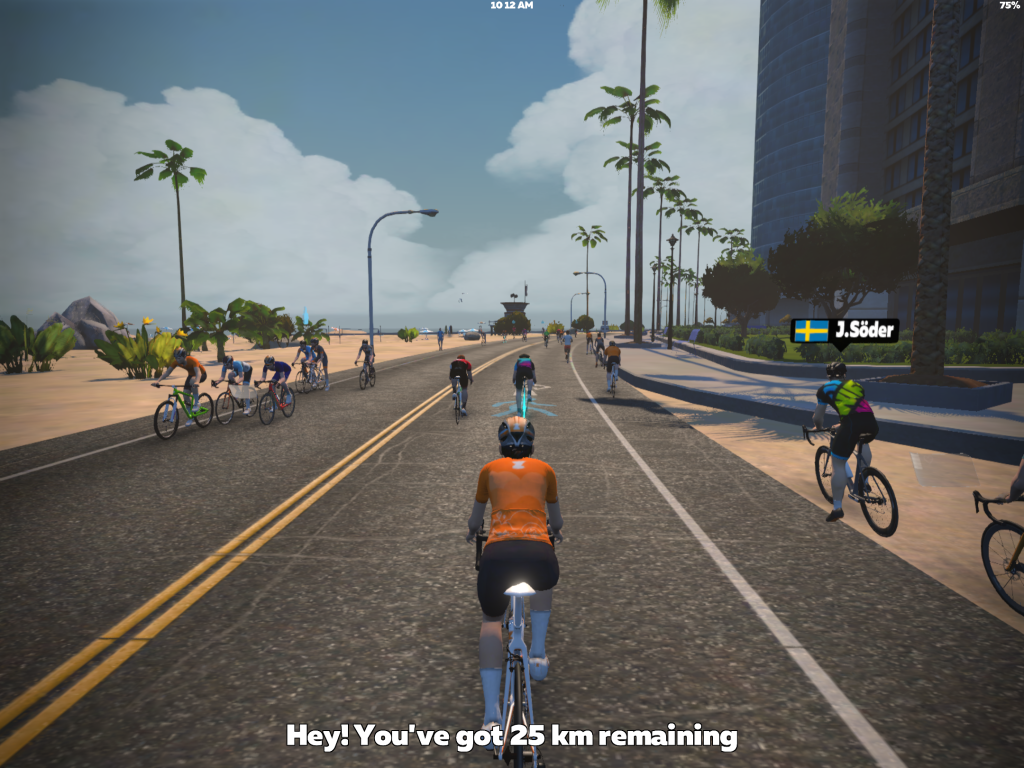
There is nothing more annoying than setting everything up, selecting your route, and then – nothing. No matter how fast your pedal, your avatar doesn’t move.
If you’re using a setup that consists of an ANT+ or Bluetooth speed sensor and a trainer, these are some likely possibilities:
- Trainer not selected:
- When going through the pairing process, be sure to also go in and select your specific trainer model after you pair your speed sensor.
- ANT+/Bluetooth interference:
- Your sensor may be battling some sort of interference (see the previous section for troubleshooting!).
- Speed sensor setup:
- If your sensor is magnet-based, it may not be registering if not all components are set up correctly (e.g., appropriate distance and location of all parts).
- Ensure your speed sensor is registering how it should before attempting to pair it in Zwift
- Check your sensor’s battery:
- I am admittedly guilty of skipping over the fact that my sensor just needed a fresh battery.
Activity isn’t uploading
Typically, if you aren’t having any issues with Zwift, your completed activity should automatically upload to the Zwift dashboard. If you find errors with saving and uploading this data, try looking through these options listed below.
- Your rides aren’t long enough. At a minimum, all rides need to be at least 2.0 km to be uploaded.
- You’re out of storage space on your device. Try removing unwanted apps or transferring old photos to make some space.
- You’re logged in to Zwift on multiple devices. This can really confuse your account and cause problems with direct syncing and saving of data.
- Ensure you have a solid internet connection. Sometimes this is out of your control, but if you notice this happening mid-way through a route, try reconnecting your internet before your route ends to process your data altogether.
Zwifters going off course or disappearing altogether
One of the pretty weird issues with Zwift can be seeing other riders donuting, going the wrong way, or just vanishing altogether. Or perhaps you have been the rider doing senseless donuts and veering off course!
The cause for this is likely due to internet connection issues:
- If your internet is cutting in and out, the Zwift server is going to have a difficult time tracking your position in the game.
- If you notice you are riding alone, and all other Zwifters are disappearing off of the course, it’s like your internet connection. Reboot your router and try again.
- If only a few other Zwifters disappear here and there, it’s likely those users’ internet connection. Nothing you can do about this except carry on despite the distraction.
Flier speed detection warning

I’m sure there’s been a time or two when you’ve exceeded the 30mph mark while flying downhill in a course. However, if this is constantly happening, and particularly on flat stretches, then you may get the flier speed detection warning pop up on your screen.
This warning happens if Zwift detects that you’re riding at unrealistic speeds. The consequences of this can include deletion of your previous leaderboard entries and removal of your leaderboard jersey.
Yikes! So you definitely don’t want this happening. Here are some ways to help resolve this.
Check your setup
- If you’re using a wheel-on trainer with a speed/cadence sensor or power meter, go back to that initial setup of those devices and repair them. Make sure their readings are correct at the very start.
- Next, be sure that you have selected the correct trainer from Zwift’s options. If you’re riding on a different trainer than you’ve selected, Zwift’s calculations may be completely wrong.
- If you’re using a smart trainer that is calibrated, check that it is calibrated correctly.
- When using an ANT+ dongle, make sure you’re within three feet of it to get the most accurate reading.
Improve the battery life of your iOS device
This issue doesn’t arise specifically within Zwift, but it is pretty common to experience some serious battery drainage while using the program.
Zwift’s graphics use a ton of power, so you may see your device’s battery drain at a rapid rate. Try these suggestions to save your battery life.
- Use an official Apple cable to plug in your device while it is in use. Zwift headquarters actually tested various other knock-off brands and found them to be inferior.
- Turn your screen brightness down. You can save energy by eliminating excessive brightness this way. Obviously, don’t turn it down to the point where you can’t see the graphics well and enjoy the ride.
Final thoughts on troubleshooting issues with Zwift
A technological tool or application is bound to have a minor issue at some point. Using these tips above, you should be able to troubleshoot your problem 95% of the time.
On the off chance that you’re still having issues with Zwift, consider contacting the Zwift support team directly. They should be able to assist you with more complicated problems if needed.







