Monitoring your heart health is a great feature for any fitness wearable, but what do you do if your Apple Watch ECG isn’t working?
In this article, we’ll talk about what an ECG is, why it’s helpful, and what to do if it stops working.
Contents
In a hurry? 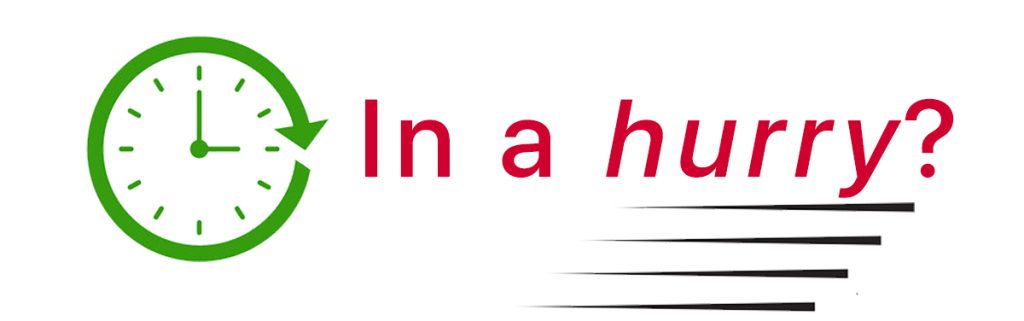
Don’t have a lot of time? Then, check out our top recommended tips.
- Please verify that your country supports this feature and that you are in the age range supported (for example, it’s available for adults 22 and over in the United States.)
- Apple Watches used as standalone devices, without a paired iPhone, do not support ECG (and many other health features.) Additionally, Apple Watch SE models and Series 3 and below do not support this feature.
- Clean the Digital Crown and the sensors on the back of your Apple Watch.
- Check that you use the wrist that you originally selected when setting up the watch. Open Settings > General > Orientation.
- Don’t press the Digital Crown; lightly rest your finger on it.
- Try using another finger or use the opposite hand.
- Delete and reinstall the ECG app.
Suggested readings
- New Mayo Clinic study to validate Apple Watch ECG and symptoms data calls for million participants
- Cardiologs AI enhances the quality of Apple Watch ECG readings
- Is your Apple Watch ECG App Missing? Here is how to get it back
- Apple’s new ECG feature for detecting AFib at high HR gets FDA Clearance
What is an ECG? 
First things first, ECG stands for electrocardiogram. This is a test that records the electrical impulses of your heart function.
Information from an ECG can give insights into your heart’s health by showcasing a good, normal rhythm or by detecting any irregularities that need to be addressed.
The ECG function is quite useful for various reasons, but what do you do if your Apple Watch ECG isn’t working?
#1 Make sure the ECG feature is available in your country and that you are “of age”
The ECG app is not available in every country, unfortunately. This is mainly because it is considered a medical device, and each country has regulations around it.
Head to Apple’s website to get a comprehensive list of countries where you can use the app.
Additionally, your country may restrict the use of the ECG app to certain ages only. For example, you must be 22 years or older in the US to use the ECG app.
#2 Verify your watch model is compatible
The ECG app is not available on all Apple Watches. Double-check that your Apple Watch is a Series 4 or later. At this time, Apple Watch SE models do not support ECG.
#3 Do you use your Apple Watch in standalone mode using Apple’s family setup? 
If you don’t use an iPhone with your watch and have a family member set it up as a standalone device using their iPhone, then the ECG app is not available for you.
Unfortunately, in standalone mode, many health-related Apple Watch features depend on having a companion iPhone.
The current list of excluded health apps includes Health data sharing, respiratory rate, irregular heart rhythm notifications, ECG, Cycle Tracking, Sleep, and Blood Oxygen.
Once you verify that your country supports Apple’s ECG function, that you use a watch model that supports it, and are not using an Apple Watch in standalone mode, move on to our next steps.
What to do when your Apple Watch ECG isn’t working
As with most technology, there is always the chance that you may find yourself in a scenario where your Apple Watch ECG isn’t working.
Below, we’ve outlined some options to try to help resolve any issues that may arise with using the ECG app.
Try these steps if your Apple Watch ECG isn’t working
Clean your watch’s back sensors and your skin
You want your wrist and your Apple Watch to be clean and dry to get a good ECG reading. Sweat, natural body oils, and even lotions can cause a poor recording.
And the obvious: remove any case you have around the watch to ensure it’s not your case impacting the ECG app.
Keep still and hold, don’t press your finger
To take an ECG reading with your Apple Watch, you don’t want to press in the Digital Down. 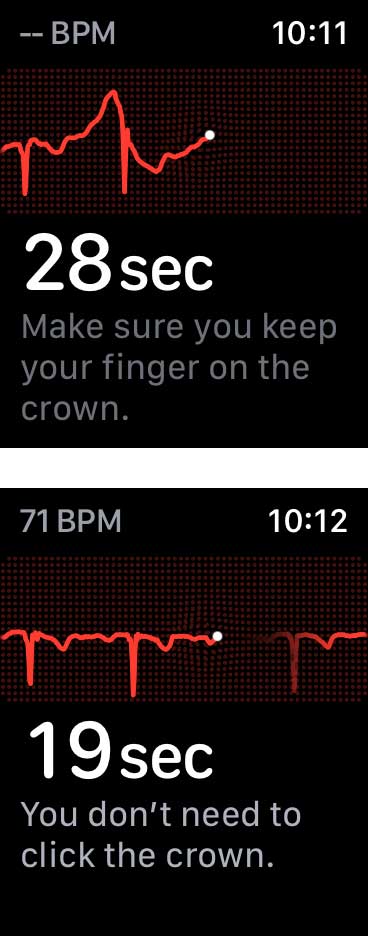
Rather, lightly touch the crown button and make sure you keep your finger against the crown for the entire duration while your watch measures the ECG.
Some people report that they need to keep their finger touching the digital crown for a long time before the app starts to run an ECG.
Plus, try to keep still during that reading.
If you see the error Poor Recording, it’s generally due to two things: 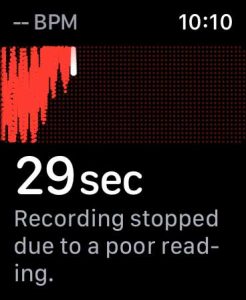
- Not resting your arm on a stable surface, ideally a flat surface like a table.
- Moving too much during the actual reading.
Try another finger or ask someone else to try
If you can’t get a reading with one finger, try another. There might be something on your finger like glue or something else that’s interfering with getting a consistent signal.
If you still can’t get a solid reading, ask someone else to try it out and see if it works for them. If so, move the watch higher or lower on your wrist and arm or try using the opposite arm instead.
Try restarting both your watch and iPhone 
Sometimes, just turning it off and back on again does the trick. This is not a forced restart. You want to use the Slide to Power Off function on both your iPhone and watch.
Were recommend turning off your watch, then your iPhone. Once both are off, turn back on your iPhone and then your watch.
Check for iOS and watchOS updates
On the Apple Watch: Tap Settings > General > Software Update. Alternatively, use the Watch app > General > Software Update to update your watch.
To do this on your iPhone: Go to Settings > General > Software Update.
Keep your Digital Crown clean
If your Apple Watch ECG isn’t working as accurately as it should (or at all), it may be due to difficulties with the sensor.
If the Digital Crown is being impeded by a buildup of dust or other debris, it may not be able to sense your finger when attempting to record your ECG.
Turn your watch off, then try running some warm water over the Digital Crown. Open the app again and see if cleaning it did the trick.
Delete and reinstall the ECG app
Sometimes, if your Apple Watch ECG isn’t working, you may just need to start from scratch.
To delete the ECG app from your watch 
- If your Home screen is in list view, swipe left on the ECG app, then tap the red delete button (trash can.)
- For grid view, go to your Home Screen. Lightly press and hold the ECG app until the delete button (x) appears. Tap the x and choose to Delete App.
- If you press the app too hard, choose Edit, then tap the Delete button.
To reinstall the ECG app
- Open the App Store app on your watch.
- Chose Search and say, type, or scribble in Apple ECG app or Apple ECG app utility.

- If needed, scroll through the results to locate the ECG app. Make sure it is the Apple branded app.

- Tap the cloud symbol to reinstall.
Contact Apple Watch Support 
If all else fails, it may be time to contact Apple Support to see if they can resolve the issue.
Contact Apple Support especially if you watch is under warranty. It may be a hardware issue which needs repaired or even replaced.
How to set up and use the ECG app 
You must have an Apple Watch with an electrical heart sensor to use this feature. As a reminder, this feature is available on Apple Watch Series 4 and above.
To install the ECG app on your Apple Watch
- Open the Health app on your iPhone.
- Tap Browse > Heart > Electrocardiograms (ECG) > Set Up ECG App.
- Follow the steps on-screen.
- After this initial set up is complete, open the ECG app on your Apple Watch and take your first ECG–make sure your watch is snuggly fitting your wrist or arm.
You can take an ECG any time you’d like, especially if you’re feeling symptoms such as a rapid heartbeat or ongoing palpitations. If it detects it, your Apple Watch may also send you an irregular rhythm notification.
To take an ECG using your Apple Watch
- Wear your Apple watch snuggly on your wrist or lower part of your arm. You cannot take an ECG when the watch isn’t on your body.
- Open the ECG app on your Apple Watch.
- Rest your arms comfortably, and with your opposite hand, hold your finger on the Digital Crown on the watch.
- Try to keep still while it’s reading. Don’t move too much.
- The recording takes 30 seconds.
- After recording, you receive a classification for your results where you can choose to Add Symptoms if desired then tap Save > Done.
Once saved, open the Health app to review your ECG results. 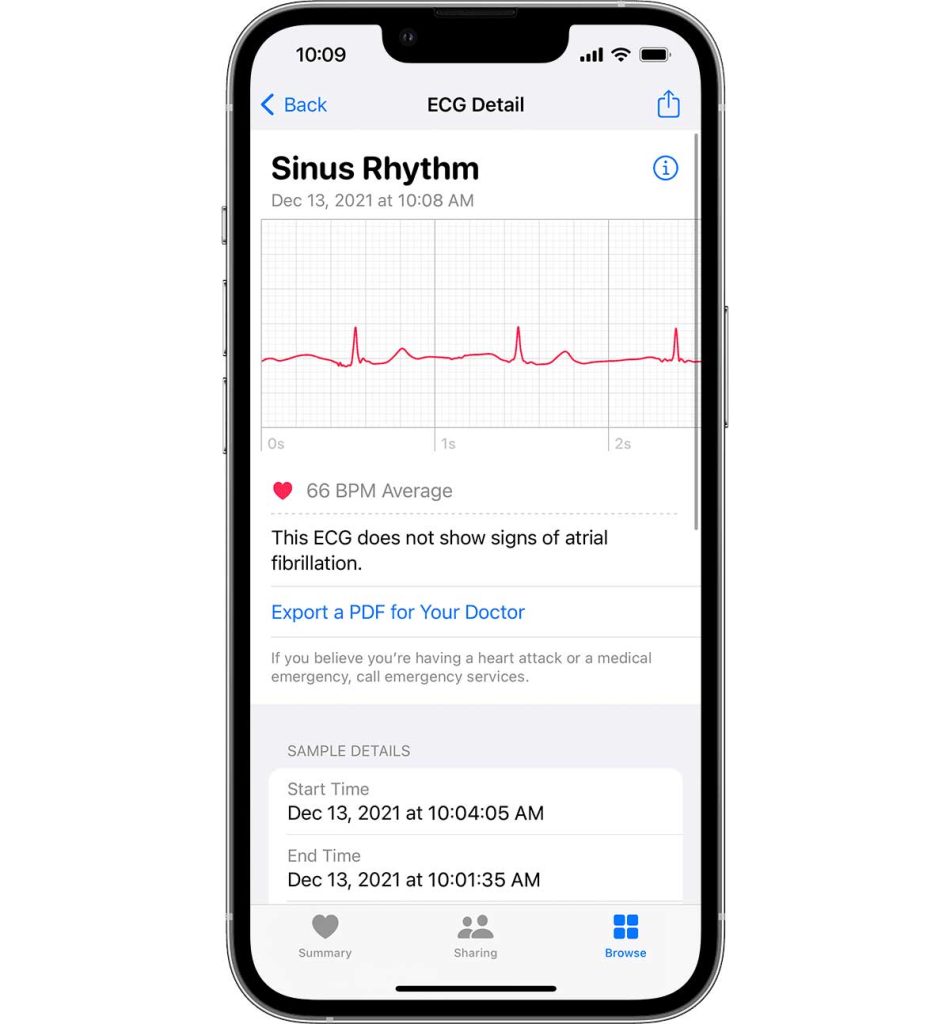
Your results may give you additional information to show if your heart is beating normally, if you’re experiencing atrial fibrillation (an irregular pattern), or if it is beating slower or faster than normal.
These details can be very helpful to alert you if you should have a conversation with your physician and caregivers.
You can also share your health information, including ECGs, with family members and healthcare providers using Apple’s Health Sharing feature, including setting up notifications that automatically provide your family, friends, and healthcare team with your latest updates.
Want to delete an ECG recording?
You can also delete an ECG result via the Health app.
Open the Health app on your paired iPhone and choose Browse > Heart > Electrocardiograms. Tap on the ECG you want to remove. Scroll down all the way to the bottom and select Delete Recording.
Final thoughts about what to do if your Apple Watch ECG isn’t working
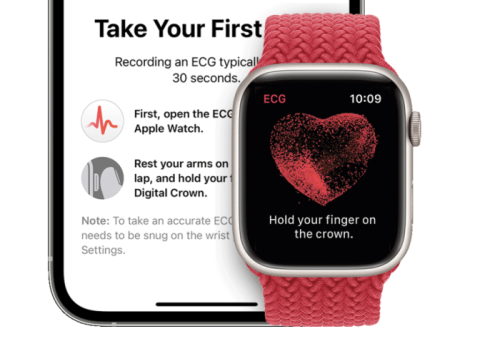
Monitoring your heart’s health is a nice feature, especially if you have a reason to.
Overall, most users have reported very few issues with using the ECG app. However, we hope that if you do find that your Apple Watch ECG isn’t working, we’ve given you some troubleshooting tips to try and resolve the issue.


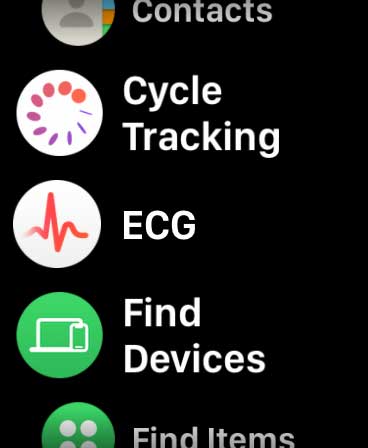

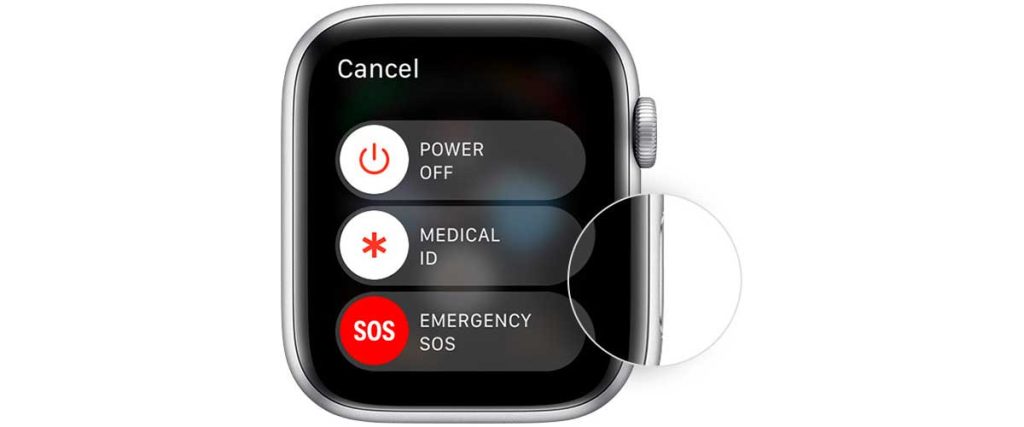
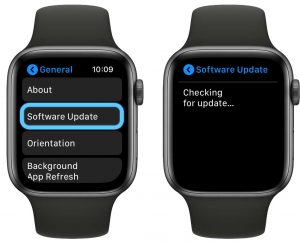
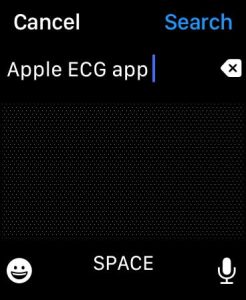

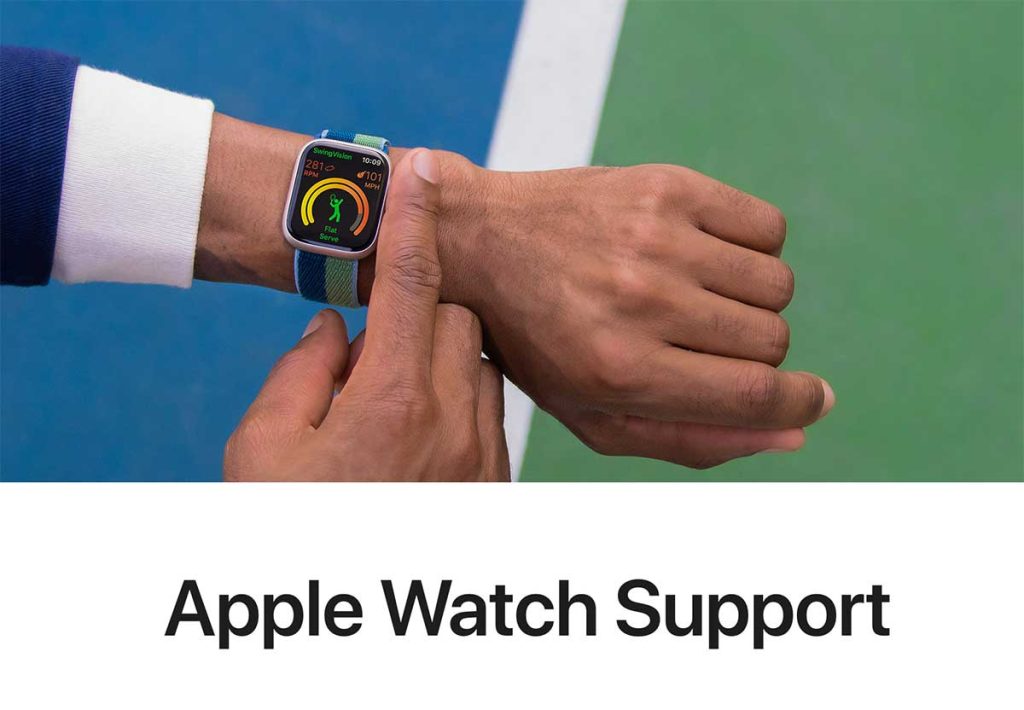
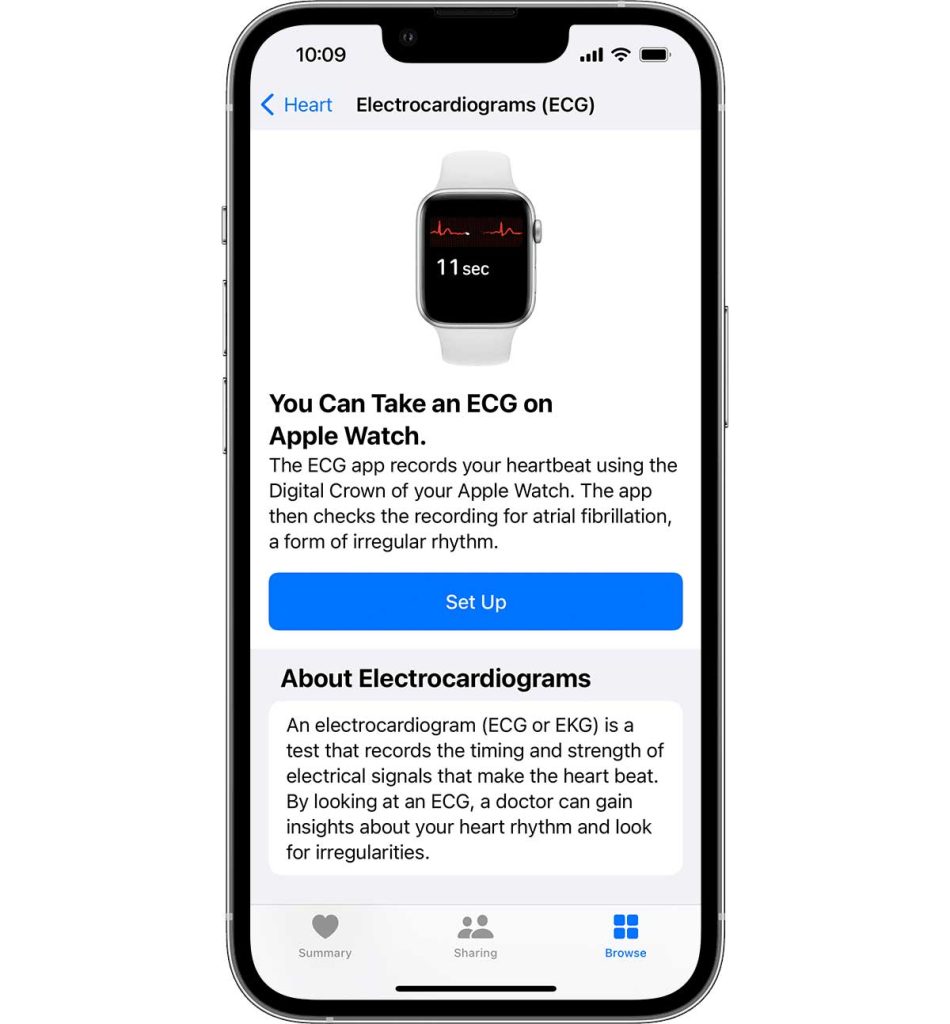






I have the same issue with an Apple Watch 7 about 15 months old, on which the ECG app used to work fine (and correctly diagnosed AF a few months ago, hence the need to have it working reliably!). Now it won’t acquire an ECG, and keeps telling me to hold my finger on the crown, which of course I am doing already.
I have tried all the steps I have read about – restarting the watch and phone, hard rebooting of the watch, deleting and reinstalling the app, cleaning the watch and bezel, washing my wrist and fingers (!), checking the OSs are up to date (they are), swapping subjects (it doesn’t work on my wife, yet her Apple Watch easily takes an ECG on me using the usual technique!). It clearly seems to be an issue with either the crown or its interaction with the software, yet Apple doesn’t seem to acknowledge that there is an issue, despite the number of people who seem to have a similar issue.
I am reluctant to renew such a relatively new and expensive device, partly for fear the same thing could happen again with the next one.
Any advice would be welcome!
Mine works fine on my Series 8, the Series 7 is having the exact issues as described by above others.
It appears to me a software update has decreased the sensitivity of the crown or some part software controlled as it just starts for few seconds and graph jumps rapidly.
I’ve allowed others to try, tried placing Watch under arm, cleaning with lens wipes throughly, gently blow with air, uninstall, reboot iPhone/watch 7, still same results.
Series 8, perfect with same iPhone (I switch between 7/8 pending activity or battery). Even removed 7 from phone and connected as new and still same. It’s 100% software!
I’m using the Apple Watch 8 45 mm and I can also confirm it works. AOD is working. I can also confirm that mine will charge if using a 20 W charger.
The watch does not charge with the sticker on it when I’m in my vehicle though. Also, the only function I’ve noticed that does not seem to be working is the ECG function. It will not take a reading at all.
Blood oxygen sensor works just fine as does the heart rate monitor. Now, if I could just figure out how to get that ECG working.
My ECG function isn’t working. It has worked for years so it is definitely compatible with my phone and watch. The only thing left to try is to re-install the app on both the watch and phone. Will I lose all the data if I re-install?
Hi Perijo,
You won’t lose your ECG data if you remove and re-install the ECG app on your Apple Watch because the Health app stores that information on your iPhone.
Apple also stores that health data in iCloud if you toggle the Health app on in your iCloud settings. To check, open Settings > Apple ID (usually your name) > iCloud > Show All and then verify that you toggled on the Health app.
Hope that helps,
Amanda
As described above, for a few months the ECG has not been working. When opened it says “Put your finger on the crown”. Sometimes it will start and work for one second before cutting out.
I have reinstalled the app after shutting down. No difference.
Any ideas?
I am having similar issues and it seems to be since the watch software was updated.
If this is the case then Apple need to resolve the issue surely
The EKG app isn’t working properly…has been before…I followed all the recommendations..cleaning it, turning it and my IPhone off and on, deleting and reinstalling the app(a couple times).
It starts, then says hold your finger on the crown..it’s on the crown..hold your arm still-it is, it’s not tight enough…it is. It starts recording, then goes back to the beginning, saying the same things. Any help would be appreciated.
Hi Judy,
Try taking an ECG while wearing the watch on the inside instead of the outside of the arm–see if that works. Alternatively, switch the arm you wear the watch on and see if that works. What we’re trying to understand if it’s a problem with the watch or with the current placement of the watch.
Another option is to delete the ECG app–press and hold the app, choose Edit apps, then press the “x” in the upper corner and delete it. Once deleted, restart your Apple Watch by powering it off and turning it back on. Then, open the App Store on the Watch and search for “Apple ECG utility.” Tap the cloud icon to reinstall it and then try taking a reading.
If it still doesn’t work, reach out to Apple Support or schedule an appointment at your local Apple Store with a Apple Genius.
For the last few days, I’ve attempted to use the Apple Watch ECG app to see what my heart is doing as I have done several times in the past.
After I open the app and place my finger onto the crown, I dont see anything on the Apple Watch screen.
I’ve attempted this several times with the same results.
I did notice that the app has sent my results to my iPhone but nothing shows up on my Apple Watch itself. Any suggestions would be helpful.
Thank you.
Hi Kevin,
Have you tried deleting the ECG app and reinstalling it? You can only do this on the watch itself, not the Watch app. Before you start, make sure that your iPhone and Apple Watch run the latest versions of iOS and watchOS via Settings > General > Software Update. And if an update is available, do that first.
On your Apple Watch, press and hold on the ECG app until the View Options.
Tap Edit Apps.
Tap the delete button on the ECG app, then tap Delete App to confirm.
Press the Digital Crown to finish.
Open the App Store on your watch
Search for the ECG app utility
Tap the cloud icon to install it back onto your watch
Run a test and see the results show up on your watch and in the iPhone Health app
Another thing that might work is simply restarting your watch–powering off, waiting 20 seconds or so, and powering back up. And if that didn’t work, a forced restart by pressing both the side button and digital crown and holding them until you see the Apple logo on the watch’s screen.
Hello, I’ve tried all of the suggested fixes and it’s still not functioning like the OP described.