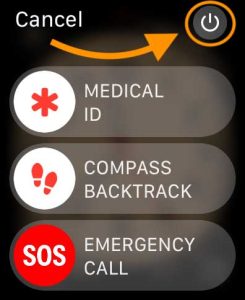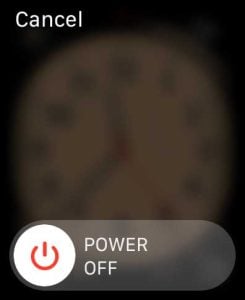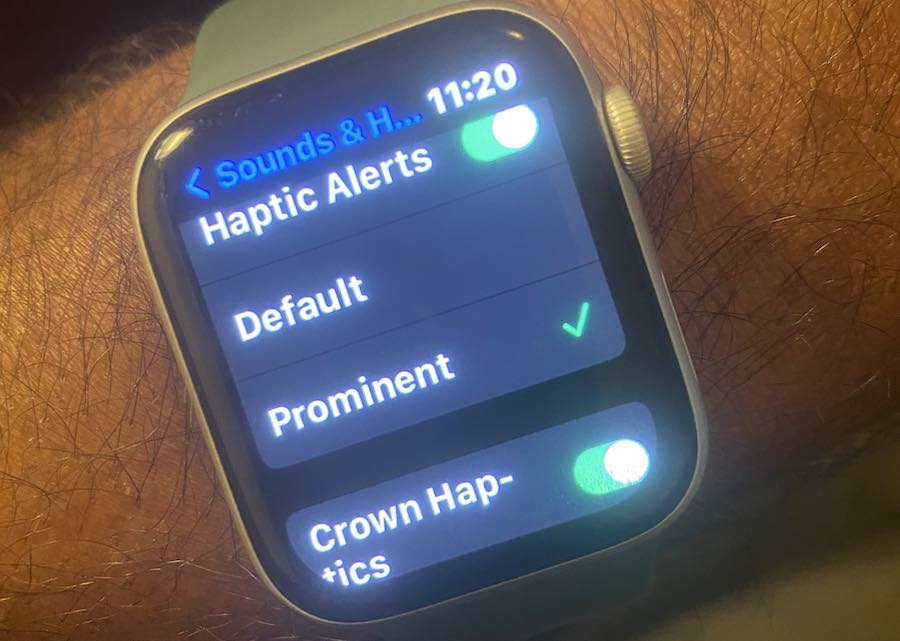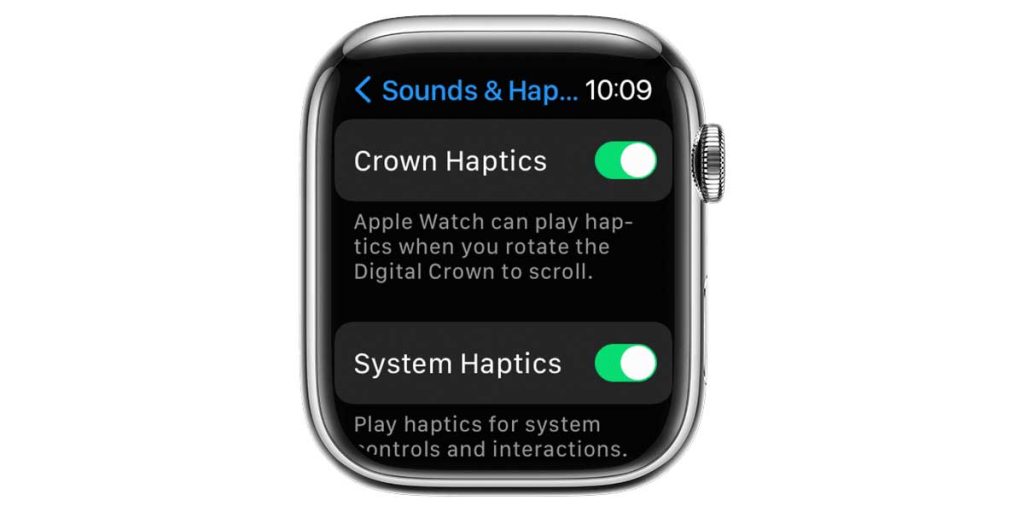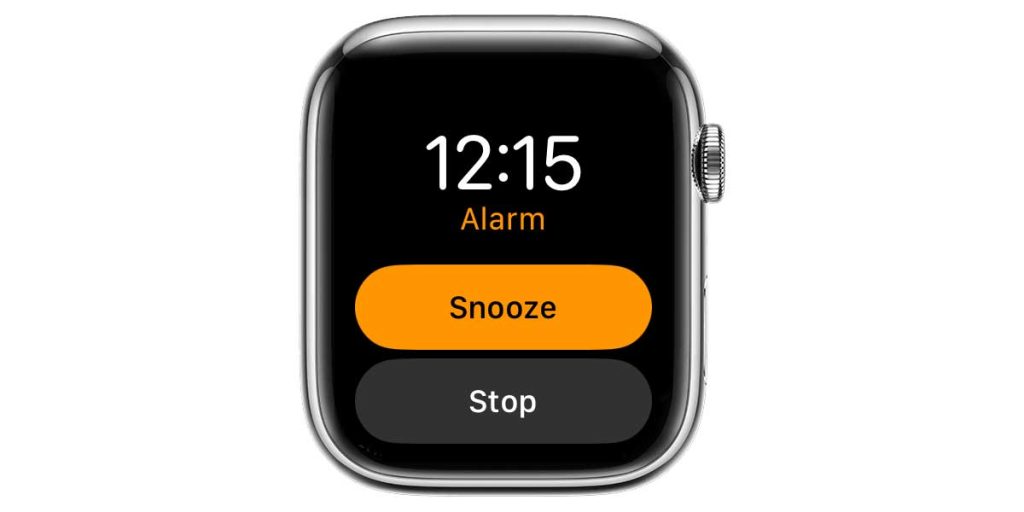When Apple introduced the Apple Watch in late 2014, it included the Taptic Engine. This helped with producing a tap-like sensation on the wrist.
Since then, the Apple Watch has gone through several new iterations both in terms of hardware as well as software, and the haptic functionality on the Watch has expanded to cover different areas.
For me, one of the primary purposes of haptics on the Apple Watch is to alert me of important alarms and notifications silently while I’m waking up for the day or at work. When the haptic functionality on the Watch ceases to work as expected, it causes a lot of heartburn.
Contents
- 1 Check your watch mode
- 2 If you are having issues with haptics on your Apple Watch, please check the following tips
- 3 Look at your haptic settings
- 4 Unpair and re-pair your Watch
- 5 Is your Apple Watch not vibrating on alarms, and alarm haptics are not working?
- 6 Check out the Crown Haptics on your Watch
- 7 Summary
Related reading:
- Compass app not working on Apple Watch? Check these tips
- How to turn on crash detection for your Apple Watch
- How to use Low Power Mode to save battery life on your Apple Watch
- Apple Watch alarms not working? Here is how to fix it
- Apple Watch swipe up to open Control Center not working?
Check your watch mode 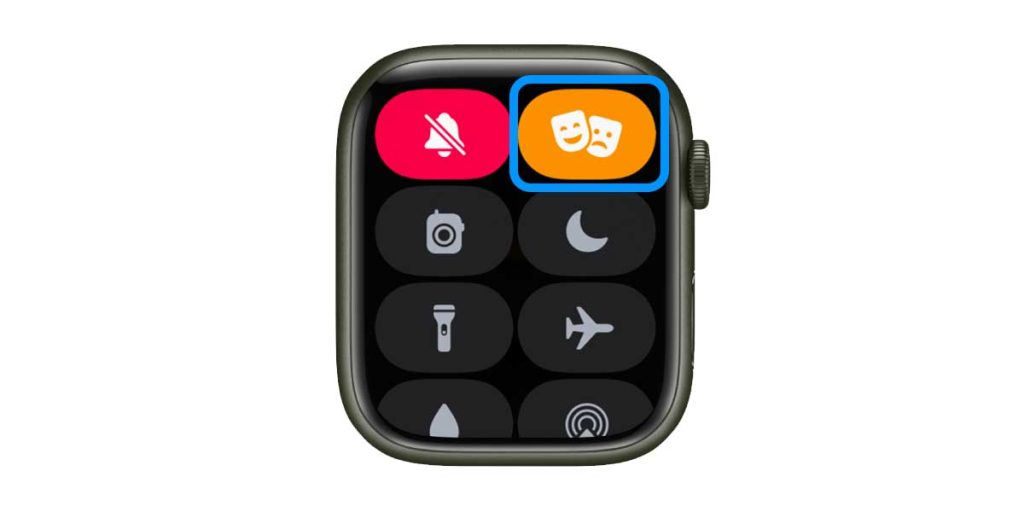
Before you try out the troubleshooting tips below, please ensure that your Apple Watch is not in Theater Mode, as this disables all alerts and haptics.
Swipe up to access the control center on your Apple Watch and disable the Theater mode (two masks icon) by tapping on it once if it is active and highlighted.
If you are having issues with haptics on your Apple Watch, please check the following tips
First and foremost, if you are having haptics-related problems following a major upgrade of watchOS on your device, the best thing to do is to restart your Apple Watch and see if it works.
- To restart your Apple Watch, take it off the charger if it’s getting charged.
- Press and hold the side button until you see the power button on the screen in the top right corner.

In watchOS9 and above, there’s a new power button. Look for the earlier watchOS version for the slide to power off function. - Slide to power off your Apple Watch.

- Once off, power up your Watch by pressing and holding the side button again until you see the Apple logo.
- Test your Watch to see if the haptics now work.
If the simple restart did not fix your haptics issue, you might want to force restart your Apple Watch. 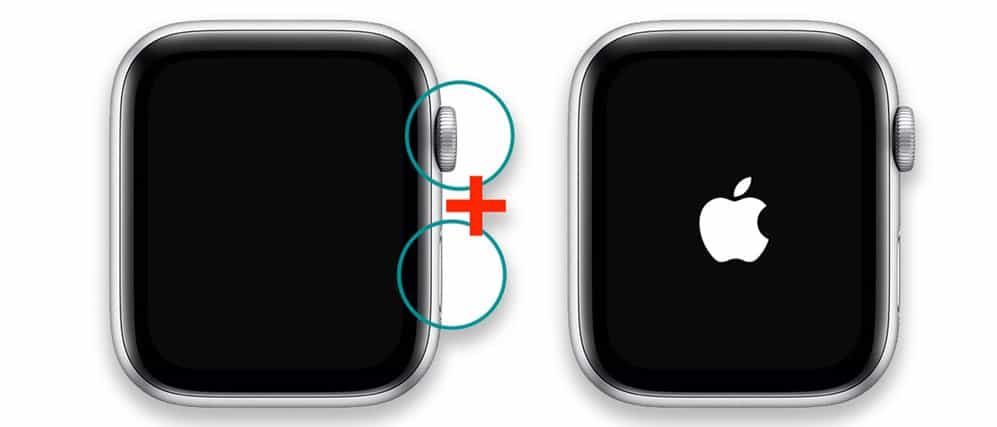
- Press and hold BOTH the side button and the digital crown for 15 seconds or more and only release the buttons when you see the Apple logo.
Look at your haptic settings
The next order of business is to evaluate the Haptics-related settings on your Apple Watch.
- Open the Settings app on your Apple Watch.
- Tap on Sounds & Haptics.
- Make sure that ‘Haptic Alerts are turned on on this screen.

- Choose between Default and Prominent and test each to see which one works best for you.
- Scroll down to Crown Haptics and System Haptics and toggle them on if you want these vibrations to occur when you use the Digital Crown or interact with the system controls.

- Digital Crown haptics make you feel clicks when you turn the Digital Crown to scroll.
The other setting that interferes with the haptic functionality is ‘Cover to Mute.’ 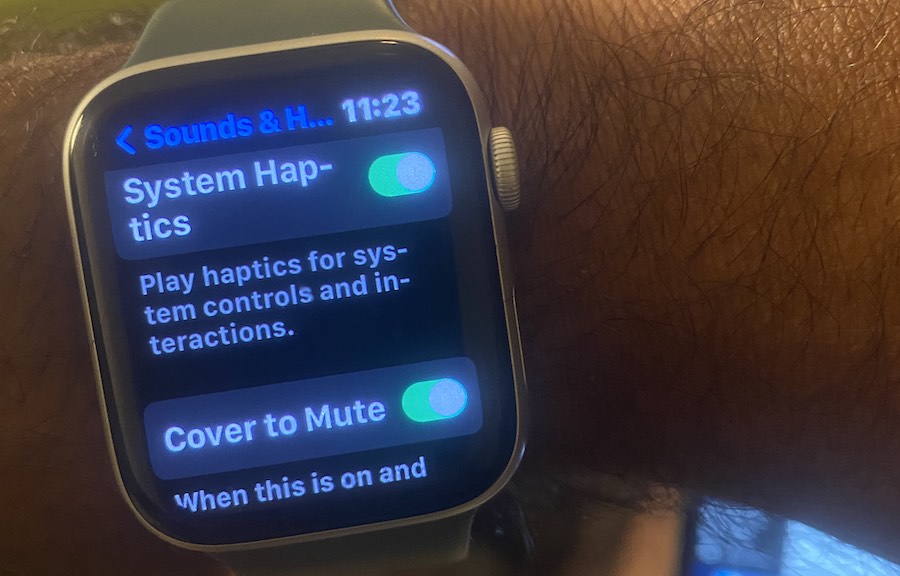
- You can get to the setting by opening the Settings app on your Apple Watch. Tap on Sounds& Haptics, scroll down, and toggle off ‘Cover to Mute.’
- Disable this and see if your haptics work.
Unpair and re-pair your Watch 
If updating the haptic settings and restarting or force restarting didn’t work, the next step is to unpair and pair your Watch from your iPhone and restore your Watch from the backup your iPhone just created.
When you unpair your Watch, you should not lose any of its data since it automatically creates a backup during the unpairing process.
What unpairing does delete are any temporary or corrupted files. And it forces a re-indexing of the Watch’s file system.
Unpair your Watch through the Watch app–do not unpair it on its own using the Watch’s reset feature.
Is your Apple Watch not vibrating on alarms, and alarm haptics are not working? 
Many users love to use the haptics functionality for their Apple Watch alarms–but missing your wakeup alarm or another important alarm is no good!
Several users find that the haptics does not turn on at the designated time of the alarm. This can be unpleasant if you have an early morning important meeting.
- One trick I use is ensuring that the haptics is working appropriately the night before. Simply ask Siri a question and see if you can feel the haptics. If you do not get the haptic response, you may have to restart the Watch, which usually works.
- The other trick that you can employ is to completely turn off the alarm or even delete it and create a new alarm. Sometimes this takes care of the issue of your alarm not working with haptics. And yes, a backup alarm is a must for those important meetings.
We are not exactly sure why this happens, but we have found from our experience that the restart process solves this issue majority of the time.
The other trick is to turn ON the Sound options for all the apps and then turn on the “System” Silent mode on Watch and iPhone.
This way, neither of your devices makes any sound, but you get all the haptic alerts.
The issue with this is that when you take your Watch off, you must remember to turn off the Silent mode on your phone (otherwise, you most likely miss calls).
Check out the Crown Haptics on your Watch
If your alarm and notification haptics do not work on the Watch along with the Crown Haptics and you, have tried restarting the device to no avail, reach out to Apple Customer chat and see if they can diagnose the Taptic Engine on your Watch. 
If the Taptic Engine becomes loose in the unit, the vibrations may feel weak even when you have the ‘Prominent’ setting on.
Weak haptics can also happen if your Apple Watch band has gotten loose over time. You can try and swap out the band with a different one and check out the haptic functionality.
The back of your Apple Watch needs skin contact for the best haptic results. So a snug yet comfortable fitting band would work best for haptics.
Summary
We hope that you were able to fix the haptics-related issues with the steps above. If you are still experiencing problems, you may want to unpair and re-pair the Watch with your iPhone.
Please let us know if you have any questions or comments or want to share a tip or two that worked for you.