The Compass app has regained momentum, especially after the new Apple Watch Ultra launch. The beautifully designed watchOS 9 Compass app takes some time to get used to.
Many new Apple Watch users often forget the calibration process, so this article provides some useful tidbits if your compass app is not working properly on your Apple Watch.
Before examining some of the obvious settings that could interfere with the Compass functionality, the first and foremost thing to do is to check the watch band you are using.
Contents
- 1 How magnetic materials impact the Compass app on your Apple Watch
- 2 Is the Compass App not loading after watchOS 9 update?
- 3 5 Common issues with the Compass app on Apple Watch and How to Fix them
- 3.1 1. Compass app Missing on Apple Watch?
- 3.2 2. Compass app on iPhone shows correct results, but Apple Watch accuracy is off the mark
- 3.3 3. Unable to use Compass as it shows blank or missing information?
- 3.4 4. Compass does not work with True North on watchOS 9
- 3.5 5. Compass Waypoints feature missing on Apple Watch running watchOS 9?
- 4 In summary,
Related reading:
- Set up medication reminders on your Apple Watch and iPhone with the Health app
- How to use custom workouts and workout views on your Apple Watch
- How to check your Cardio Recovery scores on your Apple iPhone and Apple Watch
- Complete Guide to Apple Watch Heart Rate Zones
- Apple Watch keeps going to the compass screen? How to fix it
How magnetic materials impact the Compass app on your Apple Watch
If you are using a third-party Apple Watch band, make sure that it does not have any magnetic materials, as that interferes with the functioning of the Compass app.
Apple provides this warning when you launch the app following the upgrade to watchOS 9+.
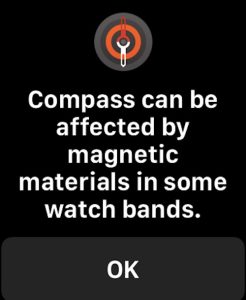
The Apple Watch Compass app uses magnetic north by default. If you use True north, you can change it easily.
- To change it to true north, open the Settings app on your Apple Watch, tap Compass, then turn on Use True North.
According to Apple, hold your watch flat to align the crosshairs at the center of the Compass for the most accurate reading.
As you move, the red cone surrounding the compass needle shows you the accuracy of the heading. A narrow cone indicates better accuracy than a wider cone.
Is the Compass App not loading after watchOS 9 update?
Following the update to watchOS 9+, if the compass app is not loading, you can quickly fix it by fiddling with the True North settings.
Remove any apps running in the background, turn Use True North on, and turn it off. Relaunch the Compass app, and it should work fine.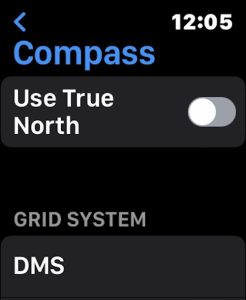
I had to launch the compass app first on my iPhone.
Using the Compass app settings, I turned true north back off, force closed the app, opened the app again on my iPhone, and found that the subsequent launch of the compass app on the watch started working.
5 Common issues with the Compass app on Apple Watch and How to Fix them
1. Compass app Missing on Apple Watch?
Is the Compass app missing on your Apple Watch? If the Compass app is missing on your Apple Watch, but you can see it on your iPhone and use it, go ahead and delete the Compass app from your iPhone. Once you have deleted the app, reinstall it from the App store, and it should show up on your Apple Watch once the device syncs.
Tip 1 – According to Apple, If you remove the Compass app from your iPhone, it is also removed from your Apple Watch. Many users often remove apps to manage the storage on their iPhones. This may have caused your Compass app to disappear from your Apple Watch.
Tip 2 – Once you have installed the app, disable Bluetooth on your iPhone and Apple Watch and then re-enable it on your iPhone, followed by the Apple Watch. That should force a sync.
If the compass app on your iPhone was offloaded, you might not be able to see the app on your Apple Watch. Once you reinstall the app, it shows up on your Apple Watch.
Another method that works for many users is checking the app-store setting on your Apple Watch. 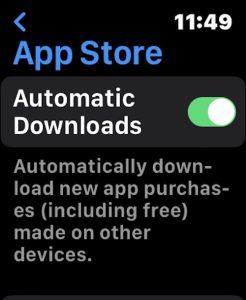
-
- Open the Settings app on your Apple Watch.
- Scroll down and locate App Store in Settings.
- Enable Automatic Downloads here.
You should be able to see the Compass app on your Apple Watch within minutes of making this change.
The Compass app is available on Apple Watch Series 5 and later, as well as the Apple Watch SE. Please make sure that you are using a watch that meets the criteria.
2. Compass app on iPhone shows correct results, but Apple Watch accuracy is off the mark
Several readers have pointed out that their accuracy while using the Compass app on their iPhone is far superior to that of the Apple Watch.
Suppose you experience a difference in accuracy between the iPhone and the Apple Watch. In that case, especially if you are using a Series 6 or older Apple Watch, you may want to check out the GPS calibration for your Apple Watch.
Apple guides how you can calibrate the GPS on your watch. This should improve your compass accuracy in degrees. Remember that the compass app works even if you do not have a Wi-Fi or Cellular connection.
- How to calibrate the GPS on your Apple Watch – Apple
- How to count steps or distance with your iPhone when you don’t own an Apple Watch
Compass Calibration on Apple Watch
Your iPhone also has a setting that influences the compass calibration.
Open the Settings app on your iPhone
Navigate to Privacy & Security > Location Services > System Services > Compass Calibration. Make sure that Compass calibration is ON here.
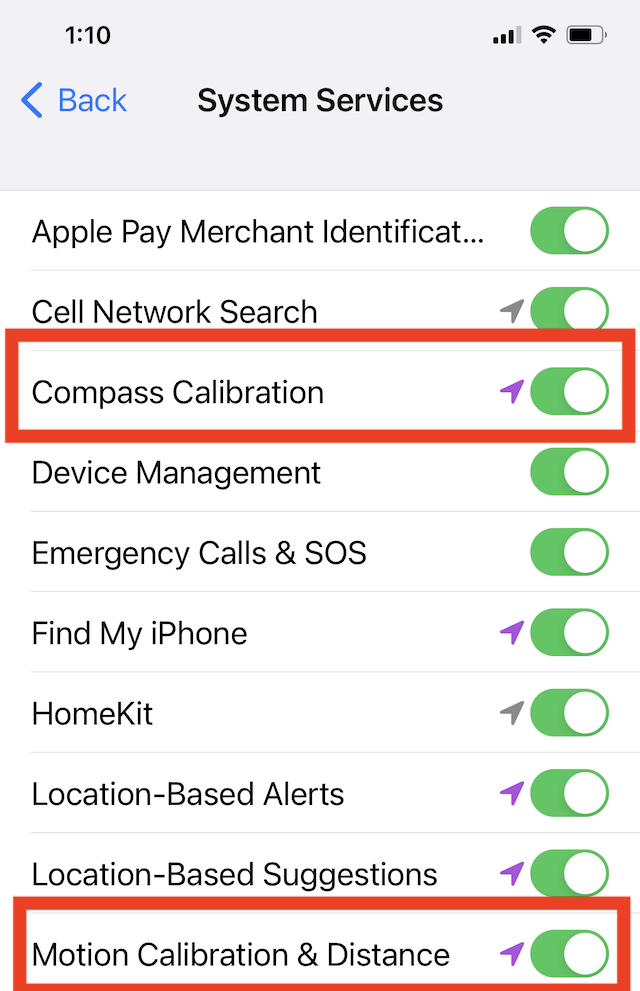
While here, you should also enable the Motion Calibration and Distance service.
If you still have challenges with the app’s accuracy on your Apple Watch, the best thing to do is to delete the app entirely from your iPhone and Apple Watch and then reinstall the app.
3. Unable to use Compass as it shows blank or missing information?
Chances are that your location permissions for the app are not set correctly. When you initially launch the Compass app, it does request permission to access your location.
If the Compass app doesn’t see your location, follow the steps below to provide location access to the app directly on your Apple Watch.
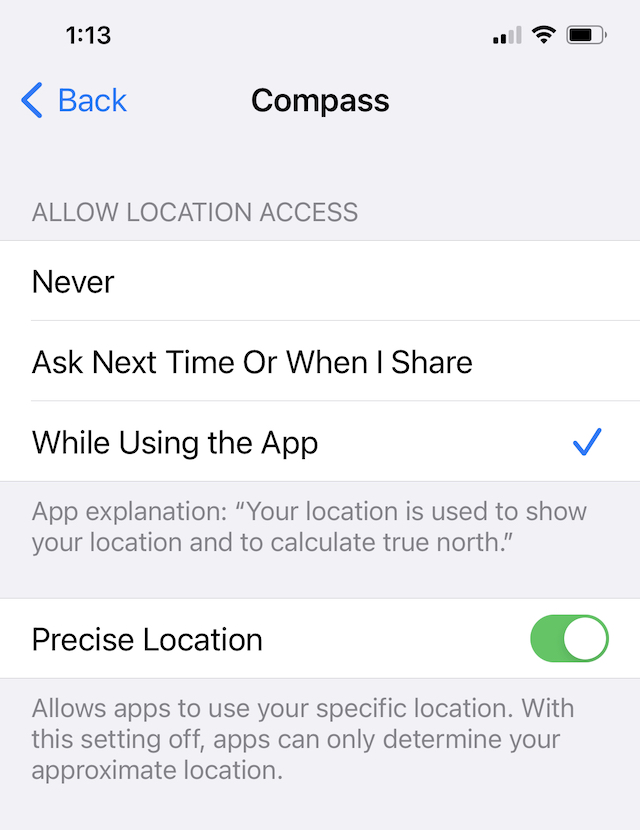
- Open the Settings app on your Apple Watch.
- Tap Privacy > Location Services > Compass.
- Tap While Using the App.
If you have tried the steps and still struggling to get information from Compass, try downloading a free third-party app like Compass∞ and check if you are getting the readings.
If you get readings, it would suggest that your sensors (magnetometer) are working fine on the watch, which is an app problem.
The best way would be to delete the Apple Compass app on your watch and iPhone and reinstall it from the App Store.
4. Compass does not work with True North on watchOS 9
Users who use True North on their Apple Watch instead of the default magnetic north may run into problems occasionally.
Follow the steps below to ensure that your Compass works with your True North setting.
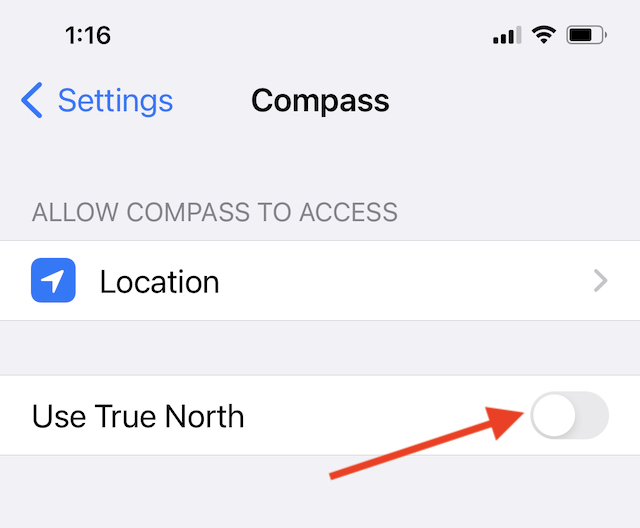
- Disable True North.
- On your iPhone, navigate to Settings > Privacy > Location Services > System Services, and ensure that Compass Calibration is enabled.
- Restart your Apple Watch and iPhone.
- Enable True North.
- Now test to see if the Compass works on your Apple Watch.
5. Compass Waypoints feature missing on Apple Watch running watchOS 9?
Starting with watchOS 9, Apple has added the Compass Waypoints feature.
The Waypoints feature is not available on Apple Watch Series 5. If you are using an older Apple Watch like Series 5, you see the screen below

The compass app looks a lot different on the newer watches and includes the Waypoints and Backtrack features. Here’s how it looks on Series 7.
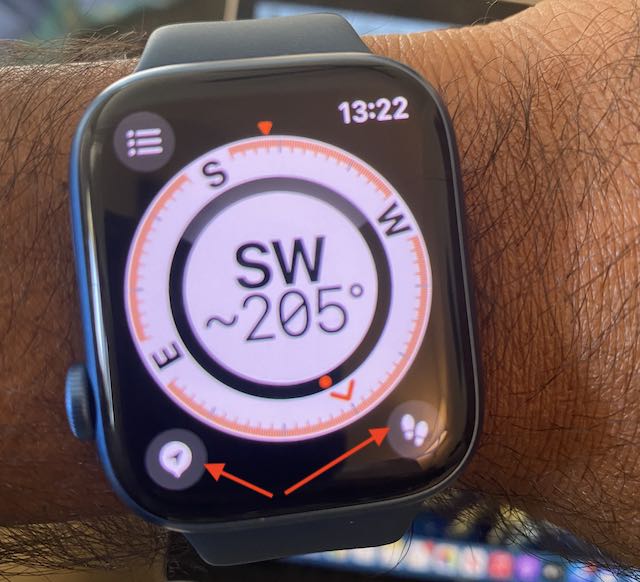
If you are on the newer Apple Watch models (Apple Watch Series 6 and above) and are missing the waypoints feature, you have not enabled “Precise Location.”
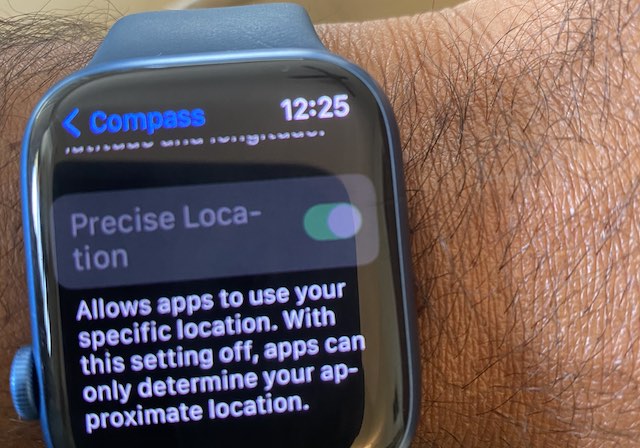
On your Apple Watch, open the Settings app > Privacy and Security > Location Services > Compass. Make sure that “Precise Location” is enabled. Also, check out the setting on your iPhone.
Similarly, if you plan to use the new Backtrack feature on your Apple Watch, you need to enable significant locations on your iPhone.
In summary,
watchOS 9+ offers a lot of additional compass features like Waypoints and even a backtracking feature, and a night mode that’s especially useful when you are offline on your Apple Watch Ultra!
Please let us know if you have any questions or want to share a tip or two using the comments below.








Has anyone ever thought that iPhone/watch compass errors might not be related to calibration issues? Take a look at my independent research results at “tru-path.org”.
Excellent assistance with (previously) not-working compass on Ultra.