Several readers have asked why their Apple Watch keeps going to compass mode after a brief period of inactivity (usually 10-20 seconds) instead of their chosen watch face.
That Compass may also show a footsteps icon at the bottom right of the screen to indicate that it’s using the Compass Waypoints and Backtrack features that retrace your route and help you follow your previous route and steps if you are lost. ![]()
This problem happens irrespective of the Apple Watch model, running watchOS 9+.
This issue is not a software bug associated with watchOS but is more of a Settings app configuration. Also, you can always return to your watch face by pressing the Digital Crown.
Contents
Related reading:
- Use the new Race Route Workouts on your Apple Watch to compete against yourself
- How to use Precision Start for your workouts on Apple Watch Ultra
- How to launch your favorite activity using the Action button on Apple Watch Ultra
Seeing the Compass App screen instead of your watch face?
As an Apple Watch user, you can choose what screen/app your device returns to after a brief period of inactivity. Ideally, most users want to return to the clock watch face when their device is inactive.
This is controlled via the Return to Clock setting on your Apple Watch. Here’s how you can manage this setting on your Apple Watch.
Open the Settings app on your Apple Watch. Under Return to Clock, choose when your Apple Watch returns to the clock face.
- Open the Settings app on your Apple Watch.

- Tap on General.
- Next, scroll down and choose Return to Clock.

- Choose Always or After two minutes here. DO NOT select After 1 hour.
- Scroll down to the section under APPS.
- Tap on Compass.

- Turn off Return to App under WHEN IN SESSION here.
This should take care of the issue.
Essentially, when setting up the Return to Clock setting, you can select an app that your Apple Watch reverts to after a brief period of inactivity.
Think of it as a screensaver for your Apple Watch. This could be any app available under the Return to App section in your watch’s settings.
All you have to do is to disable the setting under When in Session and choose Always in the main setting, as explained in the steps above.
You can return to the clock face at any time by ending the active session of the app.
Final thoughts
We hope this short article on the ‘Return to Clock’ settings helped you exit the compass mode on your Apple Watch.
Please let us know if you have any questions or concerns.

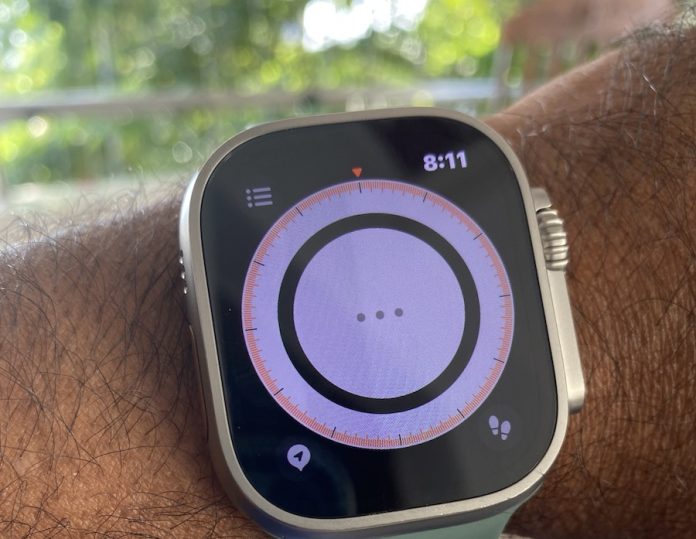
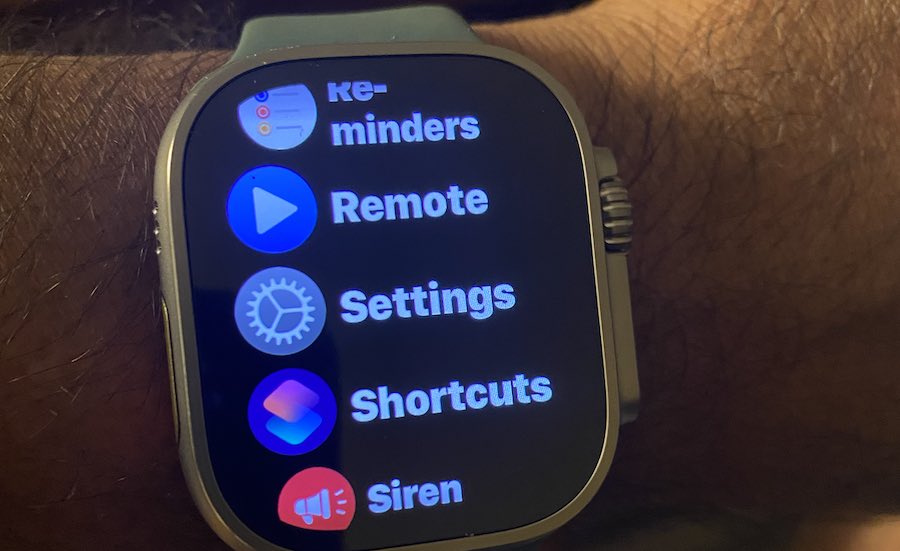
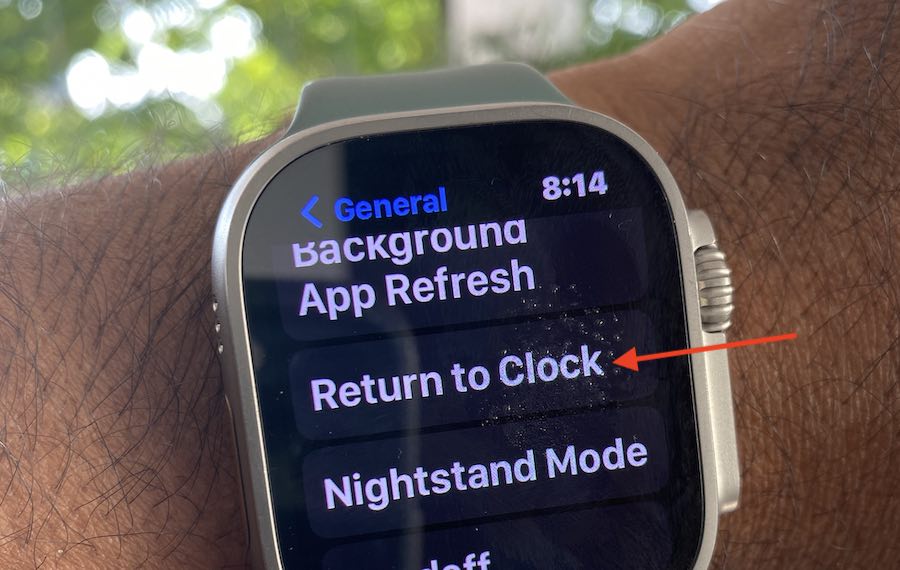
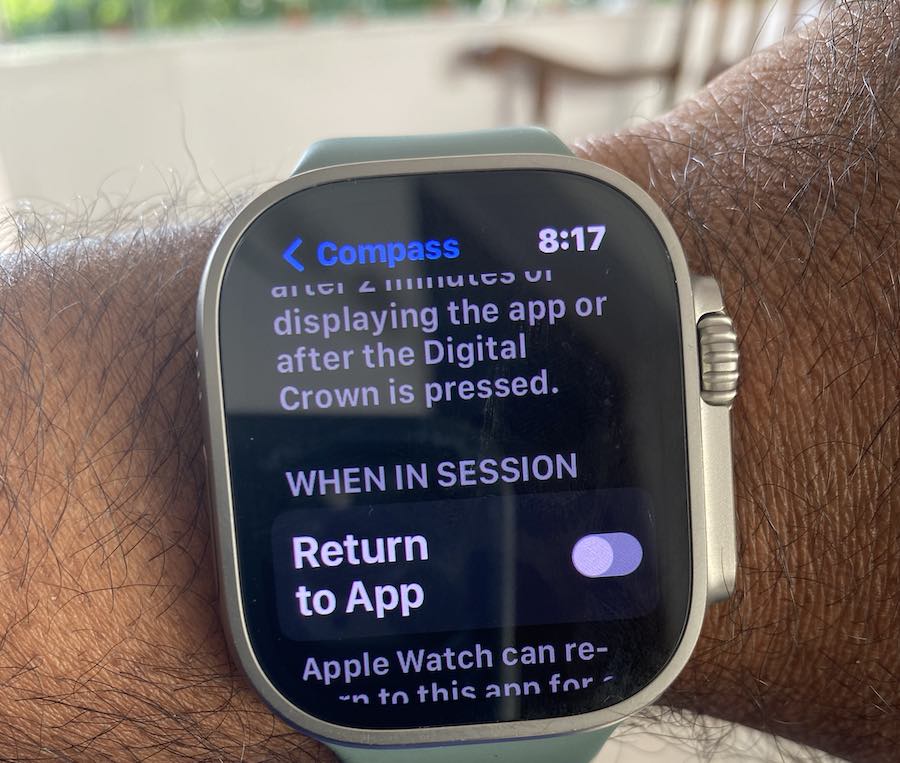
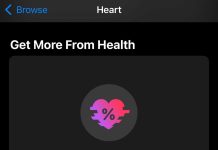





Your directions quickly solved the pesky “Return to Compass” issue after the latest Iwatch upgrade.😊👍
Finally, someone who writes briefly and clearly about apple products. Where you been all my life?
Agreed. Thank you so much.
Superb post.
Easy to follow and thankfully bereft of gobbledygook. Concise, clear and effective; many thanks.
I solve this problem with the steps mentioned in this article above. It worked and thank you so much! However… Now a couple of days later, and the same problem has come back, and I can’t seem to get it resolved with the steps. No matter what I do I’m looking at the compass. Help?
Hi Suzanne,
Are you including the Compass as a watch face complication? If so, remove it as a complication and then go back to those settings and update them if needed.
Settings > General > Return to clock and select Always.
Settings > General > Return to clock > Apps section, select Compass, and turn off When in session return to app
If you are using an Apple Watch Ultra with the Wayfinder watch face, by default, when you tap the bezel (that’s the ring that displays minutes or hours), the bezel becomes a compass, and your current latitude and longitude coordinates appear within the ring. Unfortunately, it’s easy to tap this unintentionally, which might be why you keep seeing the Compass. Try tapping in the white part of the ring and see if it shows your time instead of the compass coordinates.
If you don’t need to see latitude/longitude info regularly, open the Watch app on your iPhone and choose the My Watch tab at the bottom. Tap the Wayfinder watch face and choose None for the Bezel.
If it doesn’t, we suggest un-pairing and re-pairing your watch.
Thanks! This just started today, but was driving me nuts (And maybe running down the battery?). Any idea what triggers this?
Hi Wayne,
There is no consensus on what trigger the Compass App to show, but we think it’s related to accidentally pressing the side button.
Thanks, this worked. This is a bug, though, unless you think that someone wants the compass function to randomly turn on and take over the watch face.
Hi Steve,
Yes, we agree that it’s a bug. Unfortunately, it still occurs despite a few updates to watchOS. Hopefully, a permanent fix is on the way soon.
is this a work around, because my as far as I know this just started to happened on its own?
This was driving me absolutely nuts! Thanks for this. It solved the problem!
Great guide, this problem turned up only a couple of hours ago and was already starting to drive me crazy. Thanks!
Yeah – this solution worked very well. So grateful – the issue was frustrating and irritating. Now all is good. Lauri
Thanks million times. Same point. Ultra suddenly kept going to compass and also effecting my workout apps running on the background. Issue resolved thanks to this easy to follow steps
Awesome Jake.
Thanks for letting us know this article helped! We appreciate the feedback.
Amanda
Thank you!! This was driving me crazy!! I have had Apple watches forever but my Ultra started doing this 2 weeks ago and couldn’t figure it out.