The Apple Watch includes quite a few different features to keep you moving and keep track of your health. Perhaps the most useful features reside in the heart rate department.

The Watch uses green and infrared LED sensors to keep track of your heart rate.
Another benefit of the heart rate sensor on the Apple Watch is its notifications. If you have been susceptible to elevated (or low/irregular) heart rate, you can be notified when this occurs.
Contents
- 1 Why heart rate alerts are important and potentially life-saving
- 2 Check your iPhone’s Watch app settings and turn on heart rate data
- 3 Enable High Heart Rate Notifications
- 4 Set your low heart rate notification too!
- 5 Turn on Cardio Fitness and Irregular Rhythm notifications
- 6 Want to regularly keep track of your heart rate?
- 7 There’s so much you can track with Apple’s heart rate monitor functions!
- 8 Wrapping it up!
Related reading
- How to pair your Apple Watch to a new iPhone and keep your health data
- Complete Guide to Apple Watch Heart Rate Zones
- How to use the Irregular Heart Rhythm notification feature on Apple Watch
Why heart rate alerts are important and potentially life-saving
When your heart rate is too high or too low, and you aren’t engaged in some physical activity or slowing down, you may need to seek immediate help.
That’s why Apple Watch alerts are so important, so you can seek help when you need it most.
For anyone with an Apple Watch, setting your heart rate thresholds (for low and high) is a must. Plus, it’s super easy, and once done, you can forget about it (until you need it.)
Check your iPhone’s Watch app settings and turn on heart rate data 
- Open the Watch app on your iPhone. Tap My Watch > Privacy.
- Toggle on Heart Rate.
Enable High Heart Rate Notifications
These notifications are turned off automatically when you first start your Apple Watch. You can adjust these settings in the Watch’s Settings app or in the iPhone’s Watch app.
- On Apple Watch, go to the Settings app > Heart and select a threshold for High Heart Rate Notifications (between 100-150 bpm) to turn it on.

- On your iPhone, open the Watch app > My Watch > Heart and select a threshold for High Heart Rate Notifications (between 100-150 bpm) to turn it on.

After you have selected the threshold, there is nothing else you need to do. In the future, if your heart rate ever passes your set threshold, your Apple Watch notifies you.
Looks at your last inactive 10 minutes
You only see this notification if you are not working out or engaging in physical activity for at least 10 minutes.
It’s highly unusual for your heart rate to surge when you are not working out or getting physical.
Having a higher-than-normal heart rate should be a regular occurrence if you are working out and pushing your body in physically demanding ways!
Keep it to 120 bpm
It’s important to note that most people should not have to select a threshold higher than 120 BPM. However, this can change depending on your age, whether you smoke or not, or other factors.
Set your low heart rate notification too!
If your heart rate remains below a chosen beats per minute (BPM) for an inactive period of 10 minutes, your watch can notify you of that.
- On Apple Watch, go to the Settings app > Heart and select a threshold for Low Heart Rate Notifications (between 40-50 bpm) to turn it on.

- On your iPhone, open the Watch app > My Watch > Heart and select a threshold for Low Heart Rate Notifications (between 40-50 bpm) to turn it on.

Turn on Cardio Fitness and Irregular Rhythm notifications 
Outside of setting your high and low heart rate notifications, you also have a couple of other heart notification settings. These include cardio fitness and irregular rhythm.
- Cardio fitness notifications let you know when your cardio fitness level is low for your age and gender.
- Irregular rhythm notifications let you know when your Apple Watch identified several heart rhythms that could indicate atrial fibrillation (AFib.) Not all countries or regions support this option.
Toggle these on in the Watch app > My Watch > Heart or in the watch’s Settings app > Heart. 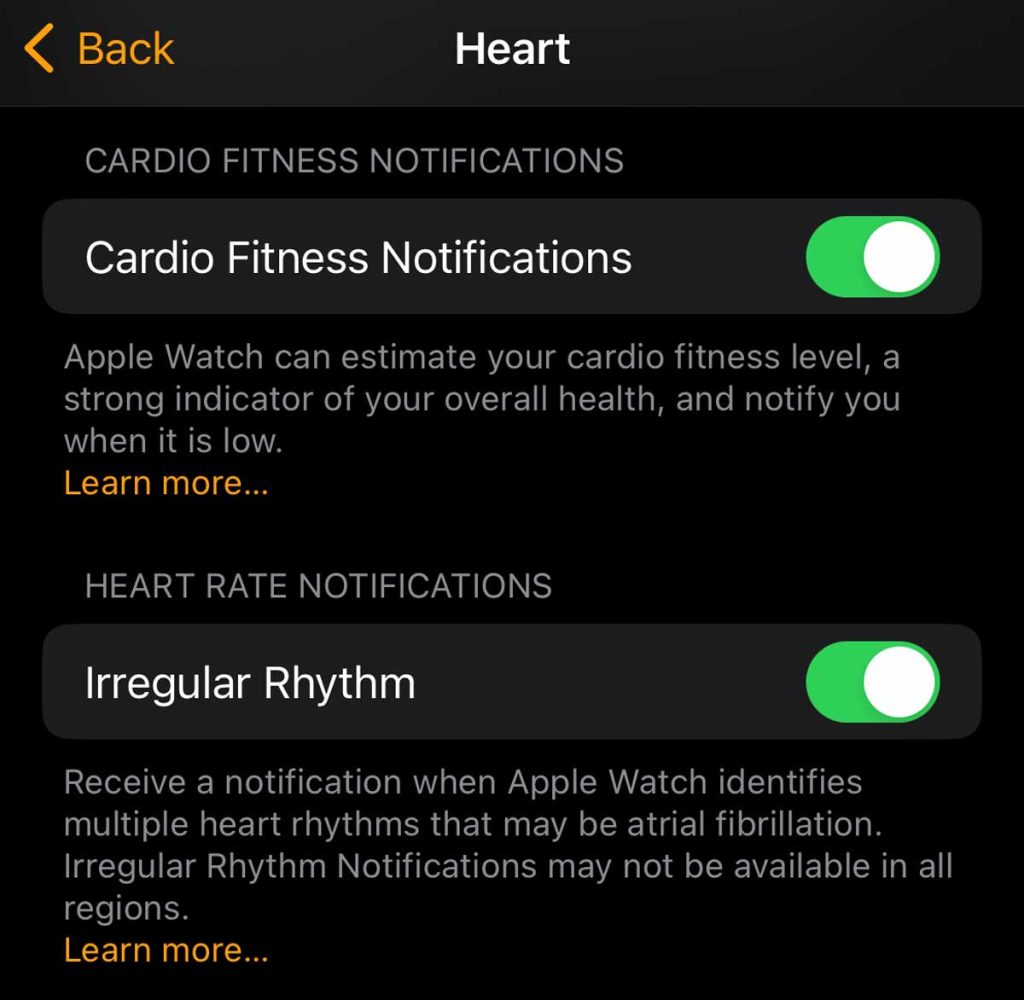
Want to regularly keep track of your heart rate?
There are a few ways!
First, you can simply open the Heart Rate app on your Apple Watch.
As long as you wear your Apple Watch, it continues to measure your heart rate. This app makes life easy for those who need to keep an eye on their heart rate regularly.
Use a watch face complication
My favorite way to keep tabs on my heart rate is adding to my watch face as a complication!
That way, the information is always on the screen, and all I have to do is quickly glance at the watch.
- With your current watch face showing, firmly press the display, then tap Customize.

- Swipe left all the way to the end.
- If your current face offers complications, look at the options on that last screen.
- Tap a complication to highlight and select it.

- Turn the Digital Crown to choose Heart Rate.
- When finished, press the Digital Crown again to save your changes.
- And then tap the watch face to switch to it.
When you use a watch face with a heart rate complication, your heart rate monitors are just a tap away.
See your heart rate in real-time in the Workout app 
When you use the Workout app on your Apple Watch, you should see your heart rate as one of the on-screen metrics by default.
You can also add custom settings like heart rate zones by editing your workout views.
Once you complete a workout, the heart rate sensor stays active for an additional three minutes after you end an exercise to measure your heart rate recovery.
You can tap the heart icon on your workout summary to review your heart rate recovery in real-time.
There’s so much you can track with Apple’s heart rate monitor functions!
Using the Heart Rate app, you can check more than your current heart rate.
Scroll down and review your resting, walking, breathing, and workout, throughout the day.
See a graph of your heart rate and check out your heart rate information over the last hour, day, week, month, or year. Open the Health app > Browse > Heart and then Heart Rate.
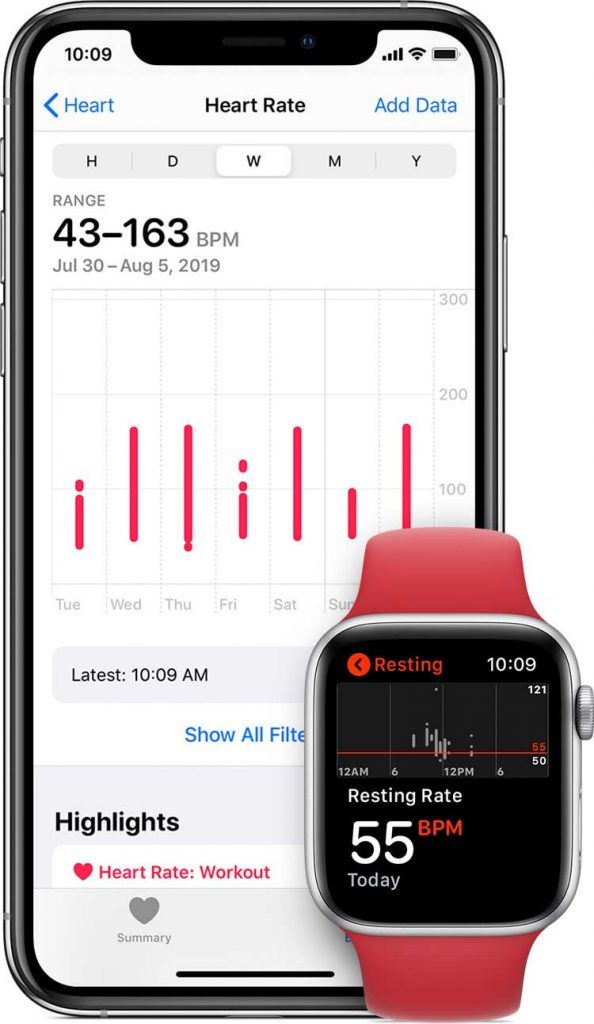
Tap Show More Heart Rate Data or Show All Filters to see your resting, walking average, workout, sleep, and breathing rates.
And, of course, make a note of any high or low heart rate notifications.
Wrapping it up!
All this information syncs with the Apple Health app so you can view your data at a glance. This can become extremely useful if you’ve noticed elevated heart rates and want to consult a doctor.
If you have any more questions about the Heart Rate monitor on the Apple Watch, let us know.
We’ll be sure to respond to any questions that may arise. But if you see some irregularities, check with your doctor.

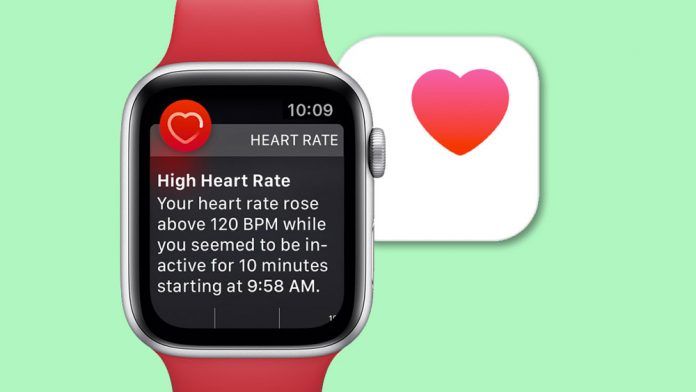
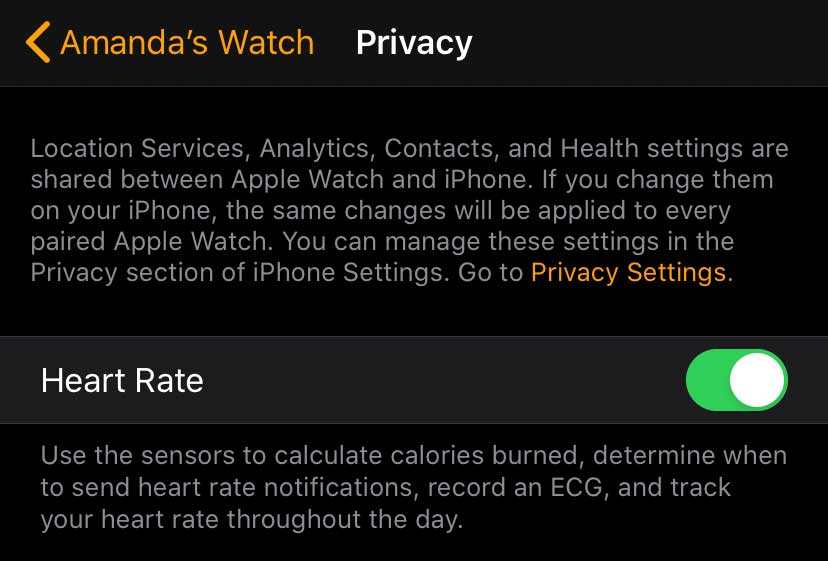
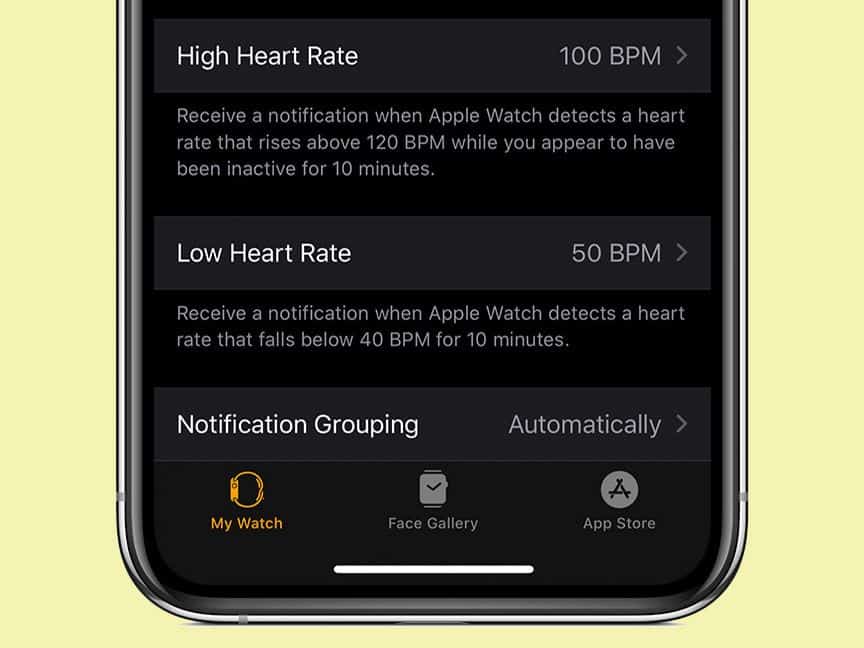
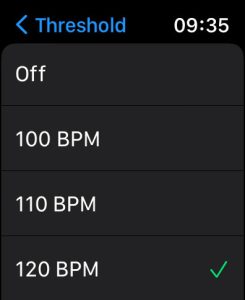
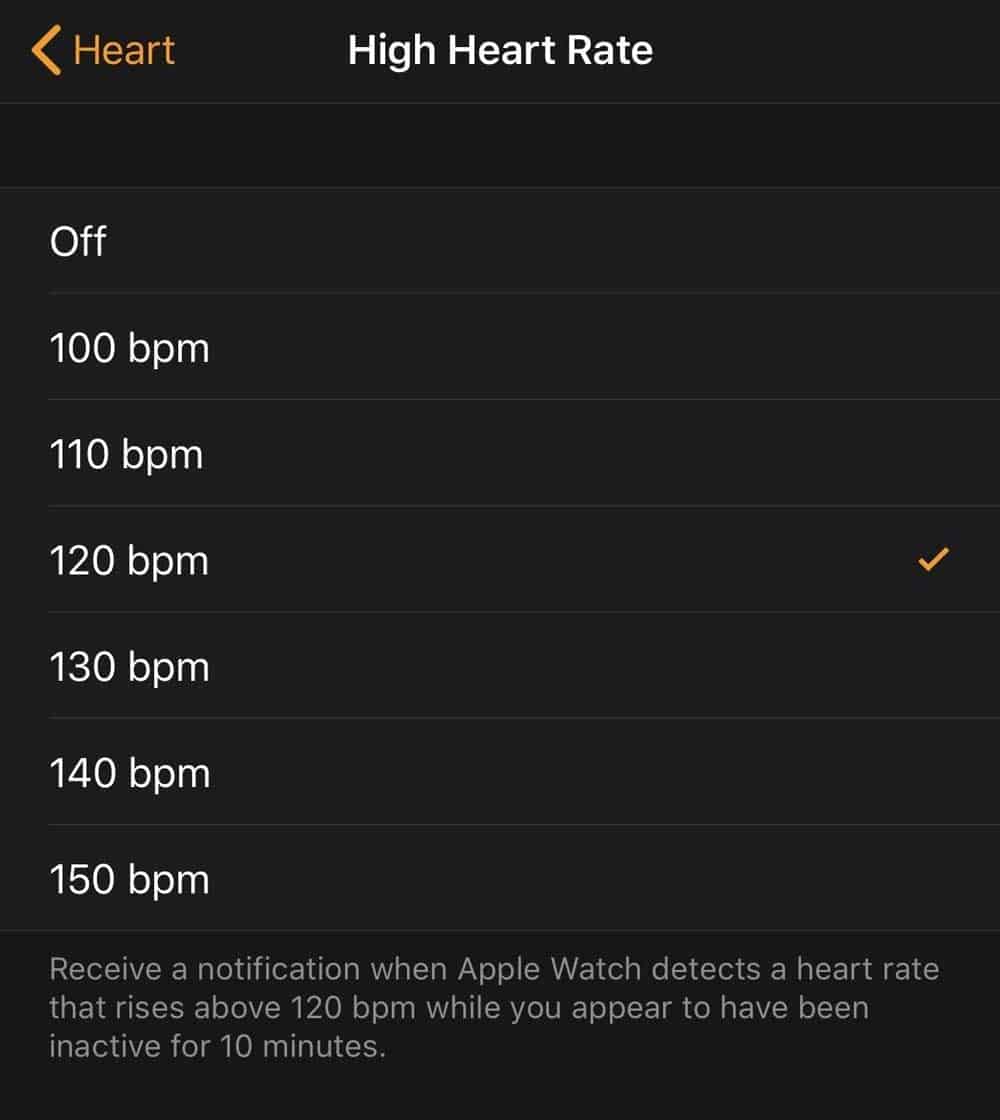
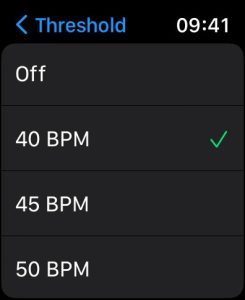
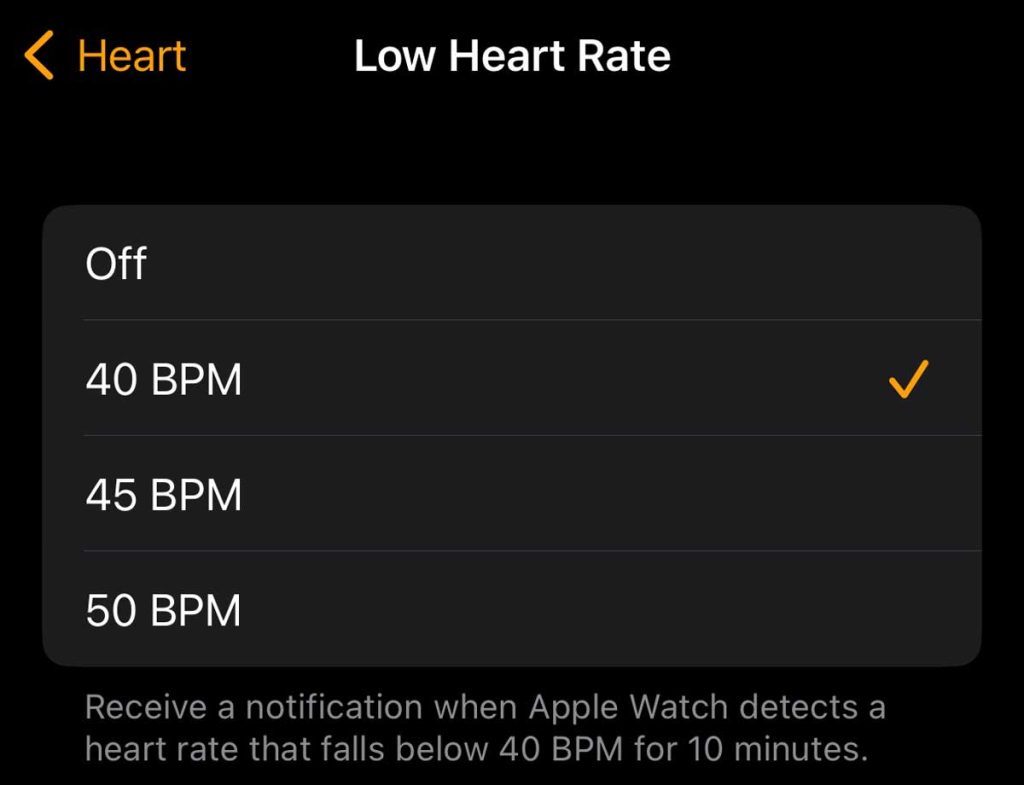
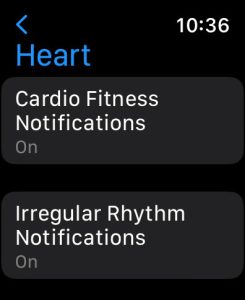
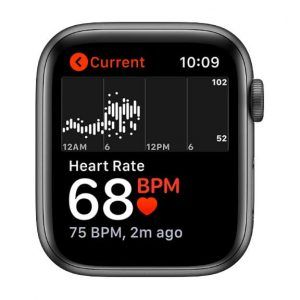


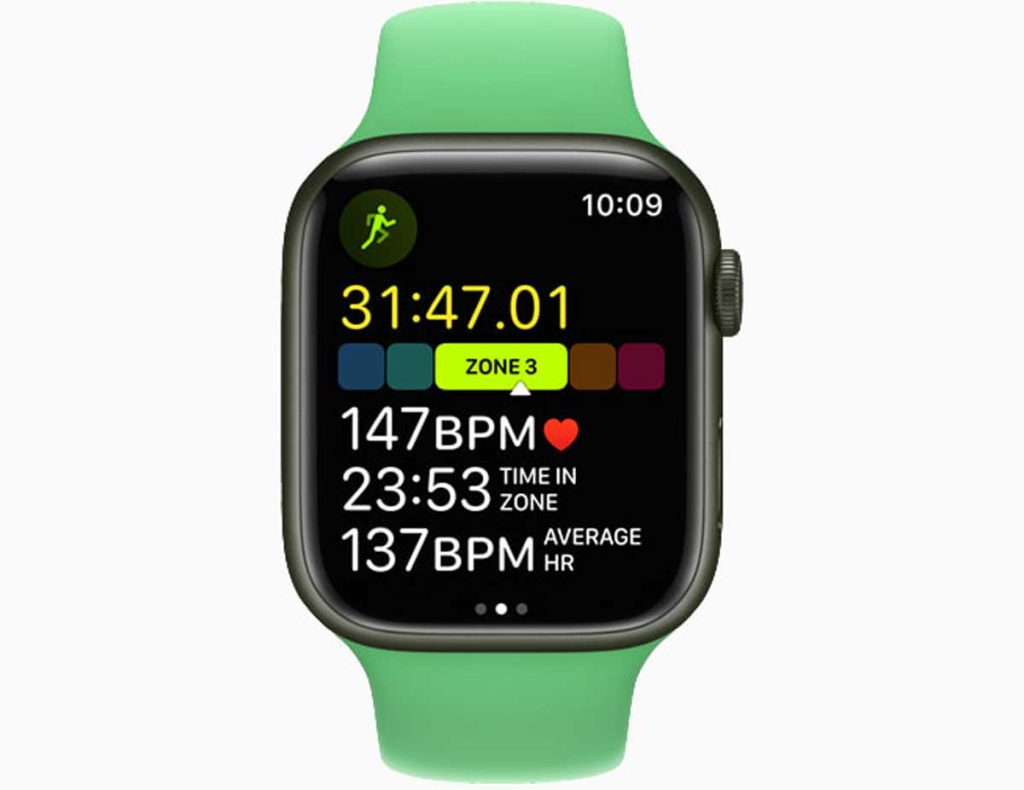






Like!! Thank you for your information for setting my watch’s heart rate warnings!