Love your Fitbit but not receiving any text messages, notifications, or incoming call alerts from your phone to your Fitbit? Tried everything but left wondering how you can get your Fitbit to show your text messages and other notifications and alerts.
If you aren’t receiving notifications on your Fitbit and don’t know why or how to fix it, this article is for you! 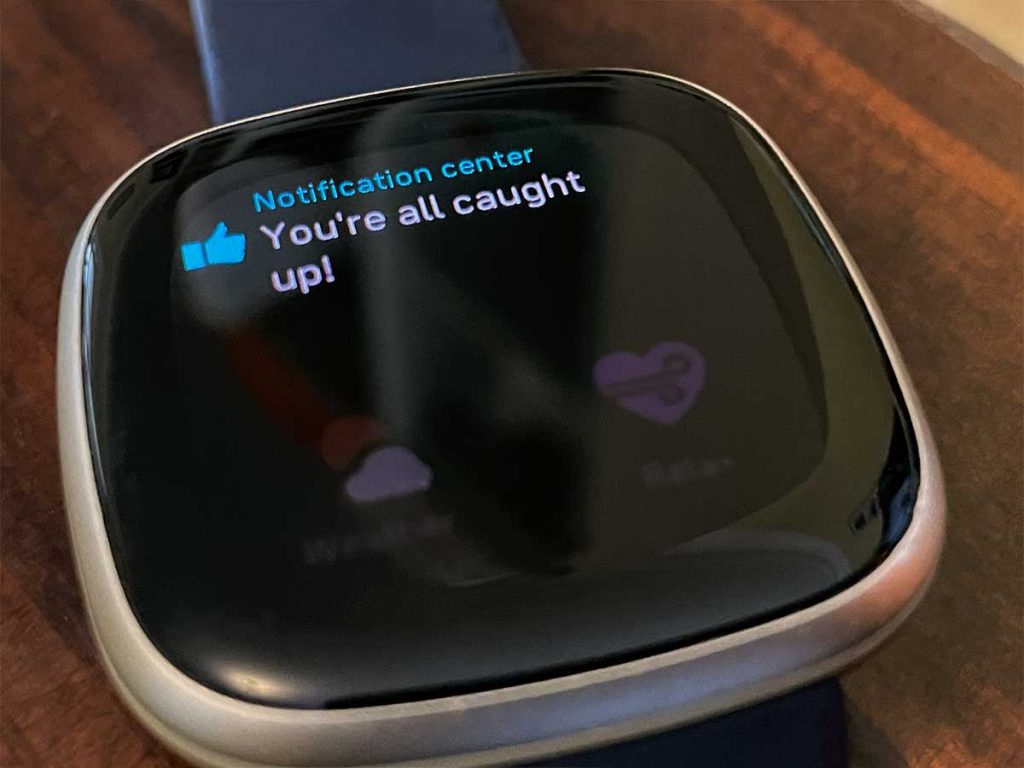
Many Fitbit owners (including me) complain that notifications have stopped working, regardless of the type of device, impacting both iPhones and Android devices.
Today, we look at several different troubleshooting methods before calling it quits.
For those who recently updated the Fitbit app, reboot your phone and try setting up notifications again. And Android users, make sure you set the Fitbit app’s battery access to unrestricted (not optimized or restricted), so the app runs continually in the background.
Contents
- 1 In a hurry?
- 2 How to get notifications and text messages from your phone to your Fitbit
- 3 Quick checklist
- 4 Check your Fitbit’s notification settings
- 5 Are you too far away?
- 6 Do you sync your Fitbit with more than one mobile device?
- 7 Other methods that help when notifications aren’t showing up on your Fitbit
- 8 Delete the Fitbit app and reinstall
- 9 Summary
In a hurry? 
If time is short and you don’t need a thorough step-by-step, follow our top 6 recommendations to get notifications, incoming calls, and text messages to show up on your Fitbit. The article outlines additional tips.
- Check that Do Not Disturb (and similar modes like Sleep) is not turned on for your Fitbit and your paired phone.
- Close the Fitbit app, restart the Fitbit, then reopen the Fitbit app again.
- Toggle your phone’s Bluetooth off, wait a few moments, then toggle it back on.
- Verify that you allow the Fitbit app to refresh in the background.
- Make sure your iPhone is set up to always show previews inside the app’s notifications lock screen appearance settings. Find these options in Settings > Notifications and choose your apps one by one.
- You must check these settings for each app you want notifications/text messages for, including the Messages app.
- Verify that your Fitbit or phone isn’t in a do not disturb mode (or sleep mode) that, by default, turns off notifications while the mode is on.
If your notification issue is that you don’t see enough of the text, try tapping on the notification, and it should expand so you can read through the entire text message or app notification.
Related reading
- Is your Fitbit battery draining too quickly? Tips that work!
- How do I turn off and shut down my Fitbit?
- Fitbit didn’t update the time? Let’s fix it!
- Fitbit display screen black and not working or turning on? Let’s fix it!
How to get notifications and text messages from your phone to your Fitbit
One of the features we love about Fitbit is that you can get notifications for just about any app on your paired phone. It can actually be overwhelming!
Now, if your Fitbit isn’t showing any app notifications or previews of your text messages, it’s usually a simple fix.
Unfortunately, there’s no one fits all fix. That’s because there are many reasons why your notifications or texts aren’t showing up!
So let’s run through the most common things to cause Fitbit notification issues.
Syncing often prevents or delays notifications. And Fitbit only shows notifications when the device is unlocked.
Are your text notifications immediately disappearing or not staying on your Fitbit’s screen very long?
Notifications automatically disappear from your Fitbit after reviewing messages on your paired phone. This is intended behavior and cannot be changed.
Quick checklist 
- Download and install the latest version of the Fitbit app from the Apple App Store or Google Play Store.
- Make sure your phone is within 30 feet of your Fitbit.
- Check that you turned on Bluetooth on your phone and that your phone has notifications on.
- Don’t connect your Fitbit to more than one device. For example, if you own an iPhone and an iPad, choose which device you want your Fitbit to sync to and only use the Fitbit app on that device.
- Verify that you turned on notifications in your phone settings and within the Fitbit app.
- Many users recommend this workaround: disabling ALL notifications and then immediately enabling them can successfully get your notifications to show up again.
- Turn off Do Not Disturb or Focus modes and Sleep or Bedtime Modes (if available) on your phone and Fitbit. You won’t receive notifications when you use the Do Not Disturb settings on your phone.
- Hold the side button or buttons for Fitbit band models like Ace, Charge, and Inspire series, and go to Quick Settings.
- On Fitbit smartwatches like the Sense, Versa, or Ionic, and the Luxe tracker, swipe to see your Quick Settings options.
- For iPhones using iOS 15+, look in your Focus Settings to find do not disturb, sleep, and similar options.
- If you’re not receiving notifications during exercise only, turn off Focus mode in Settings > Quiet modes > Focus mode.
- Make sure you allow the Fitbit app to run in the background on your phone.
- Disable any battery-saving feature on your paired phone, such as Low Power mode for Apple devices or Battery Saver on Android. Also, ensure battery optimization is set to not optimized for the Fitbit app.
Android users, check these settings.
- Ensure the Fitbit app runs in the background by going to Apps & Notifications > Fitbit app and turning off Background restrictions or Background limits.
- Check that the Fitbit app is installed on your phone’s internal storage, not on an external SD card or other storage. The Fitbit app does not consistently work when installed on an SD card.
- Turn off battery optimization and limitations.
- Go to Apps > Fitbit app > Advanced > Battery > Battery optimization.
- Change the view to All apps.
- Search for the Fitbit app and choose Don’t optimize (or not optimized.)

- Also, check: Settings > Apps & notifications > Notifications > Notifications on lock screen and set it to Show conversations.

Apple iPhone users, check these settings.
There are a lot of notification settings to check on Apple devices. So it’s easy to miss one or two. So let’s check those out.
- Go to Settings > Notifications > Messages and turn on Allow Notifications.
- Then, checkmark Notification Center, Lock Screen, and Banners.
- Change the Shows Previews setting to Always or When Unlocked.
- Use Banner Style > Persistent (default is temporary.)

- Repeat for the Fitbit app, the Phone app, the Calendar app, and any other app you want to see notifications for on your Fitbit.
- Finally, confirm that Share System Notifications are on via your phone’s Bluetooth settings > Your Fitbit > System Notifications.

Check your Fitbit’s notification settings
The first issue is that you did not set up the Fitbit app to send notifications to your Fitbit device. To check this, you can do so in two different ways: via the Fitbit app or on your Fitbit device.
Before jumping into your phone, make sure that you turn on your Fitbit device’s Notification setting.
Depending on your model, you may have a distinct notification setting (like on the Inspire series trackers), Do Not Disturb (DND), and Sleep mode settings.
Look at notification settings on your Fitbit device:
- Blaze — Hold the top right button for 3 seconds. Or, on your clock face, swipe up, and make sure notifications are turned on.
- Surge — Swipe the touchscreen until you get to the Settings menu, then find Notifications.
- Ace 2, Charge 2, and Inspire & Inspire HR — Press and hold the button on your home screen (the clock screen) to reach the quick settings screen. Scroll down and look for notifications. If the icon appears dim with a line through it, tap it once to turn notifications on.

- Ace 3 and Inspire 2 — Press and hold the side buttons. Verify that DND and Sleep
mode settings are off. - Luxe and Inspire 3 — Swipe down from your Luxe’s clock face to access its quick setting. Verify that DND mode and Sleep mode settings are off.

- Charge 3 — On the clock screen, press and hold the button. For Fitbit Pay-enabled trackers, swipe left to access the quick settings screen.
- Charge 4 — Press and hold the button from the clock screen, and swipe left to the quick settings screen. Then, tap DND and verify do not disturb and sleep mode settings are not on.
- Charge 5 — On your clockface, swipe down from the top of the screen to access quick settings. Make sure DND mode and Sleep mode are off.
- Ionic, Sense Series, & Versa Series — Access your Fitbit’s Quick Settings menu (swipe down or swipe right and check that sleep (crescent moon icon) and DND (minus symbol) are off.

For the Fitbit Sense series, Charge 5, and Versa 3/4, there’s an additional mode called Focus mode (Exercise Focus on the Charge 5) that silences notifications and calls during workouts with the Exercise app.
- To check if you enabled this, go to Settings > Quiet modes > Focus mode or Exercise Focus and toggle it off.
Sleep mode vs. Do Not Disturb on your Fitbit
It’s easy to confuse the differences between DND and sleep modes.
While both modes mute notifications, sleep mode reduces your screen’s brightness and prevents the display from turning on when you move.
When you turn on Sleep mode, the following occurs on your watch: 
- Notifications, goal celebrations, and reminders to move are muted.
- The screen’s brightness is set to dim.
- The Always-On Display clock face is turned off.
- The screen stays dark when you turn your wrist.
- The sleep mode icon illuminates in the quick settings.
- You can schedule sleep mode to turn on and off automatically. If you don’t set a schedule, you must disable it manually.
- Set a sleep mode schedule in the Settings app.
When you turn on DND, the following occurs on your watch: 
- Notifications, goal celebrations, and reminders to move are muted.
- The do not disturb icon illuminates in the quick settings.
- DND does not automatically turn off. You must manually disable it.
Notifications only appear on your Fitbit device for a few seconds
If you do not interact with those notifications, they automatically disappear from your device’s screen. Swipe down from the top of your Fitbit’s screen to see unread notifications.
The other method for checking notifications involves the Fitbit app on your phone, tablet, etc. To check the notification settings, you’ll need to follow these steps:
Look at notification settings using your Fitbit app:
- Open the Fitbit app.
- Tap the Devices icon in the top left-hand corner.

- Select your Fitbit device under Connected to Fitbit.

- Tap Notifications, then tap App Notifications (if applicable).

- Scroll and find the app in question.

- For iPhone, toggle On any app you want to show notifications on your Fitbit. For Android, tap the item, then turn it on.
Are you too far away?
Occasionally, everything may work on your Fitbit, and suddenly, it stops.
The first culprit is how far away you are from your smartphone.
Say you’re cleaning around the house and leaving your phone in one room.
Well, your notifications might stop after a certain distance threshold has been met.
In the case of Fitbit, your smartphone must be within 30 feet to transmit correctly. If not, your Fitbit will become just a digital watch until you get back within range.
The nice thing is that you won’t have to worry about re-pairing the Fitbit, as your devices should communicate.
Once you’re back in range, everything should go back to normal.
Do you sync your Fitbit with more than one mobile device?
When we sync our devices with more than one mobile device (especially two phones), our notifications often disappear or go haywire.
That’s because your Fitbit can only receive notifications from one phone–when you allow your Fitbit to view (and send) texts, you create a bond between that phone and your Fitbit.
Your Fitbit can only bond with one phone at a time.
If you sync your Fitbit with more than one phone, make sure you turn notifications on for only one phone and turn them off on the other–that way, they won’t interfere.
Frankly, we have trouble with notifications not showing up even when syncing with our iPhone and iPad.
So it’s a good practice to use only one mobile device with your Fitbit consistently.
Other methods that help when notifications aren’t showing up on your Fitbit
The methods above are likely some of the easiest ways to get your Fitbit back in working order. However, there are still some others that you can try before giving up.
Toggle off Text Messages and toggle on message apps
Some users discovered that if they turned off the Text Message option in the Fitbit app Notifications settings and toggled on the individual messaging apps they used, they received all their text messages.
- Open the Fitbit app, tap the Devices icon, and select your Fitbit device.
- Scroll down and tap Notifications.

- Toggle off Text Messages.

- Scroll down and tap App Notifications.
- Turn on all the messaging apps you use. For example, toggle on WhatsApp to see its messages on your Fitbit device.

Force Quit
This next option is straightforward, as Fitbit suggests you Force Quit the Fitbit app. This can be done in various ways, depending on your device.
- For an iPhone, swipe up on the home screen to the app switcher. Find the Fitbit app, then swipe it off the top of your screen.
- For older models with a home button, double press the home button and then swipe the Fitbit app off the top of your screen.
- On an Android device, you access the multitasking menu. From there, you can swipe away from the app and re-open it to check if everything is working.
Refresh
Another way to get your Fitbit working again is to refresh the notification settings. To do this, you’ll need to follow these steps:
- Open the Fitbit app.
- Tap the Device icon in the top left-hand corner. Select Notifications.
- Turn off all notifications, including all app notifications.

- Restart your phone.
- Open the Fitbit app and toggle notifications on.
This gives your device a “fresh” start without setting everything up again. Performing this task has been known to knock out any cobwebs.
Restart your Fitbit 
There’s an old saying, “did you try unplugging it and plugging it back in?” Although technology is much more advanced than 20 years ago, this adage still applies from time to time.
Performing a restart on your Fitbit varies, depending on your device.
For example, these are the steps to restart your Sense series, Versa series, Blaze, or Ionic:
- Press and hold the button (Sense series and Versa 3/4,) the back button (Versa 2 and Versa Lite), or the back and bottom buttons (Versa, Blaze, and Ionic) for around 10 seconds.
- When you see the Fitbit logo, let go of the buttons.
This forces your Fitbit to restart, returning you to your chosen clock face once completed.
See this article for other Fitbit models or a step-by-step: Need to restart or reset your Fitbit device? Learn the steps.
Start your Fitbit’s Bluetooth connection from scratch
If all else fails, you must go through and set up notifications again from scratch. Of course, this method is only suggested if your Fitbit works in every other capacity.
However, here are the steps you need to take to set up notifications from scratch:
- Open the Settings app on your device.
- Select Bluetooth.
- Find your Fitbit and tap on it.
- Find the option to Forget the Device (depending on your phone brand, you might see forget, ignore, or unpair–these all do the same thing! They remove your Fitbit from the phone’s Bluetooth settings and halt communications between your smartphone and smartwatch.)

- After forgetting your Fitbit, toggle off Bluetooth altogether and restart your phone.
- Once your phone powers back up, toggle Bluetooth back on but don’t try to connect your Fitbit from these settings.
- Instead, open the Fitbit app and try re-pairing your Fitbit from the app. Look for a pairing request message (you may need to check your phone’s notification center to find it.)

- If you don’t see any pairing message, try setting up the Fitbit as a new device.
Delete the Fitbit app and reinstall 
If you tried all the steps above and still cannot get your notifications to show up on your Fitbit, uninstall and reinstall the Fitbit app.
- For iPhone: go to Settings > General > iPhone Storage > Fitbit app > Delete app.
- For Android: go to Settings > Apps & Notifications > Show all apps > Fitbit > Uninstall.
To reinstall, visit the Apple App Store or Google Play Store and download and install the Fitbit app. You’ll need to set your Fitbit device up again.
Since Fitbit saves your account information on its servers, deleting and reinstalling the app does not result in data loss.
Summary
These are just some methods you can use if you run into issues with notifications on your Fitbit. If one of these worked for you, let us know in the comments below!
If you found a different method than the ones listed above, let us know to add it to the list! Oh, and be sure to mention which device you are using to help others figure out the problem.






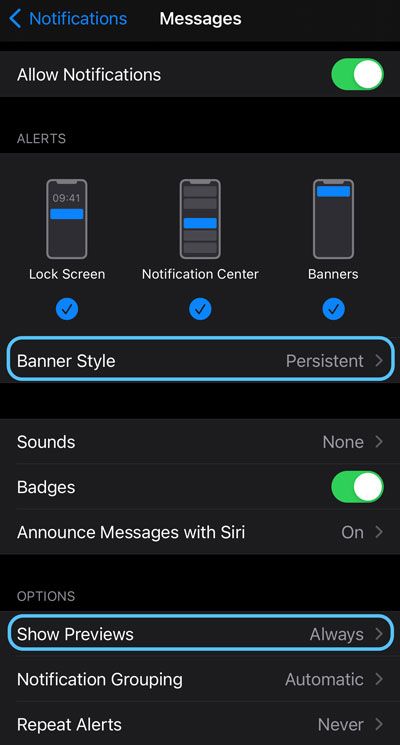
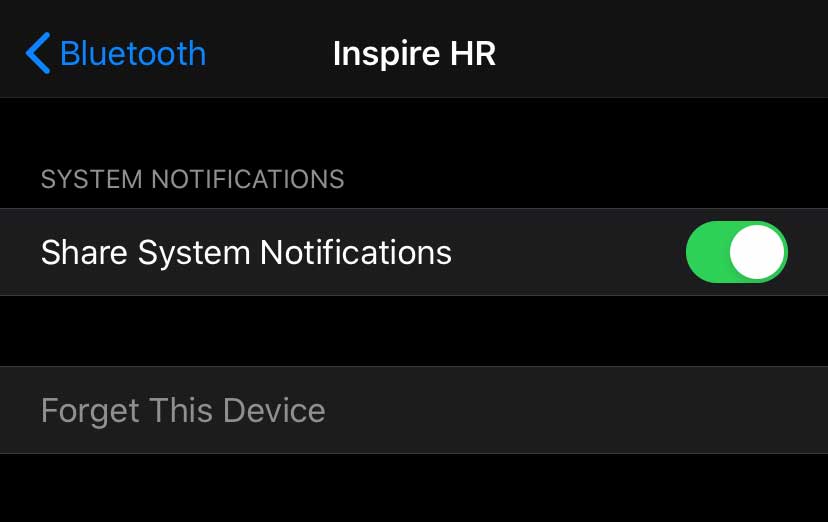
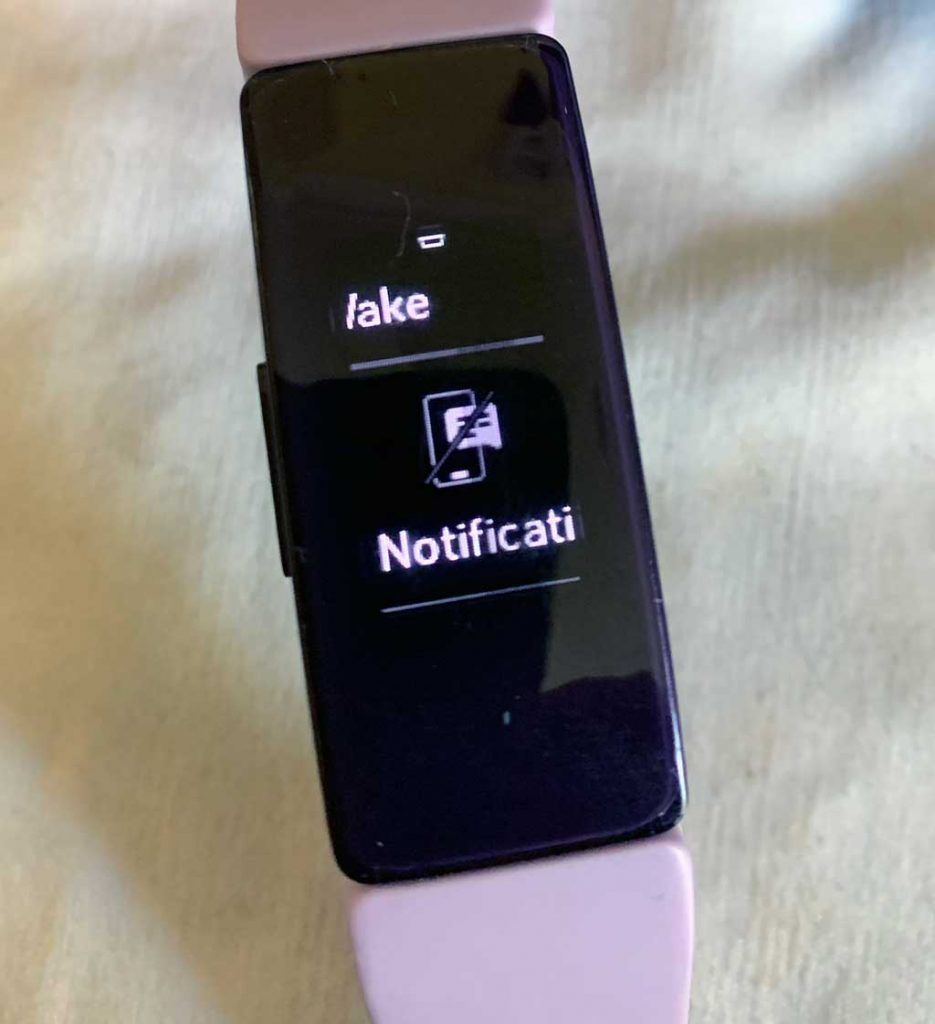





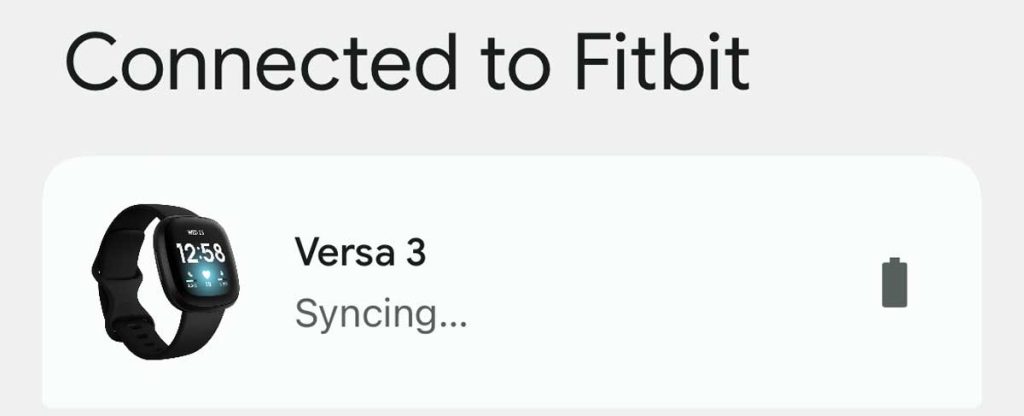
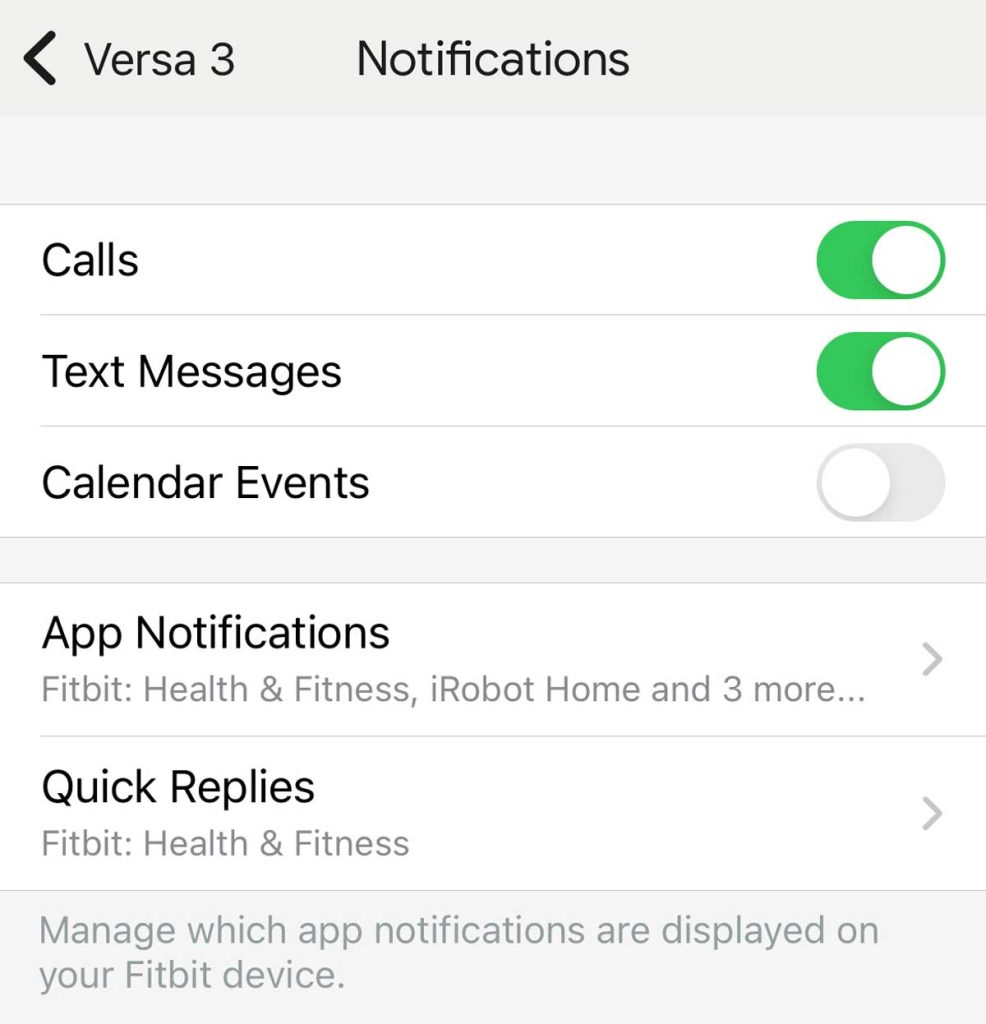
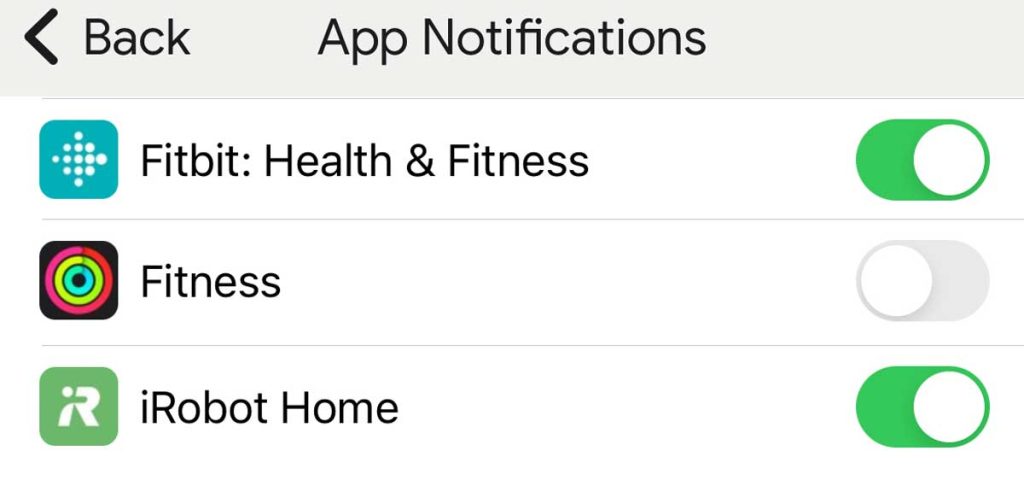
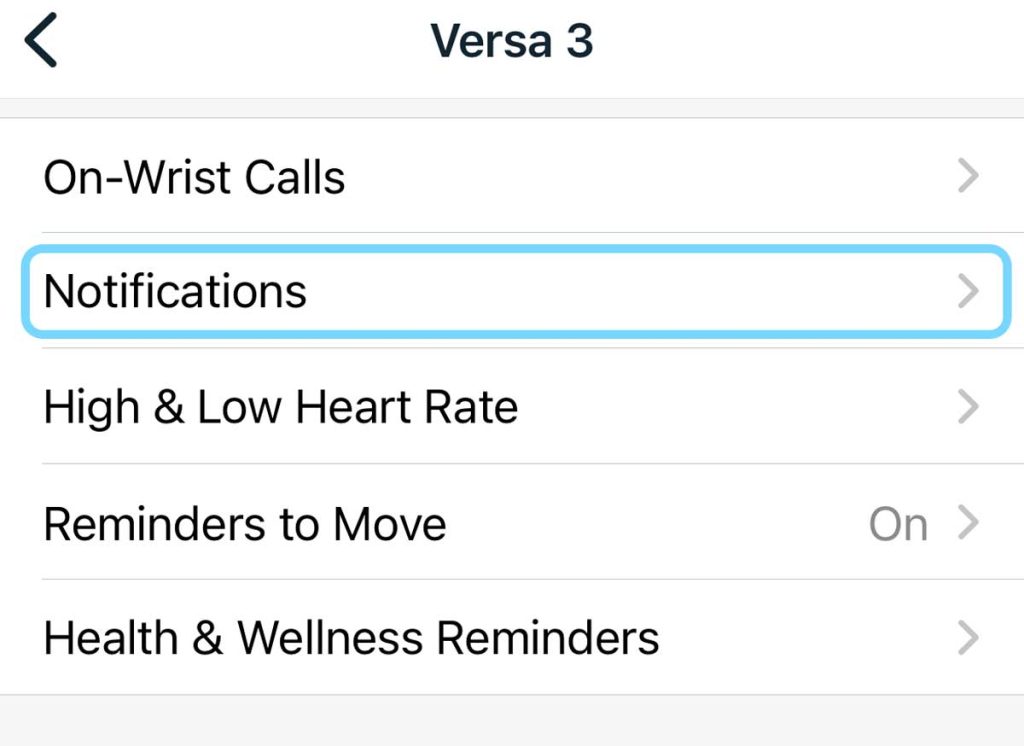
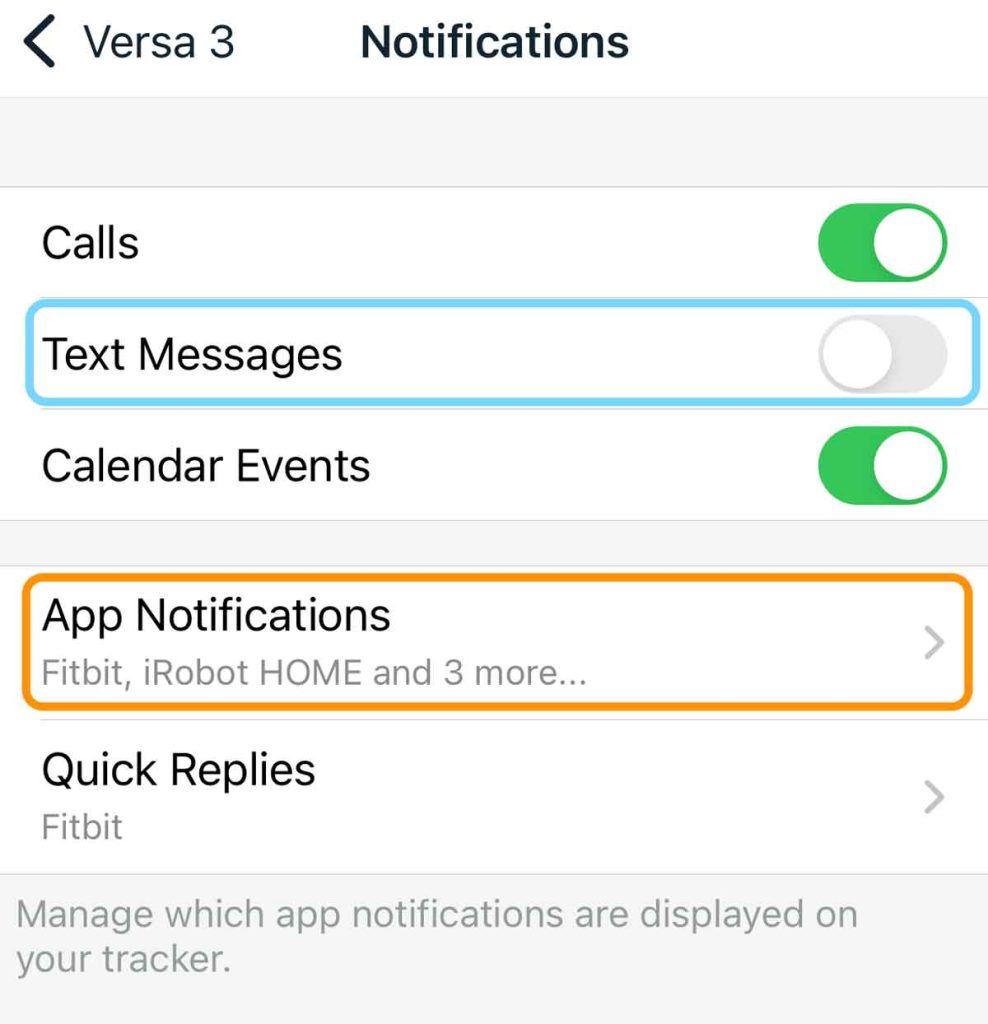
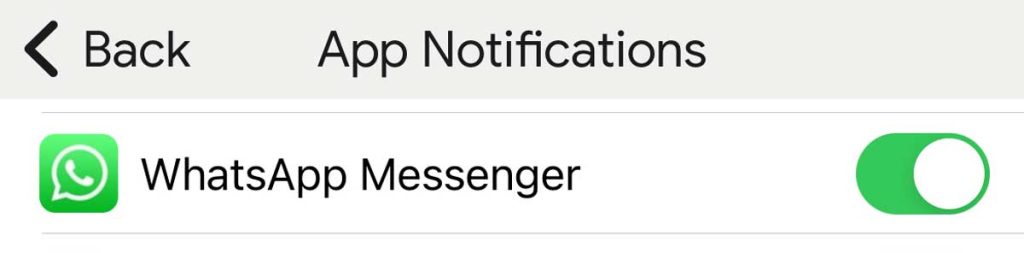
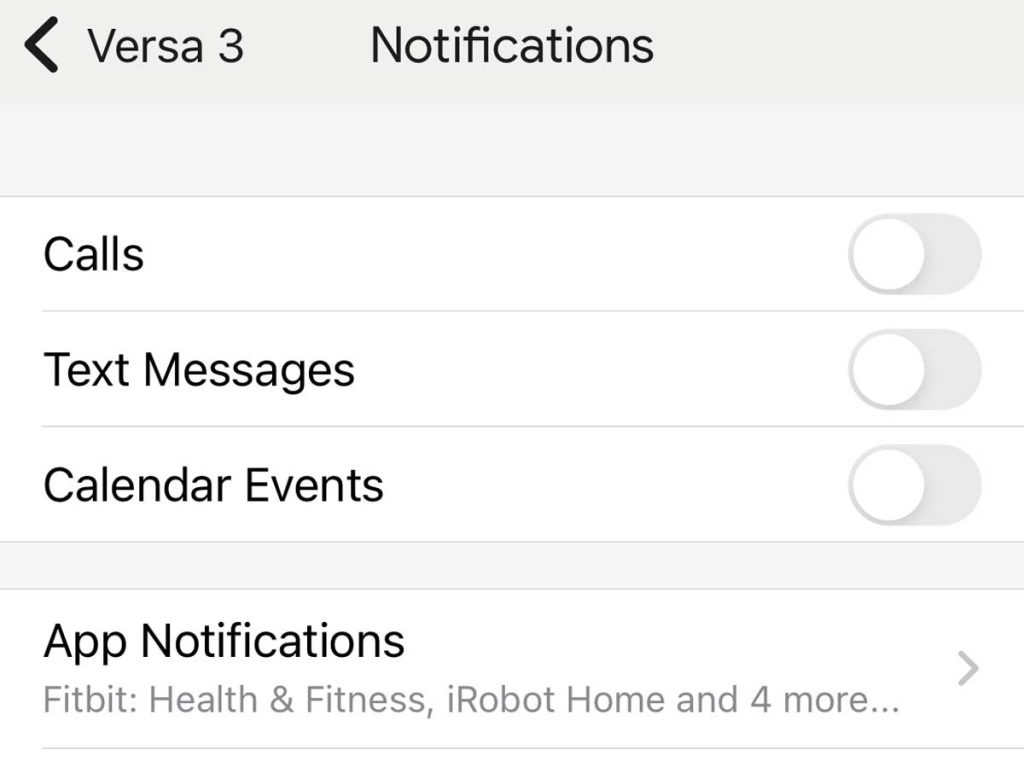
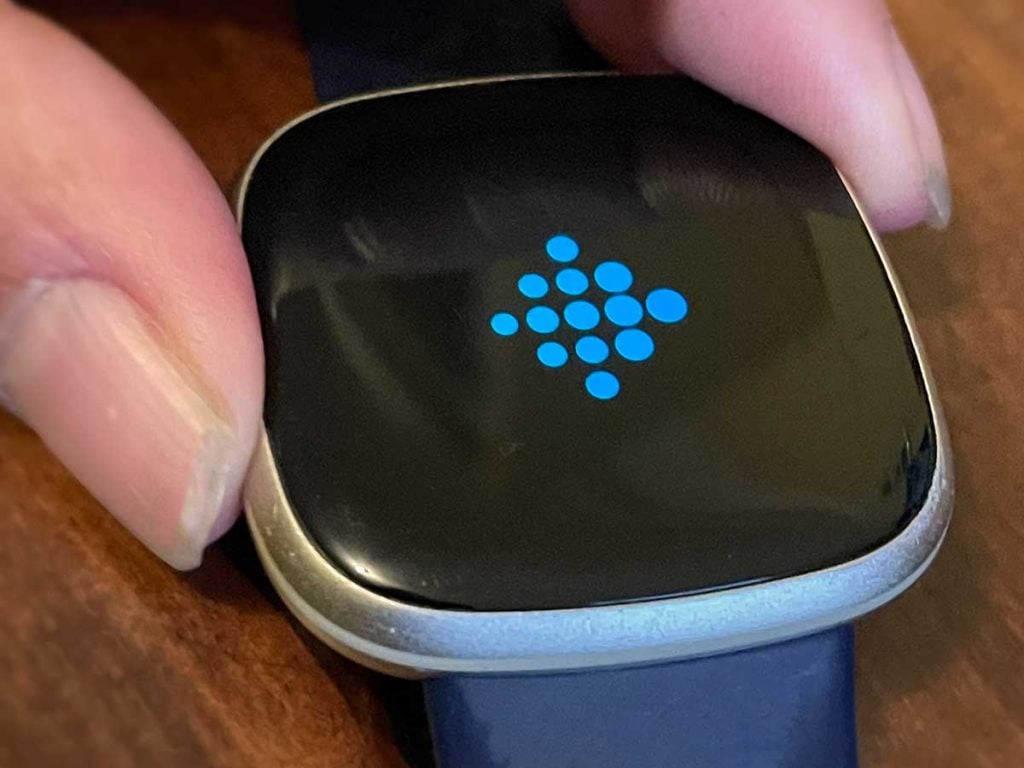


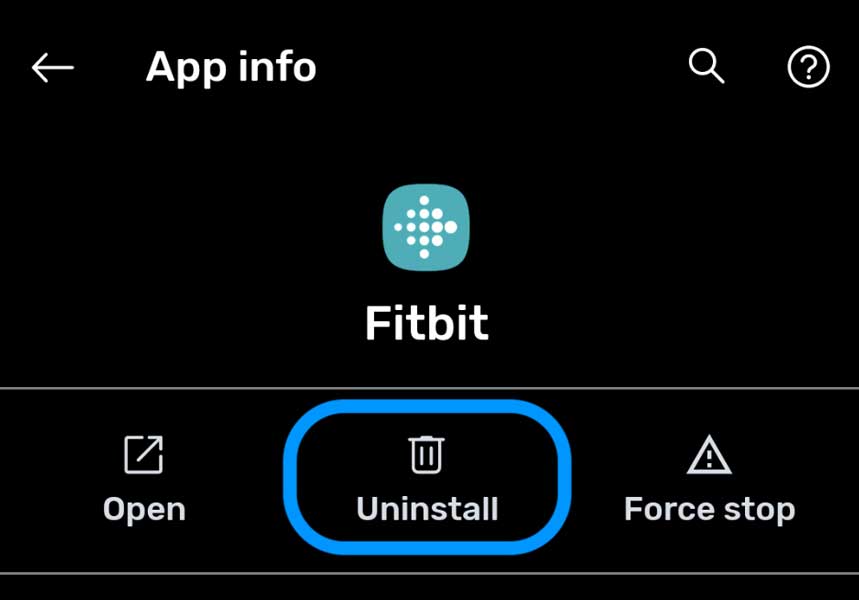






All of the sudden I wasn’t getting my notifications 5 days ago.
After installing, uninstalling, resetting phone and my Charge 5 multiple times….turns out it was on DND, Do not Disturb on the Fitbit itself.
I should have read through the whole article. The 4 apps I want to give me notifications are still “grayed out” on the notification list, but the vibration is now working.
I keep my phone on silent and love getting notified on my wrist of messages, calls ect. Thank you so much, problem solved!
I tried all of the above suggestions and what finally worked was changing back the clock setting to one of the original clocks I had previously changed it to a different one which may have resulted in the loss in function with notifications with texts and phone calls??
Stopped working suddenly! Always worked until recently – I get the notifications but it does not vibrate to let me know! Calls, text and whatsapp. So very annoying”!
Brand new Inspire 3 to iPhone 12 iOS 16.4 – Tried all of the tricks and suggestions in the above article. All settings for notifications are correctly set up on the phone, app, bluetooth and the watch. Tried rebooting the phone, the watch, forgetting the device for bluetooth and reconnecting. Deleting the app and reinstalling. Nothing is working, I get the text notification on my phone but not on my watch. I am not on sleep mode, or DND on the watch or my phone either. Not sure what else I should be doing to get it work?
HI Jasmine,
Oh shoot, I’m sorry nothing is working for you. When you open the Notifications app on your Inspire, do you see any (the Inspire 3 can store up to 10 notifications) ? If so, let’s delete them. Scroll through them all and tap Clear All. Then open the Inspire’s Settings app and choose to restart it.
Once restarted, check that the Fitbit app refreshes in the background via Settings > Fitbit and toggle on Background App Refresh. If it’s already on, toggle it off, wait a few moments, and then toggle it back on.
Then, place your phone near you but let it go to sleep. Once the screen goes black, ask a friend or family member to call you but don’t pick up your phone–see if that call shows up as an incoming call. If so, ask that person to send you a text message–again, don’t pick up your phone. Instead, see if the message pipes to your Inspire.
Now, if your Inspire didn’t show the incoming call, it means that your Inspire isn’t paired to your phone. Repeat the steps to pair it. See this article: How to pair your Fitbit to your iPhone, iPad, or Android device.
The key with Fitbits and iPhones is that you make sure of the following:
That you toggle on Share System Notifications in the Bluetooth settings for your Fitbit.
That every apps notification settings are set to Show Previews to Always, your checkmark Notification Center under Alerts, and the Banner Style is Persistent.
That neither your phone or the Fitbit is set to Do Not Disturb or another Focus settings (for iPhones.)
Inside the Fitbit app, you turn on Calls, Text Messages, and App Notifications for your Fitbit device’s Notifications settings.
I am sorry that setting this up is so difficult! I hope these tips help but if they don’t, I recommend getting on Fitbit Support Chat and walking them through what’s going on and what you’ve done to try and fix it.
Good luck,
Amanda
My Fitbit Charge 5 watch stopped vibrating notifications for texts and calls on my iphone. I have tried the suggestions regarding settings notifications and Bluetooth toggle on/off
Hi Sue,
First, restart your Charge 5 via these steps:
1. Connect your Fitbit to its charging cable.
2. Press the button on the charger 3 times within 8 seconds, holding each press for 1 second.
3. Wait until the Fitbit logo appears on your Charge’s screen.
Once restarted, let’s run a test to see if your Charge 5 vibration is working. Before starting that test, increase your Charge’s vibration strength in the Settings app to the highest setting.
1) Verify that your Charge isn’t in Do Not Disturb or Sleep modes. Swipe down from the clock face to access quick settings. Turn off DND mode or Sleep mode to turn notifications on. Make sure both settings are turned off to receive notifications.
2) Open the Timers app (the icon looks like a clock face) and create a 1-minute timer.
3) Press the play button and let the timer run and at the end of that 1 minute, it should vibrate.
If it does not vibrate, it’s likely that there is a problem with the vibration motor on your Charge.
I purchased a Luxe and have followed all suggested methods to enable text and call notifications from my iPhone8 Plus.
I have been on the phone with “Support” for two lengthy calls.
Both times it started working but very quickly discontinued. So frustrating. From what I’m reading, I’m not alone.
What can we do to get functioning Fitbit devices?
To get my Sense to display text message notifications from my iPhone 13 Pro, I had to go to Settings > Messages > Notifications and choose “Always” where it says “Show Previews” and it worked instantly.
I see text messages but since i use an iPhone, I cannot reply! my phone is an iphone 8+
i get the messages but since i am an apple user i cannot reply to the messages i receive which isn’t fair?!
HI Emily,
Yes, we know! It’s so frustrating that only Android users can reply to texts on their Fitbit watches!
I have iPhone 11 and Fitbit charge 4. I stopped getting notifications in June. I followed every tip, but nothing works… not even a single text comes through. What a disappointment :/.
I’ve tried it all. Some things multiples times to see if the order I did them mattered. I’m very disappointed in fitbit. They need to get it together. I am about to write them & make sure they are aware.
I’ve purchased 2 Fitbits and have followed every suggestion on multiple forums. I cannot get texts on my Fitbit. So $300 down the drain and would never recommend an inferior product. This is simple technology. Its a text. A..TEXT. Pagers did this in the 90’s
Followed the exact directions on here. My notifications under my Fitbit Luxe in the Fitbit app say notifications are disabled, to re-enable restart my phone… I have…. 3x now and nothing changes…. so frustrating.
I had notifications until about a week ago and now all I get are call notifications…
Hi Kate,
I’m very sorry that your Fitbit Luxe still isn’t getting notifications. What phone is your Luxe paired with, i.e. iPhone 13, Samsung Galaxy S22, etc?
Some folks with Android phones tell us that going into the Settings app > Fitbit App and disabling all permissions, then re-enabling all those same permissions, and finally restarting both their phone and Fitbit devices got notifications working again.
Also, if you have an opportunity, please send us some screenshots of the Fitbit app showing that notifications are disabled–send these to our email address at [email protected] and include Fitbit Luxe notifications disabled as the subject.
These things help us look into the issue,
Amanda
So frustrating… have followed all of the steps and am only getting calls and calendar notifications on my Sense.
Like the others, I used to get everything and I don’t know when that changed or why; I didn’t change any settings…. About to toss this in the trash and get me an Apple Watch 🤪
Tried all of this multiple times on my Inspire 2.
I got it for Christmas, it stopped getting notifications about a week into use. I usually have to reset it once a month.
It’s March, won’t receive notifications. This is my 5th Fitbit. They usually only last about a year, maybe 2.
I think I’ll take my daughter’s advice and go with an Apple Watch. It’s not the end of the world not to know I have a text, but it’s a feature I paid for and that should work and not have to be reset constantly.
I have the Versa 3 and the iPhone 11. I’ve gone through all the really helpful tips on this page but sadly nothing, not even a text message
When I go through the list of apps I want to get notifications from Messenger and WhatsApp don’t even show for me to toggle on
I’ve deleted the app and reinstalled, restarted by phone before turning notifications back on – restarted the watch and everything mentioned above but … nada … not a thing 😞
Hi Naomi,
Sorry about that. Let’s try this one thing: Go to your iPhone’s Settings > Bluetooth, then tap on the “i” icon next to your Versa 3.
In the options, toggle Share System Notifications off and on again.
Hi great article, thanks so much. I am receiving emails on my Sense but ONLY my junk emails. I have tried everything to figure out why but I must be missing something. Fitbit support is useless. Any help would be greatly appreciated. I am using an iPhone 11 Pro OS 15.1.
Thank so much.
HI Jil,
Sorry to hear that you’re only getting junk email notifications. Please let us know a couple of things to further assist:
1) What email service do you use or if more than one, which one has the problem (i.e. Gmail, Outlook, Yahoo, Mail app (Apple), etc.)
2) Do you use any filters on that email account?
having this info should help us look into the issue.
Amanda
Thank you so much! Had do not disturb set on my fitbit and had no idea. It has been driving me mad.
Finally got the answer as to how to fix my notifications from my phone on my Fitbit. I searched through many sites and never could figure it out. Thank you!!
The advice worked like a charm. Thanks!
I’m having a similar issue with the Fitbit inspire 2 I purchased.
I have an android phone and it worked for about a week with notification text but now I only get notifications for calls and sometimes from my calendar.
I feel I have spent a lot of time trying to figure out why my text won’t come thru.
I’ve done all that was suggested. Any other suggestions could be great. Thanks
Hi Deb,
Have you rebooted your Fitbit Inspire? On the Fitbit Inspire 2, open the Settings app and scroll to Reboot. Hold the screen with your finger pressed until you see the smiley face on its screen.
Once it restarts, open the Fitbit app on your Android phone. Tap the Today tab and choose your account icon or picture. Then select your Fitbit Inspire from the list.
Choose Notifications. Under Vibration Settings, turn on Always Vibrate.
Now, take a look at Messages and see what app it lists–make sure to select the app you use the most of texting.
Then, ask someone to send you a text message and check if it works. If it doesn’t, go back to the Fitbit app and Notification settings for your Inspire 2. Turn everything off. Once off, force sync your Inspire with the app using Sync Now. Then, return to the notification settings and turn everything on. Sync again. Then test.
Thank you so much for this article. I’ve struggled through two Fitbits and an unproductive support chat session trying to get texting to show up (everything else works fine). I changed a few settings that I didn’t see suggested anywhere else, but I believe changing notifications from temporary to persistent is what finally worked.
I have just bought my second Fitbit which I must add is very expensive and everything worked for a week then just stopped have tried everything still won’t work won’t accept messages or calls I am fed up of this and don’t think I will ever buy s fitbit again
Hi Monica,
We’re sorry that your Fitbit isn’t working as you expect. Can you let us know which Fitbit you have so we can help (for example, Versa 2) and what type of phone you use with the Fitbit app (for example, iPhone or Samsung Galaxy)
That info helps you identify any issues particular for your Fitbit model and/or phone.
Cheers!
Tried everything but nothing seems to work. Fitbit is showing in paired devices but isn’t lit up blue like it was on my iPhone. I now have a Samsung s21, text message notifications ARE NOT working..
I can do a test call which works and vibrates on my wrist and also Outlook is giving me notifications but not text.
It all worked great on iPhone cam someone please help me get this working??
Hi Nadine,
First, update the Fitbit app from Google Play Store–there is a new update for the app available as of June 25, 2021, so before you do anything else update it.
Please check the following setting: Go to your S21’s settings app > apps > Fitbit > Power or battery and disable power management for the Fitbit app.
Then open the Fitbit app, choose your Fitbit device in the account options last, then scroll down and tap Notifications. Toggle everything off, wait a few moments, and toggle everything back on. Don’t forget to open App Notifications and toggle those off too, then toggle the ones you want back on.
I had to go through the full list of suggestions, but finally got notifications working on my phone. Thank you!
Good stuff
i tried everything and it didn’t work i wonder if i am doing something wrong
Purchased the Versa 3 this month and experiencing the same issues! Deleted Fitbit app from my iPhone and reinstalled. Still not able to receive text messages! This is so frustrating!
Same here. I’ve tried everything and still not working. I have a Google Pixel 4A. It used to work several months ago for me. Don’t know what happened either… 🙁
I’ve done everything on this list and still not receiving text messages. I used to, but for some reason not anymore. I wonder if it happened during the last iPhone update?
Hi ALGW,
Try deleting the Fitbit app from your iPhone and then reinstall it, connecting back to your Fitbit device. Then you should be prompted again to pair your Fitbit to your iPhone and hopefully get your text messages.
I have done every single thing on this page – I am now getting some notifications (I have seen WAZE and my RING pop up) but still not text messages
Thank you for this article! I was beyond frustrated that my notifications were not working when everything was set up properly. I had to delete and reinstall the app.
Hi Mia,
Thanks, that’s awesome! And thank you so much for letting us know what worked for you–that feedback helps other readers determine what they should try AND it helps us to let people know what really works.
Appreciate the feedback again! THANK YOU.
yeah. The only thing really worked for getting back notifications for my Sensa 3 after update, re-installing the fitbit app.
However, I am still seeing that Versa 3 Controls on my Android’s bluetooth settings are paired but not connected (while on Sensa 3 setting it is shown as paired).
Hi Julijus,
As long as the Versa 3 Controls show up under your list of Bluetooth devices, its function will work. These controls do not stay in an always-connected state, unlike your Versa 3. The controls connect only when a request to connect comes in for things like phone calls. When you receive a phone call, the controls automatically reconnect and then disconnect once the call is finished.
We recommend you run a test to see if the controls work properly by asking someone to call you–then check if that phone call is routed to your Versa. If so, the controls are working as intended.
If the call doesn’t show on your Fitbit, go through the pairing step again. From the Today tab in the Fitbit app on your phone, tap your profile picture or icon > Versa 3 > On-Wrist Calls and choose Start Setup.
Thanks for this post! I wasn’t receiving text notifications on my versa 3. Now I have changed my message notification setting on my iPhone to show a preview when unlocked and I am getting notifications on my Fitbit
OMG, I have been trying for 2 days to get my Fitbit Alta HR notifications working on my new iPhone SE.
I just replaced my 6 and everything was working fine but couldn’t get notifications to work on the SE or on the old 6 for my husbands Fitbit.
I have him my old phone. 🙂
I had read on another forum that it was an iOS compatibility issue after I had tried every tip given so I ordered myself a new Fitbit, it’s coming tomorrow.
Well, I wouldn’t give up and tried your tip on setting banners to permanent and WA-LA! I got both of them working!!!
I would hug you if I could!!!
I guess I’ll have a spare Fitbit now. 🙂
HI Johanna,
That’s awesome. Glad that tip worked for you.
Since it is the holiday time, you should be able to return that new Fitbit if you wish.
Cheers and thanks for letting us know. We appreciate the feedback.
Nice post!
I have enough.. My notification works only for a half an hour and so and then nothing. Tried ever3 only installing the app works for w while.
HI Anna,
Sorry to hear about your notifications not working. Do you happen to sync your Fitbit with more than one device (i.e. a tablet and a phone?)
I find my Fitbit notifications work best when I only sync with one device–that meant removing the Fitbit app from all my other devices so they didn’t automatically sync with those other devices.
I just bought a brand new inspire HR and text messages don’t work. My co worker bought the same one yesterday.. hers works. We have compared and everything is the same on both of our iphones. This is the 3rd fitbit I have gotten that has this issue.. I have done everything suggested and still NOTHING is working to get text messages.
Hi Jill,
Sorry to hear that! Is your Inspire HR showing any notifications, like calls?
Please also check your Bluetooth settings on your iPhone. Go to Settings app > Bluetooth and if any of your previous Fitbits are listed even if they show Not Connected, tap the blue i icon and choose to Forget This Device.
Repeat for any other Fitbit that’s listed, other than your new Inspire HR. If there are any other listed devices that no longer own or use, forget those devices too.
Next, open Settings > Notifications and make sure Show Previews says either Always or When Unlocked. Then while still in Notifications, scroll to the Fitbit app and toggle on Allow Notifications, and chechmark all alert types (lock screen, notification center, and banner).
Once done, restart your iPhone, then see if you can get notifications to work.
Nothing worked for me. I wanted to know if you have any other suggestions work!
Thx
I get movement notifications and it tells me I have noo notification but I have a text on my phone. For some reason they are not talking to each other. I had it set and then it mysteriously quit. Any ideas for this problem?