Is your Fitbit Inspire 3 or 2 not tracking your heart rate, despite turning the setting for heart rate on in the device’s settings?
Unfortunately, when your Inspire doesn’t track your heart rate, you don’t get quality health information for various things, from exercise to sleep.
And that’s why it’s essential to get your Fitbit’s heart rate sensor to pick up and show your pulse!
The good news, it’s usually a straightforward fix!
Contents
Related articles
- Fitbit heart rate not working or inaccurate? Let’s fix it
- Fitbit Inspire 2 vs. Huawei Watch Fit vs. Samsung Fit 2: get moving with your favorite tracker
- Take a look at Fitbit Inspire 2 VS Garmin vivosmart 4. Here’s what you should know
Get your Fitbit Inspire 2 and 3 to track your heart rate.
If you turned on the heart rate option in your Fitbit Inspire’s settings app but still aren’t getting any heart rate information, you likely set your Inspire’s quick settings to the clip standard. ![]()
When you set your Inspire to On Clip, it automatically turns off features, including heart-rate tracking, automatic exercise tracking, Active Zone Minutes, and Water Lock.
So to fix it, all you need to do is change your Fitbit Inspire to the on-wrist standard. And that’s easy. Here’s how:
- On your Fitbit Inspire, open the Quick Settings menu by pressing both side buttons for 2 seconds or swipe down from the clock screen.

- Scroll down the screen, and just below DND (do not disturb), look for the setting On Clip or CLIPPED on Body.
- Tap this to change to On Wrist or WORN on Wrist.

Now, check if your Inspire shows your heart rate.
If not, reboot your Inspire by going to the Settings app and tap Reboot Device.
When you reboot your Inspire, it restarts but does not delete any of your data.
Still not seeing any heart rate data on your Inspire? 
If your Inspire shows dashed lines instead of your heart rate, that means your tracker’s sensor cannot detect a signal.
- Check again that you turned on heart-rate tracking in the Settings app.
- Reposition your Inspire higher or lower on your wrist–make sure it is above your wrist bone.
- Try tightening or loosening the band, so the Fitbit pebble makes contact with your skin.
- Wearing your Fitbit on the inside of your arm also helps. So if none of the previous steps worked, try that! This is especially useful if you have tattoos or have a lot of arm hair (you could also shave your hair but wearing it on the inside is a lot easier!)
For additional tips for your Fitbit Inspire 2/3 and other Fitbit models, including smartwatches, check out this detailed article: Fitbit heart rate not working or inaccurate? Let’s fix it.


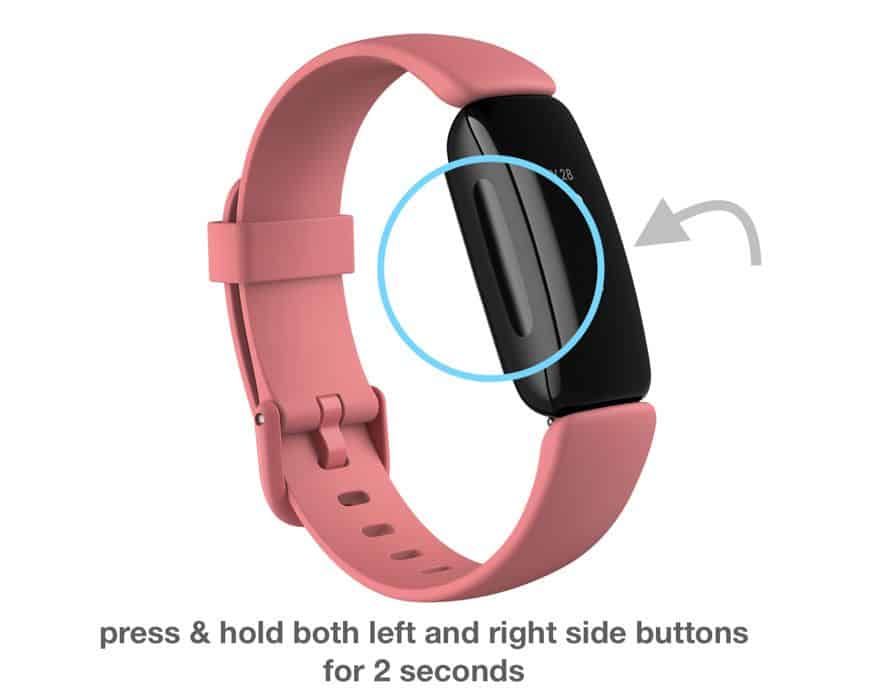
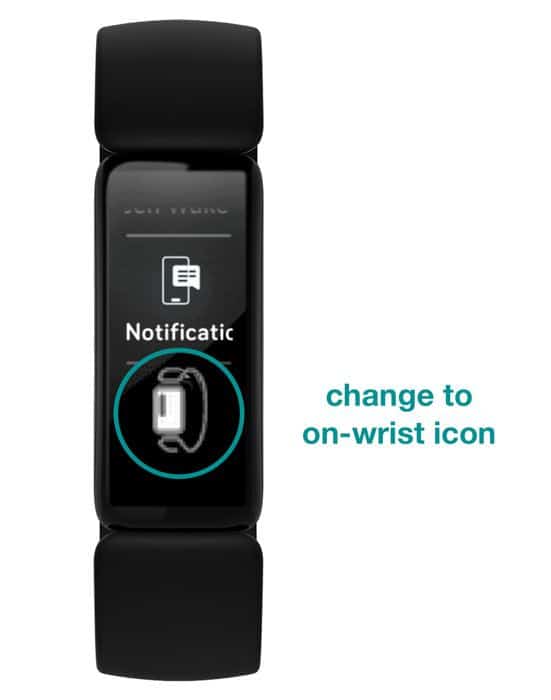






THANKS EASY FIX
Thanks, that’s what I needed to know!
Hi all, I have just bought the clip for my Inspire 2 ready for my holidays so just testing things out, I have enabled it to be on clip which is fine but I wasn’t aware that by doing this it turned off some of the features, like the heart rate in particular, so could I still wear it on the clip but change the setting to say on wrist? would this work? obviously though while wearing on the clip it won’t be next to my skin.
Hi Lesley,
In order to read your heart rate, your Fitbit Inspire 2 needs skin contact, so if you left the setting to the on band option (on-wrist) but put it inside the clip, it would not be able to track your HR since there is no direct contact with your skin.
Consequently, your Inspire 2 won’t track anything requiring HR info, such as sleep, automatic exercise tracking, and Active Zone Minutes. It will continue to track your steps and distance walked.
thanks for that, it was what I was thinking but not what I was hoping for.
Hi tried all of that and it won’t let me change to on wrist. Just tells me that all features are available, but change to on wrist is not highlighted. Any advice?
Hi Lynda,
First, check the Fitbit app to see if a firmware update is available for your device. If one is available, you see a notification banner at the top of the Fitbit app.
If nothing appears,try restarting it, and then see if you can then make that change. To restart, tap the Settings app, then scroll down and tap Reboot Device.
If that still does nothing, try factory resetting your Inspire 2. Open the Settings app and choose Clear User Data. When asked, press the Inspire’s screen for 3 seconds, then release. When you see the clock face, your Fitbit was reset. Open the Fitbit app–you may need to repair the device.
I just had this issue with my wife’s inspire 2. When it says All Features Are Available there are a tick and a cross just off the bottom of the screen. Scroll up to find them then select the tick.
Thank you! I apparently accidently turned on clip by mistake. BPM back working now❤️
Our Health Club HATEs the stupid Zone Minutes.
Do you realize how many older people and people with mobility issues Fitbit has chased away from buying new Fitbit devices?
We run a mobility improvement group for older people and have promoted Fitbit devices to replace pedometers because we personally prefer them to Apple. Preferred them…
We are now advising our members NOT to buy any device that only shows ZONE minutes.
Fitbit should have provided an option. Older people/disabled people cannot SAFELY move fast enough to earn Zone minutes. Stupid way to lose customers.
We (all 37 of us) also have canceled our Fitbit Premium renewals.
We have shared our great disappointment verbally and through local newspapers/magazines and on social media as Fitbit made NO response to our many queries regarding Zone Minutes over the last month.
Apple here we come. Highly disillusioned with Fitbit Policy…
Hi Anne,
I’m sorry that Fitbit isn’t replying to your questions about active zone minutes. And I understand that many people, especially older adults, are really turned off and discouraged by these active zone minutes.
Although you cannot turn them off entirely, you can disable all the notifications, reminders, alerts, and so forth regarding active zone minutes. With those off you can focus instead on your steps, distance, or another preferred metrics instead of constantly nagged about getting in your active zone minutes.
See this article to learn how to disable many of those active zone features: How to disable your Fitbit’s Active Zone Minutes notifications, alerts, and vibrations
Cheers,
Amanda
Tried all of this and it did not work 🙁
Don’t have option for clip or non clip on my 91 year-old dads fitbit FB418. Heart rate pic still won’t highlight 🙁
Help please,
Jeff
Hi Jeffrey,
Oh, I’m really happy to hear that your 91 year-old Dad is using a Fitbit. But not happy to hear that heart rate tracking isn’t working on that model.
What happens when you press and hold the side buttons on Inspire 2? Do you see any options? You should see clip mode there in these Quick Settings. Try tapping it once to turn it on to Wrist Mode and activate heart rate tracking.
I changed the heart rate setting. Now my Fitbit displays only some Chinese writing and nothing else.
HI John,
Oh my goodness, that’s not suppose to happen!
Let’s open the Fitbit app and make sure that the country and language didn’t reset.
Open the Fitbit app, tap the Today tab and then your profile picture or icon.
Choose App Settings
Select Location
Toggle off Automatic, wait a few seconds, then toggle it back on
I was about to exchange mine for a new luxe and did a google search. Did the trick, thanks so much.
I am indebted to you! That made me crazy not knowing what I did or how to fix it!!
It worked!! Thank you so much! I was about to send my Fitbit back; and I am 74, and trying to get moving again, so feel like the Fitbit is helping already. I so appreciate your helpful info !!
Thank you! This trick did the job!!!