One of the most awesome features about Fitbits is that most models track your heart rate throughout the day (and at night if used when sleeping.)
Most Fitbit models now include continuous heart rate tracking–so you can see how your heart performs at ANY moment.
Your heart rate is a key indicator of your overall cardiovascular health
Knowing your heart rate during your daily activities gives you a snapshot of your heart’s health and provides important data about how you exercise and how well your heart functions at rest.
So if you discover that your Fitbit isn’t tracking your heart rate at all or providing inaccurate results, it matters!
So let’s look at some things to get your Fitbit’s heart rate working accurately again!
Contents
- 1 Quick checklist
- 2 A heart rate monitor is a powerful health tool
- 3 Is your Fitbit not tracking and monitoring your heart rate?
- 3.1 Make sure your Fitbit isn’t in an on-clip setting
- 3.2 Does your Fitbit show your heart rate as zero (0) or a dashed line?
- 3.3 Change your Fitbit’s heart rate setting to Auto or On
- 3.4 Change your clock face
- 3.5 Turn off Fitbit’s MobileTrack
- 3.6 Try shutting down or restarting to fix your Fitbit’s heart rate tracking problems
- 3.7 Reset your Fitbit’s user data
- 3.8 Remove your Fitbit from your account and add it back
- 4 Is your Fitbit’s heart rate function still not working or not accurate?
Quick checklist 
Try these quick troubleshooting tips if your Fitbit’s heart rate monitoring isn’t working or is inaccurate
- For Fitbits that also work in a clip, make sure you set your Fitbit to on-wrist mode (on-clip mode disables the heart rate sensor.)
- Try turning the heart rate setting off and then back on. Go to your Fitbit’s Settings app > Heart Rate > tap to turn the setting off. Once off, wait a few seconds, and then turn it back on. Not all Fitbits allow you to turn off the heart rate sensor, such as the Sense series or Versa 2 and above.
- Fully charge your Fitbit to 100%, then restart it and see if your heart rate monitor works appropriately.
- Hold the arm that has the Fitbit still and straight for 10 seconds and see if your heart rate appears or corrects.
- Clean the back of your Fitbit with a microfiber, glass polishing cloth, or lint-free cloth, paying particular attention to the sensors.
- You can use a small amount of isopropyl alcohol to remove anything that’s stuck on but always apply that alcohol to the cloth, not directly on the Fitbit pebble.
- If your workout gets very sweaty, try drying your Fitbit’s sensors off between sets or workout types.
- If you have tattoos, try moving your Fitbit to an area that does not have a tattoo. Or move it to your other wrist. You can also try wearing the Fitbit pebble, so it’s on the inside of your wrist instead of the outside.
- Tighten the band and make sure your watch or tracker is in good contact with your skin
- The band should be comfortable and not move or slip around on your wrist.
- Try moving the band to a different position on your arm. For exercise, try wearing the device higher on your wrist, like 2 or 3 fingers widths from where your wrist bends.
- When working out, use the Exercise app instead of allowing your Fitbit to automatically track your workouts.
- Remove MobileTrack from the Fitbit app. When you use a Fitbit device and MobileTrack, your heart rate might not appear.
- Use your other wrist and see if that makes a difference, or wear your Fitbit, so its sensors face the inner side of your wrist.
Related articles
- Fitbit Heart Study results published in Circulation Journal
- Forget 10,000 steps a day! How to use Fitbit active zone minutes and why they matter
- Which Smartwatch has the best heart rate tracking accuracy? It depends
- Does Fitbit, Garmin, or other wearable devices offer a Pulse Oximeter?
- Fitbit Inspire 2 or 3 not tracking your heart rate? Try this quick fix
A heart rate monitor is a powerful health tool
It gives you and your healthcare team information on how your body responds throughout the day. ![]()
Your heart rate isn’t just your pulse. It also shows you information about your lung function, heart, blood, and artery function AND showcases how your muscles consume oxygen.
Monitoring their heart rate is critical for folks with heart issues, especially when engaging in rigorous activities or stressful situations.
How Fitbit monitors your heart rate
Fitbit calls its heart rate monitor PurePulse™–it’s continuous heart rate tracking technology that works from your wrist using light, specifically green light.
The technology of using light to detect changes in blood flow is called photoplethysmography. 
Photoplethysmography utilizes a naturally occurring phenomenon of our bodies–blood absorbs green light (and reflects red.)
On your HR-equipped Fitbit, those little green lights on the back of your Fitbit “pebble” are your heart rate sensors.
What they do is blink green light many times per second and, using light-sensitive photodiodes, detect how much of that green light is absorbed to detect volume changes in the capillaries above your wrist.
The higher your blood volume is, the more green light is absorbed. And the lower your blood volume, the less green light is absorbed.
How accurate is the heart rate on Fitbit?
According to a 2019 study by the University of Oregon, Fitbit’s heart rate technology (measured with the Fitbit Charge 2 HR) provided acceptable heart rate accuracy (<±10%) across 24 hours as compared with the gold standard reference method, an ambulatory electrocardiogram (ECG.)
And there are new results from the Fitbit Heart Study regarding the detection of Atrial Fibrillation (AFib) using a Fitbit wearable.
Where does Fitbit track your heart rate?

Your heart rate and the Fitbit heart sensor also support many of your Fitbit’s features, including:
- Your real-time heart rate
- Resting heart rate
- Heart rate zone information during exercise
- Exercise optimization and cardio fitness
- Calorie burn information
- Heart rate via sleep for Sleep Stages
- Oxygen Consumption and VO2 Max
- Manage stress and guided breathing
The data from your heart rate allows Fitbit to make recommendations and provide insights to help you with your fitness goals.
Is your Fitbit not tracking and monitoring your heart rate?
If you don’t see any data regarding your heart rate on your Fitbit, first make sure your Fitbit model supports this feature by reviewing the user manual.
Make sure your Fitbit isn’t in an on-clip setting 
Some Fitbits, like the Inspire series, offer an on-clip setting. When you use clip mode, it disables heart rate tracking altogether along with automatic exercise and active zone minute tracking.
To find out if your Fitbit is in clip mode, open its Settings or Quick Settings and check. You want it to show as wrist mode.
Does your Fitbit show your heart rate as zero (0) or a dashed line? 
If your Fitbit’s heart rate monitor shows 0, the heart rate monitoring feature is likely off.
Open your device’s settings app and change your heart rate setting to either Auto or On.
If it already shows Auto or On, tap it off, wait 30 seconds, and tap it back on.
That usually solves this problem!
You won’t find an option for heart rate on some models, including the Fitbit Sense series or Versa 3+–these devices always have the heart rate sensor on, and there is no option to turn it off.
Change your Fitbit’s heart rate setting to Auto or On 
If this problem occurred just after updating your Fitbit’s software or after a reset, your heart rate setting often defaulted to off.
So let’s ensure your Fitbit is set to monitor your heart rate.
- Open the Settings app > Heart Rate > On or Auto (depending on the model.) Some models no longer allow you to manually turn off heart rate tracking. At this time, you can’t turn off heart-rate tracking on the Fitbit Sense series or Fitbit Versa 3 and above.
- If that doesn’t help, try turning off Heart Rate, syncing your device to the Fitbit app, then turning Heart Rate back on, or setting it to auto.
- Open the Settings app and turn off the heart rate function.
- Restart your Fitbit–follow these instructions to restart your Fitbit.
- For certain Fitbit models, you can also shut down your Fitbit, wait 30 seconds or so, and then turn it back on.
- Turn the heart rate function back on.
For Fitbit Alta HR and Fitbit Charge 2, turn on heart-rate tracking in the Fitbit app.
- Go to Today > your profile picture or icon
- Tap your device and choose Heart Rate
- Set to Auto or On

- Once changed, sync with your device to save this change
At this time, you only find settings for turning your heart rate on/off/auto in the Fitbit app for these two models (Charge 2 and Fitbit Alta HR.) You will not find this option in the Fitbit app for any other models.
Change your clock face
We’re not sure why changing your clock face works–but many readers tell us it does.
- Open the Fitbit app.
- Navigate to the Today tab.
- Tap your profile picture or icon.
- Select your Fitbit device that’s having a problem with heart rate measurement.
- Choose Gallery.

- Tap the tab for Clocks.

- Browse the available clock faces and choose a different clock face than you currently use
- We recommend you select a Fitbit branded clock face that shows your heart rate.
- Tap Install or Select to add the clock face to your Fitbit.

- When asked for your permission, make sure you allow the clock face to read your heart rate.

If you have problems changing your clock face, learn more about changing clock faces for your Fitbit in this article: Can’t change the clock face on your Fitbit? Let’s fix it
Turn off Fitbit’s MobileTrack
If you use MobileTrack to keep track of your activity data, including steps, distance, and calories burned, with your mobile device instead of your Fitbit, try turning this feature off.
- Open the Fitbit app.
- Go to the Today tab.
- Tap your profile picture or icon.
- Choose MobileTrack.

- Wait for the app to complete syncing so you keep all your MobileTrack data.
- Tap Remove from Account or the trash icon.

- Confirm you want to remove Fitbit MobileTrack from your Fitbit app.
Try shutting down or restarting to fix your Fitbit’s heart rate tracking problems 
Shutdown your Fitbit, if your model supports it, or restart or reset your Fitbit
- Go to the Settings app > Shutdown on your Fitbit device to shut it down. Depending on your model, you may need to first choose About and scroll down to the Shutdown command.
- Restarting is dependent on the model, so check this article for instructions on how to restart your particular Fitbit.
- You know the device restarted when you see the Fitbit logo and the device vibrates.
Reset your Fitbit’s user data 
Sometimes, clearing out all that data from your device does the trick.
When you clear your user data, it removes apps, stored data, personal information, payment information for Fitbit Pay, and any saved settings.
Clearing your personal data from the Fitbit device DOES NOT remove all that historical data from your account.
All the information you synced over the weeks, months, and years of Fitbit use remains intact.
How to clear user data from Fitbits
- Sync your Fitbit first to preserve all current data on Fitbit’s servers and inside the app.
- On your Fitbit device, open the Settings app.
- For smartwatches, choose About and scroll down to Factory Reset or Clear User Data.

- For trackers, choose Clear User Data and follow the on-screen directions (usually press the screen for a certain number of seconds.)

- It would be best if you connected your Ace 2 to its charging cable to perform these steps.
- For smartwatches, choose About and scroll down to Factory Reset or Clear User Data.
Remove your Fitbit from your account and add it back
If you tried all the steps above, but your Fitbit’s heart sensor still isn’t working or isn’t accurate, try removing it from your Fitbit account and then adding it back.
Remember to sync your device first, so you don’t lose any of your device’s data
- Tap the Today tab and tap your profile picture or icon.
- Tap on the Fitbit device you want to remove.
- Choose Sync Now, if the device didn’t automatically sync.

- Once the sync completes, scroll to the bottom and tap the option to Remove This (Fitbit) or the trash icon.
- Confirm you want to remove your Fitbit device and follow the on-screen instructions to remove the device from your account.
Is your Fitbit’s heart rate function still not working or not accurate?
If none of our troubleshooting steps helped you, we suggest you contact Fitbit Support’s Help department, especially if your Fitbit remains under warranty.





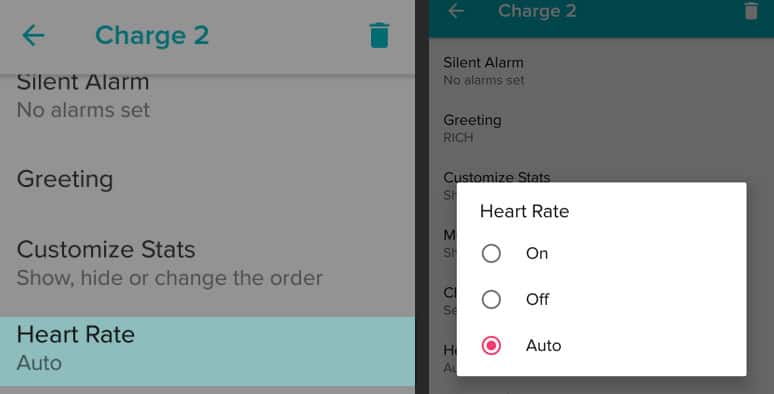
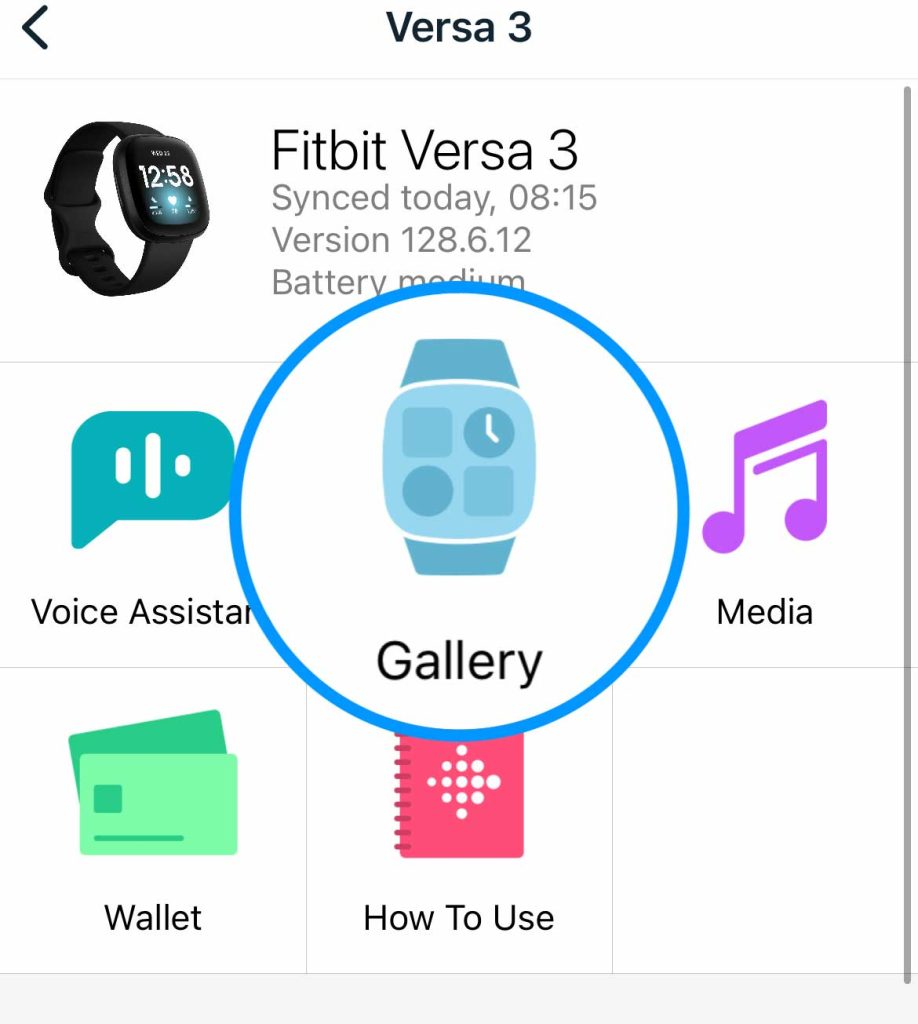

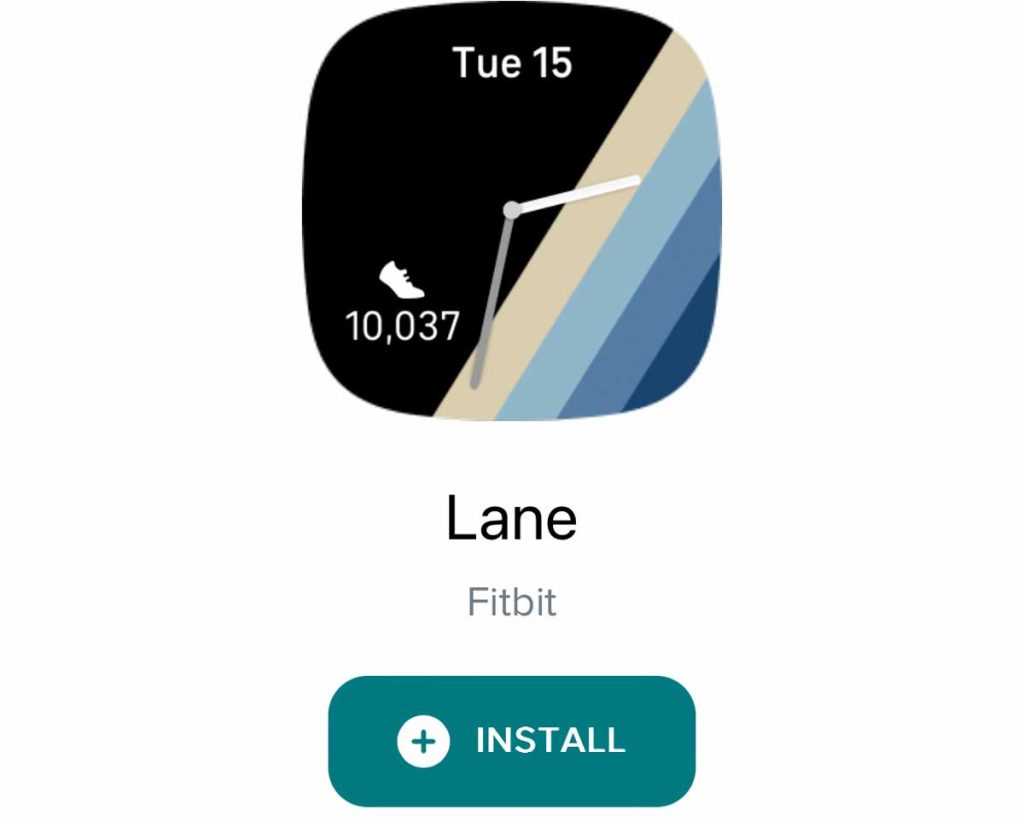
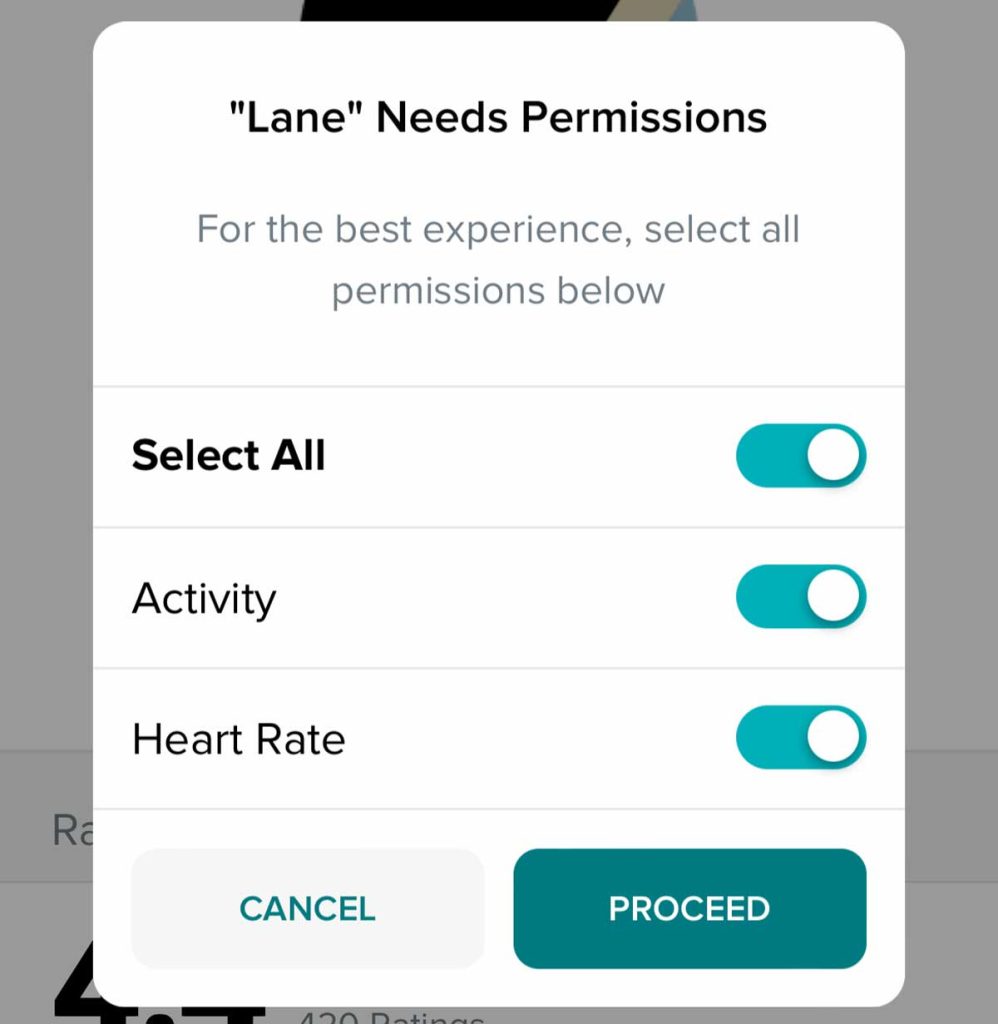
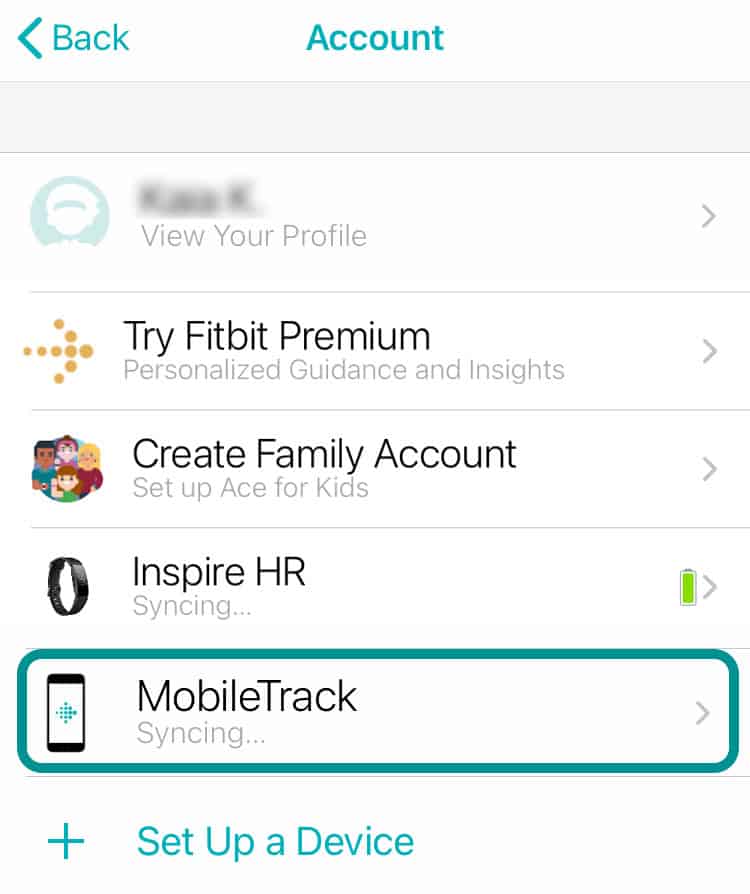
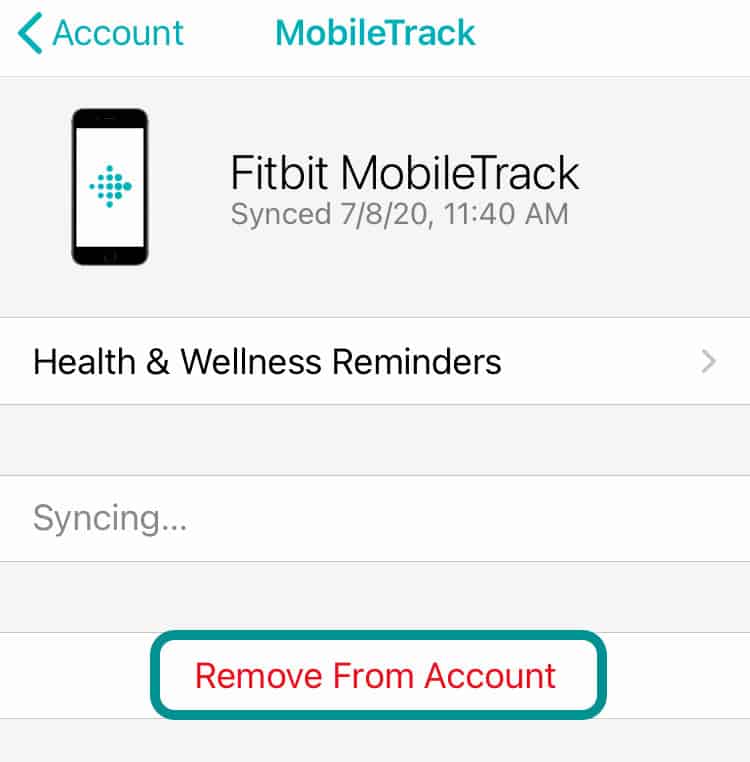
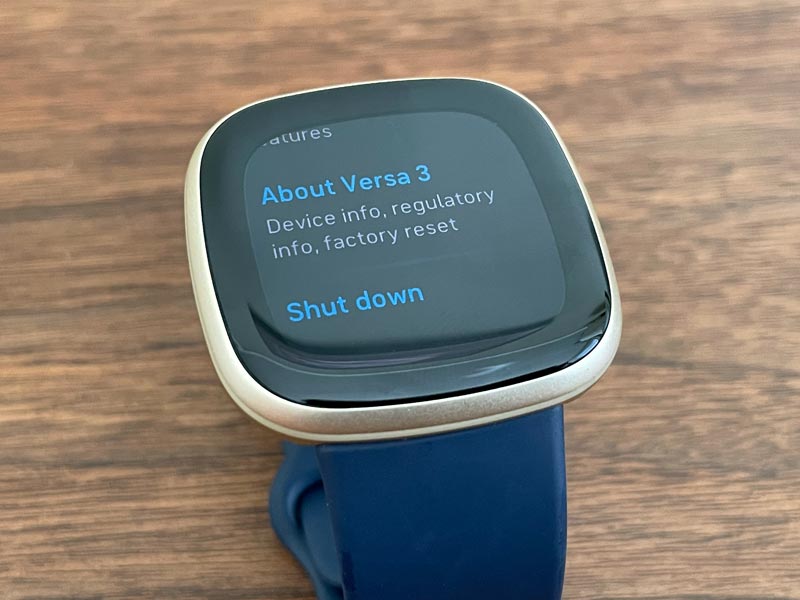
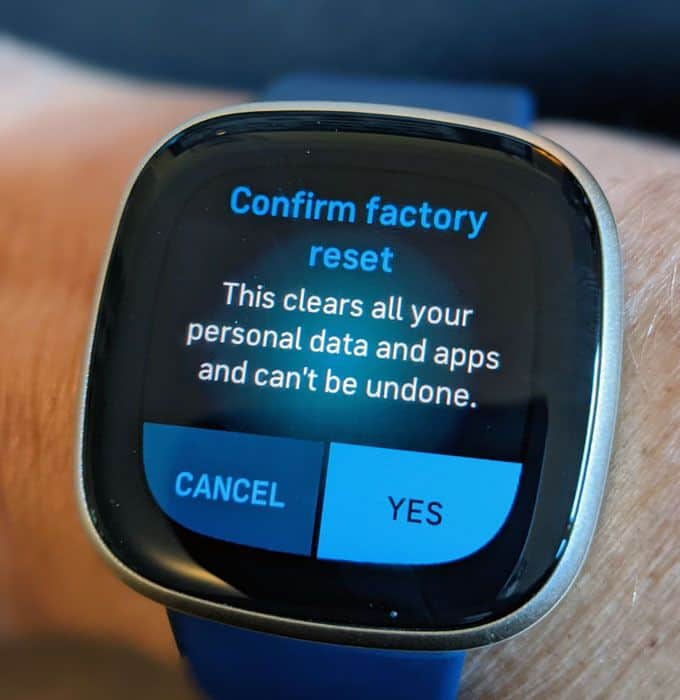
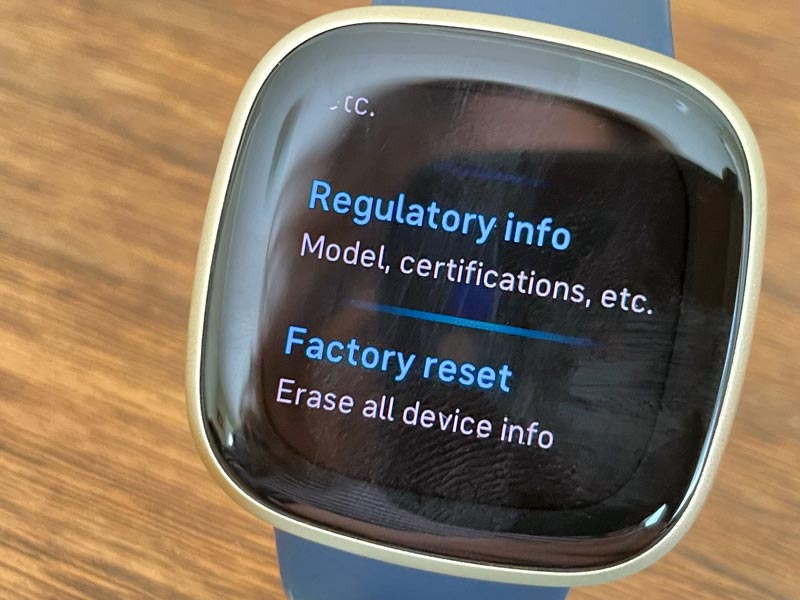
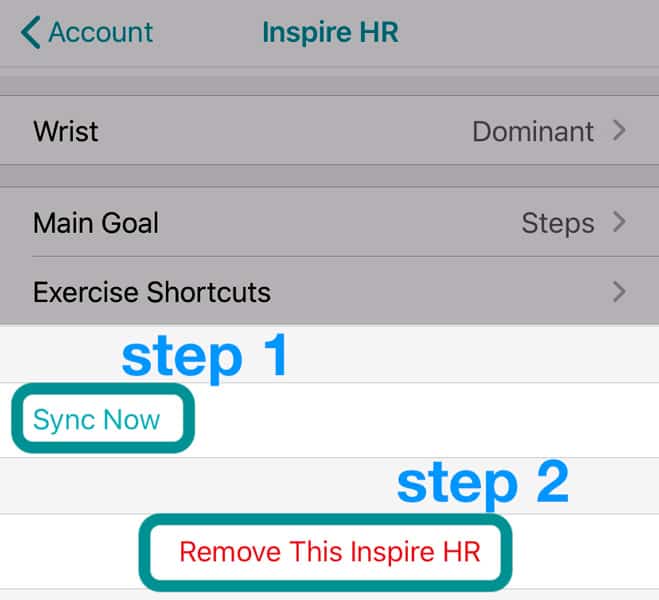






My Fitbit charge 4 shown my heart rate as high as 202!! Obviously incorrect as I checked against 2 independent devices which showed average heart rate at 124 and max heart rate at 135 after 1 hour of vigorous exercise on different tread mills.
When exercising vigorously I wear the device on my ankle.
Is it possible to correct this problem?
My Inspire 3 thinks my water aerobics class is swimming and is not measuring my heart rate during that time. I especially want to know my heart rate while doing cardio. Help!
HI Annw,
Try using the Workout option in the Exercise app instead of allowing the Inspire 3 to automatically recognize your water aerobics workout as swimming.
Water lock mode won’t turn on to disable accidental taps on its screen. Your Fitbit Inspire 3 is water resistant up to 50 meters so exercising in water should not be an issue (water resistance rating of IPX8 under IEC standard 60529, up to a depth of 50 meters.)
What fixed it immediately for me was to change clock faces. I used the clock face fitbbit came with and everything synced up. Thank you! 😊 ps I’m on Android Samsung 20ultra still worked!
What fixed it immediately for me was to change clock faces. I used the clock face fitbbit came with and everything synced up. Thank you! 😊
Sad to note that there is hardly any support on fitbit inspire 2! Is the device able to track heart beat? Is it not working at all! Anyone can help?
Hi Ng,
Yes, the Fitbit Inspire 2 can indeed track your heart rate, along with quite a lot of other features.
Check out this article for tips on using the heart rate feature with the Inspire 2: Fitbit Inspire 2 not tracking your heart rate? Try this quick fix