If your Fitbit isn’t showing any steps or miscalculates the number of steps, there are several things you can do to get it tracking accurately again.
Fitbit measures your step count and tracks distance using three methods: a 3-axis accelerometer, a formula, and an algorithm.
This means several factors can affect your device’s step count accuracy. This article outlines how to fix this problem–usually, it’s a fairly easy fix.
Contents
- 1 In a hurry? Follow these quick tips
- 2 Fix your Fitbit placement
- 3 Your personal data on Fitbit
- 4 How to measure your stride length
- 5 Firmware Update
- 6 Turn off Fitbit GPS
- 7 Restart your Fitbit
- 8 Remove your Fitbit and then add your Fitbit again as a new device
- 9 Factory reset your Fitbit
- 10 Test your Fitbit the old-fashioned way!
- 11 Summary
In a hurry? Follow these quick tips

Here are 10 easy fixes when your Fitbit isn’t counting steps accurately
- Ensure you are wearing the Fitbit correctly.
- Ensure that you have the correct Fitbit placement settings entered into the Fitbit app.
- Check your personal data is correct within the Fitbit app.
- Measure your stride length and put it into the Fitbit app.
- Check For a Firmware Update.
- Turn off GPS.
- Restart.
- Add as a new device.
- Factory reset.
- Log your non-active times.
Related reading
- How to track your steps without wearing your Fitbit watch or even owning a Fitbit
- Apple watch counting too many flights climbed of steps? Try these tips!
- Amazon Halo vs. Fitbit Sense vs. Whoop: Which is better?
- Stride length and step length on Fitbit and Apple Watch, here’s what you should know
- Fitbit vs. Whoop for your workout recovery. Which is better?
Fix your Fitbit placement

An accelerometer is an electromechanical device that measures acceleration forces. The forces may be static or dynamic.
Where you wear your device can affect your step count. Every smartwatch or wrist tracker brand counts hand ‘steps’ to some extent if the device is worn on the wrist.
How to get the right Fitbit placement
- Ensure the Fitbit band fits securely around the wrist, as a loose fit can cause extra movement & register additional steps.

If you’re not getting good readings from your Fitbit, try placing it on the inside of your wrist and arm! - Don’t wear your device on or next to loose accessories, such as loose bangles or a pendant.
- Try wearing the Fitbit on the inside of your wrist or arm. This is especially useful if you have tattoos or have a lot of arm hair (you could also shave your hair but wearing it on the inside is a lot easier!)
- Make sure you set your Fitbit to use the clipped-on body setting instead of the worn-on wrist setting.
- When wearing a Fitbit device in an accessory clip holder, make sure that you change your Fitbit setting from ‘on wrist’ to ‘on clip.’ Not all Fitbit models offer an ‘on clip’ setting.
- Check wrist settings in the Fitbit app; the non-dominant wrist setting increases the sensitivity of step counting. Go to Today tab > tap account icon > choose your device > tap Wrist > select Non-Dominant.
 Your personal data on Fitbit
Your personal data on Fitbit
You must enter your personal data correctly during setup because the formula used to calculate the distance traveled is determined by your stride length, height, and gender.
Steps x Stride Length = Distance Travelled.
Your personal data and your individual stride length improve the overall accuracy of your Fitbit.
Update your Fitbit’s personal info
- Ensure that your height and gender are entered correctly in the Fitbit app.
- Go to the Today tab > tap your profile icon or picture > choose your username to view your profile > tap personal and update your information.

- Go to the Today tab > tap your profile icon or picture > choose your username to view your profile > tap personal and update your information.
- Measure your stride length and add it manually in the Fitbit app.
How to measure your stride length
Go to a place where you’re sure of the distance, perhaps a track or sports pitch.
Record the distance that you travel in at least 20 steps.
Divide the distance traveled by the number of steps you took to determine your stride length.
How to add your stride length to your Fitbit account
- Tap the Today tab, and tap your profile picture.

- Go to the Settings category and tap Activity & Wellness > Excercise > Stride Length.
- For older FitbitOS versions, tap Advanced Settings > Stride Length.
- Toggle on Set Automatically or enter in your information manually to adjust your stride length.

You can also adjust these settings on your online account dashboard at Fitbit’s website.
- From your Fitbit account dashboard, click the Gear icon > Settings.
- Choose Personal Info.
- Under Advanced Settings, tap the Edit button next to Stride Length.
- Tap Set Automatically or choose to Set Your Own and adjust your stride length.
- Choose Submit to save and then immediately sync your device.

To learn more about how Fitbit calculates stride length, see this article Stride length and step length on Fitbit and Apple Watch, here’s what you should know.
Firmware Update
If your Fitbit is not accurately tracking steps, then it may need an update.
You can find the option to update the firmware in the Fitbit App.
- Open the Fitbit app.
- Tap on the Account icon, then tap on your tracker.
- Tap the pink Update button.

Turn off Fitbit GPS
This option may work for you if you don’t use the GPS function and are only interested in the step count.
How to turn off GPS on your Fitbit
For smartwatches
- Go to your device’s home screen.
- Swipe left.
- Select exercise.
- Swipe down.
- Turn GPS off.

For trackers
- Open your Fitbit device’s Settings app.
- Look for the option Connected GPS or GPS Settings.
- Tap it to turn it off.
You can also turn GPS off in your online Fitbit account dashboard.
- From your Fitbit account dashboard, click the Gear icon > Choose your device.

- In the device settings menu, please scroll down to GPS and tap it open.
- Turn GPS off and sync your device immediately.

Restart your Fitbit
A restart usually solves many Fitbit problems, including not tracking your steps correctly.
To restart your model check out our page: Need to restart or reset your Fitbit device? Learn the steps
For Fitbit smartwatches
- Press and hold the button (or the back and bottom buttons) for 10 seconds until you see the Fitbit logo on the screen, and then release the button.

- Your Fitbit restarts and shows your clock face once complete.
You can also turn off and shut down your Fitbit and then power it back up!
These steps can achieve a restart of the older Fitbit wearables:
- Connect your Fitbit to its charging cable and ensure it’s plugged in and placed properly.
- Hold down the button for between five & ten seconds. You will usually see the Fitbit logo, a smiley face icon, or the screen flashes. Release the button or buttons when this happens.

- Disconnect the tracker from its charger and turn it back on if necessary.
Remove your Fitbit and then add your Fitbit again as a new device
First, sync your Fitbit with the app to save your device’s data.
Since Fitbit stores your data on its servers, you won’t lose any information provided you sync your device with the app before removing it.
Then, remove your Fitbit device from the app
- Choose the Today tab and tap your profile picture.
- Tap your device’s name.

- To remove it, tap the trashcan or scroll down and tap Remove This (Device Name.)

- Follow the on-screen instructions to remove the device from your account.
Add your Fitbit again to the app–as a new device
- Chose the Today tab and tap your profile icon.
- Tap the option that says, “Set up a new device.”

- Follow the on-screen instructions to add your Fitbit as a new device.
Factory reset your Fitbit
You can try a factory reset if the other options don’t fix your Fitbit step accuracy problem.
This wipes all of your stored data and returns your Fitbit to its factory settings.
Before you reset your Fitbit, be sure to sync first and then reset.
Most models have different factory reset methods, and most older Fitbits that came out before 2016, like the Fitbit Flex, Surge, and Blaze, cannot be factory reset.
For most newer model smartwatches and trackers, open the Settings app on your Fitbit > choose About > and select Factory Reset or Clear User Data. 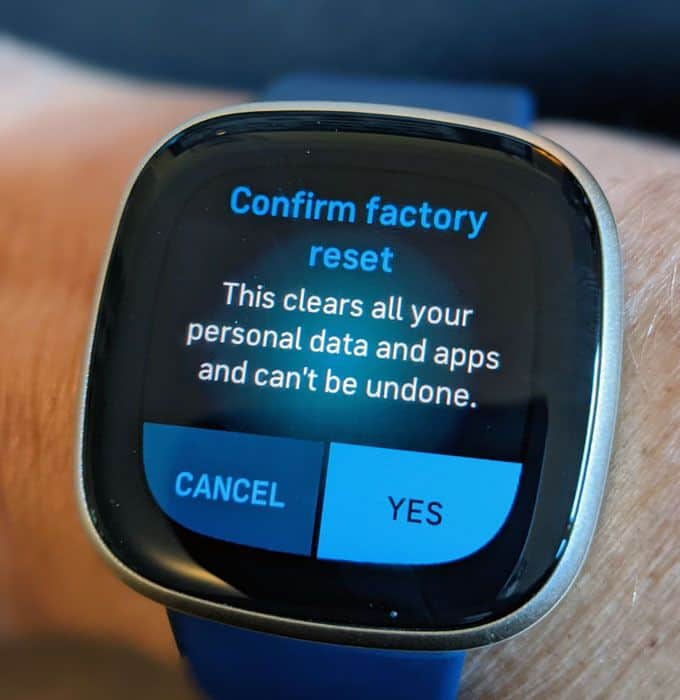
For the Inspire series, go to Settings > Clear User Data. 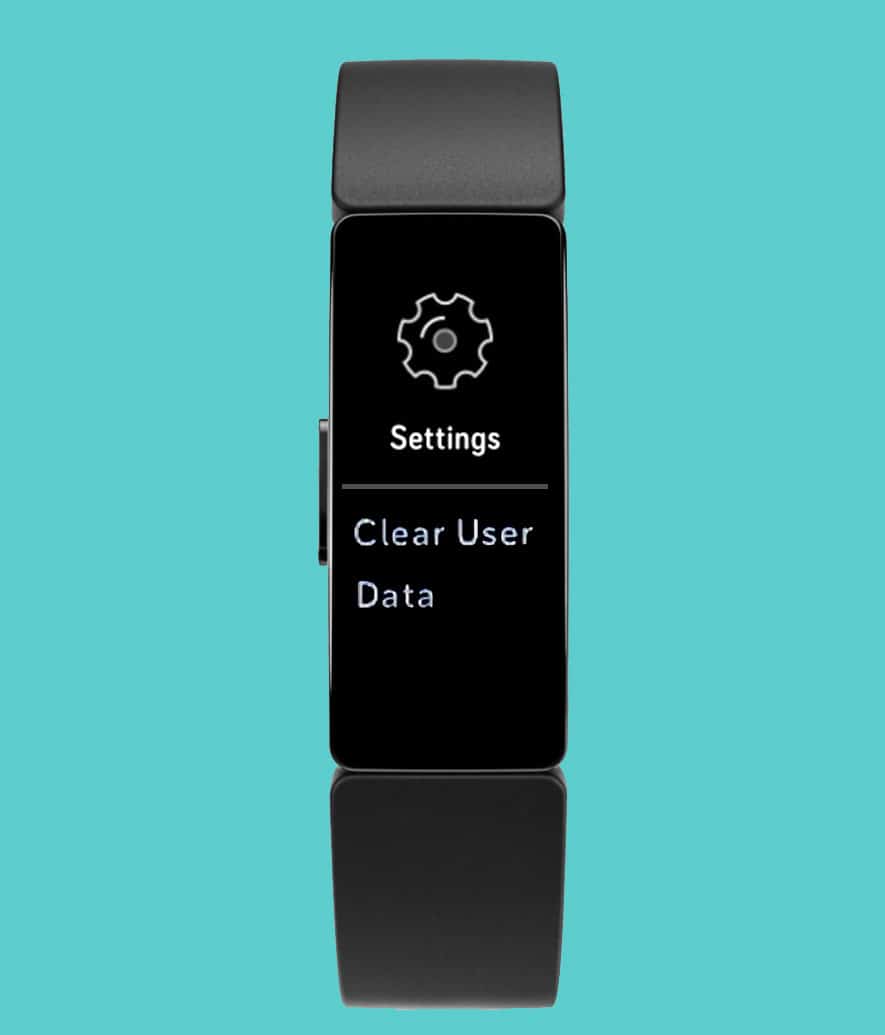
Log your non-active times
If you want a perfect step count, you can log your’ before & after’ step counts when you spend a long period of time sitting or doing some other activity that does not involve walking.
You can then deduct these false steps from your day’s total score.
You can also take the tracker off before starting activities that you know will generate false results, such as using a sander or playing a musical instrument.
Test your Fitbit the old-fashioned way!
If you have tried all of the options suggested and you still think your Fitbit is not accurately counting steps, try a step test:
- Restart your tracker.
- Put your wrist-based tracker on your wrist.
- Walk 100 steps, making sure to count a step each time one of your feet hits the ground.
- Stop and check your tracker to see your step count.
The algorithm 
The Fitbit algorithm looks for intensity and motion patterns that indicate people are walking and running.
The algorithm will give you credit for steps when doing stationary activities, such as cooking, as you often walk a few steps in-between stationary periods.
Over time, the step count should even out, so the error percentage is relatively small.
The number of extra steps added by arm-based movement isn’t significant when calculating their overall stats for most people.
If you walk 10,000 steps, 500 extra steps are only 5% making Fitbit 95% accurate (as stated by Fitbit).
Summary
I hope that this article has helped you understand how your Fitbit calculates your steps and improves your Fitbit’s step count accuracy.
The Fitbit step counter provides acceptable reliability for most people. More importantly, Fitbits give you lots of health data and activity trends over time.
If you have any more questions or anything to add, please let us and everyone else know about it in the comments section below!
If you liked this article, you can follow us on social media by using the social media buttons!



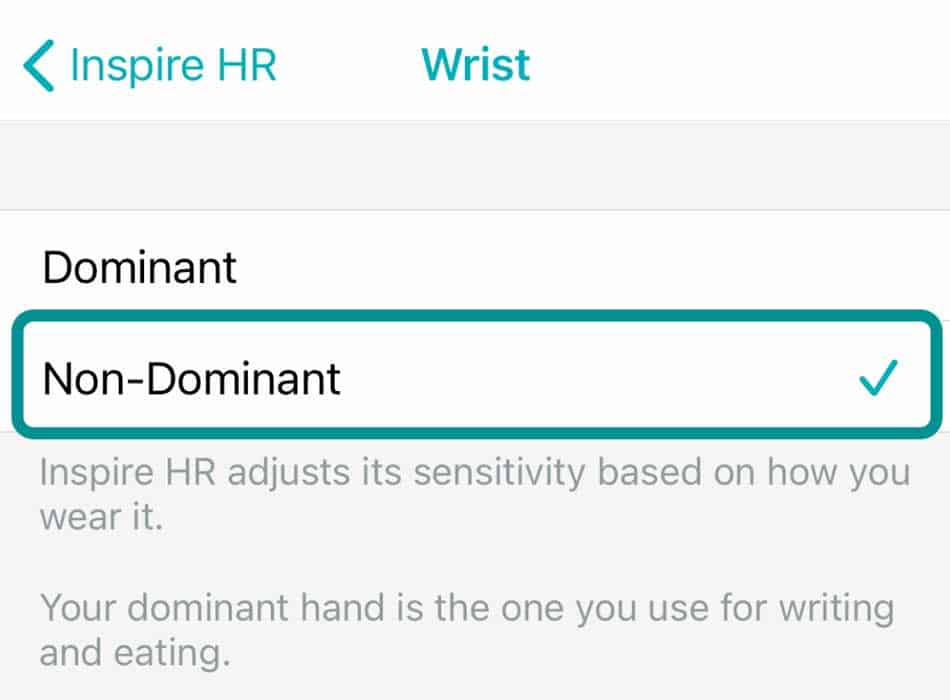 Your personal data on Fitbit
Your personal data on Fitbit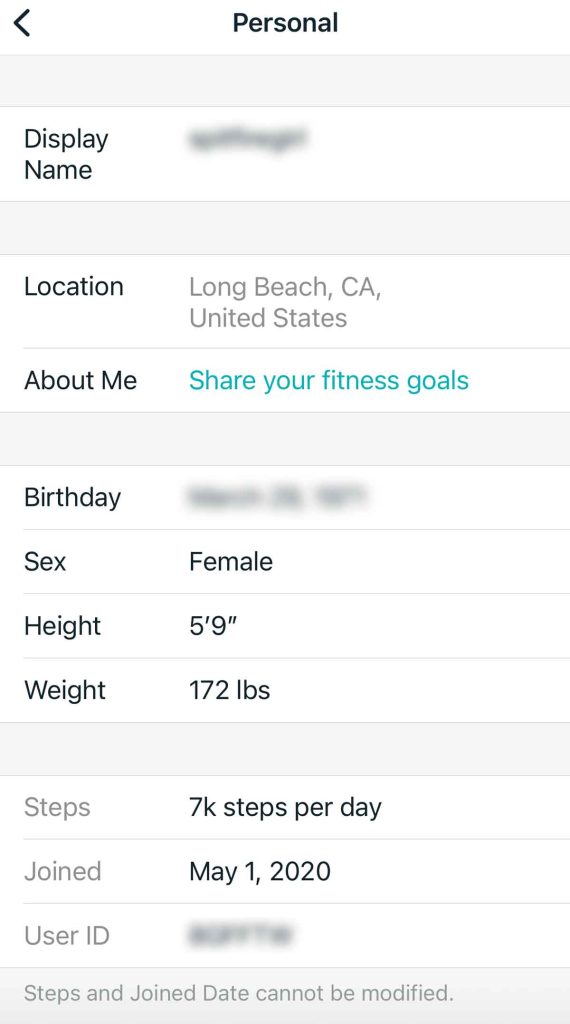
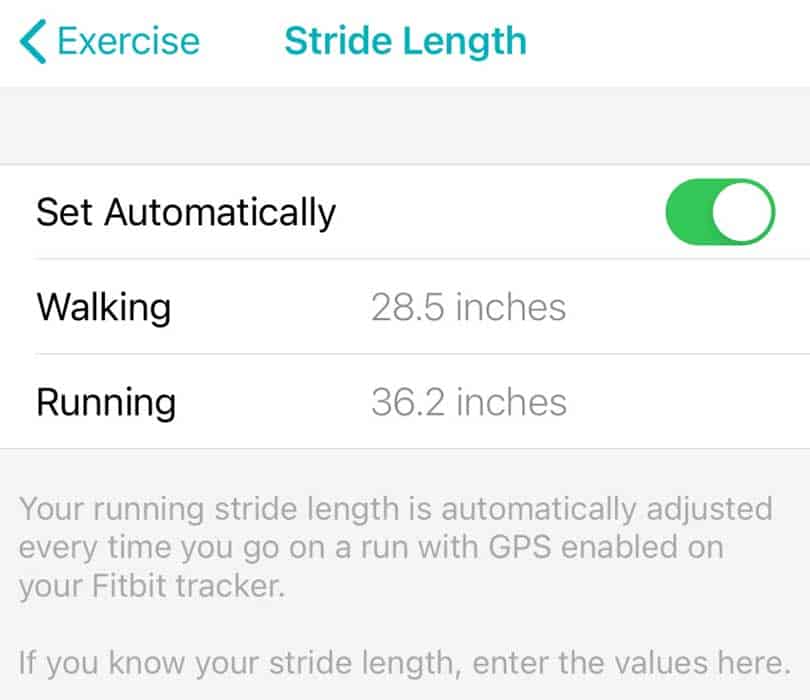
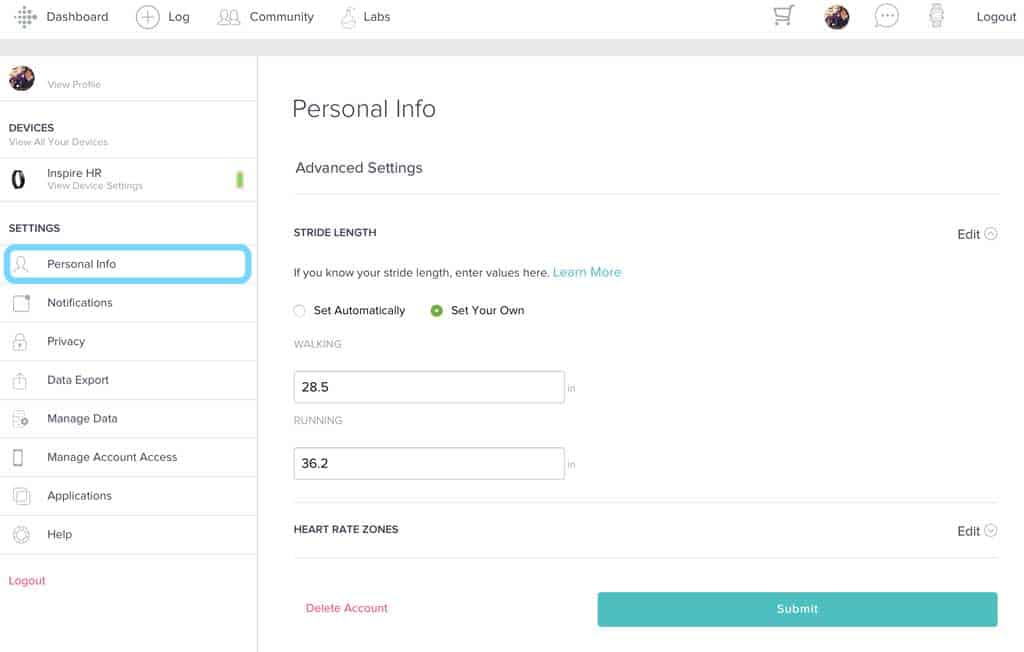
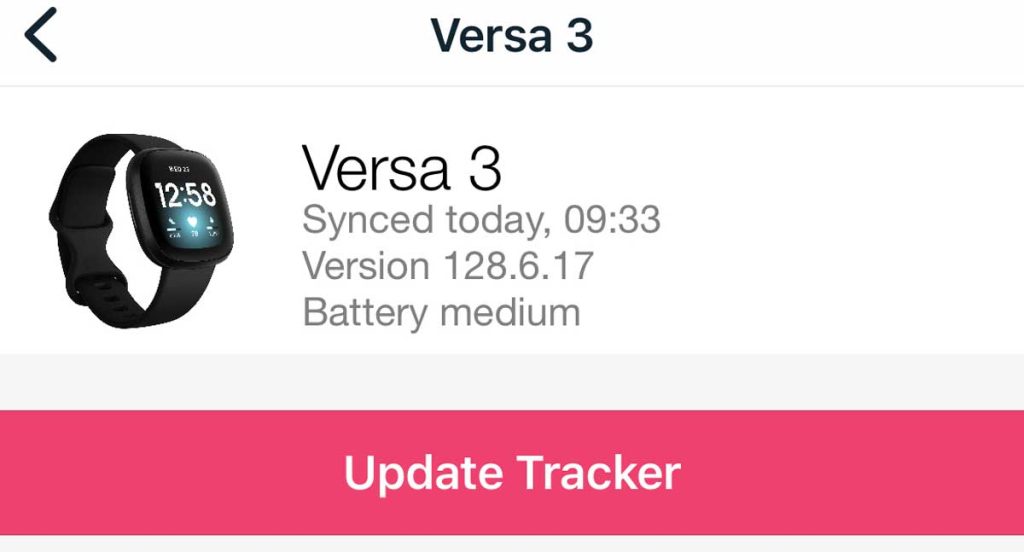

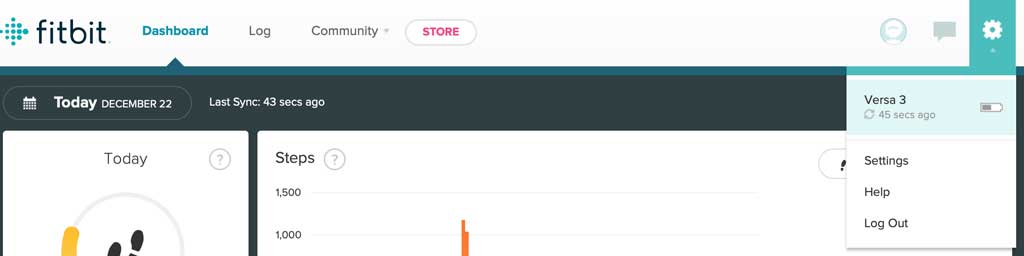
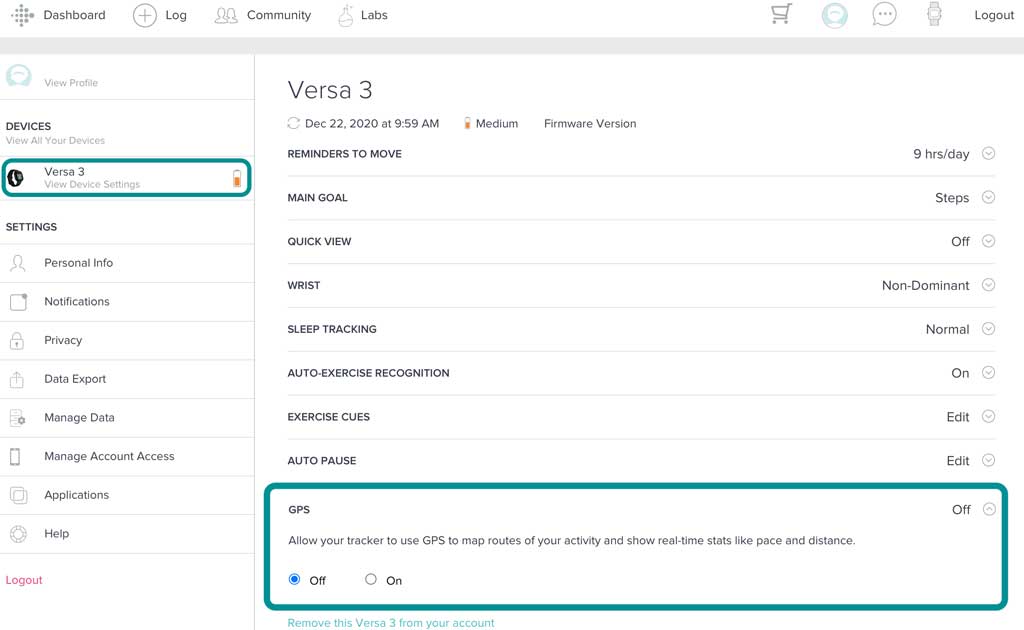
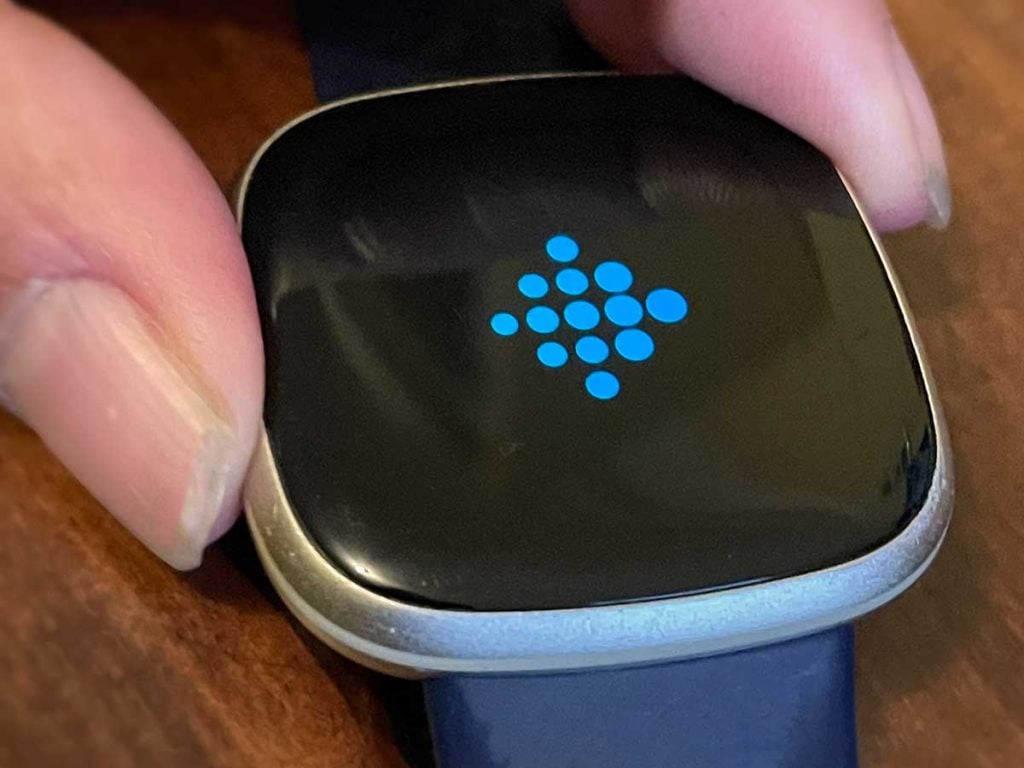

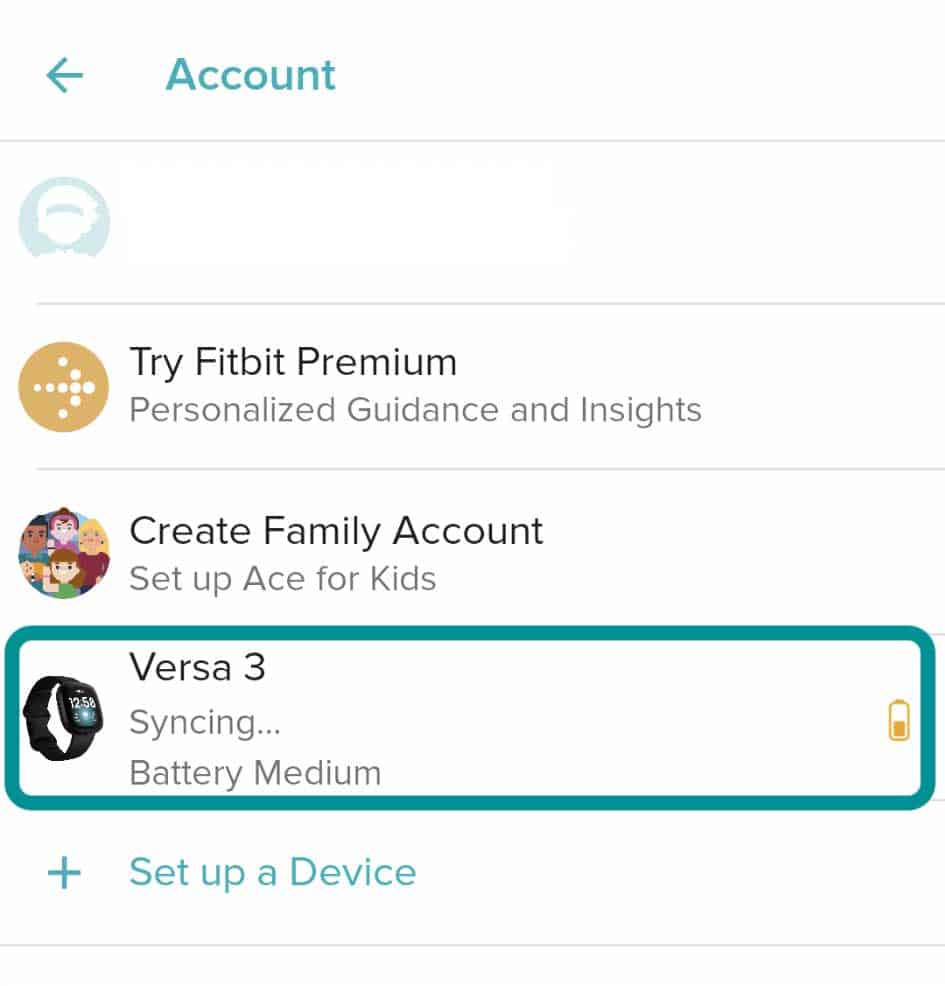
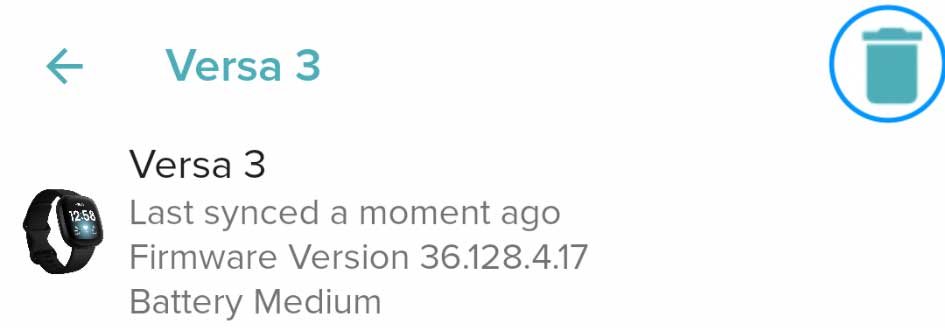
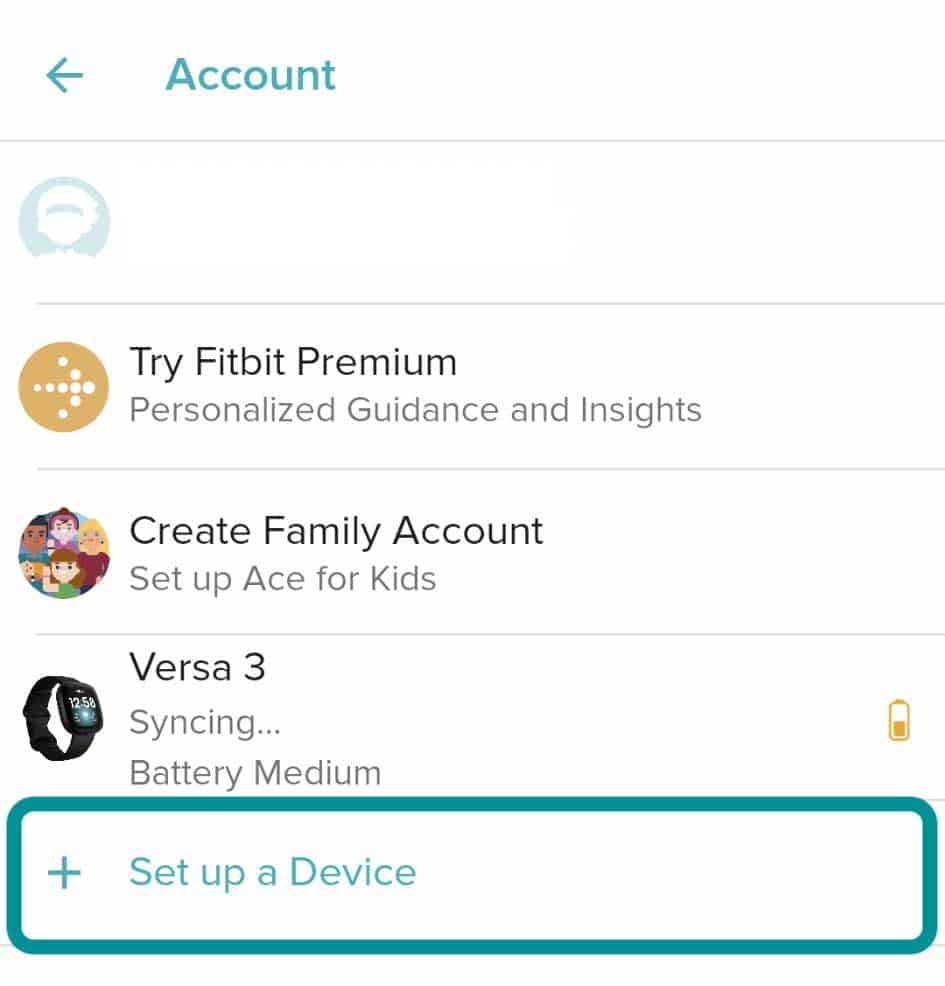
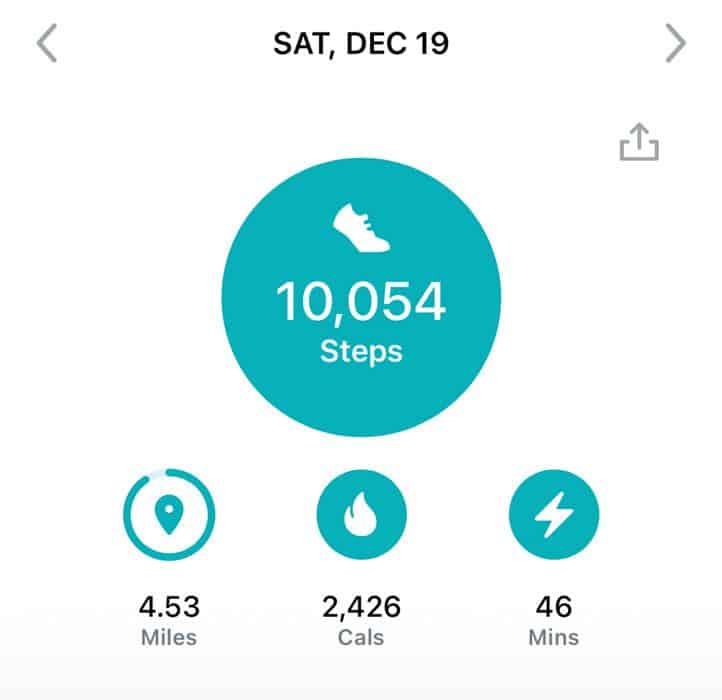


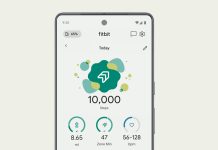



I just purchased a Versa 4 and it is not tracking my steps correctly.
I am positive because I have a desk job, and it said I walked over 30k steps yesterday lol. I wish.
I have tried everything from a hard reset to shutting down, factory reset, and everything I have come across. Please help.
It vibrates ALL the time unless I have it on sleep. I am ready to return it to Costco. I have always loved my Fitbit, but this one is driving me nuts.
Hi Terri,
We’re so sorry to hear of all these problems with your new Versa 4! What a pain in the you-know-what.
First, Fitbit just released a firmware update (version 1.184.52) this week (on Nov. 29), so if you haven’t updated your Versa 4 to this latest version, please do so first. You should see a pink Update button in the Fitbit app.
If you already updated, we recommend rebooting your Versa 4 a few times in a row (at least 3 times.) I know it sounds ridiculous, but it has worked for some people! To reboot, press and hold the side button until you see the Fitbit logo on the screen, and then release the button–repeat this process at least 2 more times.
Once updated or rebooted, run a few tests to see if the Versa 4 is picking up your steps accurately by doing a step test of 100 steps and checking if your Versa matches your manual count. We also recommend taking off your Versa for part of the day to check that it’s not adding steps when you aren’t moving (i.e., like working at your desk.)
While you covered most fixes, here are some additional tips:
If you wear your Fitbit on your dominant hand, try wearing it on your non-dominant hand.
Another thing to check is if you also have MobileTrack enabled on your phone. It’s possible that the Fitbit app is double counting your steps–it shouldn’t, but it sometimes does.
To check, open the Fitbit app and tap your account picture or icon at the top. Review the list. If you see MobileTrack, tap the three dots next to it (Android) or tap it (iPhone) and choose to unpair it or remove from account.
Another thing to check is that your current age, height, and weight are correct in your user profile. Go to the Fitbit app, tap your account picture or icon, and choose your account name from the list. Select Personal and review all the information about yourself. Make any corrections if needed.
Finally, if your normal resting heart rate is higher or lower than normal (60-100 bpm,) you might need to adjust your heart rate zones to match your personal heart rate. To do so, go to the Fitbit app, tap your account picture or icon, and go to the Settings section. Tap Activity & Wellness and choose Heart Settings. Tap Heart Rate Zones. Select Custom Max Heart Rate and set it. Repeat for Custom Heart Zone to select upper and lower limits.
Another thing I recommend is to use the Exercise app when you go for a walk or any workout rather than letting Fitbit pick it up automatically (“auto-recognize” feature.) When you use the Exercise app, it turns on GPS, which gives you a more precise measurement of your distance (and consequently your steps.)
Finally, all that vibration is likely for notifications, including apps, phone calls, texts, calendar events, and things like reminders to move. You can turn these off by going to the Fitbit app > tap your profile picture or icon and selecting your Fitbit Versa 4 from your account list. Choose Notifications, then turn off things you don’t want to buzz you on your Fitbit–tap App notifications and see what third-party apps are also sending your Fitbit notifications–it’s likely a lot!
To adjust reminders to move and health notifications, return to your Versa 4’s menu and tap Reminders to Move, High & Low Heart Rate, and other reminders or notifications and turn what you don’t want off.
Now, if you did all that and it’s still not tracking your steps correctly, I recommend you return the device to Costco or contact Fitbit Support for a warranty replacement. There’s likely a hardware issue at play.
Good luck!
Amanda
Hi. I have inspire2. It records my steps but when I look to see the times that I recorded them, it shows ‘no measurement’
How do I fix this please. It used to show me what time of day I was active.
Also it does not remind me to move if I haven’t done 250 steps in an hour.
Hi Susan,
To get those reminders to move, open the Fitbit app > Today tab.
Choose the Time to get moving tile–if you don’t see this tap the Edit button at the top-right and then under Additional Stats, add Hourly Steps.
Inisde the Time to get moving tile, tap the gear icon at the top-right. Toggle on Reminders to Move and then review the Start and End times. Make adjustments as preferred.
As far as the “no measurement” issue for your steps graphs, there does seem to be a more widespread issue with quite a few users reporting it. Check for an update to the Fitbit app in the App Store or Play Store and update the app if one is available.
We recommend searching for the Fitbit app rather than reviewing all apps that have updates.
Some people aren’t seeing the update, so they recommend deleting the Fitbit app from your phone and then reinstalling it to get the latest app version (3.71.)
I think the arm or hand steps is significantly undercounted. I think it is around 30-40% exaggerated.
When My friend and I play 9 holes of golf and ride a cart, there is some walking and my real step counter registers about 2 miles or around 5,000 steps. My friend’s Fitbit measures 3 + miles because of all the golf hand movements. Very misleading!!
My Fitbit Inspire 2 is typically 1000 steps off for 3.5 miles. I measure via Strava as well as walk known courses.
Today, I walked a 5K and it barely registered 6,000 steps…there were at least 1,000 steps getting to the event 🙁
I have done everything, any ideas?
Hi Jennifer,
Sorry to hear about that! Are you holding anything with the arm that has the Fitbit, i.e. a stroller or something similar? If so, holding onto an object that limits your normal arm motion can cause discrepancies.
Are you using the Exercise app or just letting the Fitbit auto-recognize your walks and workouts? If you aren’t using the Exercise app, give that a try and make sure that GPS is on (you need to take your phone with you since the Inspire does not have built-in GPS.) See if using the Exercise app with GPS tracking your route makes a difference.
Before you start your walk, open the Settings app and check that GPS is on Phone GPS.
Then, tap open the Exercise app on your Inspire. Then from the workout options, choose Walk.
Tap the Play icon and start walking.
When you finish that walk press the side buttons and tap Finish. Swipe up to see your workout’s summary and tap the buttons to close it.
To see a map of your route and more summary information, open the Fitbit app > Today tab and tap the Exercise tile. You may need to wait a few moments for your Inspire 2 to sync with the app.
Another area to check is manually adjusting your stride length. To do this, in the Fitbit app, go to the account page (where you see a list of Fitbit devices.) Scroll down to the Settings section and choose Activity & Wellness. Select Exercise. Scroll all the way down to Stride Length and toggle off Set Automatically. Then tap the listed stride length of walking and change this to your personalized stride length.
To get your stride length, measure out 20 feet straight and place a marker at 10 feet and at the end of 20 feet.
Walk to the 10 feet marker and then start counting the number of your steps between the 10 and 20 markers.
Then divide the total number of steps you took by 2.
Now, divide 10 total feet by the new number.
Take that new number and multiple it by 12 inches to get your stride length in inches.
So, for example, let’s say you took 9 steps in 10 feet.
Divide 9 by 2 and you get 4.5.
Then divide 10 by 4.5 and you get 2.23.
Now, multiple 2.23*12 inches and you get a stride length of 26.76 inches.
Hi ,if walked 5 km, the app show only 3 km. The map is perfect with the route
I have a disparity between the step count on the face and the internal step count.
It’s like some steps aren’t accurately saved. The clock face shows 8500 steps for example, but the amount transferred to the app is only 5000.
If I check by looking at the step count page, it has recorded only 5000 steps. I’ve received the goal Celebration screen for surpassing 8000 steps.
Hi Lorraine,
That sounds like a syncing issue with the Fitbit app. Most of the time, all you need to do is make sure you are near your phone or device that you use the Fitbit app on. Usually, the information from your Fitbit updates to the app in a few minutes.
If not, try manually syncing with the app by opening up the Fitbit app, tapping your profile picture or icon at the top, and then choosing your Fitbit model from the list. Once your device settings open, scroll down and tap the button called Sync Now. That forces the Fitbit app to sync with your Fitbit device. If syncing isn’t working for some reason, you should see a message at the top of your screen letting you know it’s not syncing.