Have you ever forgotten to start a workout on your Apple Watch and only realized it once you finished? Or maybe you forgot to put your watch on, or it was charging while you worked out. Either way, you’re not alone.
While Apple Watch users can’t manually add their workout information directly to their watch’s Activity app, there is a workaround. Instead, you can manually add your workout directly to your iPhone’s Apple Health app.
And yes, that information counts towards your daily streaks and activity rings!
So even if you forgot to put your Apple Watch on for the day, you can still get credit for any workouts and other activities for your Move, Exercise, and Stand rings. Plus, manually entered workouts also count towards your achievements and awards.
Keep reading to learn how to add your workout information to Apple Health manually.
Contents
Suggested reading:
- iPhone Fitness or Health app not showing Apple Watch workouts? Steps to fix it
- Automatic workout detection not working on Apple Watch? Fix it today
- Complete Guide to the Workout App for your new Apple Watch
- Apple Health and Fitness apps not tracking exercise or activities? Fix it now
How to manually add a workout to the Apple Health app
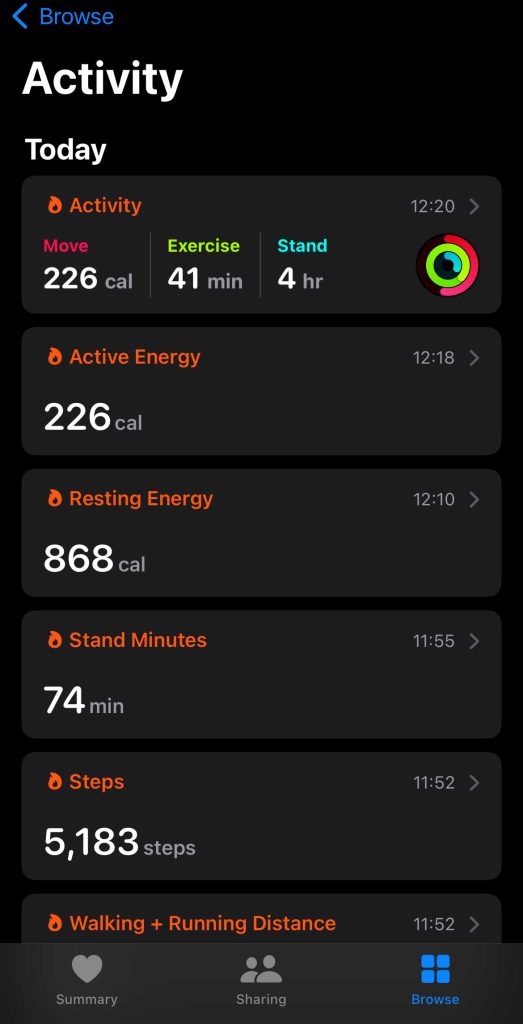
- Open the Apple Health app.
- If you do not have Workouts favorited in your Apple Health summary, you’ll have to search for it in the Browse tab > Activity.

- If searching for it does not work for you, you can find it in the Health Categories section under Activity.
- If you do not have Workouts favorited in your Apple Health summary, you’ll have to search for it in the Browse tab > Activity.
- Tap on an activity that you want to manually add (such as Steps, Walking + Running Distance, or another activity) or select Workouts. To get full credit, we recommend choosing Workouts and then selecting the activity type within workouts.

- Choose Add Data from the top.
- If you selected the generic Workouts, add what type of workout you did by tapping the Activity Type and choosing it. If you already selected your activity type, you won’t see this option.

- Add in any activity metrics, such as duration, total distance, and calories burned. Once you have filled out everything you know, click Add.
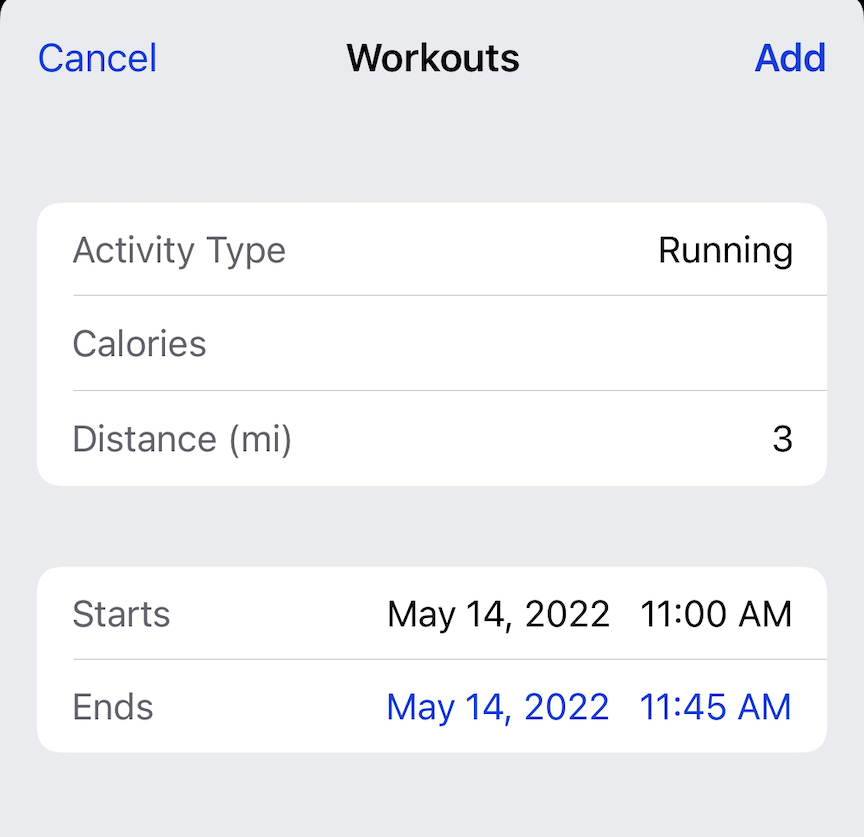
It really is as simple as that!
Wait for your activity rings to update!
It does take some time for your activity rings in the Fitness and Activity apps to update with that manually entered information–it is not instantaneous.
So if you don’t see it right away, wait a few minutes and check again. It took about 20 minutes for my manually added two-mile run to show up from the Health app.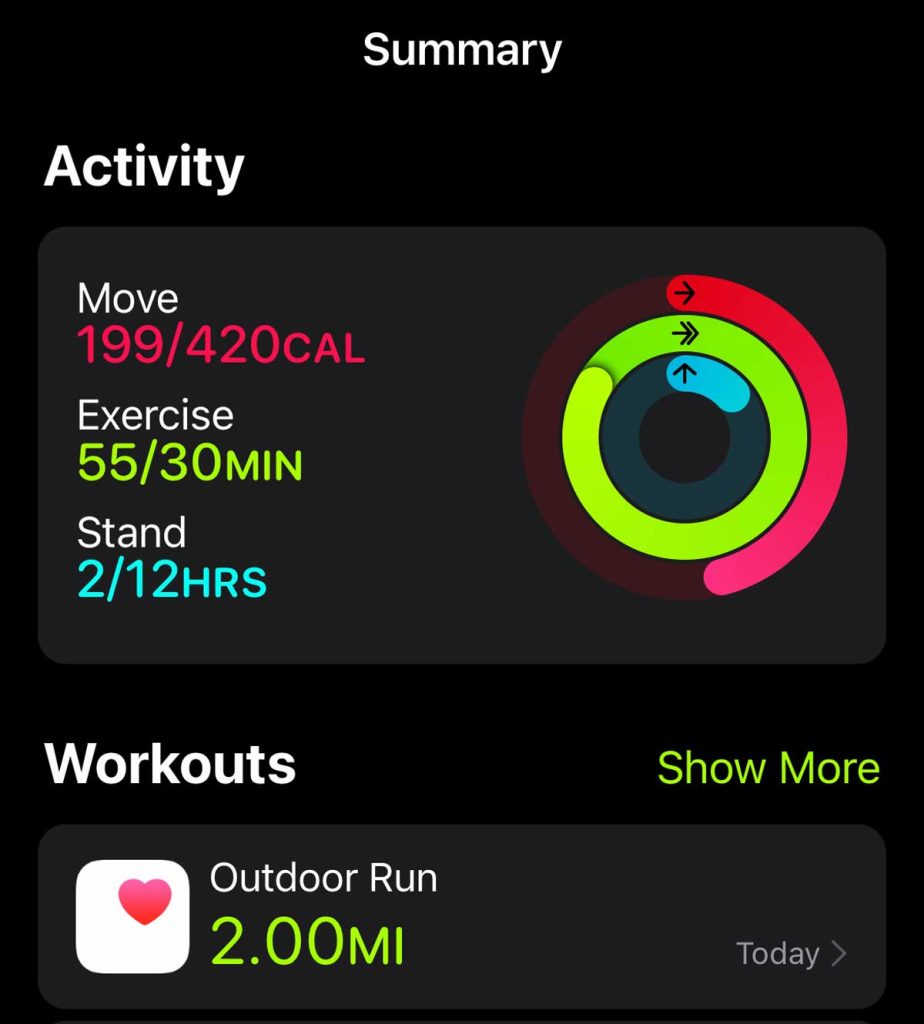
Restarting your watch or iPhone also helps sync this information across all your apps.
If you frequently need to add workouts manually, we also recommend adding Workouts to your Apple Health favorites.
How to add to your list of favorites in your iPhone’s Apple Health app
- To do so, go to the Summary tab in the Apple Health app.
- Next to the Favorites header, tap the Edit button.

- Choose the All tab at the top instead of Existing Data.

- Under the Activity, scroll down to see all the activity categories, including Workouts at the bottom.
- Click on a star next to an activity to add that activity to your list of Favorites. All favorites are filled in blue stars, while those not selected as favorites are blue outlined stars.

- Tap Done at the top to update and save your list of favorites.
Things to keep in mind
Adding your workouts manually to the Health app is super helpful, especially when you want to keep up with your fitness goals.
It is a useful feature, especially if you forget to start a workout on your watch, you decide to workout while your watch is charging, or it maybe it died on you halfway through your activity. But there is something essential to keep in mind.
First of all, you want to make sure you input your workout information the day of. Since the workout data in the Apple Health app can contribute to your daily activity streaks, you want to make sure you get the credit you deserve.
If you go back and add workout information to previous days, the information won’t retroactively apply to your past activity streaks. One can assume Apple has it this way to prevent cheating regarding activity streaks.
If you see your workout in the Health app but it’s not counting towards your ring exercise minutes or calories, wait a few minutes for your iPhone’s Fitness App and your watch’s Activity app to update. 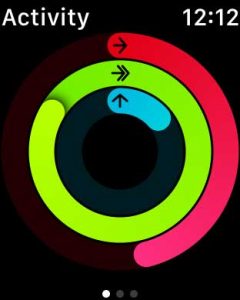
If you have any questions or additional tips to share, leave us a comment and let us know!


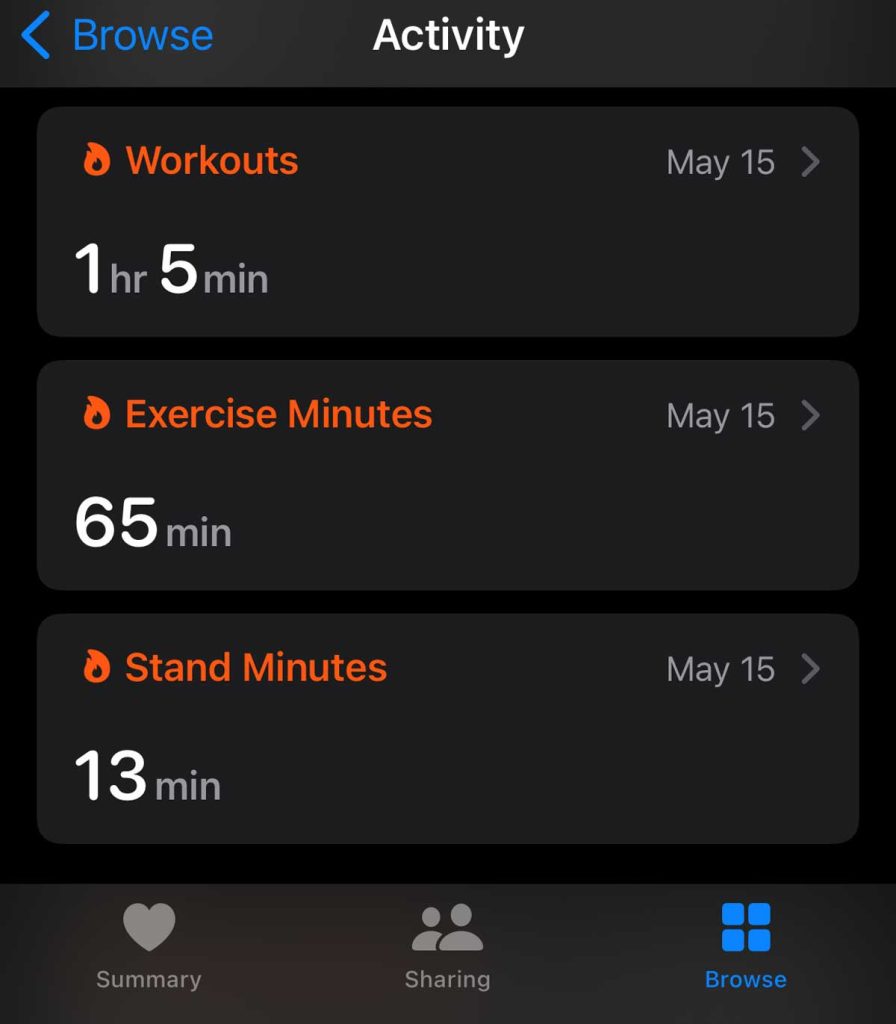
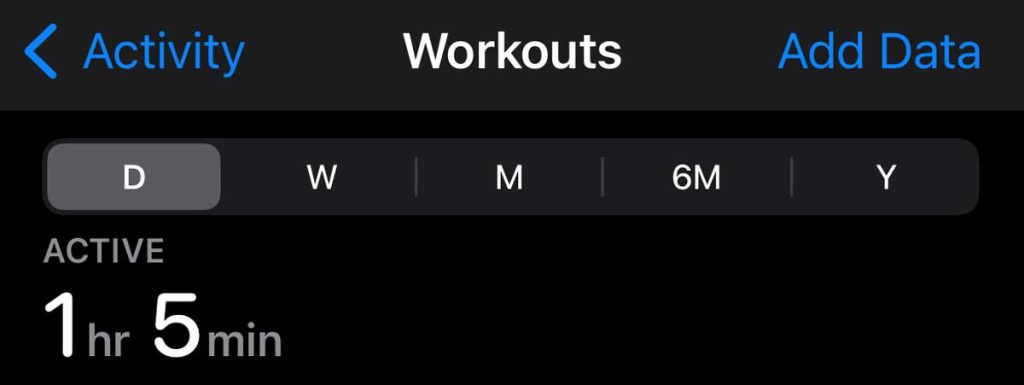
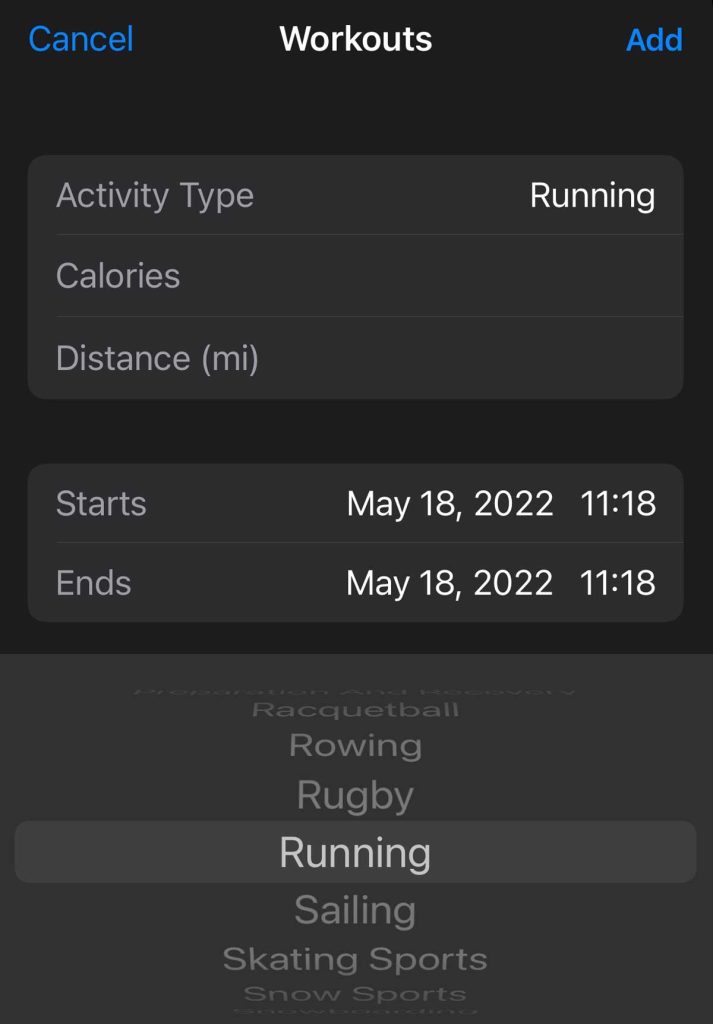

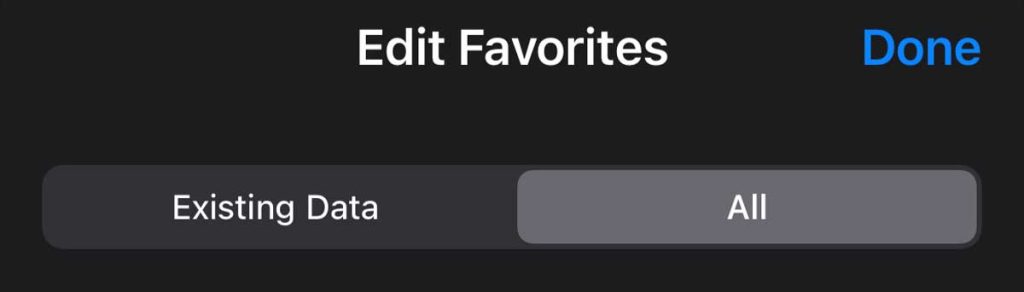
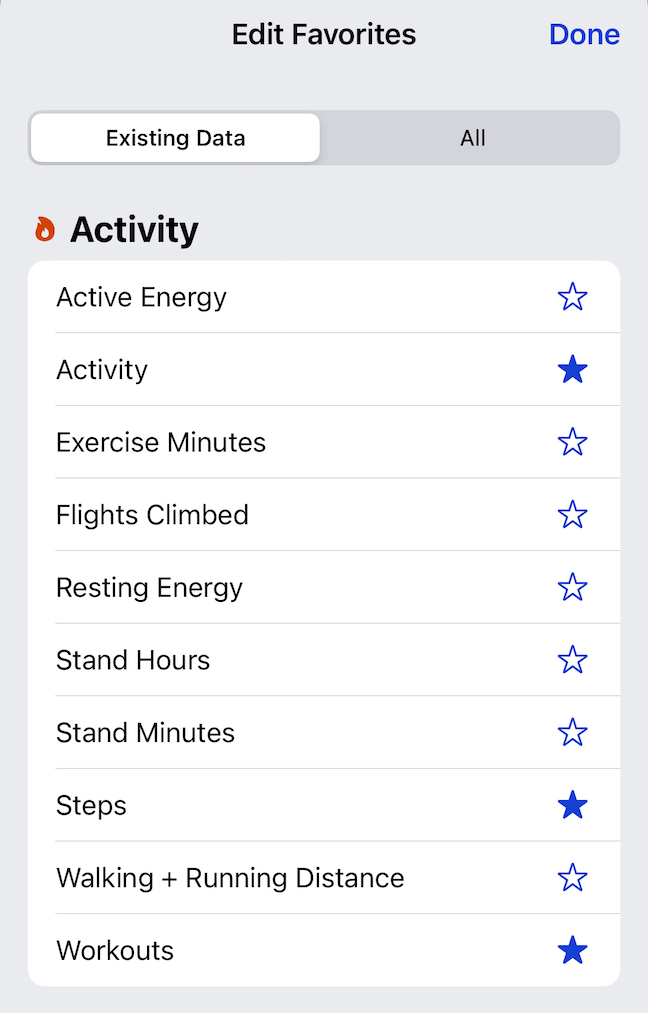






I wore my apple watch to spin class but it wouldn’t allow me to select the workout on the watch- oddly. I thought it would at least record my heart rate and allow me to add the workout later using that heart rate info. But I can’t see that my heart rate was tracked during that hour. So frustrating!!!
Is there any way to add “Active Calories” as well as “Calories”? Per #5 it seems you can only input Calories (or cheat and input Active Calories in the Calorie line.) Whichever you enter, the same number will show up for both in the Fitness app. That is unfortunate because both are tracked and recorded in real time workouts.