One of the coolest things about premium smartwatches is that they can do most of the things smartphones can do – including playing music. Unfortunately, as of 2023, Fitbit is no longer one of those smartwatch brands that allow you to play music.
Sadly, Fitbit (now owned by Google) has decided to no longer allow you to stream or download music to its devices as of March 31, 2023, and its newest watches, the Sense 2 and Versa 4, do not even offer music streaming support.
Instead of streaming music directly from your Fitbit device, they are shifting to focusing on features that allow you to control your paired phone’s music playback via YouTube Music (available only on the Charge 6), the Music app, and the Spotify app (available on Charge 4, Versa series up to Versa 3 and the original Sense.) None of these music options are currently available on the Sense 2 or Versa 4.
With no music ability on the latest series of Fitbits and no offline music storage for older Fitbits, there’s not much Fitbits can do with music other than control the playback on other devices, like your phone or smart speaker.
Contents
Related reading
- 5 best smartwatches with onboard music storage
- How to set up Fitbit Versa 3 to send and receive text messages
- How to listen to music offline on your Apple Watch without your iPhone
- 5 Best Fitbit Versa Chargers (Versa/2/3 and More)
How to control your phone’s music playback with your Fitbit
Use Fitbit’s Music controls 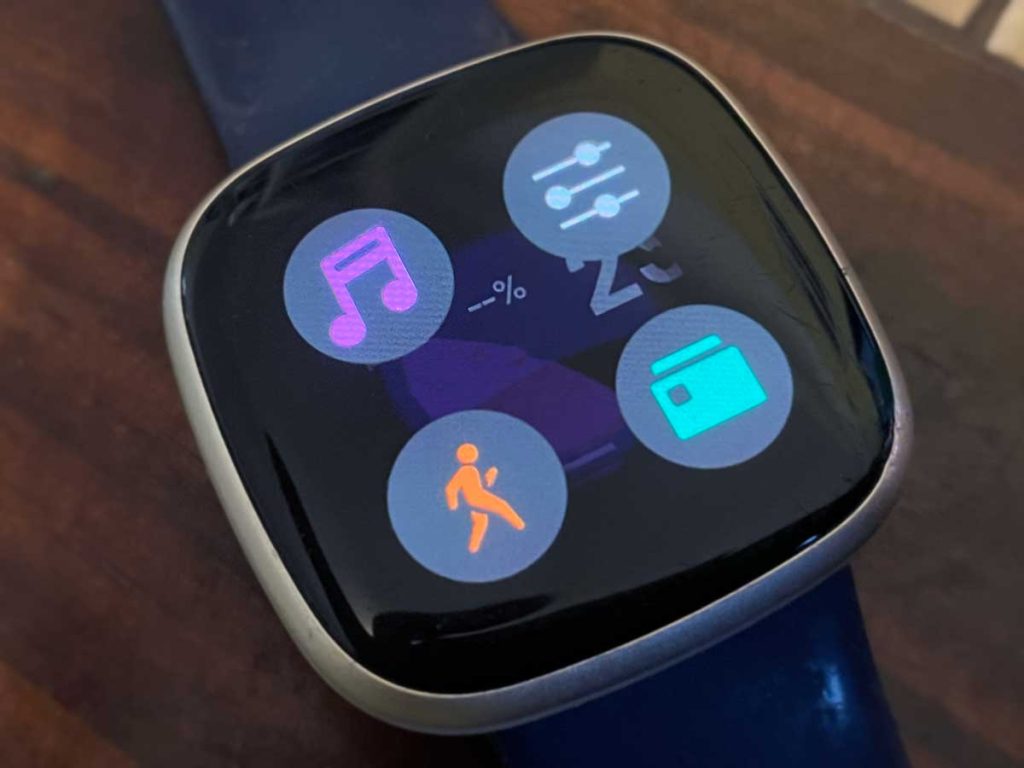
Fitbit’s Music Controls app allows you to control music (and other audio) that’s playing on your phone. This feature allows you to play, pause, or skip tracks that play on your phone. You can also adjust the playback volume.
You’ll find Music control on these Fitbits: Blaze, Ionic, Versa series through Versa 3, and the Sense. Unfortunately, the Music controls feature is not available on the Sense 2 or Versa 4.
The good news is that the Music controls feature works with almost any audio and music app, including Pandora, Amazon Music, Spotify, and the music/podcast apps that come packaged with your device.
How to control your phone’s audio and music playback using your Fitbit
- If you use Android, you need to set a few things up first. Apple iPhone users can skip these two steps:
- Turn on Bluetooth Classic to control the music on your phone via your Fitbit’s Settings app > Vibration & Audio > Sense Music or Versa 3 Music. For older Fitbits, choose Settings > Bluetooth > Restore Music Controls.
- Then, open your phone’s Bluetooth settings and tap Classic next to your Fitbit device.
- Start playing music on your phone. Once that music plays, double-press your Fitbit’s button or swipe down to access control center’s music controls.
- Tap the music controls icon. Confirm that the music source icon in the top-left is your phone.

- Fitbit’s music controls let you adjust volume, pause/play, and skip tracks.
What about streaming music on your Fitbit?
One of the nicest features of Fitbit’s watches was its ability to stream music independently from your phone using apps like Pandora, Deezer, and Spotify.
Unfortunately, in early 2023, Fitbit removed support for audio streaming for the Fitbit Sense, Versa 3, and other older devices. So there’s no more offline music playback.
Using streaming apps like Pandora and Deezer was deprecated in 2023.
That means the Pandora and Deezers apps won’t work on your Fitbit moving forward. You can’t download Pandora stations or add Deezer playlists to your Fitbit, and anything previously downloaded cannot play back. And you won’t find these apps in the Fitbit Gallery anymore.
For folks that use Spotify, the Spotify app remains active on supported Fitbit watches (Versa 3 and below, Charge 4, and the original Sense), but you cannot download any songs to your Fitbit anymore for offline listening.
Instead, the Spotify app allows you to control any music playing in the Spotify app on your phone, computer, or other Spotify Connect device (such as PlayStation, Google Home device, Chromecast, Amazon Echo, etc.)
To work, you must be a Spotify Premium member, and your paired phone must remain nearby with the Fitbit app running in the background and connected to the internet.
Using Fitbit’s Spotify app allows the following: play, pause, and skip music and podcasts. Get info about what’s playing. Play from your Spotify Library and Recently Played. Save favorites and control what plays on another device with Spotify Connect. That’s it!
Additionally, while the Charge 6 does not support Spotify, it does support YouTube Music control (when you have a premium subscription.)
With the Charge 6, you can control the YouTube Music app on your phone, including things like switching between playlists, skipping or replaying songs, and adjust the playback volume. Again, to work, your paired phone must remain nearby with the Fitbit app running in the background and connected to the internet.
What about storing music on your Fitbit for offline listening? 
Folks who own an older Fitbit Versa, Versa 2, or Ionic could store music locally with the Music app directly on their watches using the Fitbit Connect app to transfer files between their computer and their Fitbit watch.
Unfortunately, Fitbit discontinued its Fitbit Connect app in late 2022 and removed the option to transfer playlists to your Fitbit watch through your computer.
So, without access to Fitbit Connect, there’s no way for you to download music to your Fitbit, even when using a watch that used to support local music storage. That means you can no longer download, store, and play several hours of music and podcasts directly on your watch.
If your Fitbit has music already stored in the Music app, you can still listen to those songs from your watch, but you can’t add any new songs. For that reason, we don’t recommend removing any music you already have on your Fitbit.
By removing offline music storage, Fitbit limits what its watches can do and, frankly, limits the appeal of its products for a lot of users, including me!
What Fitbit (aka Google) seems to want is for users to focus on controlling what the paired phone plays rather than allowing the watch itself to store or even stream music and other audio on its own.
It’s a bad move–listening to music while you work out is one of the key features of owning a smartwatch. And many people don’t want to carry their phones with them.
How to delete all your local music from your Fitbit
As we said, we don’t recommend removing any music from your Fitbit since this feature isn’t supported anymore.
But if you decide you don’t want music on your Fitbit anymore, here are the steps to remove those local music files.
- Open the Fitbit app and tap the Devices icon.
- Tap your Fitbit device.
- Choose Media > Personal Music.
- Tap Remove All Personal Music.
- Wait for your Fitbit to update and delete all stored music.
While you can use Fitbit’s Music Controls to play, pause, and skip tracks in Spotify, if you’re a Spotify Premium member, you can also download and install the Spotify app on your Fitbit for more advanced features, such as liking a song or choosing a playlist.
But you can’t download songs offline.
Since the Spotify app doesn’t support playing music offline, you must use your paired phone to connect to the internet. Make sure your paired phone is nearby, that you allow the Fitbit app to run in the background, and keep the Spotify app open on the device playing music.
Additionally, a Spotify Premium subscription is required to control Spotfy’s music playback from your Fitbit using the Spotify app. It won’t work for free accounts.
Unfortunately, you can only use Spotify on these Fitbit devices: Charge 4, Fitbit Versa series (not on the Versa 4+) and Fitbit Sense (not available on the Sense 2+.)
With the Spotify app, you can do this from your Fitbit
- Play, pause, and skip music and podcasts (that play from your paired phone.)
- Get info about what’s playing.
- Play from Your Library and Recently Played.
- Save your favorites.
- Control what plays on another device with Spotify Connect.
How to use your Fitbit to control Spotify music playback on your phone
- In the Fitbit app, tap the Devices icon at the top left.

- Under Connected to Fitbit, tap your Fitbit model.

- From the device information, choose Spotify. If you don’t see the app, open the Gallery, search for it, and download and install it.

- Scroll down and tap Settings.

- Log in to your Spotify Premium account.

- First, open the Spotify app on your phone and begin playing music. Then, open the Spotify app on your Fitbit to control music.

- You can shuffle audio playback, tap the heart icon to like a track, switch playlists, or play, pause, and skip tracks
- You can also review your most recently played playlists (up to 8) or tap Library to find and switch between the playlists you created, created for you, and a selection of workout playlists.
Wrapping Up
Unfortunately, Google seems to be phasing out music for Fitbit.
Instead, your Fitbit acts more like a music remote these days, where you control music and audio that plays on your phone or another connected device.
It’s a definite downside to using Fitbit these days and a solid reason not to purchase one.
Google appears to be focusing Fitbit on gathering health and fitness data without many of the smart features offered by other brands like Apple and Garmin.
For folks that love the Fitbit app and want these smart features, including offline music, the Google Pixel Watch seems to be our only option.
That’s all for now. Please let us know in the comments section if you want to add anything else or ask any questions.





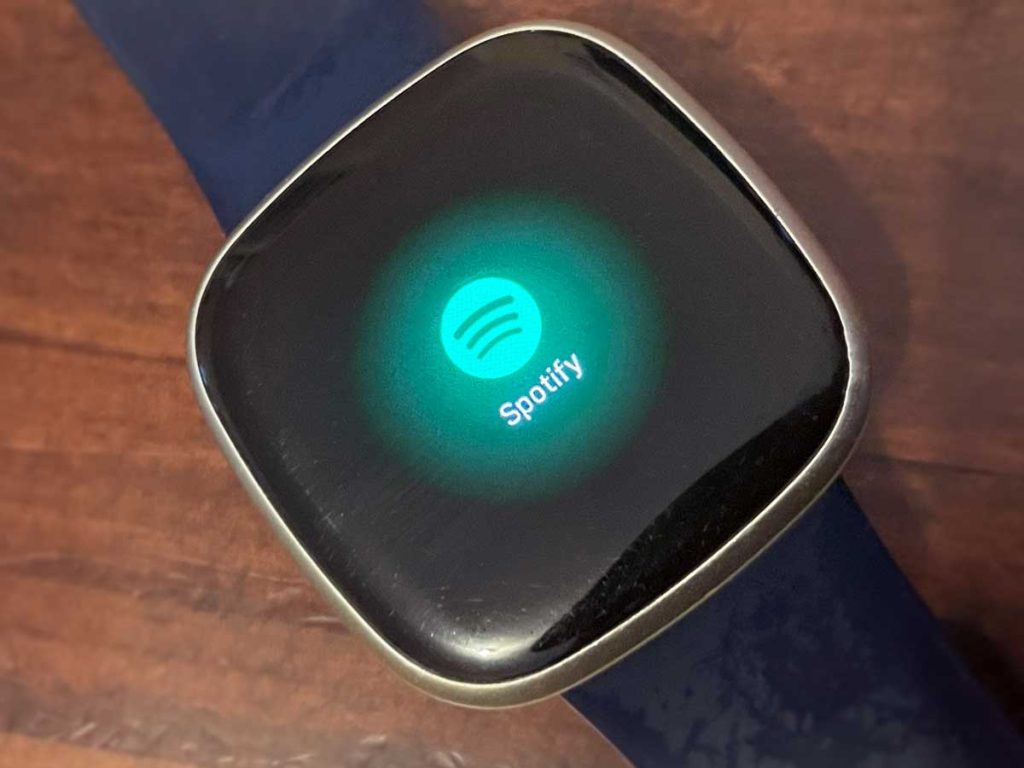

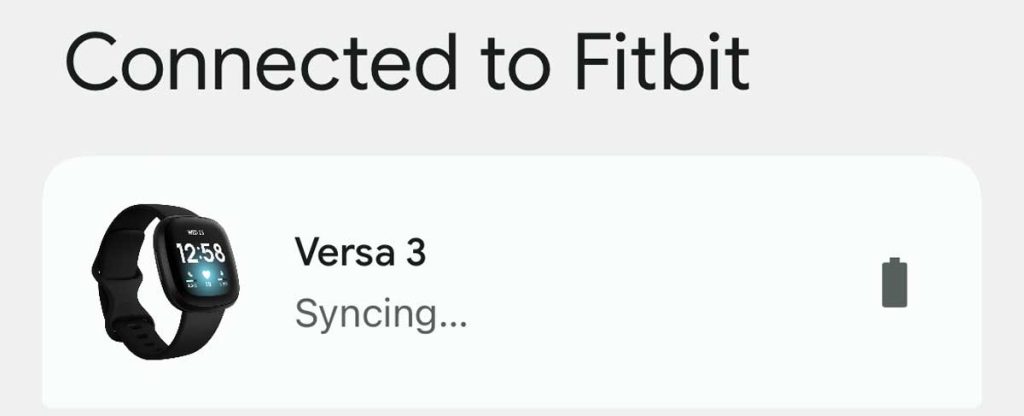
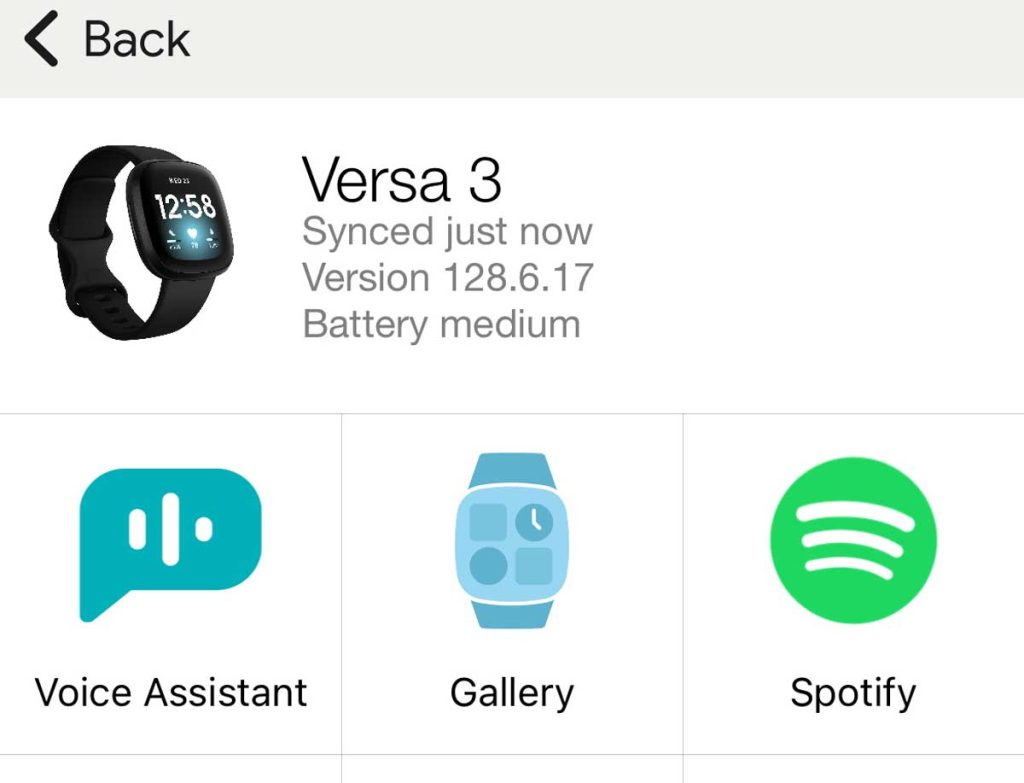
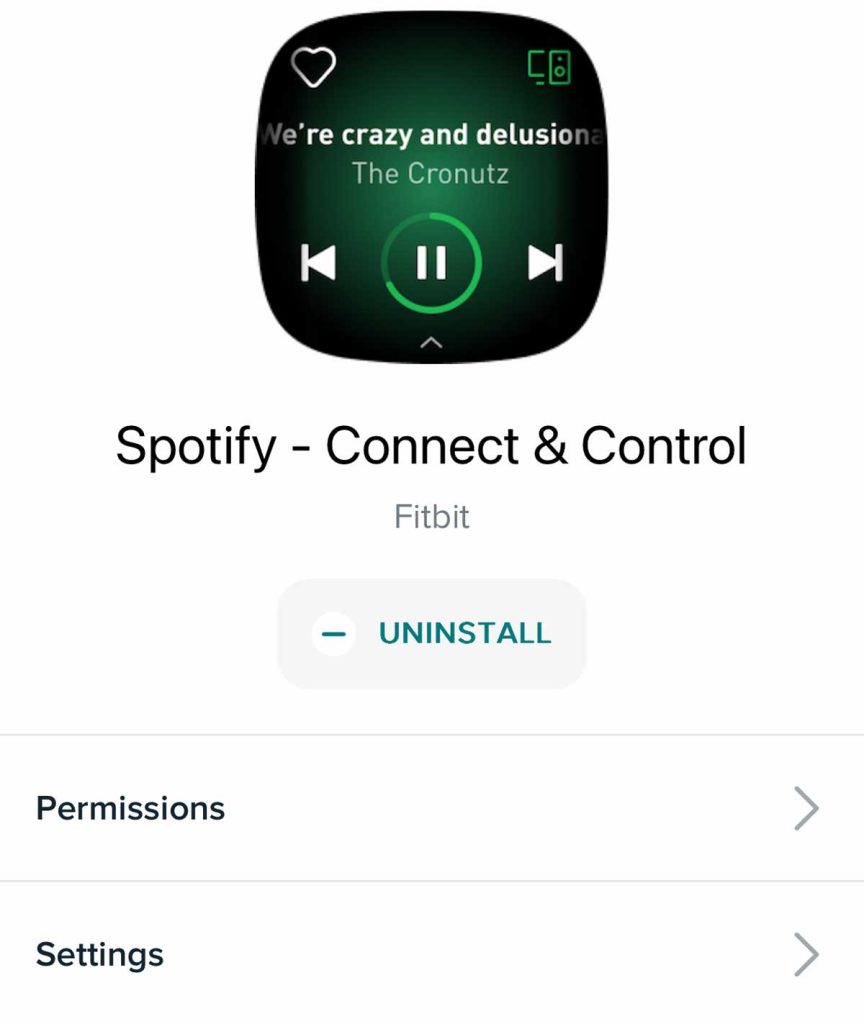
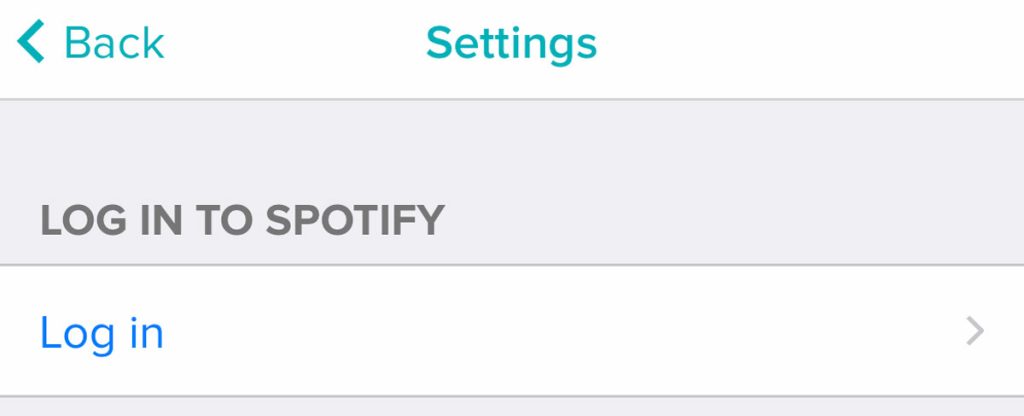
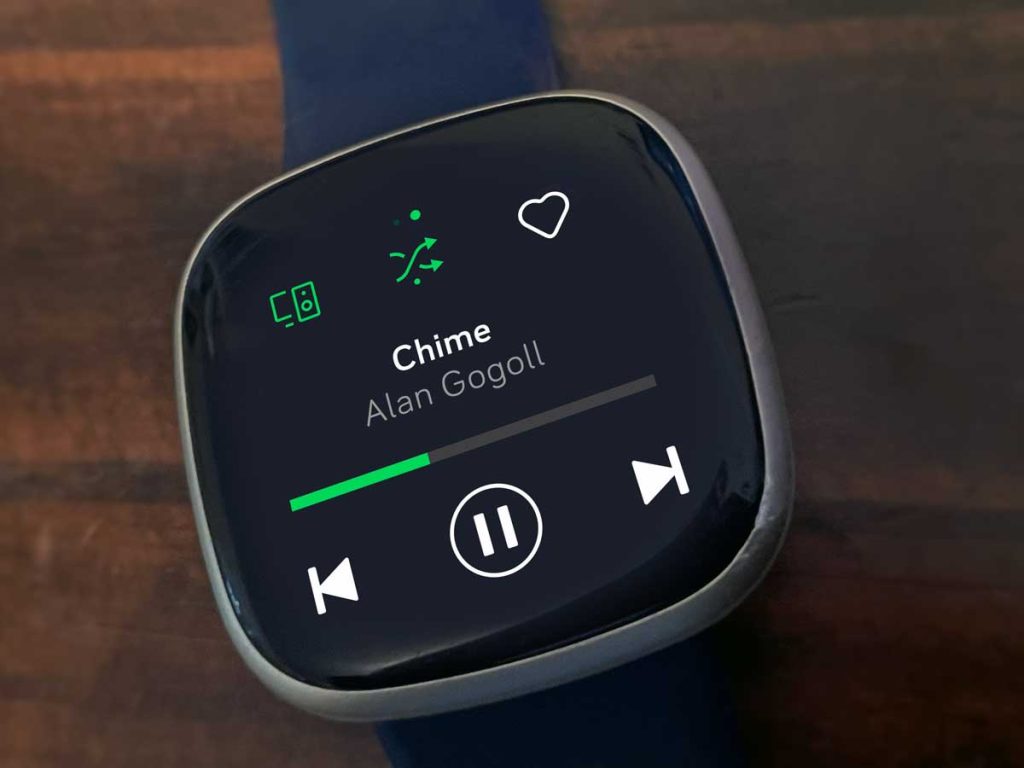






The Fitbit Connect app doesn’t work when I try to sign in. Is the app still continued?
Hi Micah,
Yes, Fitbit (ala Google) no longer supports Fitbit Connect–which stinks! Instead, you can use the Fitbit mobile app for iOS or Android or the online Fitbit website. There is no app or support for computers anymore.
Is there any chance, news, software update becomes versa 3 or sense available the local music storage?
Hi Adel,
So far, Fitbit remains silent about whether it will add local music storage to the Fitbit Sense or Versa 3–and frankly, we do not expect it. We also suspect that any new models coming out will also not include local music storage or the Music app.
Sorry!
Great info, thanks! Important question: If I use the 3 month free trial subscription and download music to my Sense, if I don’t renew my membership, do my downloaded songs get deleted or stay on my watch?
Hi Mister,
The songs are removed. It doesn’t happen immediately–but when your Fitbit syncs with the app and the Fitbit app syncs to your music app (Pandora or Deezer) and your trial subscription ends.