Is your Fitbit showing the current temperature or your weather forecast in Celsius instead of Fahrenheit or vice-versa?
If so, you can easily change your temperature unit to your preference using the Fitbit app. To learn how, read on!
Contents
Related reading
- Is your Fitbit’s Weather app not syncing or working? Steps to fix it
- Is your Fitbit battery draining too quickly? Tips that work!
- Fitbit Versa or Sense Controls not connecting to phone? Steps to fix it
- How to change the stats showing on your Fitbit’s clock face
How to change your Fitbit’s temperature unit using the Fitbit app
If you sync your Fitbit with the Fitbit app on your phone or another mobile device, adjusting the temperature unit for your Fitbit is pretty easy!
Your Fitbit must support the Weather app; surprisingly, not all models do.
In particular, many Fitbit trackers like the popular Inspire Series or Luxe do not offer the Weather app, while watch models like the Versa Series and Sense do.
So first, check that your Fitbit model offers the weather app.
- Open the Fitbit app and tap the Settings gear icon at the top right corner.

- Choose App Settings.

- Select Units.

- Scroll down to Temperature and select the unit you prefer.

- Return to the main menu and tap the Devices icon (looks like a phone and watch) at the top left.

- Under Connected to Fitbit, tap your Fitbit device.

- Choose the Gallery tile at the top.

- Scroll down to the My Apps section and tap the Weather app.

- Choose Settings.

- Look under Temperature Unit. If it’s incorrect, tap it to change it.

- Checkmark your preferred temperature unit and press Done.
- Return to your Fitbit device’s menu, scroll down, and tap Sync Now to update these changes to your Fitbit watch.

Want to see the weather on your Fitbit’s clock face? 
One thing I love about the Apple Watch is that you get the current weather and temperature on most watch faces. It seems that with Fitbit, most of the Fitbit-designed clockfaces don’t include this feature.
So, to see the weather and current temperature with just a glance at your Fitbit, you’ll need to install a third-party clock face that supports it.
Unfortunately, not all Fitbits offer third-party clockfaces! You’ll find them for the watches but not the trackers.
To find a clock face that shows the current temperature and weather, do the following:
- Open the Fitbit app, tap the Devices icon at the top left, and select your Fitbit device from the list under Connected to Fitbit.

- Select Gallery.

- Choose the Clocks tab at the top.

- Tap the magnifying glass and search for Weather, Temperature, Free Weather, or something similar.

- In the search results, scroll down to the Clocks section and tap View All to see your options.

- Review the available options and select the one you like. Remember that some clocks require payment while others are free.

- Tap Install.

- Allow the clockface access to your permissions or select which permissions you wish to allow.

- Once installed on your Fitbit, tap Customize or Settings to make changes.

- To change clock face variables, including the temperature unit, look for a weather setting like Use Fahrenheit or Use Celsius (or something similar.)

The settings are different for each clock face, so you may see more or fewer options for your chosen clock face.
I love my Versa 3’s clock face that now shows the current temperature and conditions and my battery’s current status!
Final thoughts
Hopefully, you can now see the current temperature in your preferred weather unit of measurement.
If your Fitbit isn’t updating to the latest weather information, check out this article for steps to fix that: Is your Fitbit’s Weather app not syncing or working? Steps to fix it.


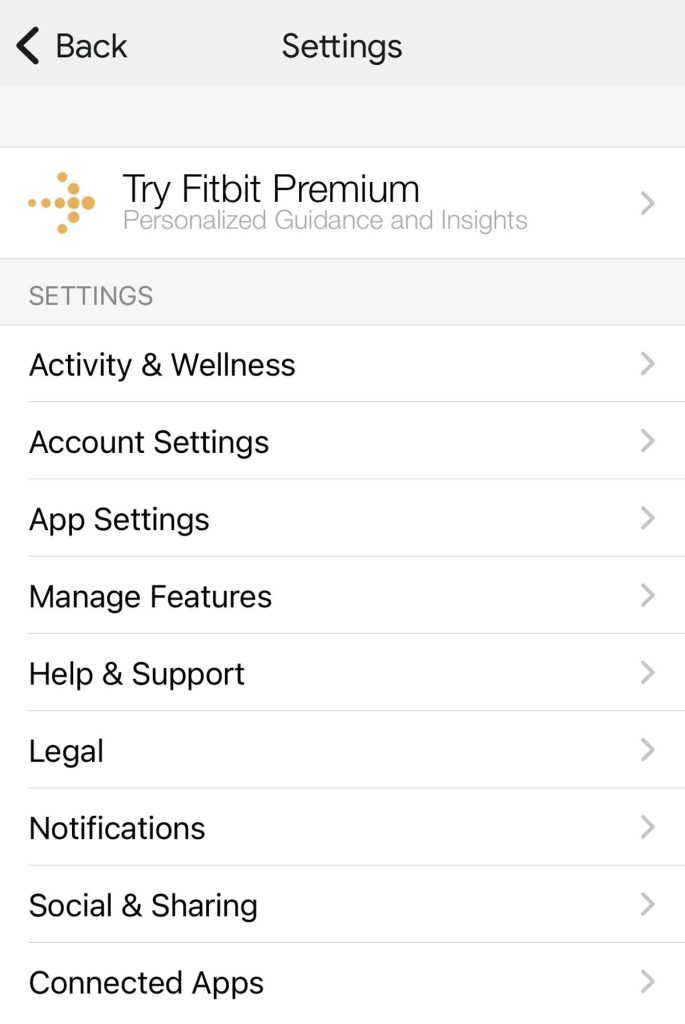
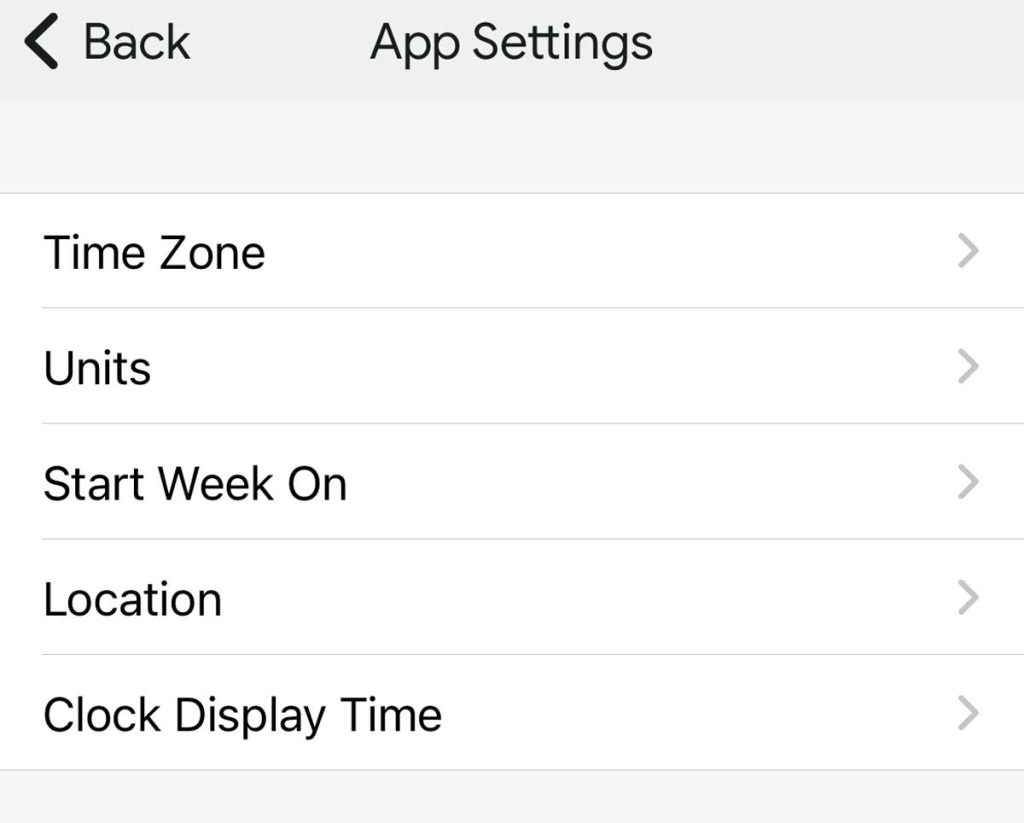
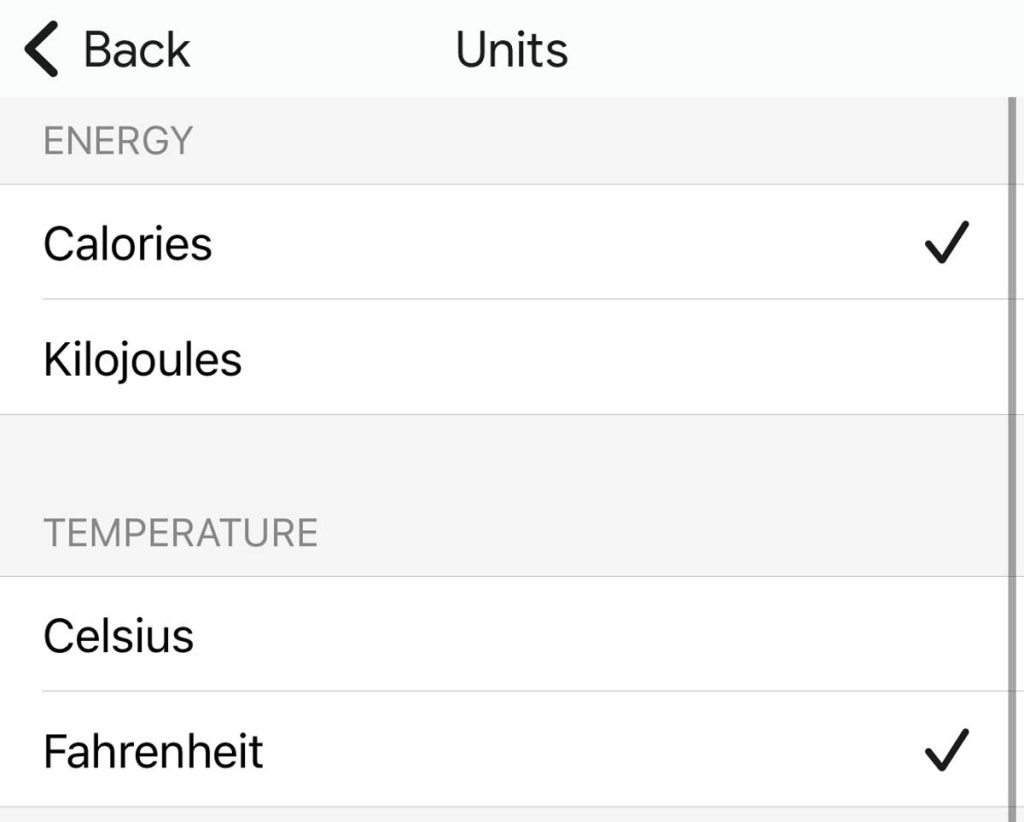
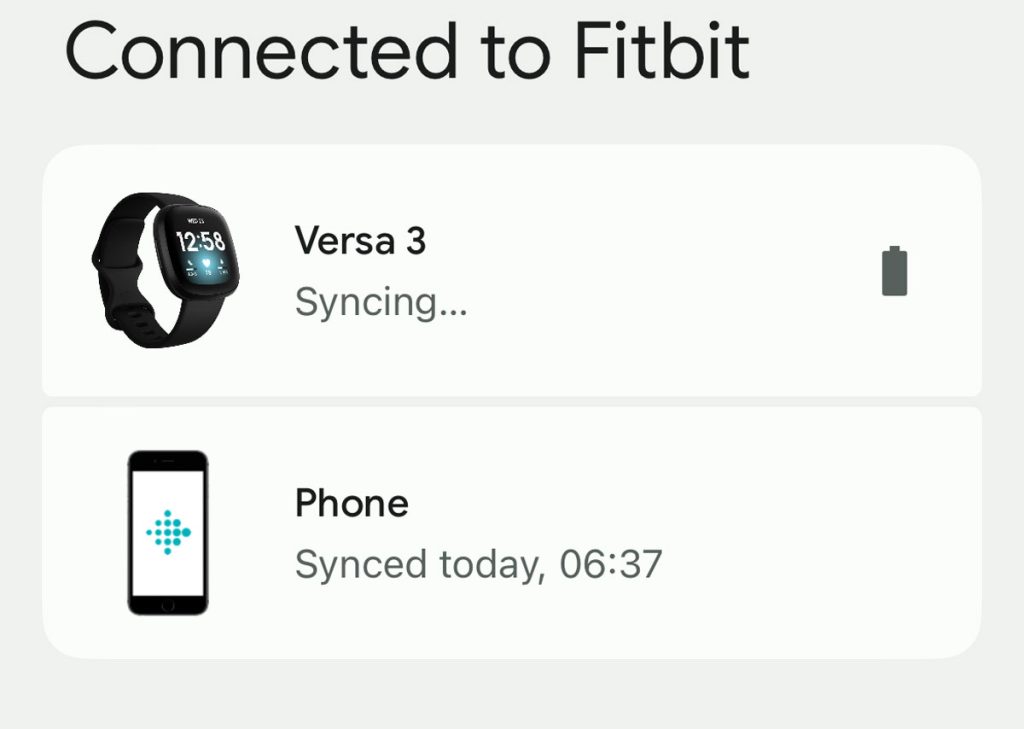
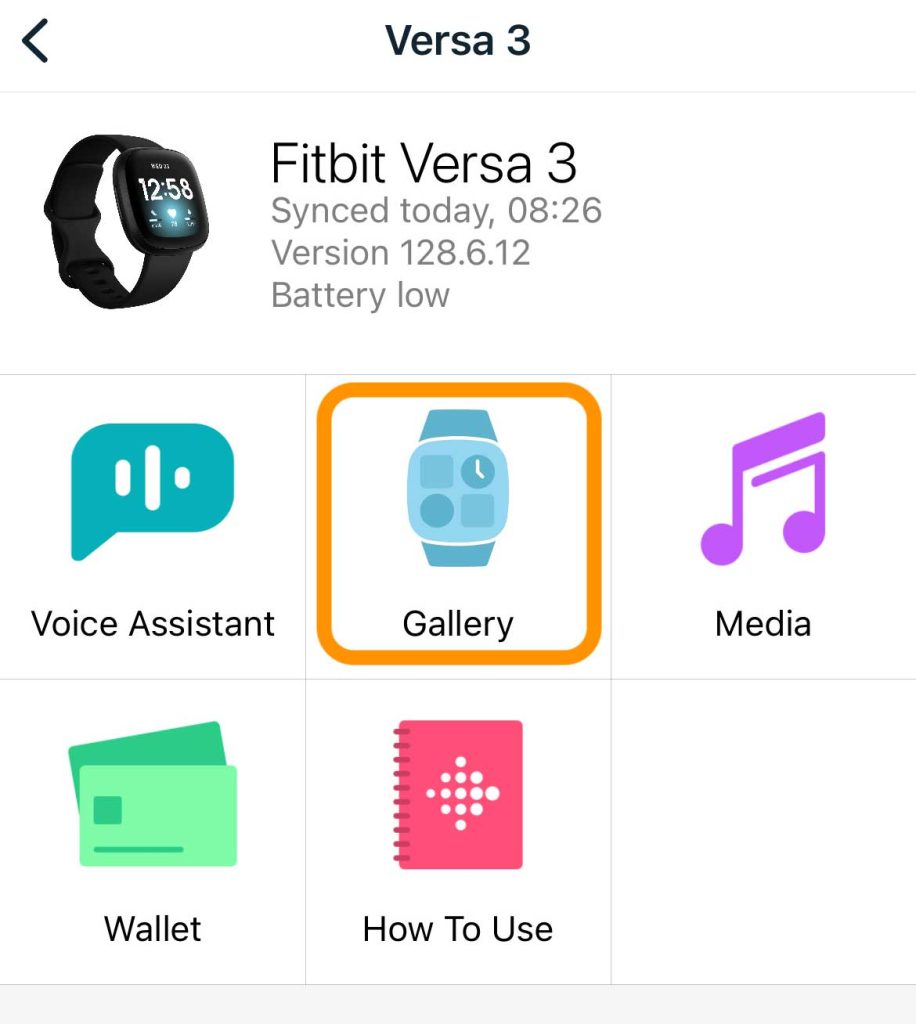
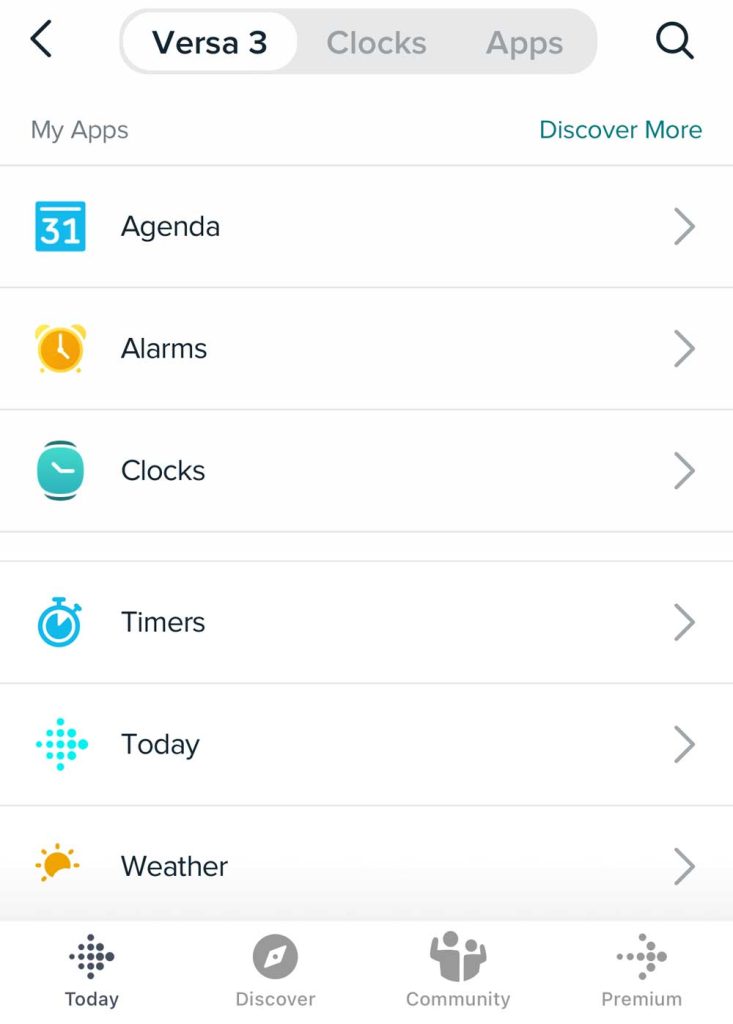
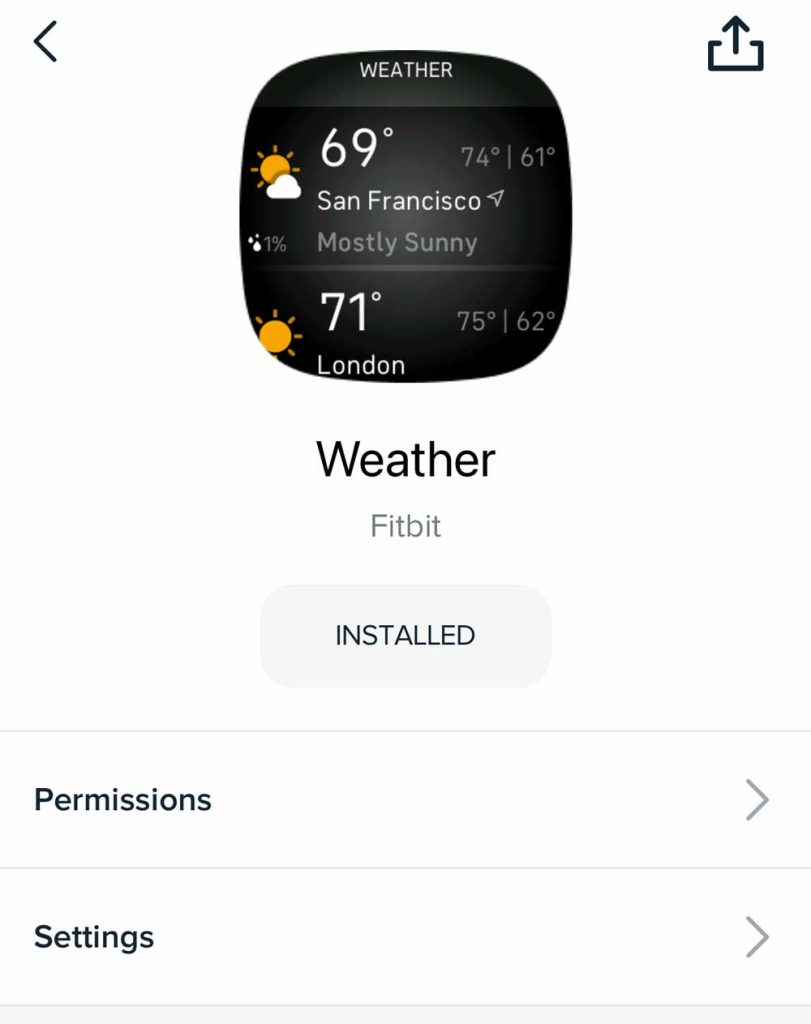
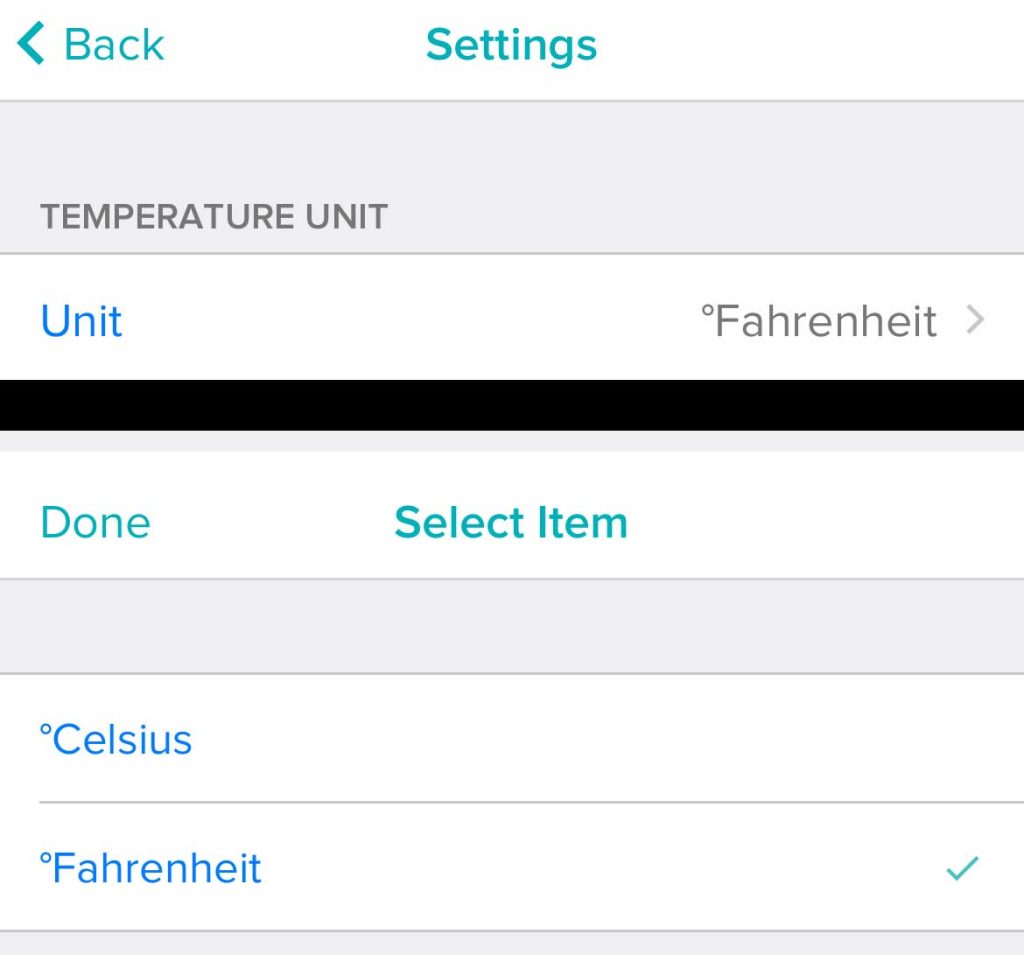
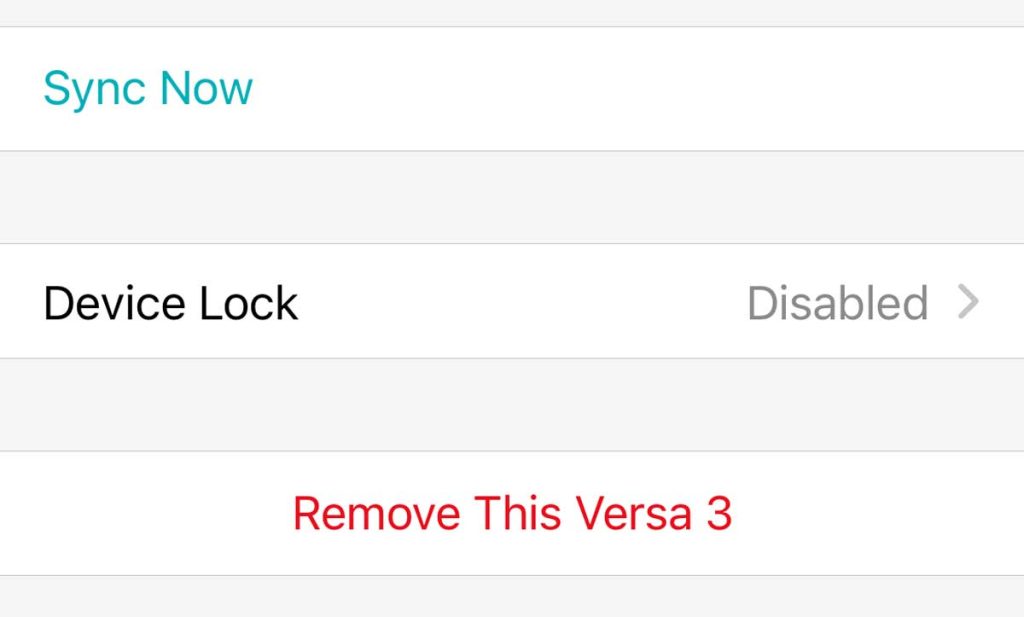

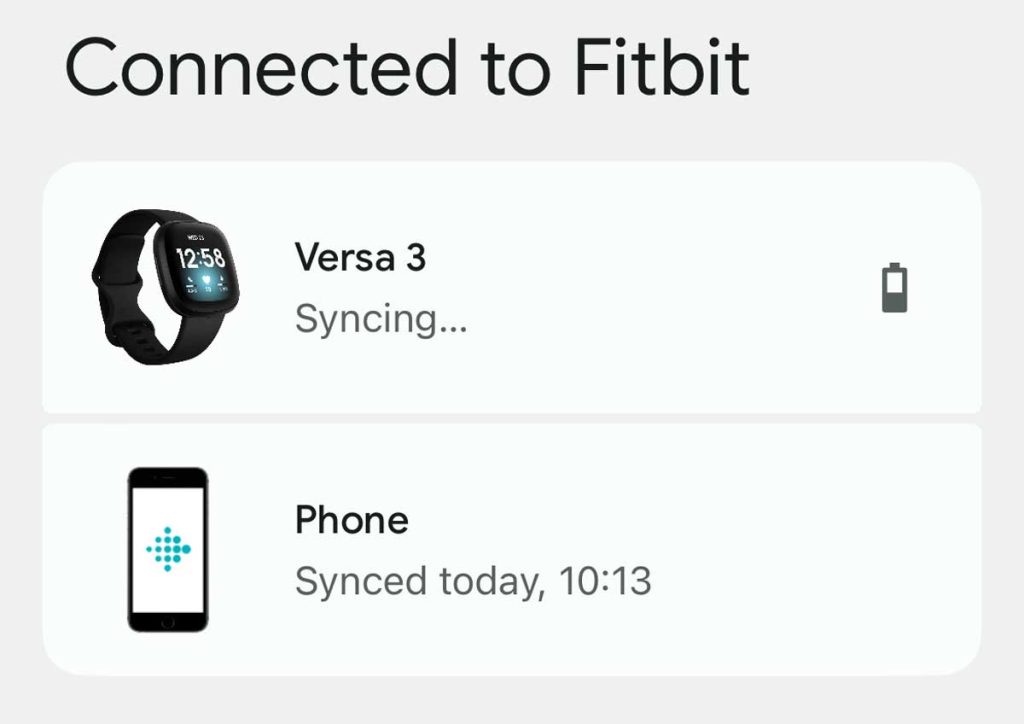
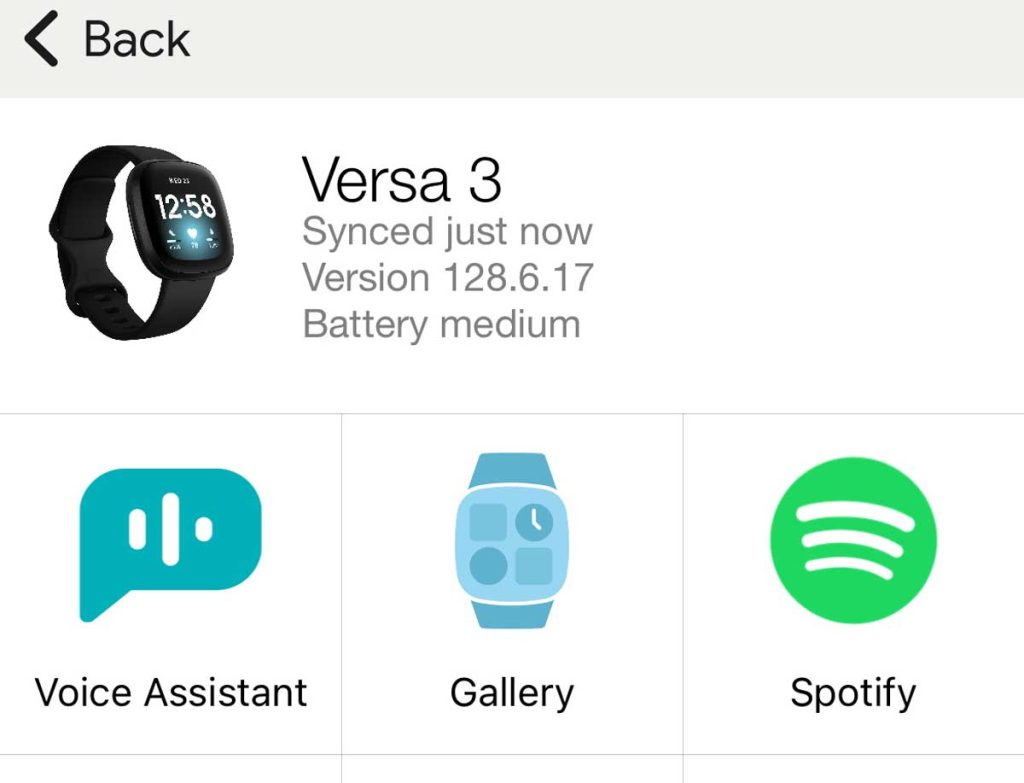

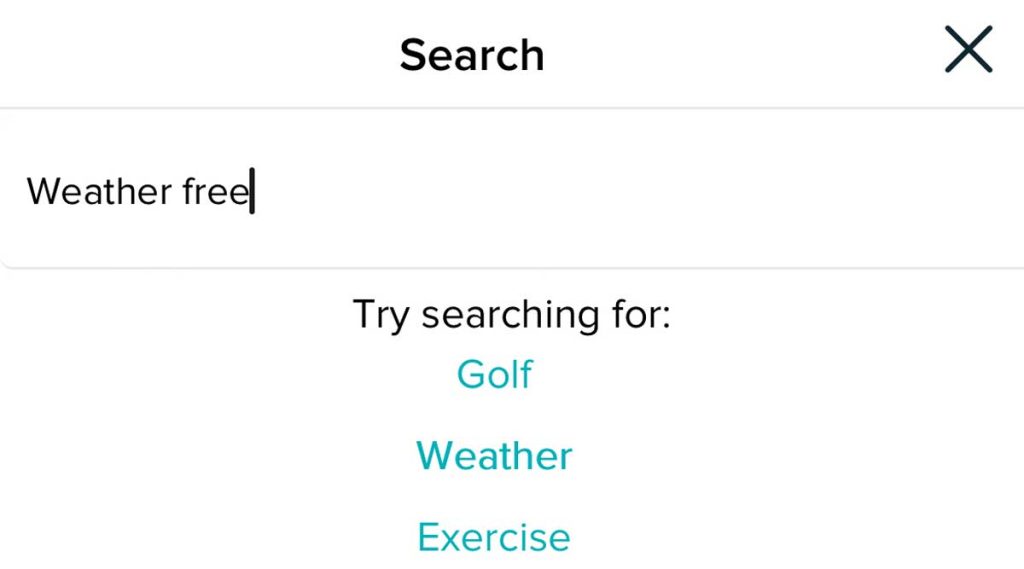

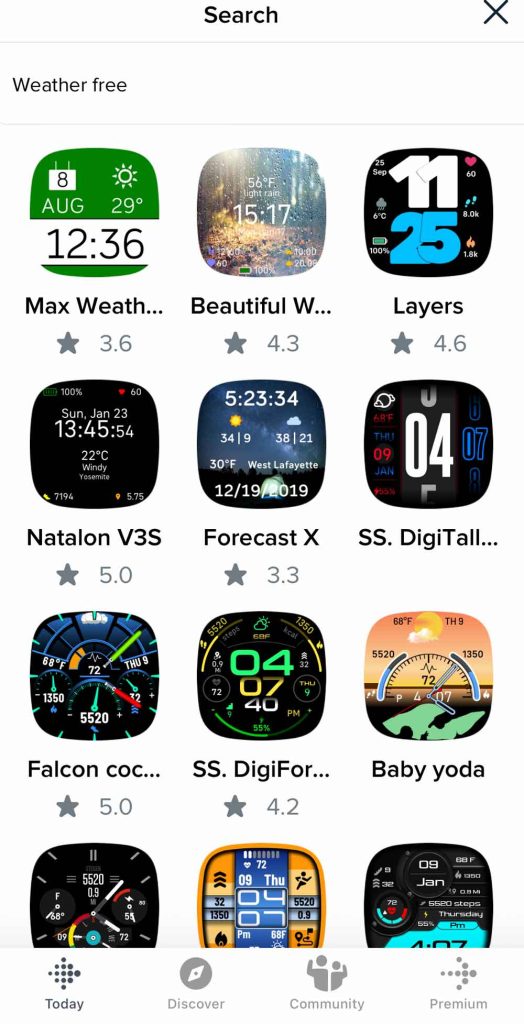
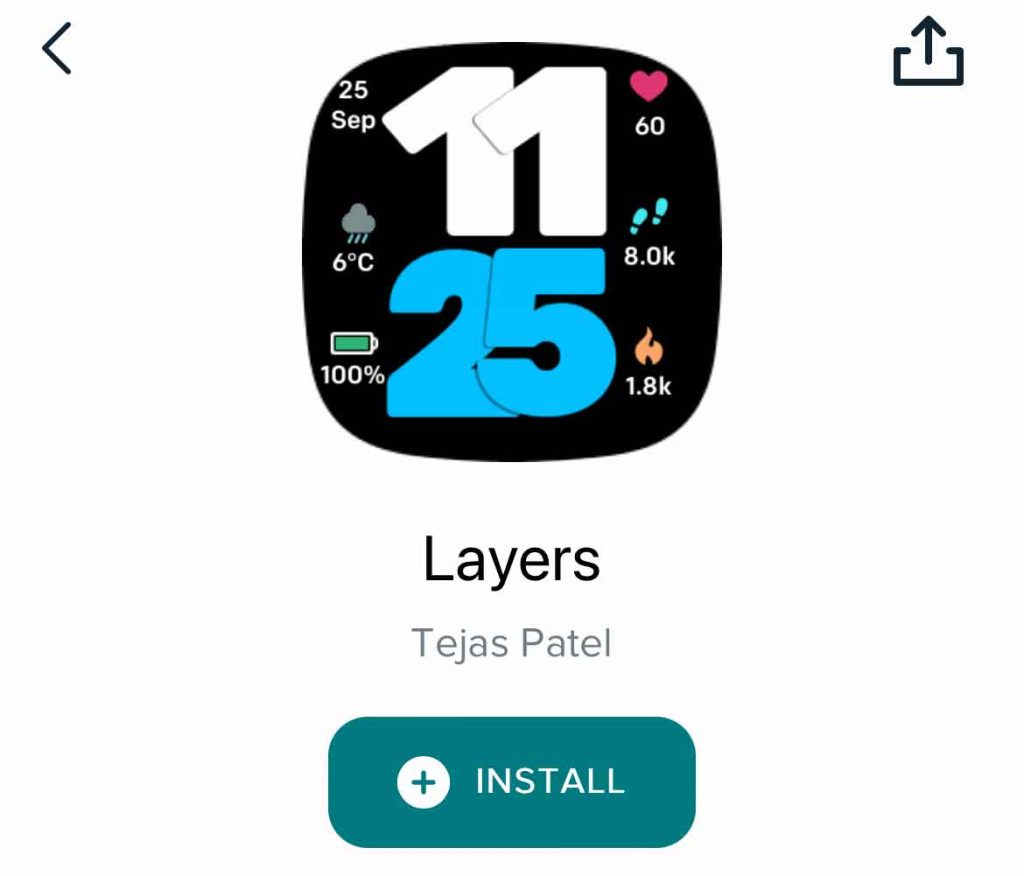
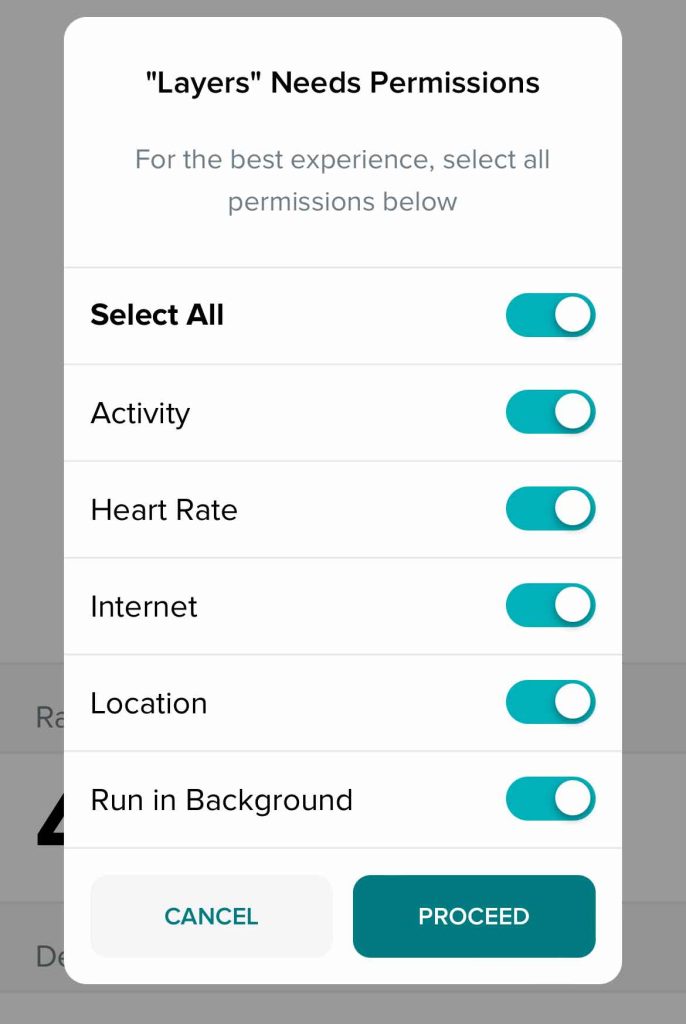
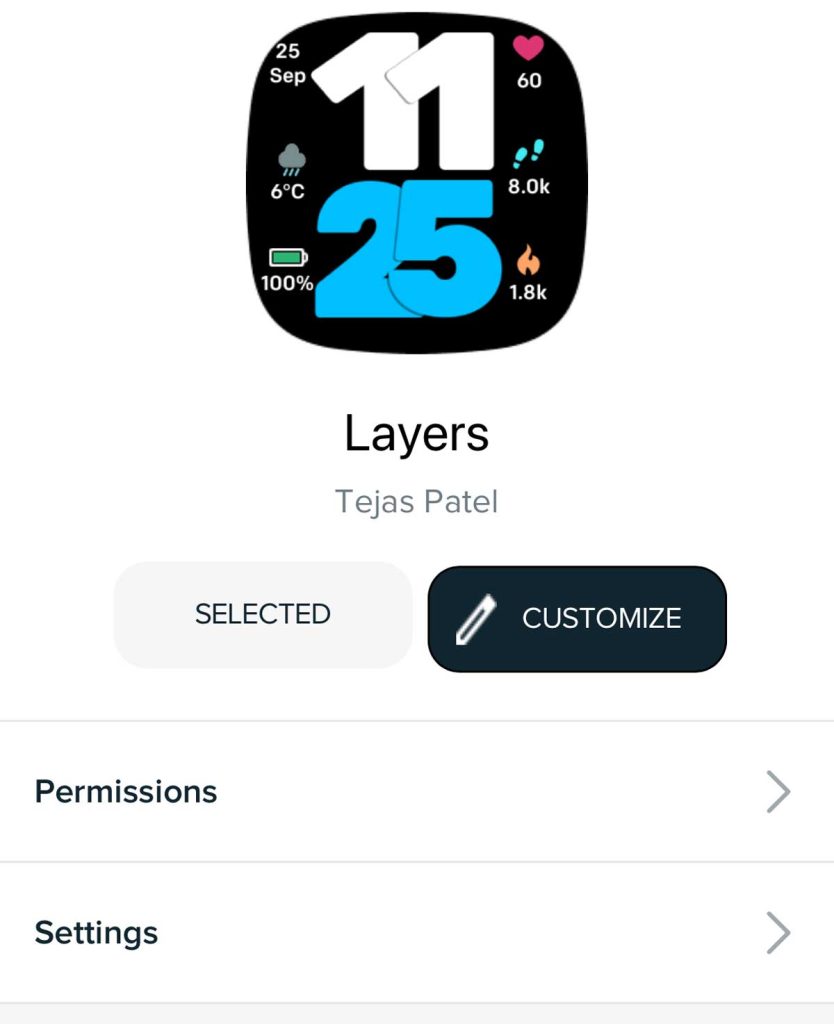
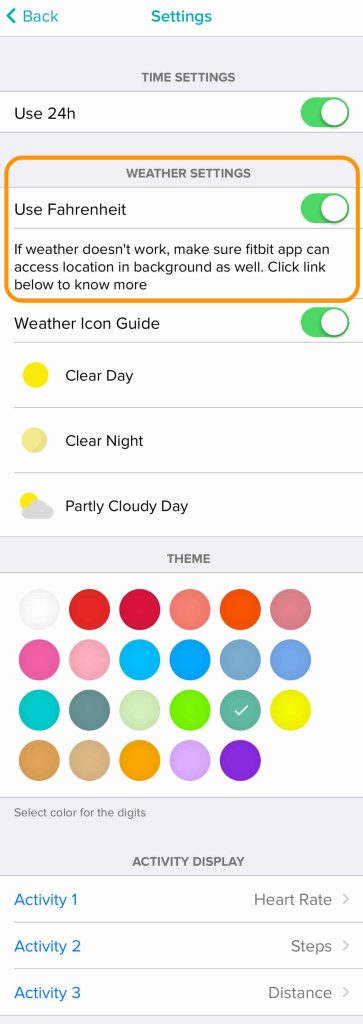






Beth, you are superb at explaining this process, with great illustrations! Thank you for your effort at creating such a helpful web page.
Finally! Someone who speaks ‘Apple’ for those of us who are senior-aged straight-line thinkers.
Thank you for a true step-by-step illustrated explanation to manage the Fitbit weather app. You have restored my sanity.
Thanks
These instructions aren’t working for me and my Fitbit Sense. There is no account settings menu when I click on my picture. I can find menu for changing to Feet, lbs., and fluid oz. But there is nowhere I can find to get the temperature changed to Fahrenheit.
Hi Geoff,
I just ran through the instructions and they work for me on iPhone 12 running latest iOS and Fitbit app version.
Try the following;
1) Open the Fitbit app.
2) Tap the account icon or picture at the top left.
3) Choose your Fitbit Sense from the list.
4) Tap Gallery.
5) Scroll down and under My Apps, choose the Weather app.
6) Tap Settings underneath the weather app.
7) Change the temperature unit there.